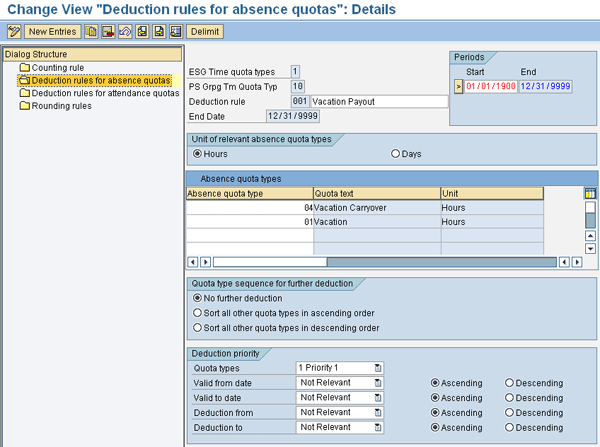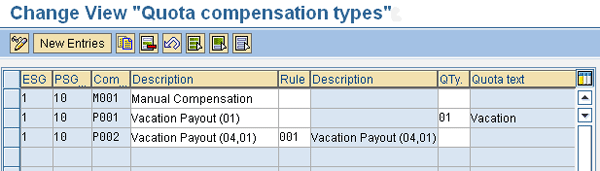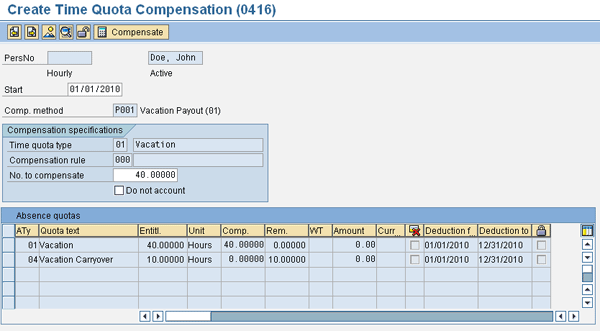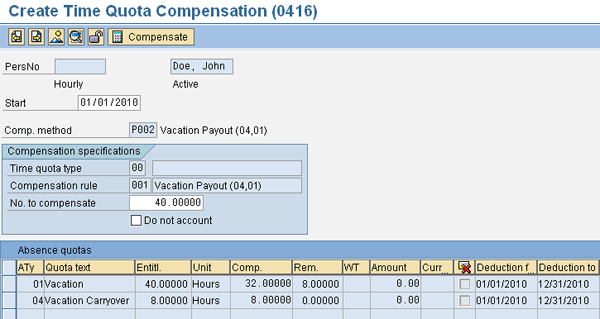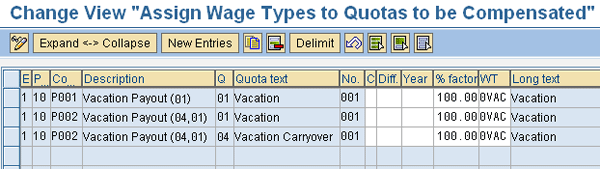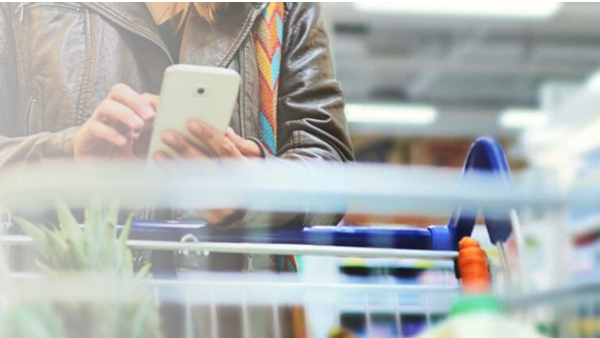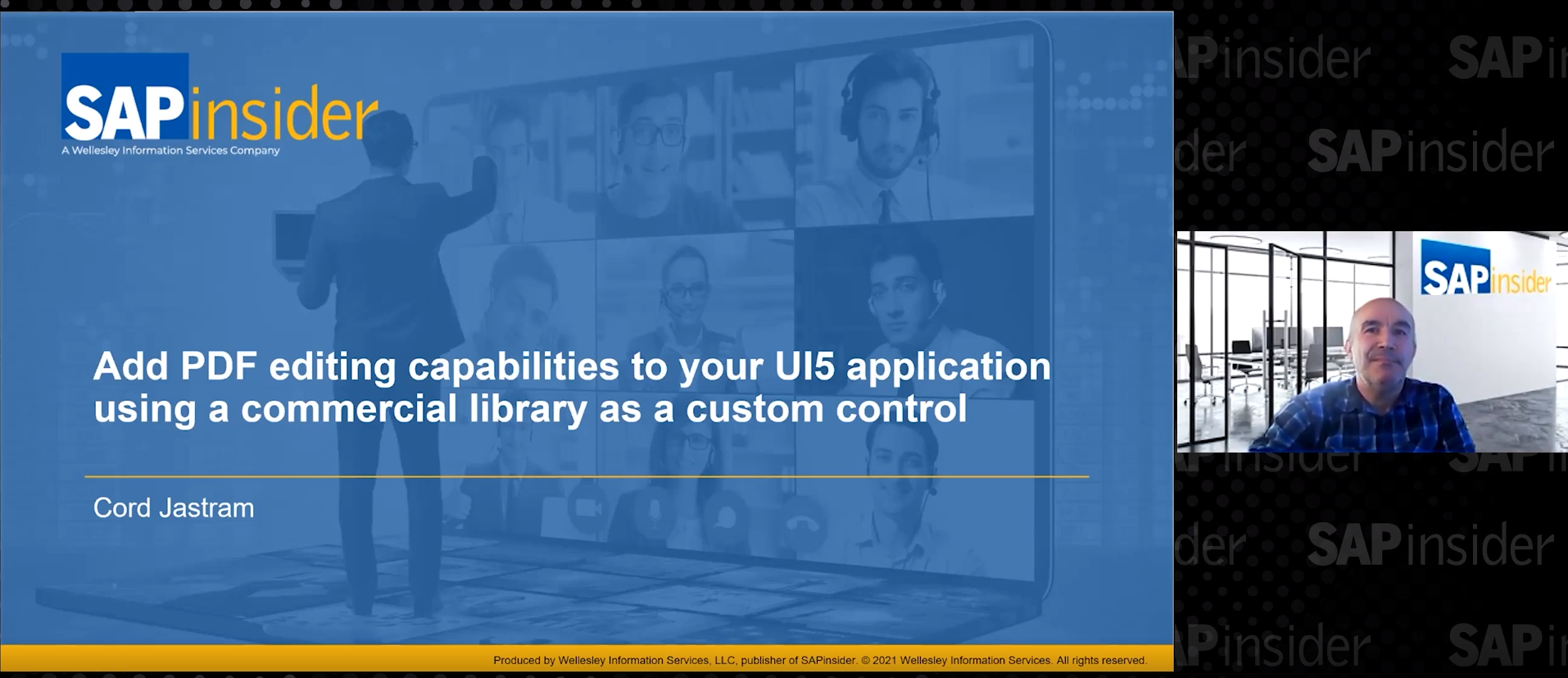Learn how to use infotype 0416 (absence quota compensation) to reduce and compensate the balance of infotype 2006 (absence quota) records. Follow this simplified four-step process to set up absence quota compensation methods.
Key Concept
In the SAP ERP HCM system, the term absence quota denotes a balance of leave time that must be tracked for an employee. Absence quotas are tracked via infotype 2006. The balance for each absence quota goes up every time the employee is granted additional leave and it is reduced whenever the employee uses the leave.
The most common example of an absence quota is an employee’s vacation entitlement. After the employee has earned the vacation balance, time off is deducted from this balance when the employee goes on vacation. These absences are recorded in infotype 2001 (absences). Infotype 2006 tracks all these balance increases and decreases.
An absence quota balance is reduced when absence records are created. You can also decrease the balance of infotype 2006 by using infotype 0416 (absence quota compensation). SAP created infotype 0416 to serve two objectives:
- To reduce a quota’s available entitlement
- To generate a payout for the deductions
You can use infotype 0416 in two ways: automatic and manual processing. The automatic processing method uses system customization to automatically calculate the absence quotas to be deducted as well as the compensation method. Furthermore, two different setup options are available for this method: single or multiple quota deduction. The manual compensation method allows the user to decide which quotas to deduct and how to compensate them. This provides the user with flexibility, allowing the user to decide whether to perform manual or automatic deduction and compensation of quotas in infotype 0416. Understanding the advantages and disadvantages of each method assists you in selecting the method best suited for your organization.
It is important to keep in mind you must configure infotype 2006 in your system before you can use infotype 0416. Also, to use a quota in infotype 0416 you must set the No Comp (NOCOMPENSATION) setting in quota configuration table T556A to blank. You can access this absence quota customization step from transaction SPRO and follow IMG menu path Time Management > Time Data Recording and Administration > Managing Time Accounts Using Attendance/Absence Quotas > Time Quota Types > Define Absence Quota Types. Additionally, to compensate employees for the deducted quotas, the appropriate payroll driver must be in place for the affected employees.
To configure infotype 0416, follow these four steps:
Step 1. Define deduction rules
Step 2. Create the quota compensation methods
Step 3. Assign wage types to quotas
Step 4. Add function P0416 to the payroll schema
Let’s review these configuration steps in detail.
Step 1. Define Deduction Rules
An absence quota deduction rule allows you to set up a process in which more than one quota is deducted in the same transaction according to your deduction sequence. For example, you can create a vacation deduction rule in which the vacation carryover quota is deducted before the regular vacation quota. This step is only necessary if you wish to reduce the entitlement for multiple quota types with a single infotype 0416.
Note
Keep in mind that quota deduction rules may already be in place at your organization because this is part of the absence quota configuration process.
You can access the absence quota deduction rules configuration from transaction SPRO. Follow IMG menu path Time Management > Time Data Recording and Administration > Absences > Absence Catalog > Absence Counting > Rules for Absence Counting (new) > Define Counting Rules (Figure 1). Then select Deduction rules for absence quotas and define the deduction rule.
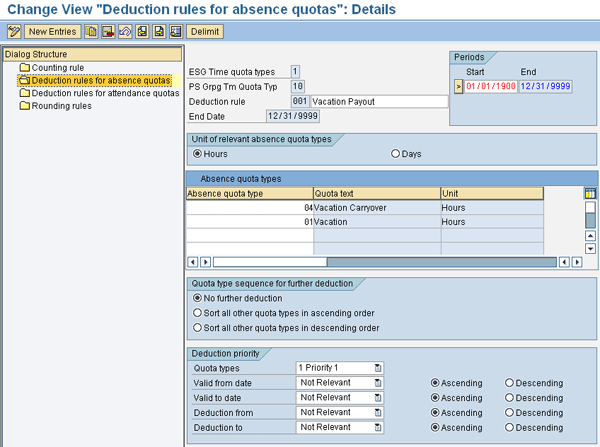
Figure 1
Create specific deductions rules for different quota types, such as vacation
In this example, I set up a deduction rule that first deducts from absence quota type Vacation Carryover (04) and then, once the quota balance has been exhausted, deducts from the regular Vacation (01) absence quota.
To set up a deduction rule, first specify the absence quotas you want to make part of this rule in the absence quota types section (such as Vacation Carryover and Vacation). Then, in the Quota type sequence for further deduction area, specify if additional quotas should be deducted after the balances have been exhausted on all the quotas listed in the Absence quota types section. If no additional quotas should be deducted, then select No further deduction.
In this configuration step you can also set up various criteria to determine the order in which quota balances should be deducted. For example, you could configure the deduction rule to deduct according to the expiration date of the absence quota deduction end date. In my example, you only use the deduction order specified in the absence quota types section, so I’ve set the Quota types in the Deduction priority section to 1 Priority 1 and all other options to Not Relevant (Figure 1).
Step 2. Create the Quota Compensation Methods
You can access the quota compensation methods configuration item via IMG menu path Time Management > Time Data Recording and Administration > Managing Time Accounts using Attendance/Absence Quotas > Processing Absence Quotas in Payroll > Time Quota Compensation > Define Time Quota Compensation Methods (Figure 2). The quota compensation method determines what kind of data is defaulted automatically into infotype 0416 and what data you must enter manually. For example, the compensation method determines whether the infotype defaults to an absence quota deduction rule (compensation method P002) or to a single quota assignment (compensation method P001). It could also require a user to perform manual processing (method M001).
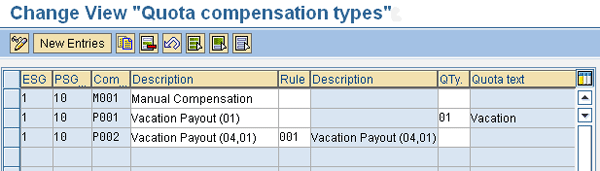
Figure 2
Quota compensation methods can use a deduction rule or a direct absence quota assignment
As I mentioned earlier, when you configure your quota compensation method you must decide among one of the following three implementation options:
- Single quota compensation
- Multiple quota compensation (via a deduction rule)
- Manual compensation
Note
The single quota and multiple quota compensation methods are known as automatic methods because the deduction and remuneration information is predefined via customizing.
Single Quota Compensation
This method allows you to specify a single absence quota to be deducted and compensated at a time. To set up a single compensation method, specify an absence quota in the quota type field. The deduction rule field (compensation method P001) must remain empty. These configuration settings have the following results on infotype 0416 (Figure 3):
- The Time quota type field populates automatically — you cannot modify it
- The Compensation rule field is blank — you cannot modify it
- The number to compensate (No. to compensate) field is open for input. You can specify how much of the remaining quota balance is to be compensated. Even though the other quota types are also displayed on the infotype screen, only the quota specified in the Time quota type field (e.g., 01 Vacation) is processed.
- The Do not account check box is open for entry. Selecting this check box allows you to stop the payment of the quota hours, overriding the system customization.
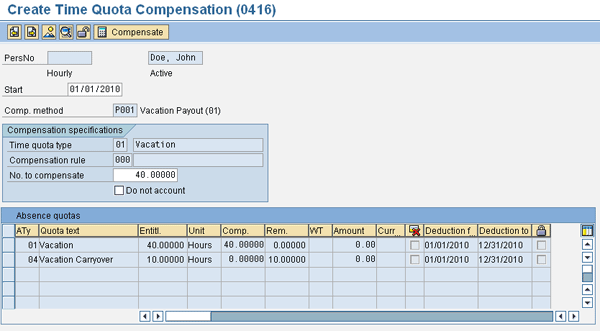
Figure 3
Example of a single quota compensation method
Multiple Quota Compensation
This compensation method requires an absence quota deduction rule, which is the tool that allows you to group multiple absence quota types and reduce the balance for these quota types with infotype 0416 (compensation method P002 in Figure 2).
The multiple quota compensation method is also considered an automatic method. These configuration settings are reflected the following way on infotype 0416 (Figure 4):
- The Time quota type field is blank and closed for entry
- The Compensation rule field is filled in and closed for entry
- The No. to compensate field is open for input. After entering the number of units to compensate, click the Compensate button and the system automatically calculates the quota deduction. Be aware that even though the other quota types are also displayed on the screen, only the quota types included in the absence quota compensation rule are reduced (according to the deduction rule order).
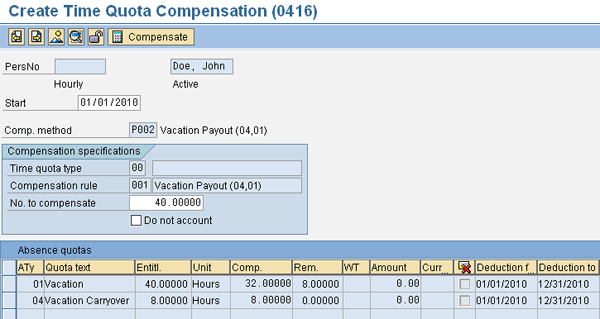
Figure 4
Example of a multiple quota compensation method with a compensation rule
The system updates the absence quota balances immediately after the time quota compensation is saved. For example, following the method illustrated in Figure 4, the 04 Vacation Carryover quota balance would be reduced by eight hours and the 01 Vacation balance quota would be reduced by 32. You can view these new absence quota balances via transaction PT50 (Figure 5). The Compens. (compensated) column shows the quota amount deducted as a result of the infotype 0416 record.

Figure 5
View absence quota balances
Manual Compensation
Finally, to set up a manual compensation method you must leave the rule and the quota type fields blank (compensation method M001 in Figure 2). This allows the user to manually specify which quotas should be compensated as well as the compensation rate directly in the infotype screen.
This method is also known as the free compensation method because it provides the user with the flexibility to select the deduction method mode: manual or automatic. In other words, the user can choose between an automatic quota compensation method (single quota or multiple quota compensation) and a freely defined compensation method. As shown in Figure 6, the Manual compensation option allows the user to select which quotas to process and specify the deduction amount as well as the compensation for each quota.

Figure 6
Example of manual quota compensation
When the user selects Manual compensation, the infotype 0416 field options are as follows (Figure 6):
- The Time quota type field is closed for input
- The Compensation rule field is closed for input
- The No. to compensate field is closed for input
-
Fields Comp. (compensation), (WT) wage type, Amount, and (Curr…) currency are open for input. This allows you to manually specify which quota types must have their balances reduced as well as which ones should be paid out.
Step 3. Assign Wage Types to Quotas
The next configuration step is to specify which of the quotas assigned to the compensation method will be compensated. For example, you can configure a method to reduce the balance from two different quotas but only pay the balance on one of them (the second quota could be a non-paid quota). To set up a deduction rule in which only certain quota types are compensated, you must exclude the particular quota type from this step.
Follow menu path Time Management > Time Data Recording and Administration > Managing Time Accounts using Att./Abs Quotas > Processing Absence Quotas in Payroll > Time Quota Compensation > Assign Wage Types to the Quotas to be Compensated (Figure 7).
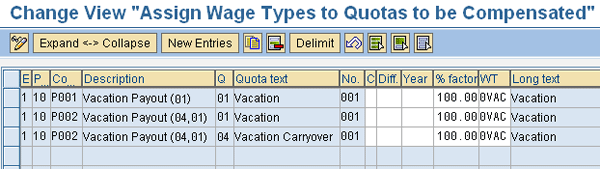
Figure 7
Modify the % factor field to adjust the wage type
Before you can use a wage type in this customization step you must configure it for infotype 0416. You can access this customization step via IMG menu path Time Management > Time Data Recording and Administration > Managing Time Accounts using Att./Abs Quotas > Processing Absence Quotas in Payroll > Time Quota Compensation > Wage Types.
You can adjust the wage type rate to be paid for each quota by modifying the % factor field. For example, if you wish to compensate vacation at half the standard rate, set the % factor to 50%. Additionally, the C (comparison), Diff. (difference), and Year fields allow you to make the wage type assignment year specific.
Step 4. Add Function P0416 to the Payroll Schema
Payroll function P0416 generates the proper compensation for every absence quota compensation record. You can access your payroll schema configuration via transaction PE01. You must navigate to subschema UT00 (or the equivalent custom subschema) and add it right after the P0083 function. You can remove the P0083 function if you do not use infotype 0005 (leave entitlements).
Note
In the standard SAP system, the deduction interval of an absence quota is not compared to the validity dates of infotype 0416. In other words, the system compensates any remaining balance for a set absence quota even if the record with the available balance exists in the past. You can change this functionality by applying
SAP Note 818886 (Infotype 416: Consideration of deduction intervals).
You can now test your configuration by creating an infotype 0416 for an employee and running payroll. Keep in mind that the exact manner in which the quota compensation amount is displayed in the employee’s remuneration statement depends on the custom settings for the wage type generated by infotype 0416.
Manuel Gallardo
Manuel Gallardo is the director of HCM consulting at /N SPRO. He is a former SAP platinum consultant and his area of expertise is SAP HCM enterprise architecture, SuccessFactors, and enterprise mobility. Since working on his first SAP implementation in 1994, he has also worked on a wide variety of SAP HR modules, as well as SAP NetWeaver Portal and ABAP development. Manuel is the author of Configuring and Using CATS, and is a frequent conference speaker.
You may contact the author at manuel.gallardo@n-spro.com.
If you have comments about this article or publication, or would like to submit an article idea, please contact the editor.