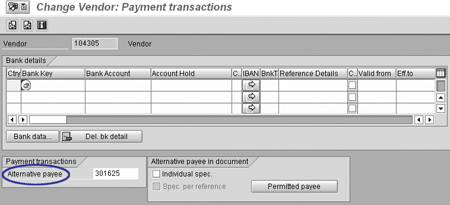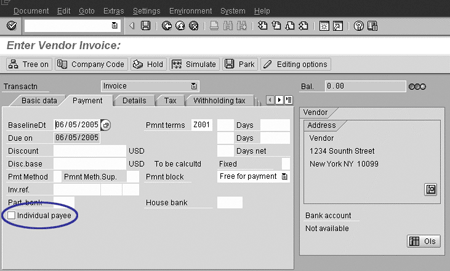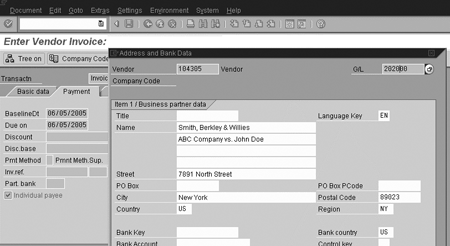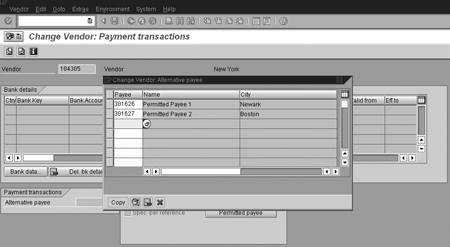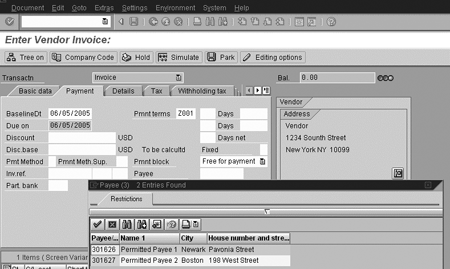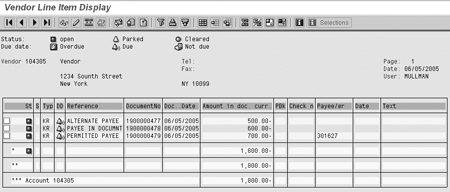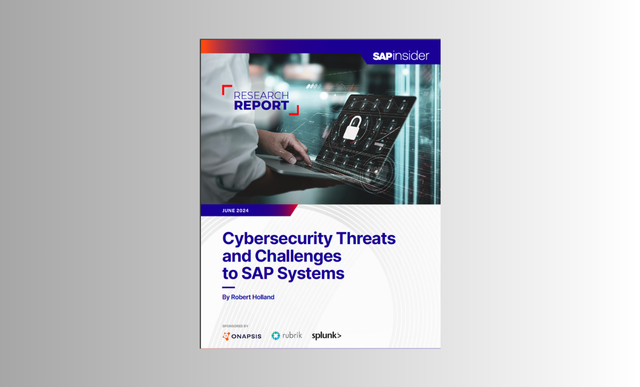It is often difficult for users to determine which payee option best fits their needs. Learn about all of the different options in detail, with comparisons and examples, so you can choose what will work best for you.
Key Concept
Within Accounts Payable, payments are issued to the address of the vendor. Alternative payees are used when payments have to be sent to an address other than the regular vendor address.
R/3 and mySAP, SAP’s Accounts Payable (AP) applications, offer a variety of options to process payments to alternative payees. The most commonly known and used option is the alternative payee option, because it was the only option available until R/3 Release 4.0. In this release, SAP introduced two more options, which allow more flexibility and functionality. Most customers, however, never investigated these options for various reasons, including not wishing to deviate from established business processes.
The currently available options are:
- Alternative payee
- Alternative payee in document
- Permitted payee
I’ll give you an overview of the different options and then describe each option in detail. I will also show you the implications on invoice entry, payment, and reporting. The screenprints I use here are from R/3 Enterprise 4.7, but the concepts I discuss are relevant to all releases from 4.0 onward, including ERP Enterprise Core.
Alternative Payee
The Alternative payee field is available on the vendor master data screen on two different screens: the general payment transaction screen and the company code-specific payment screen of the vendor (Figure 1).
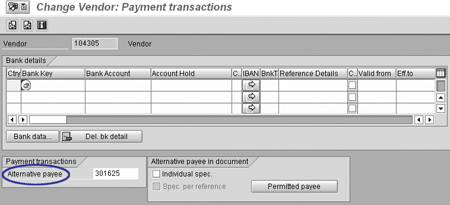
Figure 1
Alternative payee field in general payment transaction screen
If an alternative payee is entered, all payments to a vendor are issued to the alternative payee. If the alternative payee is filled in both screens, general payment transaction and company code-specific payment transaction screen (Figure 2), the company code-specific payee has priority.

Figure 2
Alternat. payee field in company code-specific payment transaction screen
Upon invoice entry (FB60), the user cannot see whether an alternative payee is assigned to the vendor. Since the vendor address on the screen does not change, the user has to go to the vendor master data and verify that the correct alternative payee is assigned to the vendor. Otherwise, a payment can be issued to the wrong payee address. This can be awkward and time-consuming to correct (Figure 3).

Figure 3
Invoice entry with alternative payee
Alternative Payee in Document
This option is similar to the one-time vendor invoice and payment functionality in AP. Here, however, the user has the option to enter an alternate address or bank information into the invoice, whereas for one-time vendors, this information must always be filled in.
To allow Alternative payee in document information to be entered, the Individual spec. box must be checked in the payment transaction screen of the vendor master data (Figure 4).

Figure 4
Vendor with Alternative payee in document allowed
Once the Alternative payee in document information is allowed for a vendor, the Individual payee checkbox is available during invoice entry on the Payment tab of the invoice (Figure 5).
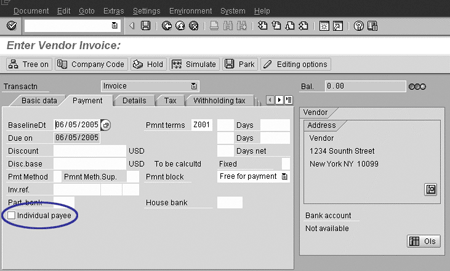
Figure 5
Invoice entry with payee in document
If you check the Individual payee box, a new screen pops up that allows you to enter alternative address or bank information specific to this invoice (Figure 6).
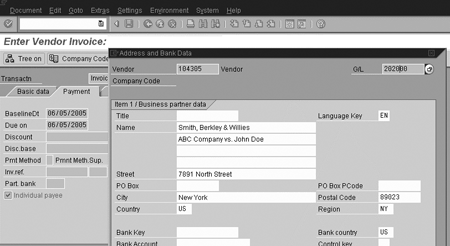
Figure 6
Payee in document screen
This option usually raises security concerns from an accounts payable department, because payments can be issued to payee addresses different from the vendor master data. You can mitigate these concerns by using payment blocks for vendors with the option, Payee in document, allowed. You can do this by either setting a payment block in the vendor, which results in payment blocks of all invoices, or by blocking invoices via a substitution using a business transaction event (BTE 00001120). These invoices have to be approved and unblocked by a second user before payment issuance.
I usually recommend the use of the Alternative payee in document functionality for payments to lawyers. Case or settlement information is entered in the second name line, allowing these items to appear as required on the issued check (Figure 6).
Permitted Payee
This option allows the assignment of multiple permitted payees to the same vendor. First, permitted payees need to be assigned in the vendor master data and then chosen during invoice entry.
Permitted payees can be assigned in the general payment transaction screen in the vendor master data, and are therefore valid for all company codes. As of Release ERP 2004, permitted payees can also be company-code dependent.
Once you click on the Permitted payee button, a second screen appears that allows multiple permitted payees to be assigned to the vendor (Figure 7).
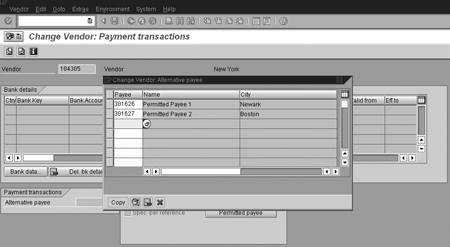
Figure 7
Assignment of permitted payees
Once the Alternative payee in document information is allowed for a vendor, the Individual payee checkbox is available during invoice entry on the Payment tab of the invoice (Figure 8).
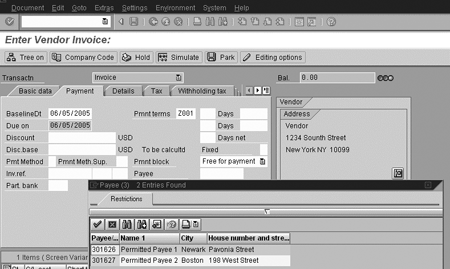
Figure 8
Invoice entry with Permitted payee
The user must choose the correct payee address manually from the permitted payee list. Therefore, issuance of payments to the wrong payee address is avoided far more easily than with the alternative payee option.
From a security point of view, payee addresses can be chosen but not changed, limiting the need for additional payment approvals. From a reporting point of view, if invoices are entered with the Permitted payee option, the alternative payee is visible in the vendor line item display (transaction FBL1N) only. Figure 9 lists invoices posted with the three different options. The Payee/er field is populated in the third invoice only.
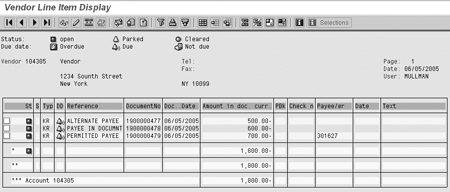
Figure 9
Vendor Line Item Display (FBL1N) shows invoices for all three alternate payee options
Recommendations
In all of the above examples, the payments are issued to alternative payees. The main differences are in security and reporting. I usually recommend using payee in document and permitted payees, because the users have to enter or choose the payees deliberately. This suits the needs of most companies. To use all three options in combination is usually too confusing for users and is needed only when alternative payee transactions must be processed with automated invoice creation processes. Examples include evaluated receipt settlements or invoicing plans, for which users cannot choose permitted payees.
Martin Ullmann
Martin Ullmann is president of DAP Consulting, which specializes in public sector industries. He has more than 12 years of experience with SAP R/3. His main area of expertise lies in the FI/CO
area, with focus on new components, integration, enhancements, and business process improvements.
You may contact the author at Martin.Ullmann@DAP-Consulting.com.
If you have comments about this article or publication, or would like to submit an article idea, please contact the editor.