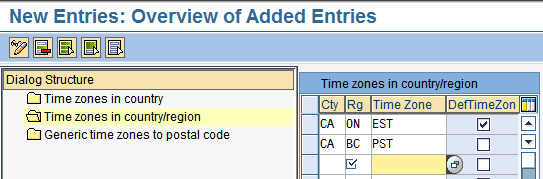Time zones and the added complication of Daylight Saving Time changes can confuse an SAP Advanced Planning and Optimization user. Learn the customization tasks and master data settings to keep your SAP system time settings in sync.
Key Concept
Time zone is both a technical and configuration parameter that is important in operating an SAP Advanced Planning and Optimization (SAP APO) system. This technical setting exists at various levels, such as the SAP APO database server, which has a system date and time. Also, SAP APO configuration (transaction SPRO) defines time using time zone and Daylight Saving Time rules.
Many Fortune 500 firms use SAP Advanced Planning and Optimization (SAP APO) as a global planning system
across North America, Europe, Asia Pacific, and other regions. With the advent of globalization, technology enablers
such as SAP APO and SAP ERP Central Component (SAP ECC) have helped usher in the era of central planning and local
production. For example, it is now more economical to produce a raw material, such as an active ingredient in India,
and air freight it to global formulation sites in Germany, the US, or Canada than to do it all domestically. You
therefore need to consolidate supply and demand from all formulation sites using a global planning tool, SAP APO, while
employing SAP ECC for production execution support. How do you operate SAP APO, along with SAP ECC, in multiple
countries and across time zones?
I’ll explain how to manage this seemingly trivial but important parameter of time zones to operate a
global planning system using an example company called ABC Limited. The screenprints are based on SAP Supply Chain
Management (SCM) 5.0 and SAP ECC 6.0 systems as of August 2008. The system time triggers a start date and time for the
scheduling of background processes using process chains or batch jobs. For more background, the online SAP help and SAP
Notes are a good reference for SAP package-specific information. I will also discuss my experience with time zones
during client SAP implementations over the last 10 years.
Business Scenario
ABC Limited has its headquarters in Frankfurt, Germany, and operations in Germany, Switzerland, the US,
Canada, China, and India. The company uses a single instance of SAP APO for global planning and has two SAP ECC
systems, one in Europe and the other in North America.
Frankfurt, DE (Central European Time [CET] time zone) hosts the SAP APO database server and the users
are in Frankfurt, DE (CET), Basel, CH (CET), San Diego, US (Pacific Standard Time [PST]), Toronto, CA (Eastern Standard
Time [EST]) and Pune, IN (Indian Standard Time [IST]). The SAP ECC database servers are hosted in Frankfurt, DE (CET)
and San Diego, US (PST). The SAP APO planning systems works with the two SAP ECC transaction systems that create data,
such as production orders. The SAP APO system uses Core Interface (CIF) to import data from the two SAP ECC systems.
The company also uses scheduler software for batch job scheduling in SAP and non-SAP legacy systems.
To support this scenario, the SAP APO and SAP ECC systems need to be configured for time zones. The
settings are similar in SAP APO and SAP ECC, but the primary system for master data is always SAP ECC. As the core
interface, CIF transfers master data from SAP ECC to SAP APO. You need to configure the time zones and locations in SAP
ECC first. There is no automatic synchronization of time zone settings between SAP ECC and SAP APO since the two
database servers are in different locations, Frankfurt, DE, and San Diego, US. Ensure that the settings are replicated
appropriately in the SAP APO system.
If the time zone is not populated for an object, such as plant, in SAP ECC, the SAP APO system
calculates the time zone from the country (T001W-LAND1) and region (T001W-REGIO) and
stores it in /SAPAPO/LOC-TZONE. Transaction data, such as production orders from SAP ECC, are
transferred to SAP APO as per the time zone of the SAP ECC plant. If you change the time zone in SAP ECC, you must
execute a new initial transfer of the master and transaction data via the CIF.
Tip!
Make sure that the time zone and address data for a plant are correct in SAP ECC before you transfer to SAP APO. You should also validate time zone settings for the country and region before you start to create master data.
I will now examine the following topics about time zones to explain the technical and
configuration parameters:
1. How the SAP system defines a time stamp
2. General settings that affect time zones
3. Configuration of time zones
4. User settings for time zones
5. Checking the time zone function
6. Calculation of an object’s time zone
7. Master data settings for time zones in SAP APO
8. Background job scheduling and time zones
1. How the SAP System Defines a Time Stamp
In my business scenario, a planner in Frankfurt, DE, creates a planned order in SAP APO with a local
time of 3:00 pm (CET) on November 11, 2008. An SAP ECC user in Toronto, CA, (EST) then converts this to a production
order at 11 am on November 11, 2008. How does the system store these events and the time stamp?
First, it uses a 24-hour clock with the local time of the object, in this case, the planned order, and
does not support displaying times as am or pm to avoid confusion. A time zone code needs to be added to the local time
stamp. For example, the planner in Frankfurt, DE, created the planned order in SAP APO at 15:00:00 CET.
Second, it is not enough to store only the time. You need to combine the date and time to create a time
stamp. For example, the planned order creation time is 11 Nov 2008 15:00:00 CET.
Third, the time and date of any transaction or event converts from local time to Universal Coordinated
Time (UTC) and is stored. For example, 11 Nov 2008 15:00:00 CET converts to 11 Nov 2008 14:00:00 UTC and is stored as
11.11.2008 14:00:00.
The time stamp has a different external and internal representation. The external representation is from
the user settings, and the total output length is 19 characters. For example, DD.MM.YYYY <separator> hh:mm:ss
(31.12.2008 15:00:00) or MM/DD/YYYY <separator> hh:mm:ss (12/31/2008 15:00:00).
Internally, the system creates a 14-character time stamp (eight characters for date and six characters
for time). It is possible to sort the time stamps correctly when stored based on date (year-month-day) and time (hour-
minute-second). A time stamp takes the form YYYYMMDDHHMMSS. Table 1 lists some of the
system fields for the date and time.
Tip!
Refer to ABAP Help documentation using transaction code ABAPHELP and keyword time stamp in SAP APO/SAP ECC for further details.
| sy-datlo |
Date in the current user’s time zone |
| sy-datum |
Local date of the ABAP system |
| sy-dayst |
Indicator for summer time. During summer time, “X”; otherwise; “
“ |
| sy-timlo |
Time in the current user’s time zone |
| sy-tzone |
Time difference from the UTC reference time in seconds, ignoring summer time |
|
| Table 1 |
System fields for time zone |
SAP and other software packages, such as MS SQL server, use UTC as a reference time. UTC replaced
Greenwich Mean Time (GMT) on January 1, 1972 as the main reference time scale and does not change with Daylight Saving
Time (DST). The system can compare times and use them in calculations by converting all local times to UTC. For faster
conversion from local time to system time, the time zone function is fully integrated into the SAP system kernel.
Table 2 lists some of the time zone tables in the ABAP Dictionary.
| TTZCU |
Time zone Customizing (system time zone, default user time zone) |
| TTZZ |
Time zones |
| TTZ5 |
Time zone rules that define the offset from UTC |
| TTZ5 |
Determine time zones when country is given |
| TTZ5S |
Determine time zones when region and country are given |
|
| Table 2 |
ABAP tables for time zones |
2. General Settings That Affect Time Zones
After completing the installation of an SAP system, make some basic and important General
Settings in Customizing in the transaction code SPRO. These settings, such as country codes,
currencies, and units of measurement, affect all modules, including time zone. The Define Countries in
SAP APO and SAP ECC systems and Insert Regions are especially relevant for time zones as you use the
two codes in Maintain Geographical Assignments of a time zone. States or provinces are defined as
regions. Review these regions to ensure all your states have defined time zones and can be defined at the country-
region level.
3. Configuration of Time Zones
You can perform the master configuration for the time zone function in an SAP system in Customizing in
transaction code SPRO. This is spread across three nodes: how to maintain system settings, a new time
zone, and geographical assignments.
In the Maintain System Settings node, you need to activate the SAP Time
Zone function and fix the system time zone based on the location of the database server. In the second node,
you define the time zones and DST rules. Any offsets from UTC can be defined here. In the third node, Maintain
Geographical Assignments, you assign time zones to the country or region defined in general settings
(Figure 1).

Figure 1
Time zone general settings in transaction SPRO
Maintain System Settings
The technical parameters based on hardware are set at this node and are client independent. The system
time zone is the time zone of the database server, which you can use to interpret the local time of a system and
convert it into UTC (Figure 2).

Figure 2
System settings in transaction STZAC
The database server has a time zone and UTC offset similar to your PC operating system. If the operating
system has incorrect time zone settings, the SAP system time will be incorrect as well, as it uses the date and time
from the operating system. Refer to SAP Note 118508 (Time settings in the operating system) for details.
DST changes cause grief to many firms because the servers need to have a start and stop for the
hardware. At the end of DST, a time interval (generally one hour) occurs twice (“double hour”). Some
companies need to have a downtime of two hours, from 2:00 am (DST) until 3:00 AM (standard time), to take care of their
DST transition. Refer to SAP Note 102088 (Reducing downtime when changing from summer to winter time) for details. For
heterogeneous system landscapes, or if you are not sure when your servers are switching from DST to standard time,
refer to SAP Note 398374 (Problems when converting summer time<-> winter time) on how to transition to DST time.
Consider using UTC as your system time zone and, if possible, for end users. The UTC does not consider
DST and remains unchanged during summer. You can apply the UTC time zone with no DST rules as a solution so the
database server does not need a downtime. Users can set their profile with the CET time zone that uses UTC+1 and the
DST rule to interpret the local time. This can also help you run batch job schedules more efficiently during the DST
swap, as I explain later in this article.
If there is no address or the address has no time zone or country/region, you may use the
User’s Default Time Zone field. I will later provide the example of an object, plant master, to show how
the system determines the time zone through a sequence of four steps. For global installations of SAP, use the time
zone the majority of users prefer, EST, as the default time zone.
It is not necessary to use the third flag, Time Zones Active, because the SAP kernel
now runs the time zone function. Specific time zone objects (time zones and DST rules) can be activated or deactivated
in transaction code STZBC.
Tip!
Do not change System Time Zone after go- live because it can cause time stamp inconsistencies during the conversion of data that already exists. Also, changing the active flag in transaction code STZAC does not make a difference as the time zone function is now integrated in the SAP kernel.
So far so good, but how do you check for errors? The Basis team can run the ABAP report
TZCUSTHELP after installation of a SAP system (Figure 3). Input the current local
time, validate the time zone setting for the operation system, and check that the output UTC date and time are correct.
The UTC offset is defined in seconds, for example 18000 = five hours behind. You can also check the operating system
settings or the system time zone to remove the errors.

Figure 3
Output of ABAP report TZCUSTHELP
How to Maintain or Create a New Time Zone
SAP pre-delivers the standard time zones, DST rules, and so on, but recommends that you check the time
zone and DST rules as they change due to national or regional laws. Refer to SAP note 198411 (Current data and
information about time zones) to update time zones.
For SAP Basis 6.40 and higher, you need to execute the report TZCUSTIM to upload the
time zone data into your system from a local PC file. Then execute report TZONECHECK to check for
inconsistencies (Figure 4). The settings are client dependent and need to be checked for all clients
in SAP ECC. In certain cases, you may need to create a custom time zone using a series of five steps as explained at
https://help.sap.com. There may be errors for country and region that you will need to fix in the time zone
configuration settings, as shown in Maintain Geographical Assignments.

Figure 4
Output of report TZONECHECK
How to Maintain Geographical Assignments
Time zones in country/region are defined in the next node. The general settings that define the country
and region codes come together here to assign the time zone. Time zones in country/region are modified in transaction
STZGC, or from the IMG, choose SAP NetWeaver>General Settings>Time Zones>Maintain
Geographical Assignments (Figure 5).
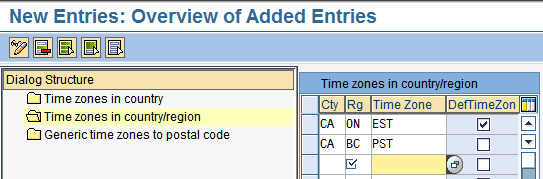
Figure 5
Time zones in country/region in transaction STZGC
In these nodes, select geographical assignments at country, regional, or postal code level. Be sure to
use the country key that SAP provides when assigning a country to a time zone.
Many countries, such as Canada and Australia, have multiple time zones. It is important to review and
update the time zone under the IMG node Time zones in country/region to EST or PST. If a region is
absent, the default time zone of a country may be incorrect. For example, the EST default time zone may be applied to
Vancouver, British Columbia, instead of PST. Refer to SAP Note 1156567 (geographical assignment of the time zones for
Canada).
4. User Settings for Time Zones
After the Basis team creates a user ID, the user profile assigns a time zone. If the user profile does
not select a time zone, the system uses the default time zone defined in system settings. For example, a user in San
Diego, US, will see the Germany CET time in the SAP APO Production Planning (PP)/Detailed Scheduling (DS) planning
board. It is very important to update the system to the correct time zone as most people are more comfortable in seeing
their data in local time, such as PST, rather that UTC.
Review your SAP user profile from System>Administration>User profile>Own data.
Check your time zone in the Personal Time Zone field on the Defaults tab. Update the
personal time zone if it’s incorrect, and also verify the system time zone (Figure 6).

Figure 6
Change personal time zone
The update of the PC clock (Figure 7) is not sufficient to update the SAP user profile.
For example, a user traveling from a New York project site to San Francisco needs to update his SAP user profile in
addition to the PC operating system clock. The same concept applies to the operating system of the database server that
needs to have the correct time zone of GMT-5.00 with DST. If you are using a DB2 database server, refer to SAP Note
353529 (DB2/390: Switching from daylight to standard time) for details. Depending on the specific operating system, you
might need to update the time zone and DST rule.

Figure 7
PC clock with DST update
5. Checking the Time Zone Function
Use the user settings above and system parameters to check the time zone function in your system. From
the SAP main header menu, choose System>Status. When you correctly configure the time zone
function, SPRO configuration, and user profiles, the usage data section of the system status dialog
box correctly displays system time and local time. If you are in a different time zone than the system, the usage data
displays the user’s time zone, local time, and local date if the local date — for example, 03.09.2008
— is different from the system date, 04.09.2008 (Figure 8).

Figure 8
System status with user time
6. Calculate an Object’s Time Zone
Objects in an SAP system are master data, such as plant/location master or work center/resource. You
must adhere to certain prerequisites to determine the time zone for an object. Refer to https://help.sap.com and search
for “Determination of an Object’s Time Zone” for details. To determine the time zone for the object,
the SAP system follows a series of decision rules:
- Check the object's time zone attribute first.
- Check the object's country and region attributes.
- Check the object's country data (a required field).
- If the system cannot determine the object's time zone through the first three steps, it uses the
default time zone of the system's database server.
In my scenario with ABC Limited, I used the example of the plant in Toronto. I populated the time zone
attribute as EST and this is accepted in rule (Figure 9). If this is absent, the system checks the
country and region attributes, Canada (CA) and Ontario (ON) for example, and calculates EST as the time zone.
Otherwise, the system uses the default time zone for the country, such as EST.

Figure 9
Specify the time zone
7. Master Data Settings for Time Zones in SAP APO
The SAP APO time zone settings are spread across master data objects, such as calendar, plants, and
resource master. They affect transaction data like planned orders or production orders that have been created. Take
care to define time zone only when required, as master data can be used across locations and time zones.
- Time stream or calendar is defined with the transaction code /SAPAPO/CALENDAR in SAP
APO.
The field Time Zone is optional, but I recommend that you leave it blank. Leaving the
field blank allows you to use the calendar in different locations across time zones (Figure 10). The
disadvantage of not selecting a time zone is that you cannot correctly model the DST changes in summer and winter;
however specifying it can lead to other issues, which is why I don’t recommend populating it.
Tip!
If you do need to model DST changes, create one calendar per time zone, EST for example, and assign it to locations only in that time zone.

Figure 10
Populate the time zone
When you create a new plant or developmental component (DC), you can then assign the calendar to the
location for production or shipping purposes (Figure 11). The selected location will then apply to all
products shipped from that location or for any resource masters defined at the location for producing finished goods.
Tip!
Ensure that the time zone of the calendar matches the location, or you will get inconsistent planning results.

Figure 11
Assign the calendar
Specify the Location time zone, EST for Toronto for example, on the
General tab of the location master (Figure 12). You can use the
Location to calculate the time difference of the time zone relative to UTC and the DST difference. The
resource masters/work centers (master data created to define machines) created at this location inherit this time zone.
If you make changes to the location time zone later, it affects all the resource masters assigned to that location.

Figure 12
Location time zone
- Resource master data is created with the transaction code //SAPAPO/RES01 or
APO>Master Data>Resource> Resource.
Figure 13
Figure 13
Production Process Model (PPM)
Define the time zone for display, and then choose either Time zone of location,
Local time zone of user, or All times displayed in UTC. If you are working on a truly
global model across continents, use All times are displayed in UTC to ensure that all your planners
across the globe are using the same reference point (Figure 14).

Figure 14
Master Data – Supply Chain Engineer
8. Background Job Scheduling and Time Zones
Background jobs are used extensively for operating an SAP APO system and often run at different times
for each region, such as Europe or North America, when users are not logged on to the system. You can execute
background jobs to, for example, load data to an InfoCube, generate a statistical forecast, or execute Supply Network
Planning heuristics for a large amount of data. You can create these jobs as batch jobs using transaction code
SM36 or as process chains using transaction code RSPC. Refer to my article
“Step-by-Step Guide to Create and Use Process Chains in APO” in Volume 5, Number 4 of SCM Expert at
www.SCMexpertOnline.com. In either case, schedule the job to run in the background at a certain date and time.
Some questions may come up when you’re setting your system to perform these background jobs: Will
the system use the local time or the system time to run the job? What happens to the start time when DST changes start
in Europe or North America? All background jobs use the system date and time to start the job. This is the database
server time, not the local time. You can create the job using transaction code SM36 and then release
it to start at the system time as shown at 22:00 CET (Figure 15).

Figure 15
System date and time to start the job
In my business scenario, Frankfurt, DE, (CET) hosts the SAP APO database server. I therefore need to run
background jobs at 17:00:00 CET for the users in Europe (CET) and at 22:00:00 CET (16:00:00 EST) for the users in North
America (EST). Batch windows are getting smaller. For example, North American batch jobs have to finish before users in
Asia log in. Therefore, the jobs need to be scheduled closer and run faster.
To add to the complication, DST changes come in March and November in many countries that observe DST.
The recent changes in 2007 from the US administration as a result of the Energy Policy Act of 2005 have moved up the
start of DST. DST now starts on the second Sunday of March in the United States and Canada, but Europe has not changed
its start time. This changes the gap between when North America and Europe start DST from two to three weeks.
In one of my global SAP APO projects, after two months of a smooth go-live in January, the batch jobs
for users in Boston, MA, started strangely by running one hour late in March. It took my team a few hours to find the
reason. The SAP APO database server was based in Frankfurt, DE, with CET as the system time zone. The normal time
difference was six hours between CET and EST. However, during the intermittent period when DST kicked in for North
America, the time difference became five hours. The jobs started running late by one hour, and the start time had to be
manually moved up by one hour during the intermittent period. Once DST kicked in for Europe, the time difference was
back to six hours, and the job had to be rescheduled to the original time.
Tip!
If you’re using an external scheduling software to trigger the batch jobs in legacy systems, it needs to be in sync with SAP APO and also needs DST adjustments.

Manoj Ambardekar
Manoj Ambardekar has more than 20 years of IT and manufacturing experience with firms such as IBM, Infosys, PricewaterhouseCoopers, and Siemens Information in the CPG, brewing, and process industries. He has more than 14 years of experience with SAP APO and SAP ECC with specialization in logistics. He has played multiple roles as functional and technical lead as well as project manager. He has implemented SAP applications at more than 12 large- and medium-sized projects since 1998. Manoj is a chemical engineer certified in production and inventory management (CPIM) from APICS – USA, and holds a master’s of engineering (industrial) degree from B.I.T.S. in Pilani, India. Manoj works on both large and SME clients to implement SAP as both a configuration SME in APO/ECC PP-MM/Solution Manager and project manager/team lead. He specializes in supply chain management solutions using software such as SAP APO, SAP SCM, SAP ECC, SAP Solution Manager, and business intelligence for North American clients.
You may contact the author at manoj_bits@yahoo.com.
If you have comments about this article or publication, or would like to submit an article idea, please contact the editor.