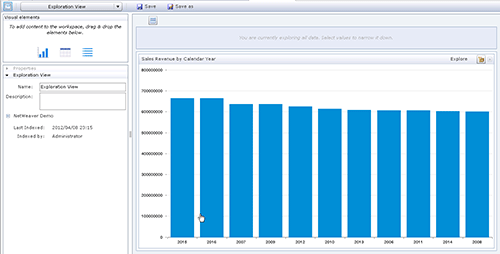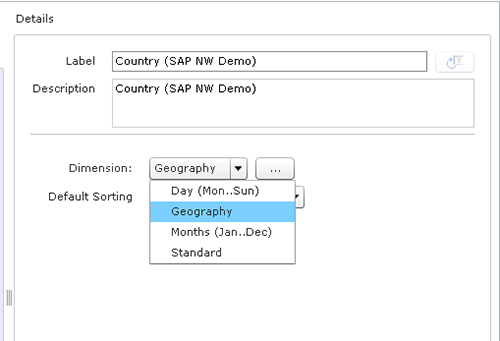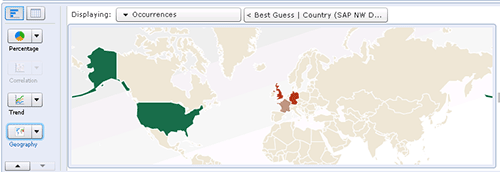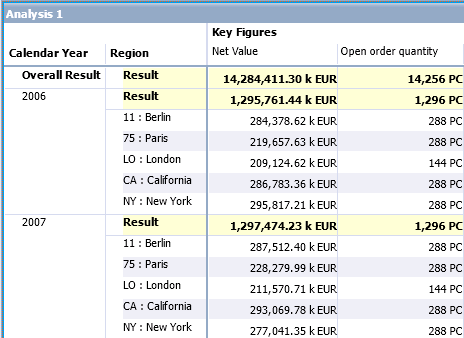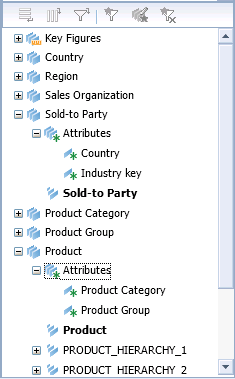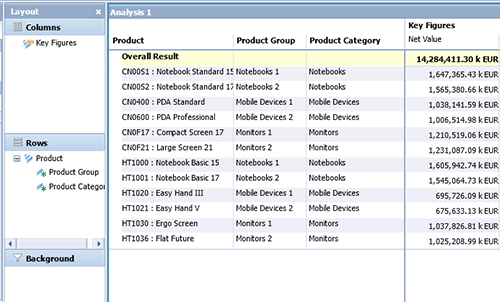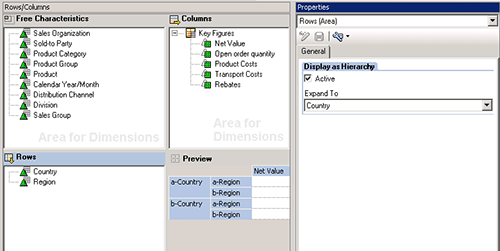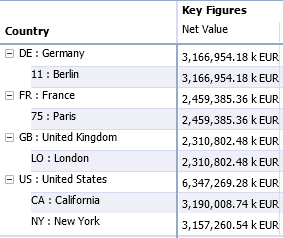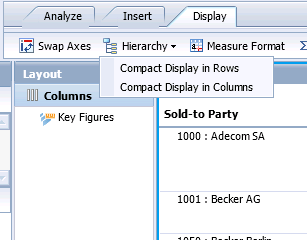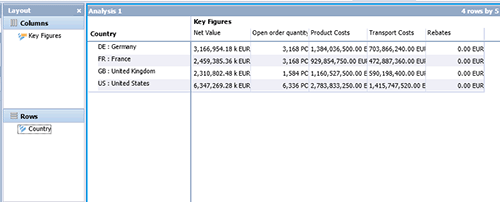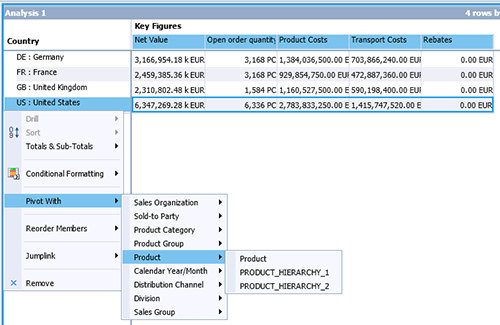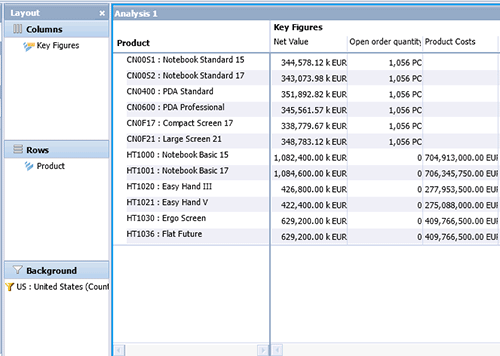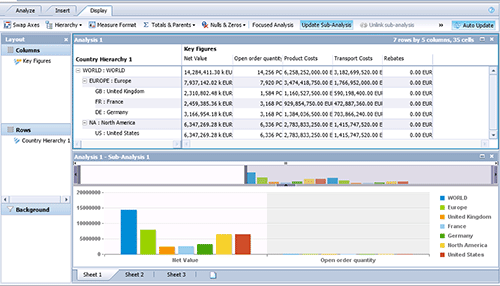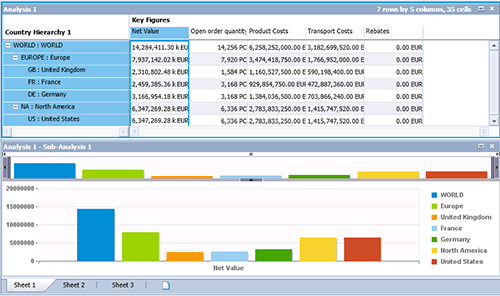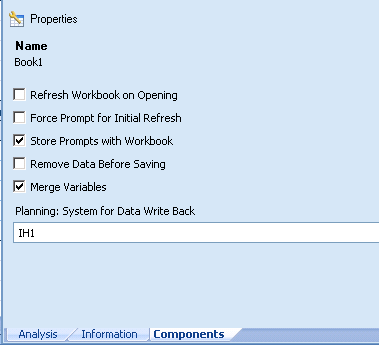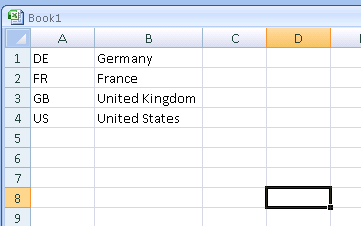Find out about the features and enhancements that are new for the integration between the SAP BusinessObjects BI suite of products, SAP NetWeaver BW, and SAP ERP. See the changes that come with the release of Feature Pack 03 and Service Pack 04 — with a focus on SAP BusinessObjects Explorer and the OLAP edition of SAP BusinessObjects Analysis. Also learn about changes in SAP BusinessObjects Analysis, edition for Microsoft Office.
Key Concept
BusinessObjects Explorer lets users create their own exploration views (some call them e-views), which can include multiple visualizations. This enhancement lets users fine-tune the visual analysis of data.
You can experience the key enhancements to the integration between the BI suite of products and SAP NetWeaver BW and SAP ERP by using SAP BusinessObjects 4.0 Feature Pack 03 (FP03) and Service Pack 04 (SP04). I look at important SP04 changes in SAP BusinessObjects Explorer and SAP BusinessObjects Analysis, edition for OLAP. I also detail other enhancements for SAP BusinessObjects Analysis, edition for Microsoft Office
Before going into the details of the enhancements, I want to mention that I’m focusing on the integration of SAP BusinessObjects BI 4.0 with SAP NetWeaver BW and SAP ERP, and, therefore, only covering those changes that are relevant for this area of the BI suite. The product has additional enhancements that I do not discuss in this article.
FP03 is a minor release on top of the SAP BusinessObjects BI 4.0 suite release and delivers additional and new functionality. SP04 includes the functionality of FP03 so that you do not have to apply FP03 first and then apply SP04 to your landscape. For further details, see my article, “Discover SP04 Enhancements for BusinessObjects Dashboards, Crystal Reports for Enterprise, and Web Intelligence.”
Enhancements for BusinessObjects Explorer
I’ll start by explaining the enhancements for BusinessObjects Explorer 4.0 SP04. Added features include the following:
- Exploration Views
- Time and geographic awareness
- Support for second dimension for visualizations
- Auto-correction for search
Among other things, these features help you create dashboard-type content and further define information by details such as region. Let’s look at these additions further.
You can also watch the following video of me explaining some of these and other new SP04 features from the Reporting & Analtyics 2012 conference:
Watch Ingo Hilgefort’s Session About SP04 Enhancements for BusinessObjects
Exploration Views
The most important enhancement to BusinessObjects Explorer as part of SP04 is the ability for a business user to create a user-defined view with a browser-based solution that delivers this view even to a mobile device. The added functionality, called Exploration Views, allows the user to first create a view by using available data from an Information Space, and then add filters, charts, or tables to the view (Figure 1).
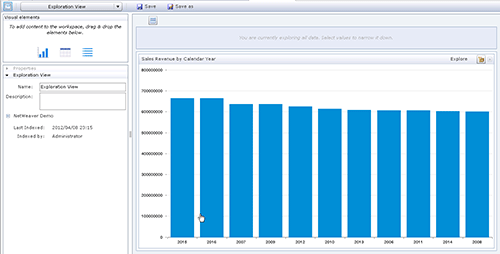
Figure 1
Creating an Exploration View
Each view can also be part of a view set, which contains views based on several Information Spaces. In this way, the user can also share information from multiple data sets, for example, one view showing sales figures, one view showing financial data, and another view showing procurement information. The user is able to create these three views, combine them into a view set, and share them via a browser and mobile devices.
To see Exploration Views on a mobile device, the user needs to install the BusinessObjects Explorer application available on the iTunes store. By using the Exploration View capability, you can now enable the business user to create user-defined data visualizations and dashboard style content and share this content with a larger audience.
Time and Geographic Awareness
With SP04, you now can select from the available dimensions and configure them either as a standard, geographic, or time dimension (Figure 2).
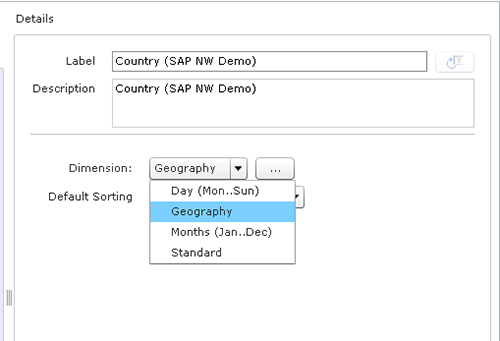
Figure 2
BusinessObjects Explorer dimension configuration
This configuration is important because you can ensure that data is sorted properly — for example, for data along several months — and that you can use additional visualization options, such as the maps for geographic dimensions (Figure 3).
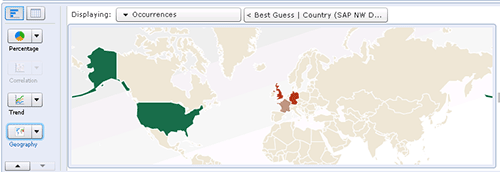
Figure 3
Maps in BusinessObjects Explorer
During the process of defining the dimension type, you can also configure details such as the mapping of your own corporate information to certain regions or countries that are available to avoid any mismatch in which data is not fully matching typical geographic codes. With the new features, you can manually define the correct match (Figure 4).

Figure 4
Map a configuration for geographic parameters
Support for Second Dimension for Visualizations
A frequently requested enhancement by customers in SAP BusinessObjects Explorer has been the ability to have two dimensions available for data visualizations. For example, with this feature now available in SP04, you can show the revenue broken down not only by country but also by country and product (Figure 5).

Figure 5
A two-dimension visualization
Auto-Correction for Search
BusinessObjects Explorer has always offered the ability to search for the answers that you have questions about or to use common terms and search for the information you need to make business decisions. With SP04, the product now recognizes spelling mistakes for common terms and provides a suggestion to correct the spelling mistake and to search for the corrected terms. In Figure 6, you can see the suggested search terms based on my original, misspelled search of “sales revnue 2012”. You can click the suggested correction link to search for the amended term.

Figure 6
An incorrectly spelled search term and a suggested correction
Enhancements for BusinessObjects Analysis, Edition for OLAP
SP04 provides the following added features for BusinessObjects Analysis, edition for OLAP 4.0:
- Support for key figures with a configured scaling factor
- Support for display attributes
- Display as Hierarchy
- Support for compounded characteristics
- Pivot With and Filter
- Focused analysis
Let’s look at these enhancements further.
Support for Key Figures with a Configured Scaling Factor
Prior to SP04, BusinessObjects Analysis, edition for OLAP was already able to use the scaling factor so that the correctly scaled numeric value was shown in a crosstab, but the information about the actual scaling factor was not available. In other words, the person viewing the data did not receive any information if the numeric value shown in the crosstab was of the scale of one, hundred, thousands, or millions.
With SP04, this issue is resolved and the information about the scaling factor is available as part of the crosstab, as shown in Figure 7. In my example, the key figure Net Value has been configured with a scaling factor of 1.000. Therefore, the display is k EUR.
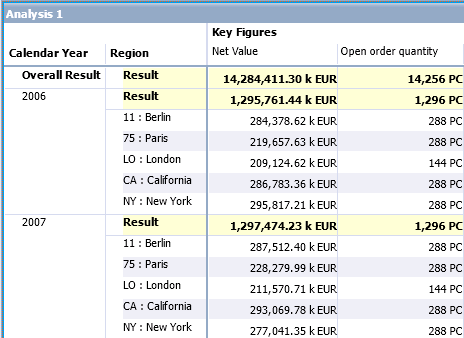
Figure 7
A crosstab with a scaling factor
Support for Display Attributes
In the past, a crucial part of the available meta data from your BEx queries was missing when using SAP BusinessObjects Analysis, edition for OLAP: available display attributes from the characteristics. Now with SP04, the display attributes are available for BusinessObjects Analysis, edition for OLAP.
The available display attributes are shown as a list of subordinates for each characteristic (Figure 8), and you can include the display attributes in your workbooks (Figure 9). Similar to your existing reports provided by BEx Analyzer or BEx Web Analyzer, the display attributes can be shown only when the characteristic itself is included into the report. In other words, you cannot show the values of the display attributes by themselves without showing the values for the characteristics.
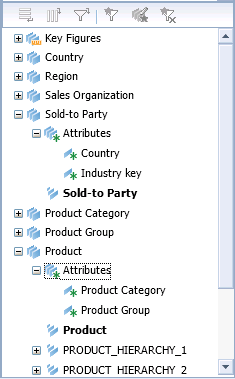
Figure 8
Meta data with available display attributes
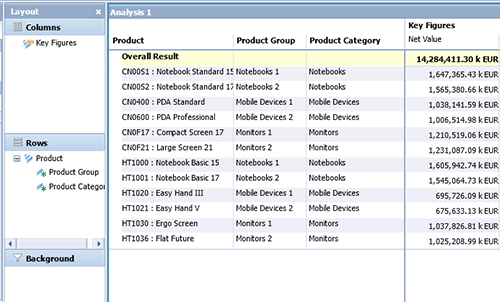
Figure 9
A crosstab with display attributes in a workbook
Display as Hierarchy
Another gap between BEx Web Analyzer and BusinessObjects Analysis, edition for OLAP was the missing functionality of an option called Display as Hierarchy. In the BEx query designer, you can use a set of characteristics and simulate a hierarchical display by activating Display as Hierarchy (Figure 10).
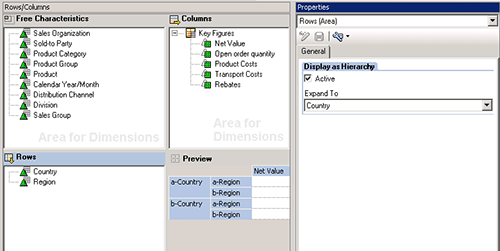
Figure 10
Display of Hierarchy activated
If you have configured your BEx query in such a way, BusinessObjects Analysis, edition for OLAP uses that configuration and displays the result set accordingly (Figure 11).
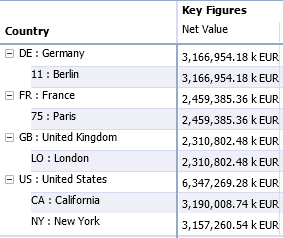
Figure 11
A result set from BusinessObjects Analysis, edition for OLAP
In addition, BusinessObjects Analysis, edition for OLAP allows you to configure the Display as Hierarchy option as part of a worksheet without having to change the underlying BEx query. If your worksheet contains two or more characteristics in the rows, you can navigate to the Hierarchy menu under the Display tab and choose the option Compact Display to select rows or columns (Figure 12).
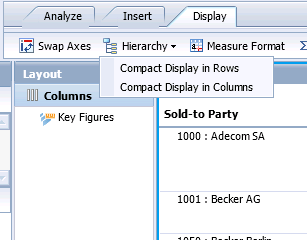
Figure 12
Compact Display options
By choosing Compact Display, the characteristics are shown in a hierarchical-like way. You can now navigate along those characteristics as if the arrangement was a true hierarchy (Figure 13). They are not true hierarchies because you’re taking only two dimensions and simulating a hierarchical display.

Figure 13
A compact display of characteristics
Support for Compounded Characteristics
In SAP NetWeaver BW, you have the option to combine multiple characteristics into so-called compounded characteristics, which then turn these characteristics into a set of characteristics that are only unique when they are shown together.
Before SP04, if country and region were configured as compounded characteristics, then SAP BusinessObjects Analysis, edition for OLAP displayed the combined key value US/NY for the key value of the region.
With SP04, however, how the key value displays depends on what the results set contains. If you display both characteristics — country and region — then the non-compounded key value NY is being shown for the region instead of US/NY (Figure 14). This feature helps reports display more properly.

Figure 14
Compounded characteristics as displayed in SP04
In addition to the correct display behavior for compounded characteristics, SP04 also resolves the cascading nature of variables for compounded characteristics, so that only those values are being displayed that are valid for the selected superior characteristic. In my example, that means in case you select a value for a variable for country, only valid regions for the selected country are shown for the list of values.
Pivot With and Filter
An additional new function in SP04 is the ability to filter and swap a characteristic at the same time. This function is called Pivot With and Filter. In the example in Figure 15, a crosstab shows the characteristic Country in the rows and a set of key figures in the columns.
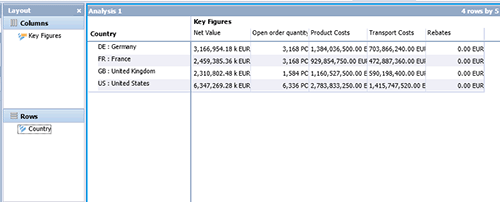
Figure 15
Chart showing values by country
In the crosstab, you select a country — in my example, United States — right-click your choice, and select the menu Pivot With > Product > Product (Figure 16).
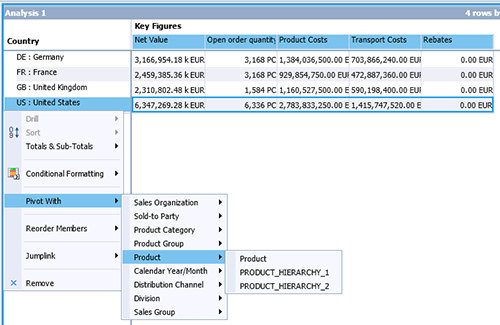
Figure 16
The Pivot With menu
After making your selection, the crosstab is updated to show the characteristic Product in the rows, and the selected members from the characteristic Country have been assigned as a filter (Figure 17).
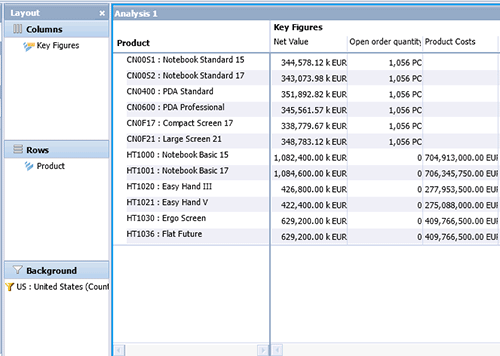
Figure 17
A product filtered by country, in this case the United States
Focused Analysis
Another feature added to SAP BusinessObjects Analysis, edition for OLAP is called focused analysis. Using this new capability, you can link a table component to another component, such as a chart. You can then select data in the crosstab, and only the selected data is shown in the chart.
For example, let’s assume I have a crosstab showing a country hierarchy in the rows, with a few key figures in the columns. I have also created a sub-analysis in the form of a chart, and I configured the focused analysis from the Analyze tab between these two components (Figure 18).
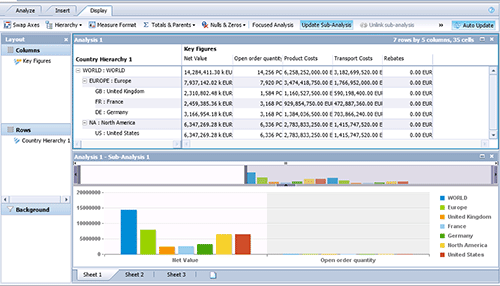
Figure 18
A crosstab and chart ready for focused analysis
If a user selects a single column, then the chart shows only the values for that column (Figure 19). Meanwhile, if a user selects a few rows, then the chart shows the values from those rows, and likewise, if a user highlights just a few cells in the crosstab, the chart displays only the values for those cells (Figure 20).
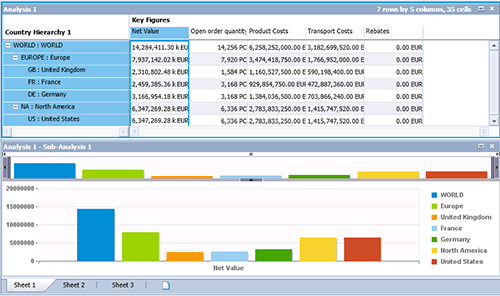
Figure 19
The Net Value column is selected, and its values display in the chart below it

Figure 20
Three cells are selected, and their values display in the chart below them
This new capability can become very useful, especially when you are trying to focus on specific key figures or members as part of an overall larger dataset.
Enhancements for SAP BusinessObjects Analysis, edition for Microsoft Office
Although not part of SP04, enhancements to SAP BusinessObjects Analysis 1.2 and 1.3, edition for Microsoft Office may also interest you. Edition 1.2 is available now, and 1.3 is in ramp-up. Added features include the following:
- Variable merge and unmerge
- Copy and paste prompt values from a spreadsheet
- Support for the Report-Report Interface
- Support for variants
- BEx workbook conversion
Let’s look at these features in more detail.
Variable Merge and Unmerge
SAP BusinessObjects Analysis, edition for Microsoft Office now allows you to configure the behavior of variables when you have a variable used by multiple BEx queries. In such a situation with version 1.2, you can configure the option to merge those variables. When you configure this option a user is only prompted once for such a variable, and the value is used for all BEx queries in a workbook that shares the variable. By default, SAP BusinessObjects Analysis, edition for Microsoft Office merges these variables, but you can configure the behavior by navigating to the Components tab (Figure 21). Deselecting the check box unmerges the variables.
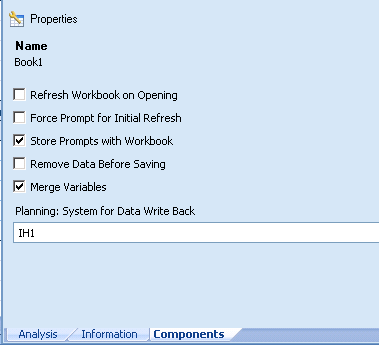
Figure 21
The Merge Variables option is selected
Copy and Paste Prompt Values
Another enhancement in the area of prompting is the ability to copy values from a text file or a spreadsheet and paste them as a selection for a variable. For example, suppose you use a BEx query that contains a BEx variable based on the characteristic Country, and you have a set of country values in a spreadsheet (Figure 22).
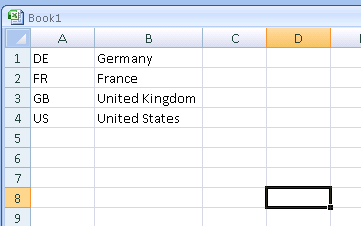
Figure 22
A spreadsheet with country values
You can copy the country values and, when prompted for values when refreshing a workbook, you simply paste the values from the spreadsheet to the BEx variable in your workbook.
Support for Report-Report Interface
Similar to SAP BusinessObjects Dashboards and Crystal Reports for Enterprise, with its upcoming version 1.3, SAP BusinessObjects Analysis, edition for Microsoft Office is also supporting the Report-Report Interface as a valid sender. With this feature, you can navigate from a workbook in Excel, for example, to an SAP transaction or to a BEx Web Analyzer report. You can then take action from within the report.
Support for Variants
Another change in the area of prompting is the support for variable variants as part of version 1.3 for SAP BusinessObjects Analysis, edition for Microsoft Office. Variants allow the user to save a combination of values for BEx variables, either as a publicly shared variant or as a private variant. A public variant is available to all users and a private variant can only be used by the owner of the variant.
BEx Workbook Conversion
A feature that customers frequently request for SAP BusinessObjects Analysis, edition for Microsoft Office is the migration of existing BEx Analyzer workbooks to the new SAP BusinessObjects Analysis, edition for Microsoft Office workbooks. With the upcoming release of edition 1.3, you can now migrate your simple workbooks.
Product Roadmap Disclaimer
The descriptions in this article of future functionality are the author’s interpretation of the publicly available product integration roadmap. These items are subject to change at any time without any notice, and the author is not providing any warranty on these statements.

Ingo Hilgefort
Ingo Hilgefort started his career in 1999 with Seagate Software/Crystal Decisions as a trainer and consultant. He moved to Walldorf for Crystal Decisions at the end of 2000, and worked with the SAP NetWeaver BW development team integrating Crystal Reports with SAP NetWeaver BW. He then relocated to Vancouver in 2004, and worked as a product manager/program manager (in engineering) on the integration of BusinessObjects products with SAP products. Ingo's focus is now on the integration of the SAP BusinessObjects BI suite with SAP landscapes, such as SAP BW and SAP BW on SAP HANA, focusing on end-to-end integration scenarios. In addition to his experience as a product manager and in his engineering roles, Ingo has been involved in architecting and delivering deployments of SAP BusinessObjects software in combination with SAP software for a number of global customers, and has been recognized by the SAP Community as an SAP Mentor for SAP BusinessObjects- and SAP integration-related topics. Currently, Ingo is the Vice President of Product Management and Product Strategy at Visual BI Solutions, working on extensions to SAP’s product offering such as SAP BusinessObjects Design Studio and SAP Lumira. You may follow him on Twitter at @ihilgefort.
You may contact the author at Ingo@visualbi.com.
If you have comments about this article or publication, or would like to submit an article idea, please contact the editor.