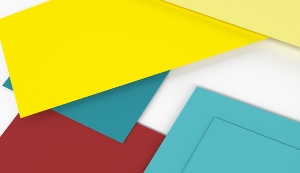Learn how to implement a delegate solution for SAP E-Recruiting and manager self-service (MSS) using SAP’s Object and Data Provider (OADP), structural authorizations, and HCM processes and forms framework. Discover how to configure and initiate an MSS requisition request form using SAP NetWeaver Portal.
Key Concept
SAP E-Recruiting and manager self-service (MSS) enables managers to complete and submit workforce requisition requests using the requisition request form provided by SAP. However in many organizations, this activity is often delegated by managers to be completed by specific persons on their behalf. Although SAP does not readily provide a standard means for supporting manager delegation, a combination of personnel development relationships, structural authorizations, evaluation paths, and the Object and Data Provider (OADP) framework can be used to implement a flexible delegation solution using HCM processes and forms.
Manager delegation in manager self-service (MSS) is oftentimes a design topic requiring greater effort than initially envisioned. Although SAP does not provide a standard out-of-the-box solution for handling manager delegation, a few capabilities have been added that make it easier to design and develop a solution for providing manager delegation in MSS. This article reviews a solution for supporting manager delegates as part of SAP E-Recruiting for requisition request forms, but it can be similarly applied to other HCM process forms (personnel administration or personnel development) that need to be initiated by a manager’s delegate.
Managers must, among other things, ensure that day-to-day activities continue to run smoothly, even during planned absences (e.g., business trips). For this reason, a manager needs to be able to delegate processes, such as in the area of recruitment, to another manager or to an assistant for processing. These processes include creating, tracking, and approving a requisition request and assessing candidates based on predefined criteria. A manager typically initiates the recruitment process starting with the necessary position and vacancy data through an SAP Adobe interactive requisition form. The form is then routed through its defined approval workflow steps before being received by the recruiting department for action.
Typically the role of a delegate involves not only initiating requests and approving workflow items on behalf of the manager; it also often involves having visibility into the same kinds of services and information as the manager. In effect, a manager’s delegates should appear as if they are the manager and are authorized to act on the manager’s behalf.
Companies considering implementing or who have already implemented MSS are probably familiar with Personnel Change Requests (PCR) functionality, which is based on the Internet Service Request (ISR) framework. The PCR framework supports default data for forms, input checks, and an approval workflow. However, PCR lacks some features that prevent broad user acceptance or require significant customizations. One of these missing features is the ability to initiate requisition requests or HR requests by users who are not managers. PCR is an MSS application and is primarily intended for managers to initiate all HR requests. However, in many organizations, delegates often initiate the request on a manager’s behalf and the manager then approves the transaction. Now with SAP’s new HCM processes and forms framework, a delegate of any manager can initiate an HR request or a requisition process with minimum configuration as compared to PCR.
System Configuration
To be able to use the new MSS for the area of recruitment, you must first check the necessary configurations in the systems involved. There are two possible installation variants:
Implementation
Provided below is an overview of the activities for implementing a solution for providing manager delegation, which are described later in further detail:
- Create a custom relationship object and custom evaluation path for the delegate manager
- Build MSS views within the Object and Data provider (OADP) framework
- Enhance a standard Business Add-In (BAdI) to exclude the chief managers and the delegate manager from the MSS team viewer
- Design and build HCM processes, including workflow
- Design back-end and portal roles for the delegate manager
- Apply structural authorizations for the delegate manager position
- Prepare the portal environment to confirm that the delegate of a manager can view all appropriate portal pages and iViews
E-Recruiting Configuration
Step 1. Specify the role relevant for the manager involvement scenario replacing the standard assignment (Figure 1). Follow IMG menu path SAP E-Recruting > Manager Involvement > Specify Role for Selection of Support Groups.

Figure 1
Specify role for manager involvement scenario
Step 2. Define support group categories. You can use categories to group support groups by subject, thus simplifying the overview of existing support groups for the user (Figure 2). Follow IMG menu path SAP E-Recruting > Technical Settings > User Administration > Define Categories of Groupings.

Figure 2
Create support group categories
Step 3. Create support groups. A support group or team is a group of people who work together in various roles to find a suitable candidate for a job (Figure 3). Follow menu path E-Rec Administrator > services > User Management > Maintain Support Groups in the E-Recruiting portal by logging in as an e-recruiting administrator.
 Figure 3 Create a support group by logging into the portal as the e-recruiting administrator |
HCM Processes and Forms Configuration
HCM processes and forms is the new SAP standard for processing form-based requests requiring workflow approvals. The framework combines three major areas:
- SAP interactive forms
- Workflow
- SAP NetWeaver Portal
HCM processes and forms framework allows companies to build and execute specific and unique processes without restrictions to the data, process flow, or roles involved. With HCM processes and forms, SAP provides an easier-to-use, flexible process design environment that is simpler to implement and able to adapt to changing processes. The following HCM processes and forms configuration steps need to be taken.
Step 1. Define a new processor role. The processor role is used to control the processes within HCM processes and forms (Figure 4). Follow IMG menu path Personnel Management > HR Administrative Services > Configuration of Forms/Processes > Process Configuration > Set Up Processes > Determine Processor Roles.

Figure 4
Create a new processor role
Step 2. Define a custom process group and enable the process to start without a start object (Figure 5). Follow IMG menu path Personnel Management > HR Administrative Services > Configuration of Forms/Processes > Process Configuration > Set up Processes > Process Groups > Define Process Group.

Figure 5
Enable process start without selection of start object
Next, make sure that the process is assigned to a process group. Also confirm that the check box in the W/o Obj. column is checked for the process group configured (Figure 6).

Figure 6
Configure the requisition request process without a start object
OADP Configuration
SAP provides OADP to customize and configure the manager portal to help managers view reporting objects and their corresponding data. The ability to define how and what a manager views in the portal is controlled by the OADP configuration found under the MSS section of the IMG. This can also be used to define the portal view for delegates as further described below.
Step 1. Create a custom evaluation path based on standard evaluation path MANASS. The evaluation path should return all organization units and positions for which they are delegates (Figure 7).

Figure 7
Create a custom evaluation path that includes a custom delegate relationship
Step 2. Define object selection rules, organizational views, and organizational view groups — similar to standard organizational group MSS_POS_SEARCH (Figures 8, 9, 10, and 11). Follow IMG menu path Integration with Other mySAP.com components > Business Packages/Functional Packages > Manager Self Service > Object and Data Provider > Define Rules for Object Selection.
Note
MSS_POS_SEARCH is used as a reference because filling the requisition form requires the manager or delegate to select a position. Additional custom views may be necessary if extending the solution to other SAP HCM processes.

Figure 8
A rule for selecting root objects should comprise an evaluation path that determines the positions to which a delegate has access

Figure 9
Define the objects of the organizational structure that are to be displayed for the user

Figure 10
Create organizational views

Figure 11
Group the organizational views
Note
Exclude chief managers and manager positions from the organizational views by creating an implementation of BAdI HRWPC_EXCL_MANAGER. Enhance the Web Dynpro ABAP component HRRCF_C_POSITION (Search Help for and Positions) to include selection of the view based on role: Set up RFC Destination QBW_004 (T-Code SM59) to the e-recruiting system.
Form-Scenario Configuration
Form scenario represents a set of configurations that determine what fields are used in a form and how these forms are linked with the infotype fields in the back-end SAP ERP HCM system. This step defines what content the interactive form delivers between the back-end SAP ERP HCM system and the end user through data binding infotype fields to the form fields. (Note: Mapping infotype fields to form fields is called data binding.) The form scenario is the most basic and critical part of HCM processes and forms development as it determines the input and output of a form. To save time and effort, copy and customize the sample form scenarios (S_HRMSSRCF_REQUISITION) according to business requirements (Figure 12).
Note
SAP back-end services, which provide the business logic to support default values, input helps, and data validations are the core of the HCM processes and forms framework. SAP provides a generic service S_REQUI_REQUEST that can used to perform operations or to provide default values and input help on the form.

Figure 12
Form scenario steps and generic services
SAP Interactive Form Design Using Adobe Form Builder
This step defines how the content is presented to the end user. Open the form using transaction code SFP and you can add additional fields according to business requirements required using Adobe LiveCycle Designer (Figure 13).

Figure 13
SAP interactive form that can be edited in Adobe LiveCycle Designer
Workflow Development
Workflow defines how the form is accessed and processed within the organization. This step define the process steps, when the back-end system must be updated, the workflow users and agent determination rules, and any additional actions (e.g., send email) using the workflow builder (transaction code SWDD). Below are some tips for designing an efficient workflow, using a workflow template (Figure 14).
- Work closely with the business to help define high-level business flow and map it to process flow
- Clearly identify approval authority for all business processes
- Identify all the notifications that should go to the people involved in the process
- Incorporate well-defined escalation procedures to minimize the process cycle time to achieve savings

Figure 14
Workflow templates design involving delegate manager
Process Configuration
This step defines how the processes should be started by users with different roles (e.g., manager and delegate manager) and includes the following customizing activities (transaction code HRASR_DT):
- Name of the process
- Validity period
- Role assignment
- Name of the workflow
- Name of the form scenario
- Start Object Type (NB in my example) and assignment to process group (Figures 15 and 16)

Figure 15
Roles assignment in process configuration

Figure 16
Process parameters for initiating the requisition without start object
Set Up SAP ECC Role with Structural Authorizations
From an SAP perspective, users’ positions and roles in the organization dictate their access to data when using MSS. The system restricts users’ access to only those positions and units for which they have managerial responsibility. SAP recommends that companies use a combination of traditional HR authorization and P_ASRCONT so that form data as well as access to infotypes are checked. This enables companies to prevent users from accessing processes and data for which they have no authorization.
Structural authorizations determine which object in the organization structure the user has access to. The structural authorization profile can be maintained using the view T77PR. The following fields should be entered using this view.

Figure 17
Define structural profiles for the delegate of a manager
Evaluation path (WEGID): Entering a specific evaluation path (O-S-P-BU in my example) in the field WEGID determines that the user is only authorized to access objects along this evaluation path. Evaluation paths collect objects from a start object in an existing structure according to their definition. The definition of an evaluation path determines the start object and which object types using which relationships are selected.
Period: This field defines the profile according to the validity period of the structure. The following options can be entered: key date, all, and different periods such as current year and current month. If selecting the entry D (current day), the structural authorization is limited to the structures valid on the current day.
Function module (PFUNC): This field specifies a function module that determines the root object dynamically at runtime. The advantage of using function modules is that each time an authorization profile is defined the function module generates a user-specific profile for each user at runtime. The following function modules are delivered in the standard system:
- RH_GET_MANAGER_ASSIGNMENT (determine organizational units for manager)
- RH_GET_ORG_ASSIGNMENT (organizational assignment)
Depth (display depth): This field determines which level of a hierarchical structure a user is authorized to access.
The structure authorization profile can be assigned to user in view T77UA via transaction code SM30.
Set Up Portal Role for Delegate Manager
Identify all the iViews required to initiate a requisition form by the delegate manager and build a portal role that will be assigned to the delegate (Figures 18 and 19). Follow menu path Content Administration > Portal Content Management > Portal Content in the portal by logging in as content administrator.

Figure 18
Portal role with worksets, pages, and iViews

Figure 19
Setting portal iView properties
Process Execution Walkthrough
After logging onto SAP NetWeaver Portal, the delegate manager can access the Create Requisition iView.
A delegate manager takes four steps to start the requisition process.
Step 1. From the self-services portal, the delegate manager starts the requisition process by opening the form.
Step 2. The form is prepopulated with some fields and the delegate enters the rest of the fields. In the example provided the delegate selects the support group from the dropdown (Figure 20) and clicks the Select Position button to choose a vacant position from the organization structure (Figure 21).

Figure 20
The screen that allows the delegate manager to edit a requisition form

Figure 21
The manager delegate selects a position from the organization structure
Step 3. After finishing the data entry, the delegate manager clicks the Check and Send button at the bottom of the screen (Figure 22) to trigger the back-end services to validate the data input. An error message is returned by the system if the validation fails.

Figure 22
The manager’s delegate reviews and sends the form for approval
Step 4. If no error occurs, the delegate manager can click the Send button (not shown) to finish the process, resulting in the screen in Figure 23.

Figure 23
Process completion page on the portal
Once the form is submitted by the delegate manager, the workflow process is kicked off in the back end. In the example provided, the workflow is routed to the manager at the next level for approval. After the next level manager reviews and approves the request, the form is routed to the support group, and then finally sent to HR shared services for processing. When HR shared services employees see a new task in the portal universal work list, they open the form and conduct a final review. Once HR shared services confirm the request by clicking the Send button, the process is complete and the data is in the e-recruiting system.
Apparao Kavuri
Apparao Kavuri is an SAP HCM consultant with Deloitte Consulting LLP. He has led several SAP HCM projects implementing SAP’s self-service capabilities. His implementation experiences include Employee Self-Service, Manager Self-Service, HCM Processes and Forms, HR portals, E-Recruiting, and Web Dynpro.
You may contact the author at akavuri@deloitte.com.
If you have comments about this article or publication, or would like to submit an article idea, please contact the editor.