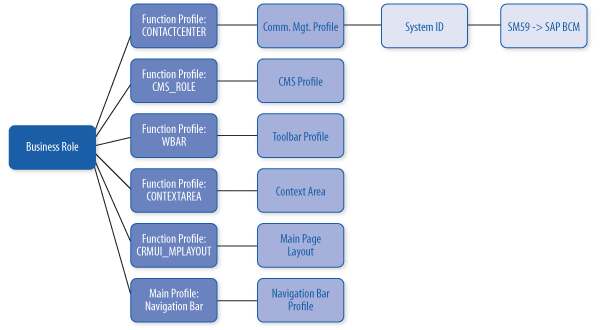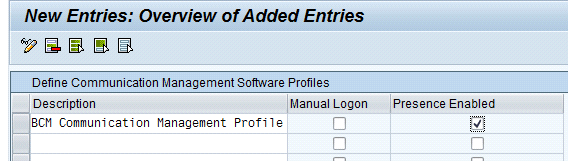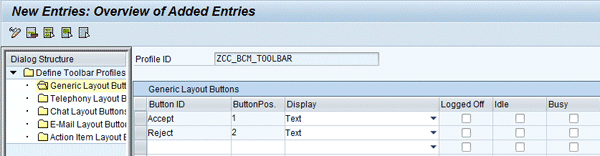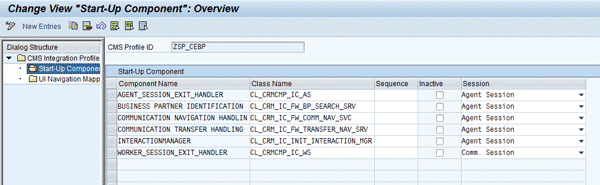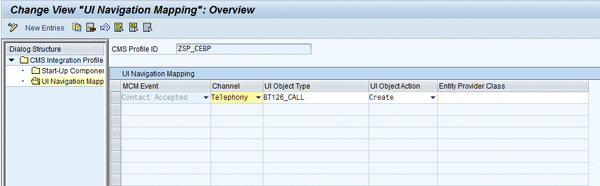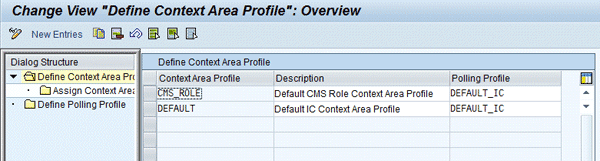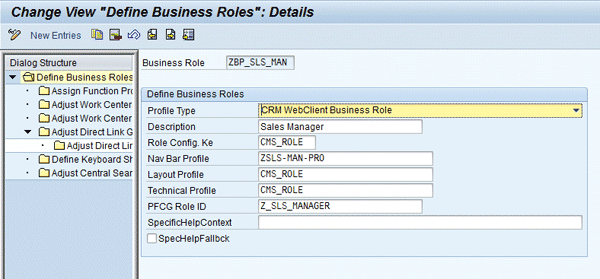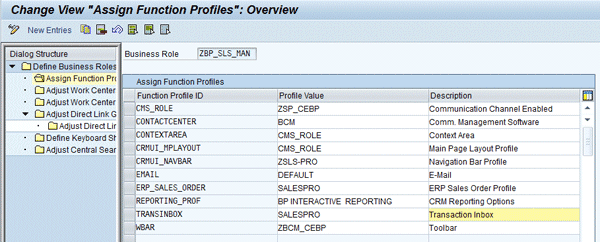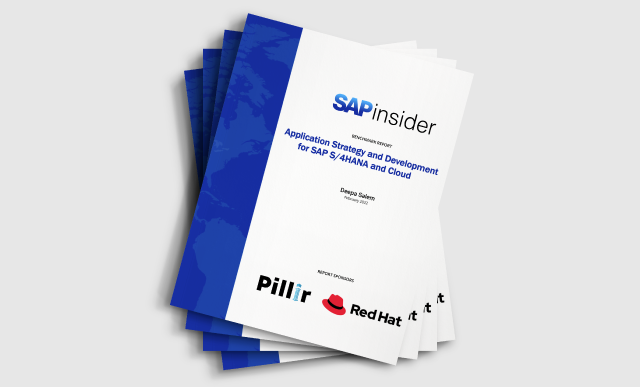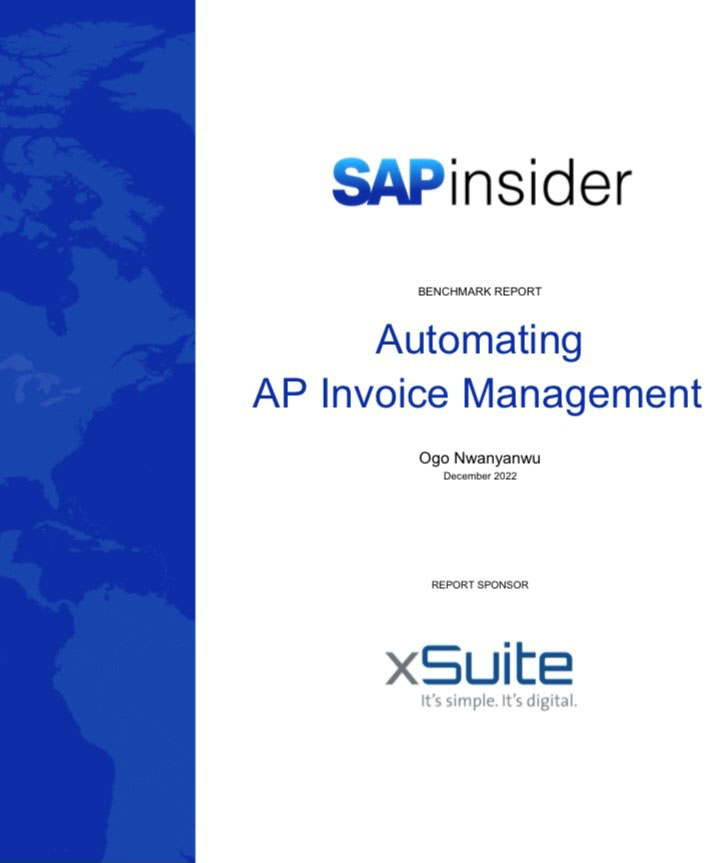Learn the steps to configure communication-enabled business processes in SAP CRM Interaction Center, which can decrease delays to critical processes if a particular employee is unavailable for a client.
Key Concept
Communications systems integrated with business systems can use communication-enabled business processes, which are embedded communication and presence capabilities to improve the flow and efficiency of an enterprise's business.
Suppose a client wants to ask about a service. The client calls a company’s 800 number, and the call routes to the agent assigned to the client’s account. However, the agent has stepped out for lunch and the client receives voice mail. Now, a call-back is required by the employee. The client becomes impatient and places another call to the 800 number. Will the client’s call go to voice mail again?
Communication-enabled business processes (CEBP) can help companies avoid such latencies in critical process execution by giving users of applications the ability to identify the presence status of other users and based on that information, take appropriate actions, including transferring a call with the business context in real time. Looking back at the opening example, CEBP could search out other agents to route the client call to instead of putting the call to voice mail.
Organizations that use CEBP may realize quantitative benefits (e.g., decrease in overall process execution time) and qualitative benefits (e.g., increase in customer satisfaction). However, quantitative benefits are generally easier to prove than qualitative benefits in terms of return on investment. Every CEBP initiative should align to customer service goals primarily and operational efficiency goals secondarily. Effective CEBPs require a supporting communications management system (CMS) that:
- Supports multiple communication channels
- Features native integration with the application
- Supports presence features
A CMS, such as SAP Business Communications Management, acts as the engine that drives the CEBP process, while SAP NetWeaver offers the integrated communications interface (ICI) to connect SAP CRM to the CMS. An ICI:
Steps to Configure CEBP
Let’s look in detail at how to configure CEBP for SAP CRM business roles (Figure 1).
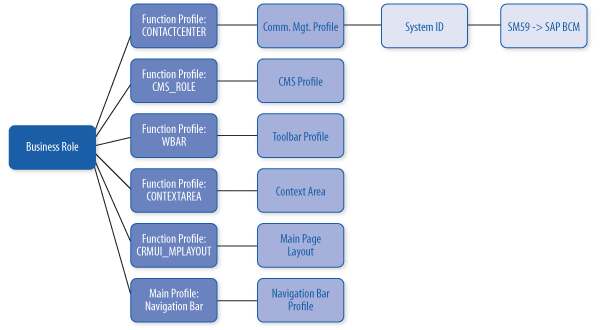
Figure 1
Function profile configuration points for adding CEBP capabilities to any SAP CRM business role
There are nine steps to get up and running with CEBP in a CRM business role:
Step 1. Create a communication management profile by following menu path IMG > Customer Relationship Management > Interaction Center WebClient > Basic Functions > Communication Channels > Define Communication Management Software Profiles (CRMC_IC_MCM_CCPRO). Ensure that you check the Presence Enabled box to give users visibility into other users’ real-time presence status (Figure 2).
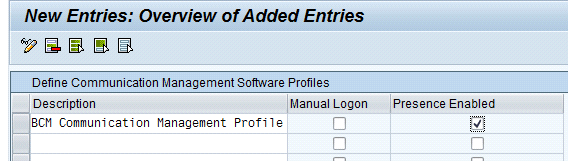
Figure 2
Communication management profile with Presence Enabled checked
Step 2. Create a toolbar profile by following menu path IMG > Customer Relationship Management > Interaction Center WebClient > Basic Functions > Communication Channels > Define Toolbar Profiles (CRMC_IC_TLBPROF). Under the Define Toolbar Profiles folder, you have options to create various button layouts for each of your channels. For example, you can create generic layout buttons that apply to all activities (Figure 3). You can also configure the button layout for various communications toolbars (e.g., telephony and chat).
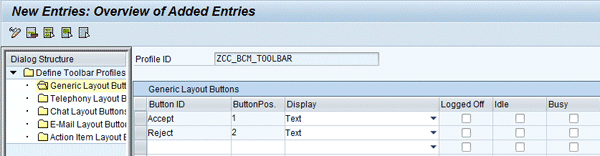
Figure 3
Setting up generic buttons for the toolbar
Step 3. Configure the CMS integration profile by following menu path IMG > Customer Relationship Management > Communication Management Software Profiles > Define CMS Integration Profiles (CRM_IC_FW_PROF) (Figure 4). Specify a description, select whether the communications hyperlink is to be disabled, and choose the behavior of the active user context on a transfer. This can be used to send an active SAP CRM transaction to the receiving user’s screen when an interaction is transferred.

Figure 4
CMS Integration Profile screen
Step 4. Define the start-up components associated with this CMS integration profile by selecting Start-Up Components in the left column (Figure 5). Start-up components are ABAP classes that launch at start-up to perform specific tasks at a particular point in time (e.g., special handling of the transfer scenario to save or load custom context data to and from the call attached data).
You can configure start-up components in the following ways:
- To start in a specific sequence with respect to other components
- To make them active or inactive
- To specify whether their execution is within the agent or communication session. Most use scenarios fall within the agent session.
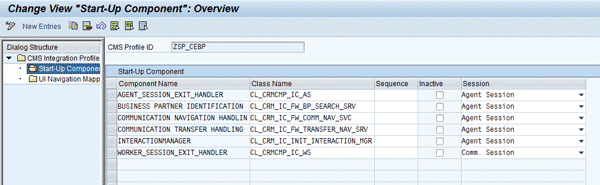
Figure 5
Configure start-up components
Step 5. Specify any actions to occur on standard communication events by selecting UI Navigation Mapping on the left side (Figure 6). For each event and channel combination, specify a CRM WebClient UI object type and action to perform when the event is triggered. In the example in Figure 6, the interaction record object BT126_CALL is created and navigated to whenever a contact-accepted event occurs. You can create and specify a custom entity provider class to fine-tune the behavior (for instance, to check additional conditions).
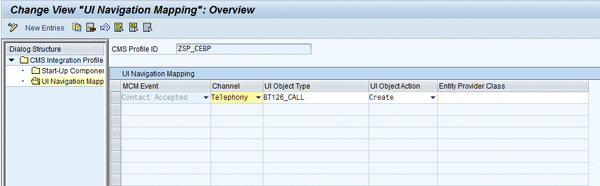
Figure 6
Configure UI navigation mapping
Step 6. Configure the context area to display caller and communication details in the context area at the top of the screen. You configure the context area profile by following menu path IMG > Customer Relationship Management > Communication Management Software Profiles > Define Context Area Profile. The delivered profile CMS_ROLE should suffice for most uses (Figure 7). It is beyond this article’s scope to delve into the customization of the context area components.
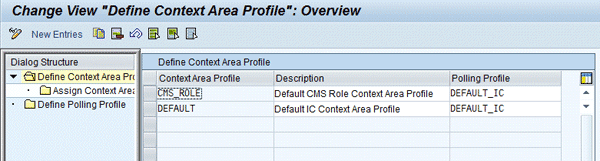
Figure 7
Configure the context area
Step 7. You have now configured profiles for each of the areas in the opening diagram (Figure 1). What remains is to tie those profiles together into the business roles that you wish to enable. You perform this configuration in the function profiles area of the business role by following menu path IMG > Customer Relationship Management > UI Framework > Business Roles > Define Business Role, and then selecting the business role that you wish to modify. Change the Role Config Ke, Layout Profile, and Technical Profile fields to the delivered values of CMS_ROLE. These are preconfigured to enable CEBP in an SAP CRM business role (Figure 8). In the left column, select Assign Function Profiles and configure the function profiles you created (Figure 9).
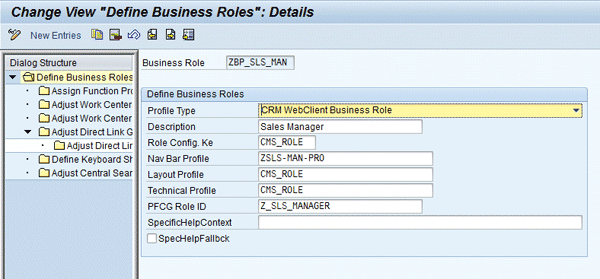
Figure 8
Update the SAP CRM business role
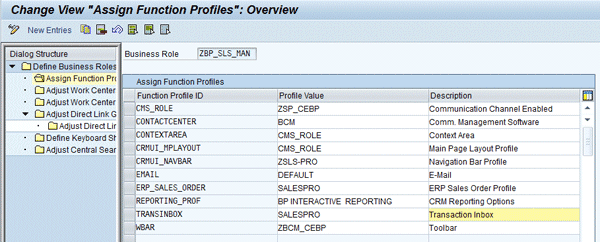
Figure 9
Assign function profiles for the business role
Step 8. Create a communications link to the CMS (e.g., SAP Business Communications Management) by taking the following actions:
- Transaction SM59 – Configure Remote Function Call profile as an http connection to the CMS
- Transaction CRMM_BCB_ADM – Configure the system ID and connection to the SM59 profile settings made in the previous step
- Transaction CRMM_IC_MCM_CCADMX – Configure the system ID settings
- Transaction CRMM_IC_MCM_CCLNK – Link the system ID to the communication management profile
These settings are not transportable and must be made in each SAP CRM system landscape, which allows you to have the development SAP CRM system point to a development CMS, the production SAP CRM system point to the production CMS, and so on.
Step 9. The final step is to enable communication hyperlinks and collaboration and presence fields in SAP CRM components by maintaining the components for which you want these features to be enabled. For example, to enable presence and collaboration in the partner assignment block for SAP CRM transactions:
- Maintain component BTPARTNER/Partner
- Create a new configuration for key CMS_ROLE
- Add Collaboration and Presence fields
Once you configure CEBP for SAP CRM business roles, you can achieve quick wins by providing CEBP to groups and processes that can rapidly reap the most benefits. Typically, those users who are frequently involved in complex communication scenarios and transfers benefit the most and require minimal change management efforts to ensure adoption.
Glenn Abel
Glenn Abel is the president of Covington Creative, LLC, and has been working with SAP CRM multi-channel communications for more than 11 years. He has participated in dozens of successful SAP CRM implementations. His certifications include SAP CRM 7.0 and SAP Business Communications Management.
You may contact the author at glenn.abel@covingtoncreative.com.
If you have comments about this article or publication, or would like to submit an article idea, please contact the editor.