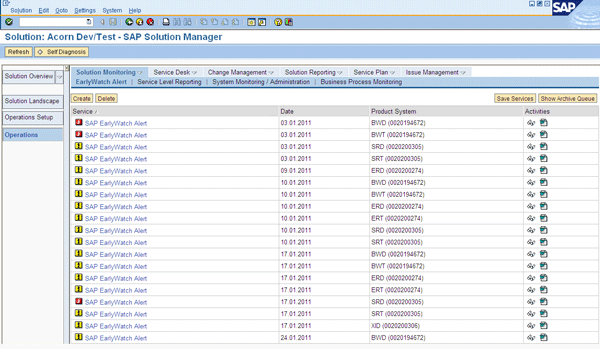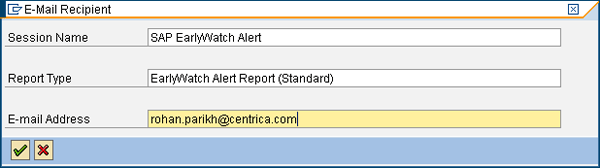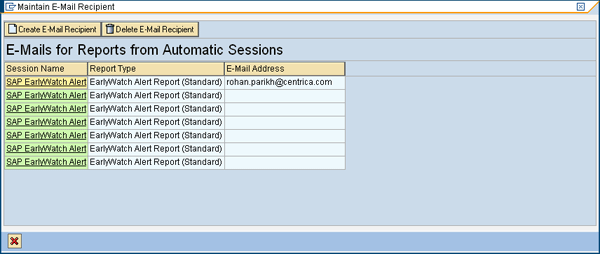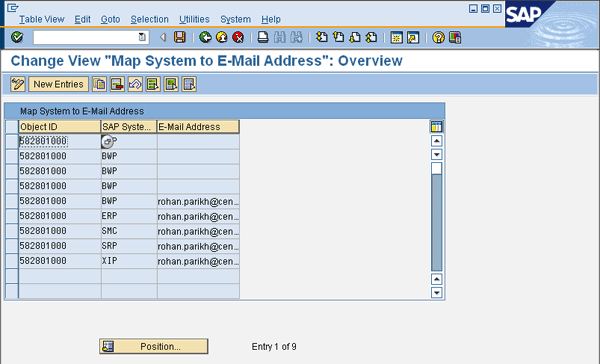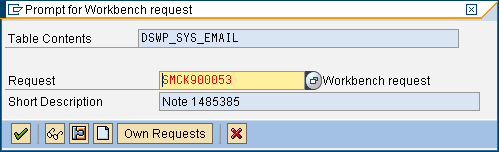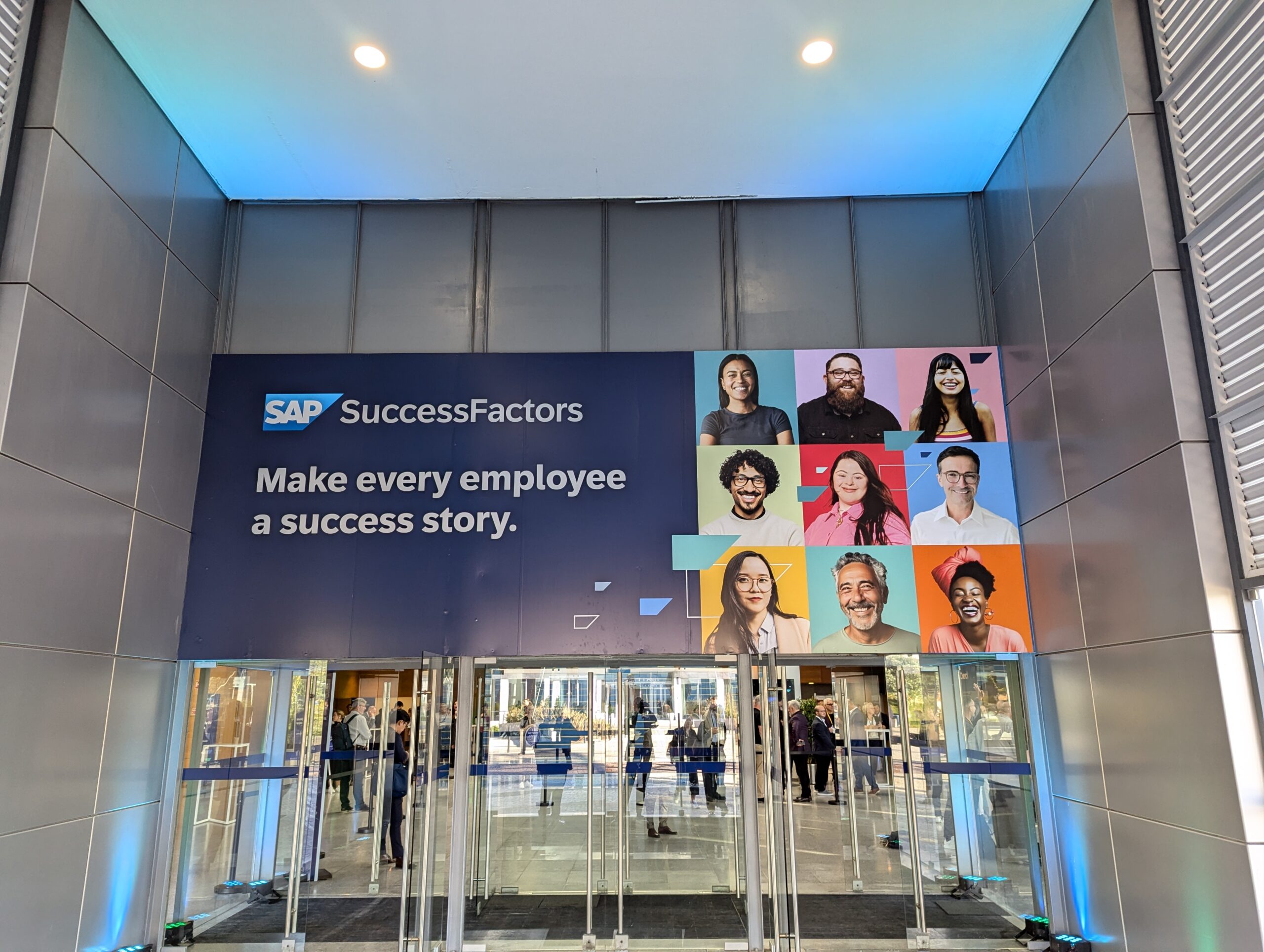Manager
Learn how to customize the automatic email distribution of your EarlyWatch Alerts in SAP Solution Manager. Go beyond the default functionality of emailing all EarlyWatch Alerts to users and select individual recipients.
Key Concept
The EarlyWatch Alert and its reporting capabilities are designed
to notify you of the status of your SAP systems and keep you abreast of
any potential issues before they turn into critical problems. The scope
of an EarlyWatch Alert is quite substantial and provides regular and
easy identification of performance, potential issues or bottlenecks, and
monitoring of essential administrative areas of your SAP system. This
in turn can be automatically analyzed by SAP, which can inform the
customer of any critical problems that are likely to arise, sometimes
even before the customer has noticed. The EarlyWatch Alert also provides
recommendations for the user to implement.
EarlyWatch Alerts are generated in SAP Solution Manager for the solution monitoring of SAP and non-SAP systems. They are generated in the form of a report with statistics and charts. Generally they are generated weekly in each managed system and you can use them to analyze and avoid problems.
The type of data reported on includes:
- General component status
- System configuration
- Hardware
- Performance development
- Security status
- Average response times
- Current system load
- Critical error messages and process interruptions
- Database administration
EarlyWatch Alerts are integrated with SAP Solution Manager to provide smoother operation of your SAP landscape and bi-directional reporting to the user and SAP. SAP has intended EarlyWatch Alerts to be a strategic functionality in your SAP landscape to provide value by keeping total cost of ownership (TCO) low and the performance of your SAP solution high.
See Figure 1 for an example of the SAP Solution Manager screen showing a list of generated EarlyWatch Alerts for a solution. A solution in this context is a combined view of your infrastructure, SAP systems, and corresponding business processes in accordance with your operations. You create a solution in SAP Solution Manager to document, support, and proactively monitor your business processes and SAP systems to improve the end-to-end life cycle of your solution and reduce TCO.
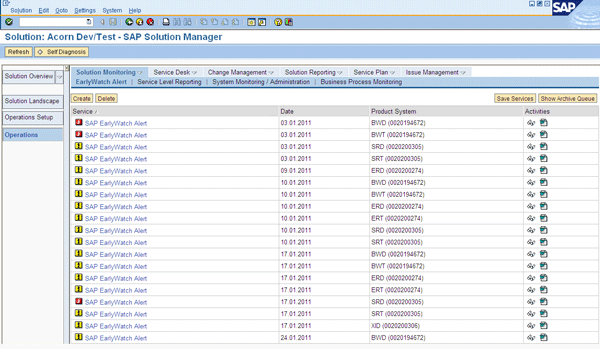
Figure 1
Example of a list of generated EarlyWatch Alerts in SAP Solution Manager
However, when you set up EarlyWatch Alerts for users, they by default receive every alert the system produces. In some cases, a user may only be interested in, or responsible for, certain systems, and thus only want to receive the relevant EarlyWatch Alerts. I’ll describe how this is possible in the SAP Solution Manager system (using SAP Solution Manager 7.0 with enhancement package 1 as an example) and then show the step-by-step instructions for configuring it. First, let’s start with the prerequisites.
Prerequisites
I assume that you have already configured EarlyWatch Alerts in your SAP Solution Manager system and you meet the following prerequisites to achieve this for ABAP systems:
- Generated Remote Function Call (RFC) connections between both your managed systems and SAP Solution Manager, as well as SAP Solution Manager and the SAP Service Marketplace
- Checked the availability of the tools required for the SAP service sessions (add-on ST-A/PI) with the report RTCCTOOL
- Activated Alert Monitoring for all SAP managed systems and the central SAP Solution Manager of your solution, and set up the Service Data Control Center (SDCCN) in the managed systems
- Set up your systems in a solution landscape in SAP Solution Manager including logical components
- Activated the necessary background jobs to collect and process the data
Now let’s look at the two phases of configuration you need to set up: first configuring automatic email distribution, then configuring how the system chooses recipients for each EarlyWatch Alert.
Configure Automatic Email Distribution
If you haven’t configured automatic email distribution, you can follow the basic recap below provided you meet the following prerequisites:
- Enter email addresses for each user in the user maintenance screen in transaction SU01
- Configure transaction SCOT for email administration
- Configure the necessary background jobs to process the email queue
Setting up automatic email distribution is a fairly straight-forward five-step process.
Step 1. Navigate to your required solution that contains the EarlyWatch Alerts being produced via transaction SOLUTION_MANAGER.
Step 2. From the menu, select Edit > Automatic E-Mail Transmission (Figure 2).

Figure 2
Email recipient list
Step 3. Click the Create E-Mail Recipient button and fill in the details for Session Name, Report Type, and E-mail Address (Figure 3).
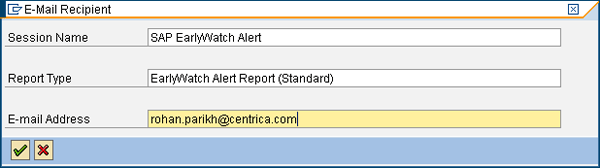
Figure 3
Completed email recipient screen
Step 4. Click the green check mark icon and on the next screen (Figure 2 again) click the red cross (cancel) icon.
Step 5. For each additional recipient you want to include in the distribution list for that solution, repeat steps 3-4.
Completing this process ensures that the EarlyWatch Alerts are emailed to the specified recipients. By default, this is as much as you can configure immediately in SAP Solution Manager.
The limitation with this is that recipients receive all EarlyWatch Alerts that are generated for that particular solution. This clearly can be an overhead in terms of clutter and mailbox space as well as tedious for those receiving irrelevant EarlyWatch Alerts.
For example, different SAP product systems may form part of a solution. If in your organization different teams manage the systems, then it doesn’t benefit one team to receive all EarlyWatch Alerts, rather than just the ones for the systems they manage. Consider an example scenario involving separate teams for SAP NetWeaver Portal, SAP Supplier Relationship Management, SAP NetWeaver Business Warehouse, and a development or technical team looking after SAP NetWeaver Process Integration. Clearly, it would make more sense for them to receive only the EarlyWatch Alert for their particular system. In contrast, the Basis team or a service manager would like to receive all of them.
Luckily, with little additional effort, you can customize the system so that recipients only receive the EarlyWatch Alerts they require.
Choose the Recipients and Select Which EarlyWatch Alerts They Receive
As mentioned, by default, all EarlyWatch Alerts that are part of a single solution are emailed to recipients. To customize this, follow the steps below, provided that you know how to add email recipients as described in the previous section.
Step 1. Set up automatic email transmission for all email recipients who will receive the selected EarlyWatch Alerts. To do this, follow steps 1-5 from the previous section to add email addresses for all your users. Figure 4 shows an example with multiple email recipients set up (though I have omitted the other email addresses).
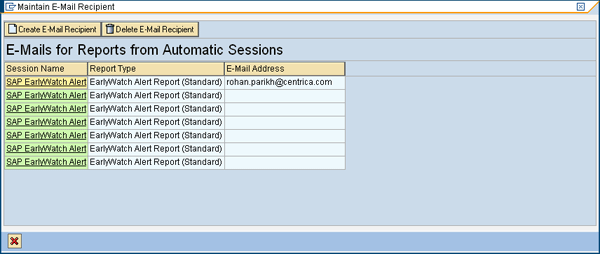
Figure 4
Multiple email recipients set up
Step 2. Choose systems that belong to a solution and the recipients directly in a table that contains these entries. Use transaction SM30 and enter table name DSWP_SYS_EMAIL in the Table/View field (Figure 5).

Figure 5
Maintain table DSWP_SYS_EMAIL
Step 3. Click the Maintain button. You receive a warning that the table is cross client. Accept this by clicking the green check mark icon. This displays the table shown in Figure 6.
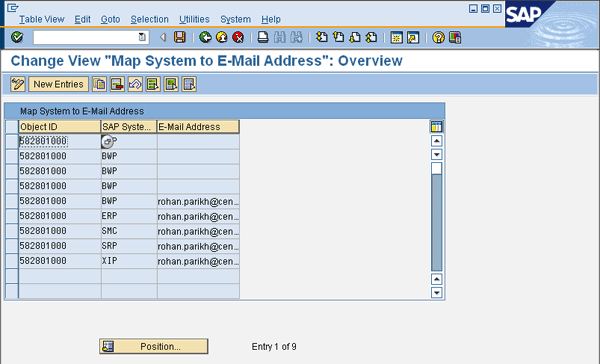
Figure 6
Maintain table DSWP_SYS_EMAIL
Step 4. Click the New Entries button to add a new entry. Select the solution in the first column by pressing F4 and then select the SAP system in the second column by pressing F4 again. Finally enter the email address of the user that will receive that EarlyWatch Alert in the last column (Figure 7). Be sure to type an email address that you specified in step 1.

Figure 7
Solution, system, and recipient entered
Step 5. Repeat step 4 for each recipient that you want to choose to receive selected EarlyWatch Alerts. This way you can specify the same recipient many times but select only those systems for which they will receive an EarlyWatch Alert. Be sure to include the same email address on different rows if you want to do this. Figure 8 shows the screen with several entries made (though again with other email addresses omitted).

Figure 8
Multiple recipients set up with selected SAP systems
Step 6. Save your changes. Click the save icon and then click back to return to the table screen.
Step 7. Save the changes made to the table. Click the save icon again. You receive a prompt for a workbench request to which you are assigning the change (Figure 9). Click the Create button and complete the steps to create a new request, or click the Own Requests button to assign to an existing one.
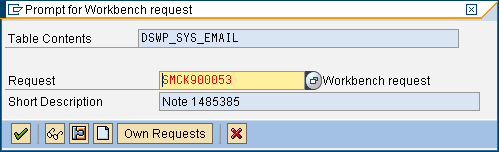
Figure 9
Assign changes to a transport request
Step 8. Activate a Business Add-In (BAdI) email filter via the IMG. Use transaction SPRO and follow menu path SAP Solution Manager > Scenario-Specific Settings > System Monitoring > Sending Service Reports by Internet E-Mail > E-Mail Filter (Maintenance) > BAdI EWA E-Mail Filter (Figure 10).

Figure 10
Implementations for BAdI DSWP_EWA_EMAILFILTER_BADI_IMPL
Step 9. Check the Active(IMG) check box (which is already checked in Figure 10). Assign this adjustment to the Workbench request as you did in step 7. Then select the whole line and click the display (glasses) icon at the bottom of the screen to display Figure 11.

Figure 11
BAdI DSWP_EWA_EMAILFILTER_BADI_IMPL screen
Step 10. From the menu, choose Enhancement Implementation > Activate. Then click the save icon.
Step 11. Verify your changes. Next to the BAdI name in the Enhancement Implementation field, Active should be displayed (Figure 11). In the Runtime Behavior section of the screen, the check box Implementation is activated in Customizing (IMG) should be selected and the Effect in Current Client field should read Implementation is called.
If you follow the above steps correctly and ensure the email addresses you enter in steps 1 and 4 are the same, then EarlyWatch Alerts generated in the future for your selected SAP systems should only go to email addresses you have specified in table DSWP_SYS_EMAIL. It is important to note that all email addresses must be entered and remain in the automatic email transmission as per step 1 — do not delete the entries from there unless they are not required.
Once you save, you are taken back to the main screen.
Rohan Parikh
Rohan Parikh is the SAP Solution Manager lead in the SAP Competency Center for the UK’s largest integrated energy company, Centrica Plc. He holds a BSc(Hons) in computer science from King’s College — University of London, and is SAP certified in SAP Solution Manager operations. He has experience across the entire SAP Solution Manager domain but focuses on the landscape and operations management area of SAP Solution Manager. He has practical experience in implementing, configuring, and detailing a tailored SAP Solution Manager roadmap to deliver project-specific, business-related, and operational value from using SAP Solution Manager to its potential. He is enthusiastic about promoting the use of SAP Solution Manager to all end users.
You may contact the author at rohan@logify.co.uk.
If you have comments about this article or publication, or would like to submit an article idea, please contact the editor.