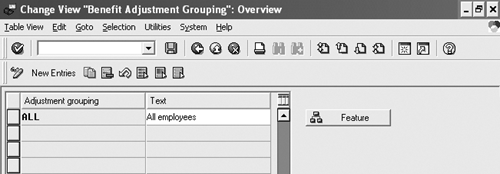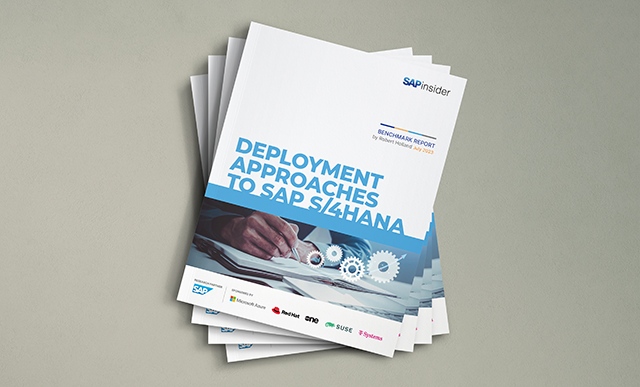You can configure an adjustment reason to gain better control over the open enrollment offer. This is for companies that consider open enrollment to be a period during which only certain employees can change certain benefit elections.
What does “open enrollment” mean at your company? The SAP application considers open enrollment to be a period during which all employees in a benefit area may change any of their benefit selections. However, many companies consider open enrollment to be a period during which only certain employees may change only certain benefit elections. I’m going to show you how you can configure an adjustment reason to gain better control over the open enrollment offer.
Standard Open Offer
The standard SAP open offer is configured at IMG path Personnel Management > Benefits > Flexible Administration > Define Administrative Parameters as shown in Figure 1. Notice that the only parameters specified for open enrollment are the enrollment period dates and the effective dates. The enrollment period dates specify when the open offer appears on the enrollment screen in SAPGUI or on the enrollment page in Employee Self-Service (ESS). The validity dates specify the begin and the end dates for new plan records created through this offer. While this standard configuration certainly makes it easy to implement open enrollment, it has some limitations. A few common ones are listed in Table 1.

Figure 1
Configuring the standard open enrollment period
| Excluded plans |
Many companies choose to exclude one or more plans from the open offer. One common example is savings plans such as the 401(k) plans available in the U.S. These plans often allow changes more than once per year. It is also quite common for the administration of these plans to be outsourced, with changes entering SAP via an interface. |
| Beneficiary designation |
Beneficiary designations are normally accepted at any time and are handled outside of open enrollment. Most companies do not want beneficiary designation to be available in the open offer. |
| Phased enrollment period |
Larger companies that use ESS or a voice response unit often divide the employee population into groups and offer each group a different enrollment period. This reduces the required server and network capacity by distributing the usage over time. |
|
|
| Table 1 |
Limitations of the standard open offer |
Configuring an Adjustment Reason
You can overcome the limitations of the standard open offer by implementing an adjustment reason for open enrollment. The adjustment reason takes a bit more work to configure, but it offers much greater control over the enrollment process. Start configuration at the IMG menu path Personnel Management > Benefits > Flexible Administration > Benefit Adjustment Reasons > Define Benefit Adjustment Groupings. At one company, which I’ll call Company X, all employees are allowed to make the same changes during open enrollment, so it has only one adjustment grouping (Figure 2). You can configure additional values here if, for example, managers are allowed to change medical and dental plans, but hourly workers are allowed to change just the medical plan, even though they participate in the dental plan. The feature EVTGR (Figure 3) assigns the adjustment grouping value for each employee.
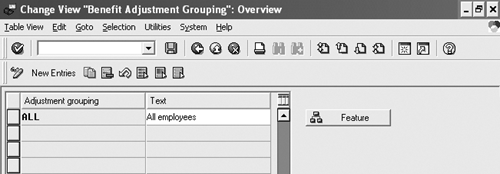
Figure 2
Adjustment groupings of employees

Figure 3
Feature EVTGR
The next IMG menu path step is Define Adjustment Reasons. Create an adjustment reason called Open Enrollment, as shown in Figure 4. Total time allowed for adjustments determines the default length of time this offer will remain available. You can override the actual time period on infotype 378. Time allwd for adjust. after initial choice is used to prevent employees from visiting the open offer more than once in the enrollment period. Company X allows employees to change their mind as many times as they would like during the enrollment period. The Start of records date is set to the first day of the new plan year and the End of records date is set to the high date. If your benefit plans require reenrollment each year, you could configure the End of records date to be the last day of the plan year. If you want the end date to be different for each type of plan, a user exit is required. You can download a sample user exit at the bottom of the article.

Figure 4
Benefit Adjustment Reason screen
The final piece of open enrollment configuration is to specify the allowed changes for each plan type. Figure 5 shows the adjustment permissions for health plans. Company X allows employees to change plans, options, and dependents during open enrollment. Employees may also choose to discontinue participation in the medical plan. Employees may not choose the tax status of their medical deductions. This configuration does not override the basic eligibility configuration. The eligibility rules configured under benefit programs still determine the specific health plans offered to each employee. This configuration simply specifies the types of changes allowed on the available plans.

Figure 5
Health plan permissions
Figure 6 shows the adjustment permissions for insurance plans. Company X provides employee life insurance at the level of 1-times salary for all employees. Options for 2-times up to 5-times salary are available for an additional cost. Employees never need to add, change, or remove their employee life insurance plan. They may only change the option. Beneficiary changes are not part of open enrollment. They are submitted on a paper form and can be done at any time.

Figure 6
Insurance plan permissions
Make the Open Offer Available
Now that the open offer is configured, you can make the offer available to employees. Create infotype 0378 (Adjustment Reason) for each employee who can participate in the open offer. (You can download a simple program for creating infotype 0378 in batch mode at the bottom of the article) Figure 7 shows the creation of an infotype 0378 record. The user provided the begin date and adjustment reason type. The system calculated the end date based on the configuration for Total time allowed for adjustments. The existence of this record causes the open enrollment offer to appear on the SAP GUI enrollment screen (Figure 8) as well as on the ESS enrollment page. Employees can be divided into groups, and each group can be assigned a different start date for their open enrollment period. You can change the end date if necessary.

Figure 7
Infotype 378 – Adjustment reason added

Figure 8
Open Enrollment on the enrollment screen
Clay Molinari
Clay Molinari has 20 years of experience in the IT industry and has been working as an SAP HR consultant since 1997. He is currently president of C&C Savant, Inc., an SAP consulting firm that specializes in combining standard SAP configuration and custom ABAP programming to help its clients solve unique or complicated requirements.
You may contact the author at claymolinari@comcast.ne.
If you have comments about this article or publication, or would like to submit an article idea, please contact the editor.