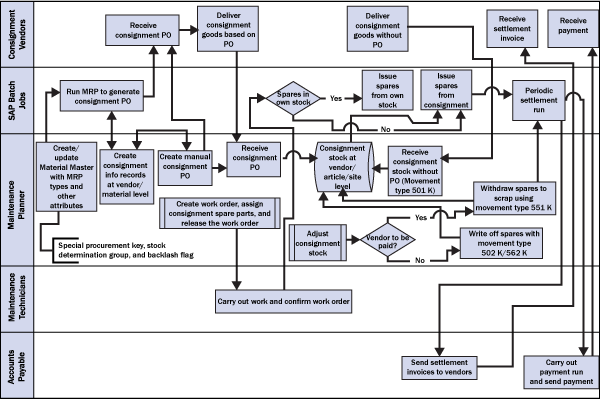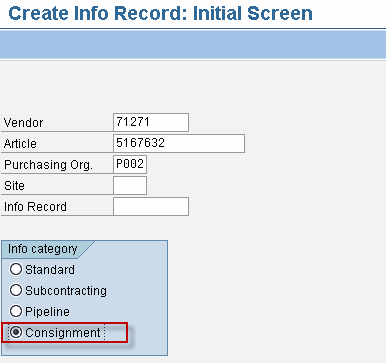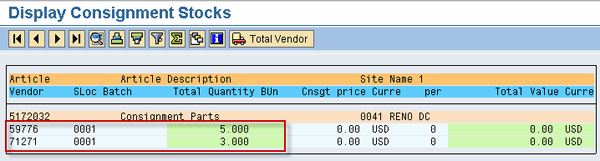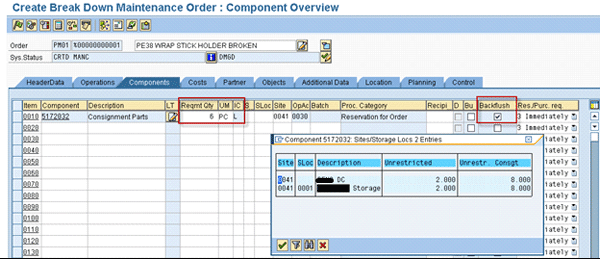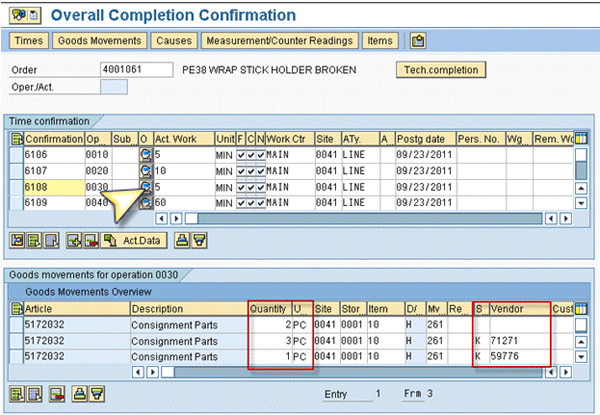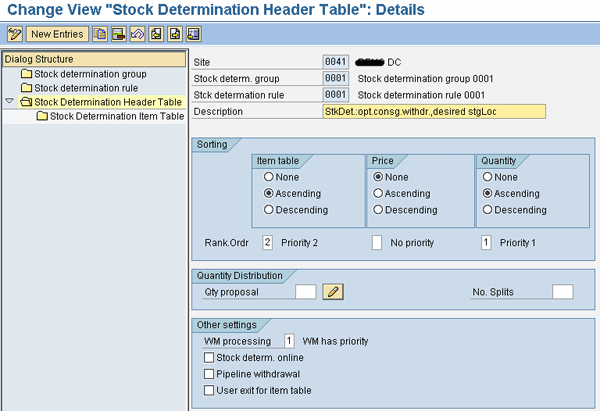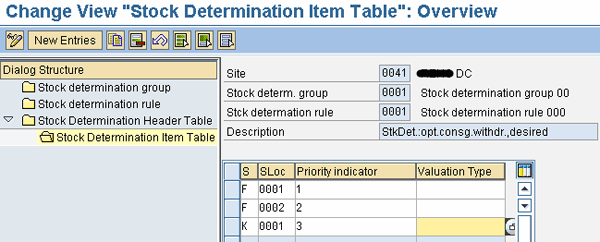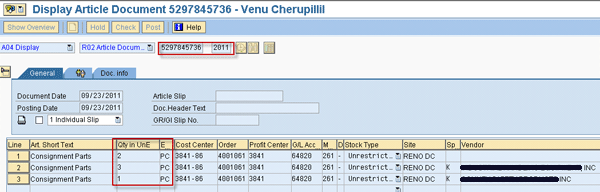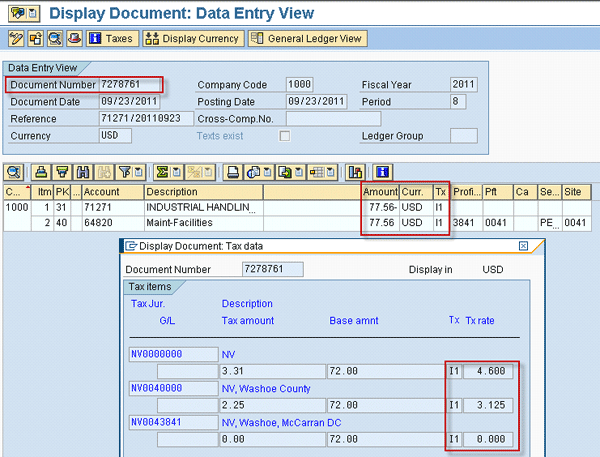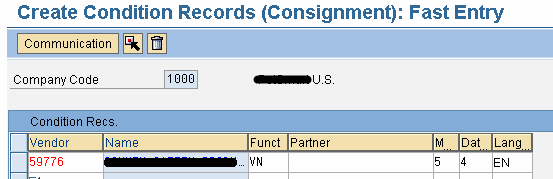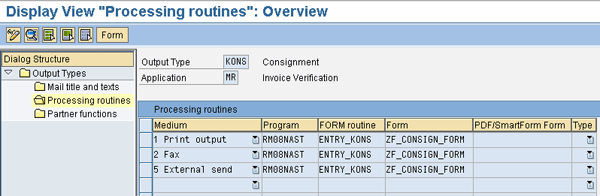Vendor consignment, a standard functionality in materials management within Enterprise Asset Management (EAM), enables companies to reduce their inventory of spare parts. Learn how to execute vendor consignment using your own stock as well as materials from multiple consignment vendors.
Key Concept
Vendor consignment is a standard functionality in materials management (MM) wherein you purchase materials from the vendor on a consignment basis. When the delivery comes, although the materials are stored in your warehouse, they are still legally owned by the vendor until they are consumed. The vendor is paid only after confirming the consumption. You can set up this functionality in Enterprise Asset Management (EAM), also known as Plant Maintenance, which is a part of SAP ERP Central Component under logistics. In EAM, you can create notifications and work orders that form the basis for executing maintenance tasks, including consumption of materials. In addition to EAM, implementing MM, Financial Accounting (FI), and managerial accounting (CO) are prerequisites for inventory management with consignment.
For every organization, profitability is directly linked to the inventory management of raw materials and consumables it uses directly or indirectly for production or service to the customer. Vendor consignment is a method of achieving low levels of inventory by postponing the liability to the vendor until the actual consumption is recorded. In Enterprise Asset Management (EAM) applications, spare parts used in maintenance activities can be consumed from consignment stock through SAP standard functionality. Without consignment, as soon as materials are received, customers must take ownership of them and pay the vendors based on the purchase terms.
There are several advantages to using vendor consignment:
- A reduction in inventory of your own stock
- Fewer steps in the procure-to-pay cycle
- Timely payment to vendors as a result of fewer clerical efforts owing to the absence of a three-way matching process for purchase order (PO), goods receipt (GR), and invoice receipt (IR)
- Elimination of duplicate invoices
- Systematic segregation of consignment inventory from your own stock and the ability to track consignment stock using standard transactions
- No need for vendors to invoice the customers and they can track this stock using customer consignment functionality if they have an SAP system
In EAM applications, you create a work order either manually or through preventive maintenance runs. Materials or spare parts not only can be assigned to the work order for the operations to be performed but also can be copied from a task list in the case of preventive maintenance orders. To register consumption of spare parts automatically upon confirmation of work, SAP provides a backflush indicator that you can maintain in the MRP2 view at the plant level in the material master (shown in step 1). Alternately, you can select the backflush indicator in the material assignment screen of the work order. However, some companies prefer to withdraw stock from the warehouse as soon as a work order is released and before starting actual work, without using the backflush indicator. Figure 1 shows the process flow for the vendor consignment process in EAM.
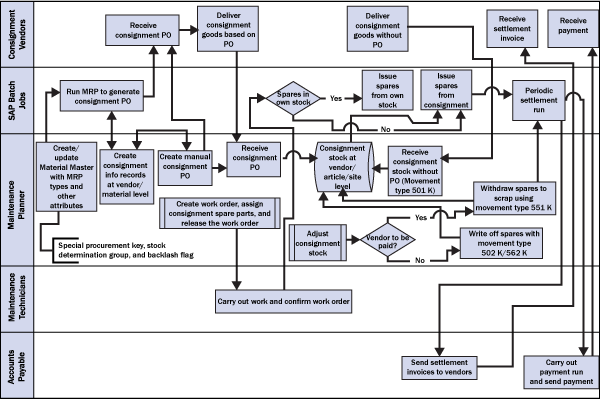
Figure 1
Vendor consignment process flow in EAM
The complete business process involves the following steps:
1. Create consignment materials. Set up the material master using transaction MM01 (Create material) or MM02 (Change material) for the consignment materials. This setup may be done either in create mode or in change mode. Maintain the material requirements planning (MRP) type and other parameters such as maximum stock, reorder point, and lot size if you need to create purchase requisitions or purchase orders in the MRP1 view of the material master. For consignment materials, assign standard procurement type 10 to the plants. To do so follow menu path SAP Customizing Guide > Materials Management > Consumption-Based Planning > Master Data > Define Special Procurement Types (Figure 2).

Figure 2
Configure the special procurement type
In addition to the special procurement type, you maintain two other fields in material master MRP2 view using transaction MM01/MM02 highlighted in Figure 3: backflush and stock determination group (Stock det. grp). Backflush helps to carry out goods issue automatically during confirmation of the work order. If you maintain this indicator with the value 1, when materials are assigned to the operations of the plant maintenance work order, the Always Backflush indicator is populated automatically. If you maintain the backflush indicator with the value 2 (work center decides whether to backflush), then the backflush is dependent on the backflush check at the work center basic data screen (transaction IR03).

Figure 3
Application data elements for consignment in EAM
The stock determination group, coupled with the stock determination rule configured at the application level, helps to determine the stock determination strategy. This strategy, explained in more detail in step 5, decides the storage location, the special stock type (unrestricted use stock or consignment stock), the vendor number for consignment materials, and the valuation type (for split valuated materials) to be used when the goods issue takes place.
2. Create consignment info records using transaction ME11. In the Info category section of Figure 4 select Consignment.
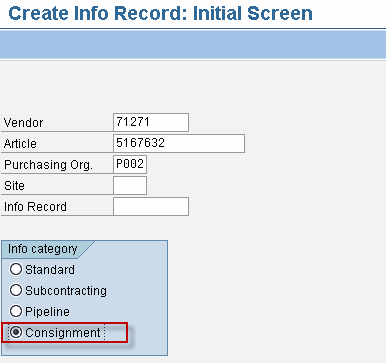
Figure 4
The initial screen for consignment info record
Enter the appropriate Tax Code for the tax procedure (Figure 5). This step is required to calculate tax at the time of settlement of consignment withdrawals. I entered I1, which stands for the input code configured in the system for the tax procedure.

Figure 5
Info record: Purchasing organization data
3. Receive the consignment materials. The vendor can deliver spare parts with or without reference to purchase orders. You can create these orders manually or through MRP. The consignment purchase orders have item category K without any pricing conditions screen. The consignment items can be received with movement type 101 and special stock indicator K for consignment materials with reference to the PO. With movement type 501, they can be received with special stock indicator K for consignment materials without reference to a PO. When a GR is posted, stock is incremented at the consignment storage location at the vendor level. You can see this stock receipt through the generated material document. Because this is not a valuated GR, there is no accounting document.
When a consignment stock is received from the vendor, it can be designated as one of the following stock types:
- Unrestricted use stock
- Quality inspection stock
- Blocked stock
Stock can be withdrawn from the vendor consignment stock only if it is under unrestricted use stock. You can display the stock in a separate consignment bucket using transactions such as MMBE (Stock Overview) as shown in Figure 6.

Figure 6
Stock overview displaying consignment stock
To receive details of consignment stock, use transaction MB54 (Display Consignment Stocks) at the vendor/storage location level (Figure 7).
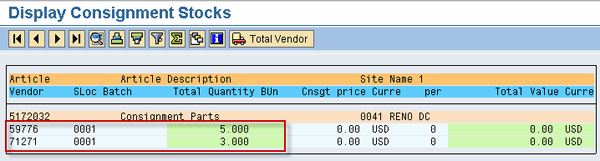
Figure 7
Display consignment stocks
4. Create a work order and assign spare parts. In EAM, you can generate work orders using different methods, such as:
- Create manually using transaction IW31
- Create notifications using transaction IW21 and then convert notifications into work orders
- Preventive maintenance runs (IP10/IP30) to generate work orders as call objects
In work orders, parts are assigned at the operation level in the Components tab (Figure 8). In manually created work orders, the user completes this task, whereas in preventive maintenance work orders, the parts are automatically copied from the task list assigned to the maintenance plan.
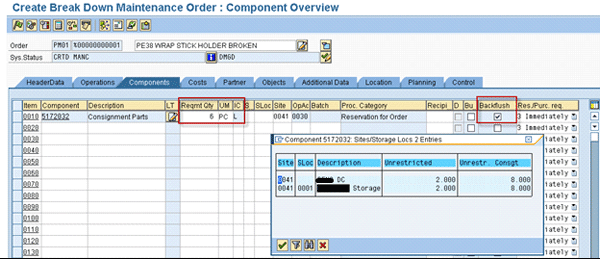
Figure 8
Create a work order and assign spare parts
In the Components tab, you can display your own stock of the spare parts using drop-down values and optionally carry out an availability check at the time of releasing the work order. When assigning parts, you do not need to specifically mention the source of stock, such as the storage location of your own stock or consignment stock and the vendor for consignment even if there are multiple vendors. The configuration in the next step determines the storage location, whether the stock is your own or consignment, and the vendor, if the stock is consigned automatically. The backflush indicator is copied automatically provided that it is maintained for the material and plant level in the MRP2 view or that it can be set manually in the work order component tab. When the order is released, a reservation for the material is created for the component with reference to the order automatically.
5. Confirm both the work order and the goods issue. Confirm the work order with transaction IW42, which brings up the Overall Completion Conformation screen with a blank Goods Movement Overview section. You can determine the stock movements by clicking the operation data icon pointed out in Figure 9.
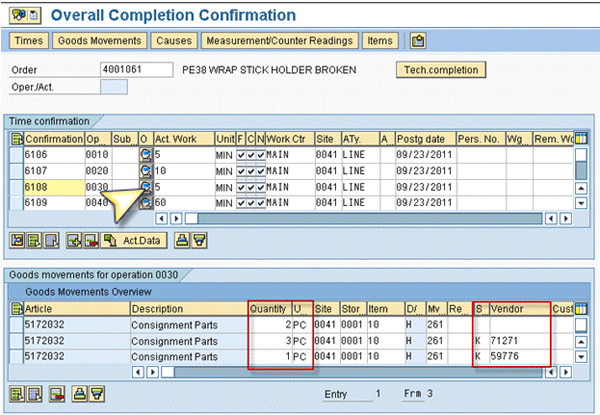
Figure 9
Confirmation of work order with goods movement overview
In Figure 8, you see six pieces of a component assigned for operation 0030 of the work order. In Figure 9, you can see that the system determined that the requirements of six pieces will be met from three sources.
To assign a stock determination rule (SDR), follow menu path SAP Customizing Guide > Materials Management > Inventory Management and Physical Inventory > Stock Determination > Assign Stock Determination Rule in Applications > Production Order (Figure 10). I chose SDR 0001 assigned to the plant, order type PM01, and the operation for stock determination. Stock determination group 0001 depletes stock first from regular stock and then from consignment stock in ascending order of existing consignment stock quantities.

Figure 10
Configure a stock determination rule
Configure site attributes for the stock determination strategy determined from stock determination group 0001 and stock determination rule 0001 by following menu path SAP Customizing Guide > Materials Management > Inventory Management and Physical Inventory > Stock Determination > Determine Strategies for Stock Determination (Figure 11). In the header table for site 0041, I configured the priority and the sorting.
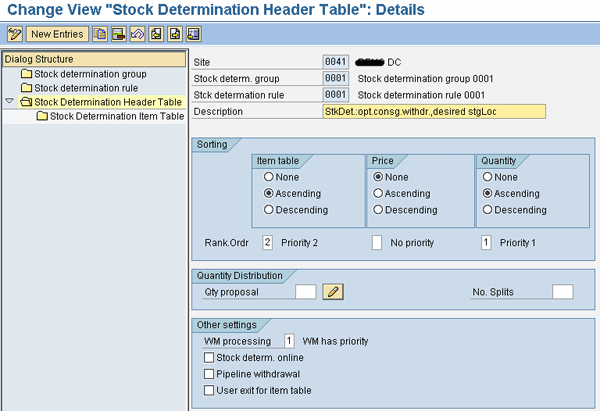
Figure 11
Configure a stock determination group header
This step results in a standard stock determination strategy that first withdraws stock from the company’s own stock (unrestricted stock) and then from the consignment stock. In my example, the stock of two pieces available from the company’s own stock (Figure 6) is selected for issue first. In the header configuration, I set the quantity as Ascending for stock determination in the Sorting section. In consignment stock, I have three pieces delivered by vendor 71271 and five pieces delivered by vendor 59776 (Figure 7). With the above configuration, the SAP system chose a consignment stock of three pieces from vendor 71271 (in the ascending order of stock availability in consignment) for issue next, and finally, the balance of one piece required from consignment stock of vendor 59776.
If you want to use other options for stock determination, you can set the Item table as having a priority of 1, which provides the table in Figure 12 when you click the Stock Determination Item Table folder under the Stock Determination Header Table folder.
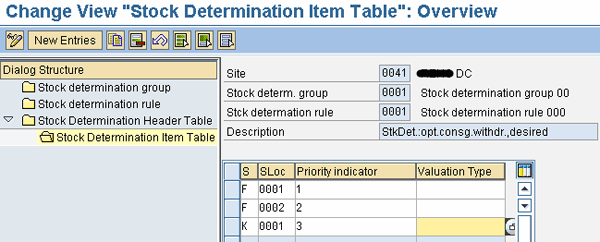
Figure 12
Configuration of stock determination rule
You can set up the storage location and valuation type with the priority indicator for the special stock types F (own stock) and K (consignment). This capability is beneficial in cases in which, for example, imported components need to be consumed first before domestic. For further customization (when the check box User exit for item table is selected in Figure 11), SAP provides enhancement XMBF0001 (via transaction SMOD) composed of two function exits: EXIT_SAPLMDBF_001 and EXIT_SAPLMDBF_002. The function exit is one of the classic ways of enhancing an SAP system by providing hooks in ABAP code with function exit calls. The function exit has import and export parameters with an include (block of ABAP code that cannot be executed by itself) to write custom code. EXIT_SAPLMDBF_001 can be used to customize stock determination rule, and EXIT_SAPLMDBF_002 is for adjusting the stock determination item table.
Material, plant, storage location, valuation type, vendor, and issue quantity are part of the importing structure BFCOM to the function exit. You can customize an SDR and a stock determination group by writing a few lines of code at includes provided by SAP. For an SDR, you have to fill the customized rule in changing parameter C_RULES at include ZXMBFU01. For a stock determination item table, the parameters such as stock determination group, storage location, vendor number, and valuation type may be updated in the table parameter C_XT434P at include ZXMBFU02. An example of customization could be consuming stock from a preferred consignment vendor if the requirement quantity is above a threshold value.
When the order is confirmed, the backflush indicator ensures that a goods issue is created automatically. As mentioned earlier, if you want to issue the components at an early stage of work order execution (withdraw from a warehouse before starting the work), you can do this without the backflush indicator. You can then post the goods issue with transaction MIGO with reference to the work order.
In my example, the goods issue produces a material document with three lines representing the three types of stock withdrawals, as shown in Figure 13.
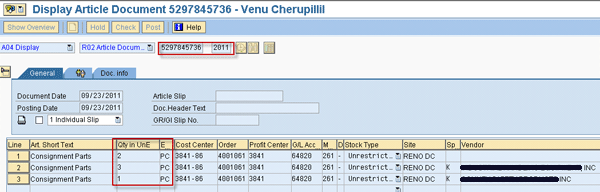
Figure 13
Material document with movement from own stock and consignments
6. Settle the consignment and set up the output message. Consignment settlement is done periodically at the end of the week or month using standard program RMVKON00 (transaction MRKO). This creates accounting documents of the type RE (invoice receipt) that debit the consumption account and credit the vendor account (Figure 14). The price information and tax rates are determined from the consignment info record (Figure 15).

Figure 14
Consignment settlement
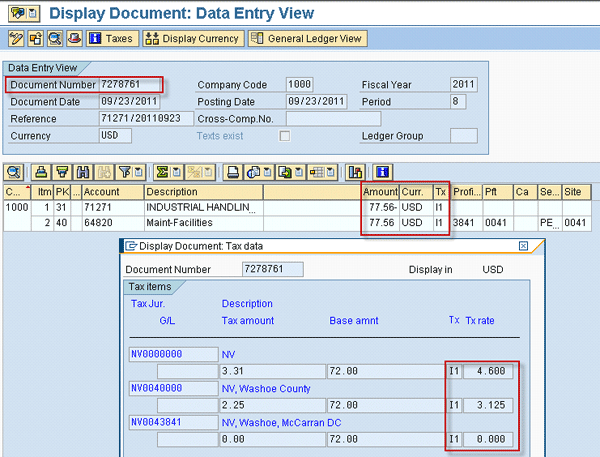
Figure 15
Consignment invoice document with tax information
When the consignment settlement run is complete, the system creates output messages to be sent to the vendors. The output can be in any medium such as printout, fax, or email similar to output determination for POs. You can set up an output condition record at the company code or vendor level using transaction MRM1 (Figure 16).
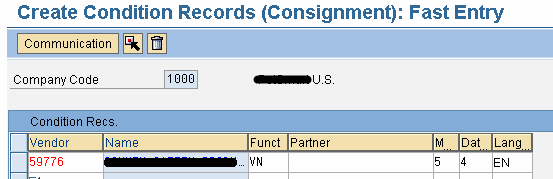
Figure 16
Create an output condition record for consignment settlement invoice
The output messages can be released automatically with Date/Time specification 4 or manually using transaction MR91. If you want to reverse the consumption of parts, you can use transaction MIGO or transaction MBST with the material document number. In that case, the next run of settlement generates a credit memo to the vendor.
You can set up output type KONS, delivered by SAP for consignment, by following menu path SAP Customizing Guide > Materials Management > Logistics Invoice Verification > Message Determination > Maintain Condition types (Figure 17). Here you maintain the output medium, processing program, FORM routine, Print Form (SAPScript, PDF, or Smart Form) for the output type KONS and also the applicable partner functions such as VN (Vendor), PI (Invoice presented by).
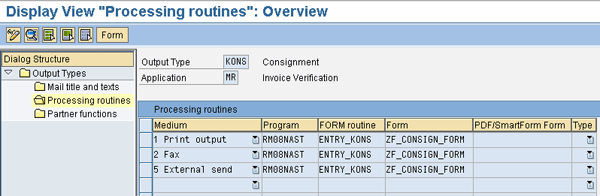
Figure 17
Set up an output type for a consignment invoice
7. Adjust consignment stock. When you want to make adjustments to the consignment stock, there are two possible scenarios:
- An item isn’t usable due to a vendor defect, and therefore you do not need to pay the vendor. In that case, you create a return purchase order for consignment and a return receipt using movement type 161 and special stock indicator K. For a return receipt without a purchase order, use movement type 502 and special stock indicator K. This configuration deducts consignment stock without making it payable to the vendor.
- If the vendor needs to be paid due to a customer mistake, then you withdraw such parts for scrapping from consignment stock with movement type 551 and special stock indicator K. This configuration deducts consignment stock and makes the next consignment settlement run generate a consignment invoice to the vendor for scrap movements.
Table 1 shows some of the commonly used inward and outward consignment stock movements with their movement types:

Table 1
Common inventory movement transactions with consignment stock
Venu Cherupillil
Venu Cherupillil is a senior techno-functional consultant at PetSmart Inc. He has approximately 15 years of SAP experience in diverse areas of IS Retail, Materials Management, Enterprise Asset Management, Sales and Distribution, and various cross-application tools. He holds a bachelor’s degree in electrical engineering and a master’s degree in industrial management. He holds a number of certifications from SAP, including SAP Enterprise Architecture Framework. He is also an American SAP User Group presenter and is in the list of top contributors in the SAP Community Network.
If you have comments about this article or publication, or would like to submit an article idea, please contact the editor.