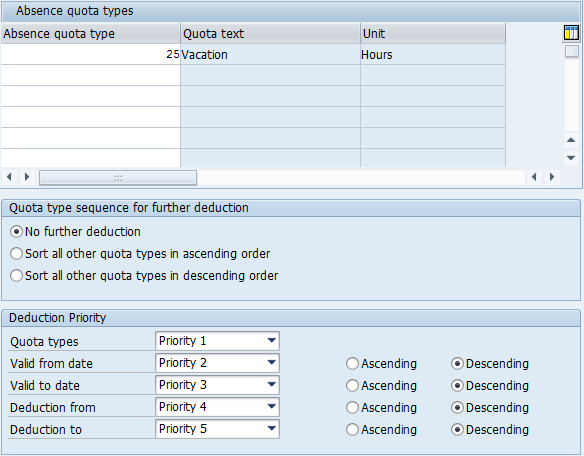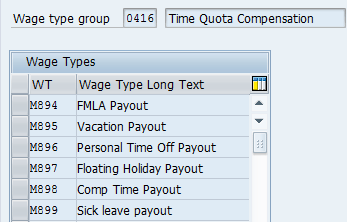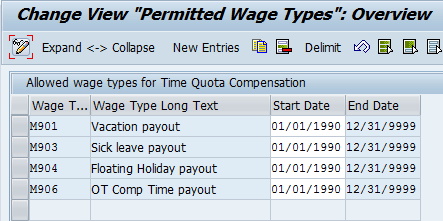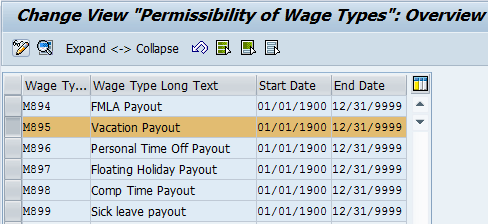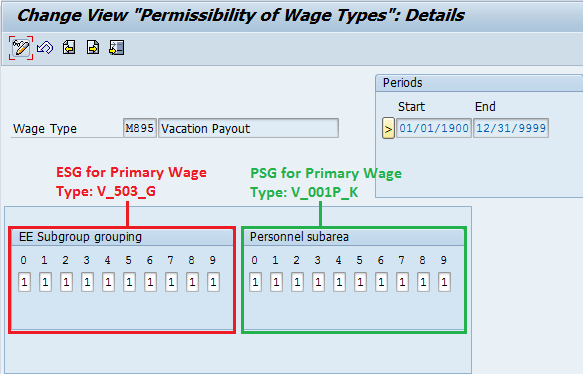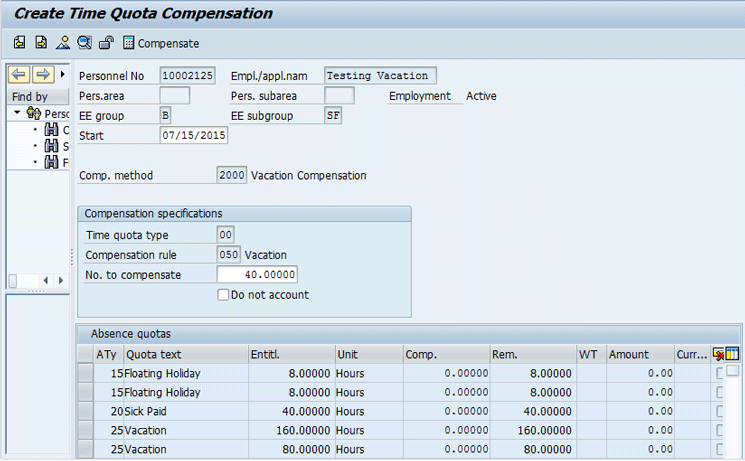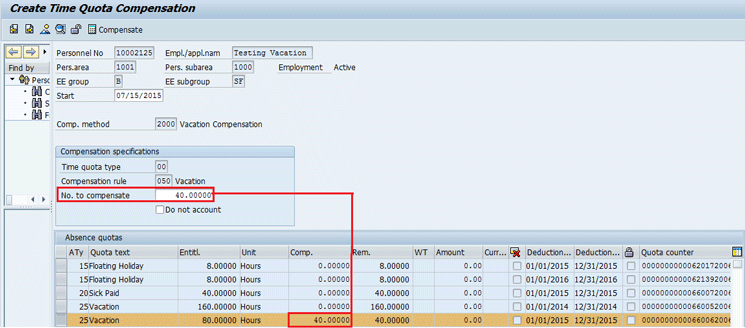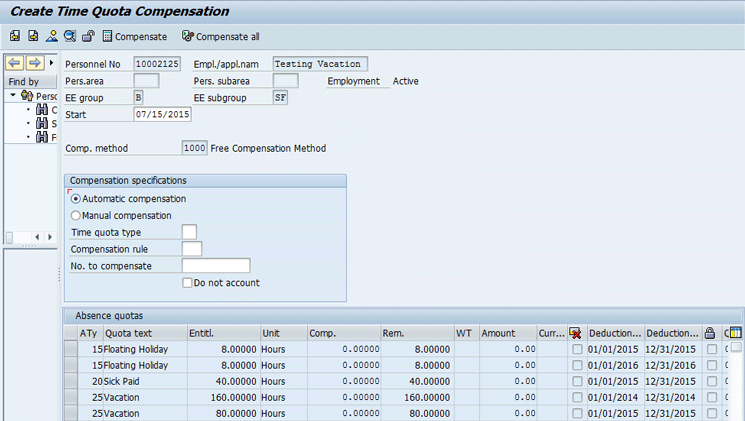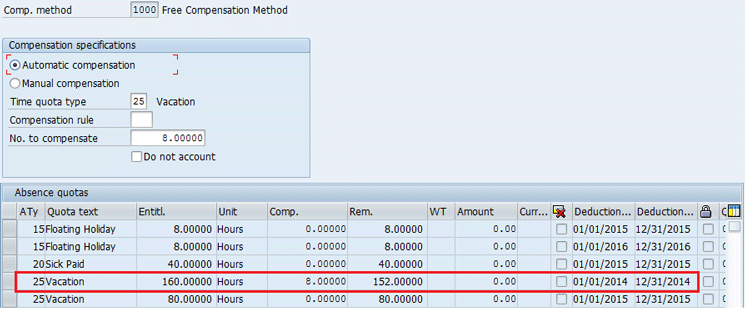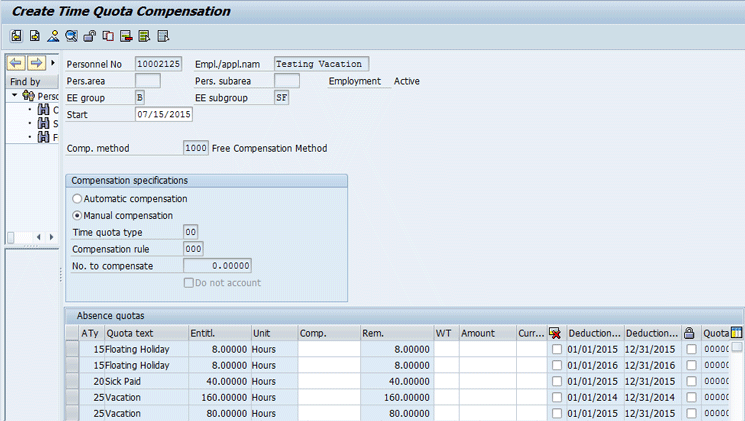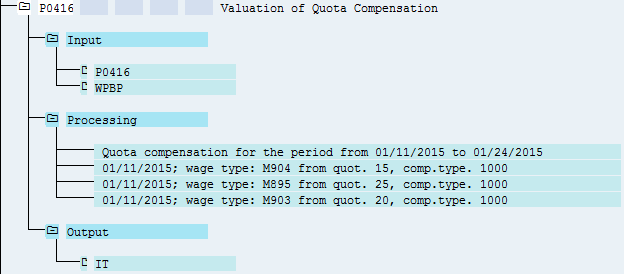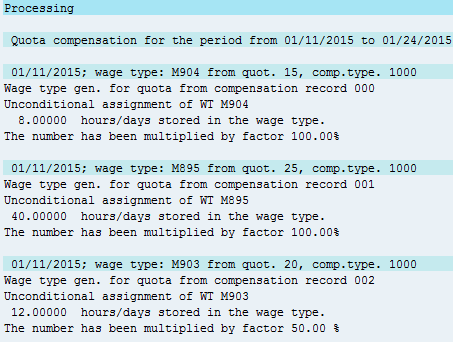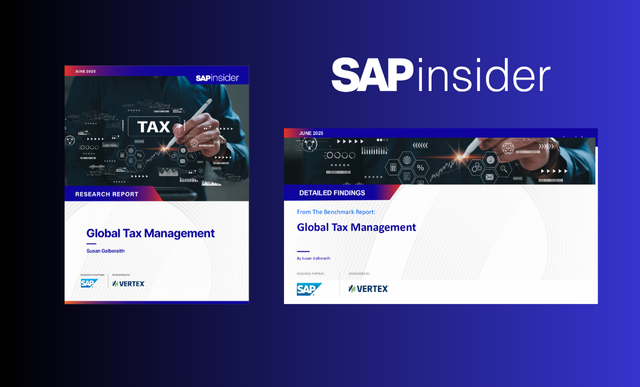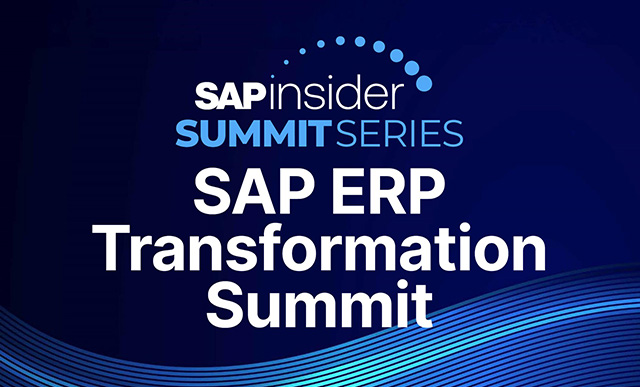Gain a fundamental understanding of how employee absence quotas are paid to employees using standard SAP Time Management configuration and integration with SAP payroll. Compare two different compensation methods—quota-specific compensation and free compensation—to see an overview of the considerations that need to be taken into account when implementing this solution. Walk through the process of configuring the solution, and also learn how to test it in both SAP Time Management and payroll.
Key Concept
Time quota compensation is the remuneration of the remaining balance of employee leave entitlements. While this is typically paid at a rate of 100 percent, meaning that employees receive their regular rate of pay for each hour that is remunerated, this is not always the case based on company policy.
There are a number of situations in which companies need to provide monetary compensation to employees for their remaining leave entitlements. This compensation may come at the end of their employment, at the end of the year, or at the employee’s discretion depending on the legal regulations or terms of a collective bargaining agreement. For these situations SAP has provided a standard method of compensating leave entitlements that is both highly flexible and directly integrated with SAP payroll.
I show the necessary steps for designing, building, and testing a time quota compensation solution that is applicable to your company’s requirements. I cover each required configuration task using two different compensation methods. I also show how to configure and understand time-quota compensation as it relates to SAP time and payroll. Although the example used is compensating vacation entitlement, this set of configuration steps can be applied to any sort of leave entitlement.
Prerequisites
In order to perform time quota compensation, a number of configuration
items need to be in place. You need a configured absence type, absence
quota, counting rule, and deduction rule.
Step 1. Define Time Quota Compensation Method
In this step, define the time quota compensation method and choose the employee subgroups and personnel subareas to which the method is applicable. The configuration that is maintained in this step defines the method that you select when creating the infotype 0416 (time quota compensation) record. Follow IMG menu path Time Management > Time Data Recording and Administration > Managing Time Accounts Using Attendance/Absence Quotas > Time Quota Compensation > Define Time Quota Compensation Methods. This opens the screen shown in Figure 1.

Figure 1
Time quota compensation method configuration
The time quota compensation fields are as follows:
ESG (the employee subgroup grouping for time quota types): In this field you define the applicable employee subgroups that are eligible for this time quota compensation method (view: V_503_E).
PSG (the personnel subarea grouping for time quota types): In this field you define the applicable personnel subareas that are eligible for this time quota compensation method (view: V_001P_I).
Comp. meth. (the time quota compensation method): You use this subtype in infotype 0416 (time quota compensation) to select the compensation method that you create (view: V_T556U).
Description (the time quota compensation method description): This field is the 25-character description of your time-quota compensation method (view: V_T556U).
Rule (the deduction rules for absence quotas): This field is linked to the deduction rules that have been defined for absence quotas. It can be the same as the deduction rule that is linked to the counting rule of the absence quota you want to remunerate, or it can be a newly created one (view: V_556R_B).
Description (the deduction rule description): This field is the 50-character description of your deduction rule for absence quotas (view: V_556R_B).
QTy. (the absence quota type): This field defines the absence quota type that you want to compensate with your time quota compensation method. This field is left blank for free compensation methods (view: V_T556A).
Quota text (the absence quota description): This field provides the description of the absence quota type that is selected (view: V_T556A).
When creating a time-quota compensation method, you have the choice of creating either a free compensation method or a quota-specific compensation method. SAP delivers examples of both to guide you in configuring your desired compensation method. Free compensation allows you to compensate any absence quota entitlement that the employee has regardless of the absence quota type and also allows you to compensate the absence entitlement only for the selected validity interval. Free compensation allows you the greatest amount of flexibility and is unrestricted.
Quota-specific compensation is only allowed for the specified quota entitlement and follows the guidelines outlined in the associated deduction rule. An example of the configuration of the free compensation method is shown in Figure 2.

Figure 2
Free compensation method configuration
To create a free compensation method you simply need to create an entry for the applicable employee subgroup grouping for time quota types, and a personnel subarea grouping for time quota types. This entry does not require a deduction rule or absence quota. When you use free compensation, the system deducts the amount of hours that you choose to compensate in your infotype 0416 record from the absence quota record that you select. This is the most flexible compensation method you can create.
To create a quota-specific compensation method you need to either specify a deduction rule or an absence quota type (Figure 3). If you choose to specify the absence quota type, the system automatically deducts from the oldest available entitlement when you create your quota compensation record. If you wish to deduct from the earliest balance first, then you use a deduction rule that allows you to control the sequence of deductions. For my example, specify a deduction rule that deducts from the earliest quota balance first. The deduction rule configuration for my example is shown in Figure 4.

Figure 3
Quota-specific compensation method configuration
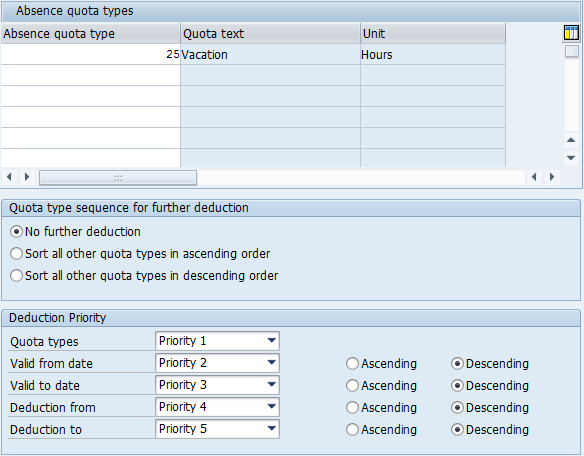
Figure 4
Deduction rule for quota-specific compensation method
Step 2. Check the Wage Type Group Time Quota Compensation
In this step you can view the model wage types that SAP provides for time quota compensation. Follow IMG menu path Time Management > Time Data Recording and Administration > Managing Time Accounts Using Attendance/Absence Quotas > Processing Absence Quotas in Payroll > Time Quota Compensation > Wage Types > Check Wage Type Group ‘Time Quota Compensation’. This path displays the screen shown in Figure 5.
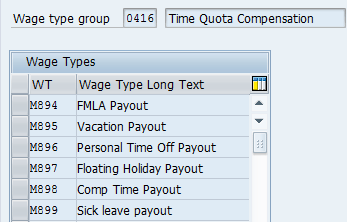
Figure 5
SAP-provided wage types in the time quota compensation group
The wage types that SAP provides can be copied and modified using customer-specific namespaces with a number from 0 to 9. These can be used as a base template for your quota compensation wage type.
Step 3. Check the Permissibility of Entries for Each Infotype
In this step you make sure that the wage type that you want to use to compensate the absence quota entitlement is permissible for use in infotype 0416 (time quota compensation). Follow IMG menu path Time Management > Time Data Recording and Administration > Managing Time Accounts Using Attendance/Absence Quotas > Processing Absence Quotas in Payroll > Time Quota Compensation > Wage Types > Checking the Wage Type Catalog > Check Permissibility of Entries for Each Infotype. This path takes you to the screen in Figure 6.
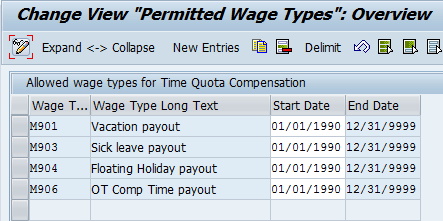
Figure 6
Permitted wage types for time quota compensation infotypes
SAP delivers a number of standard wage types that are immediately ready for use, but you are free to use your own customer-specific wage types. In my example, add wage type M895 (vacation payout) to your list of permitted wage types (Figure 7). This allows you to select it when compensating an employee’s vacation entitlement.

Figure 7
Make wage type M895 permissible for time quota compensation infotype
Step 4. Specify Wage Types Permitted for Each PSG and ESG
In this step you make sure that the wage type that you want to use to compensate the absence quota entitlement is permissible for the Employee Subgroups and Personnel Subareas that you intend to use them for. Follow IMG menu path Time Management > Time Data Recording and Administration > Managing Time Accounts Using Attendance/Absence Quotas > Processing Absence Quotas in Payroll > Time Quota Compensation > Wage Types > Specify Wage Types Permitted for Each PSG and ESG. In the screen that appears (Figure 8), double-click the entry that you want to modify.
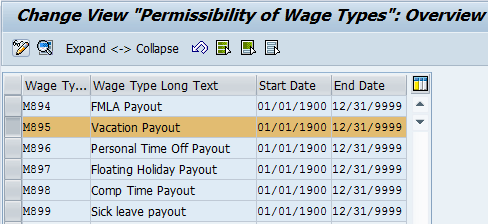
Figure 8
Open the wage type to change its permissions
This action opens the screen shown in Figure 9.
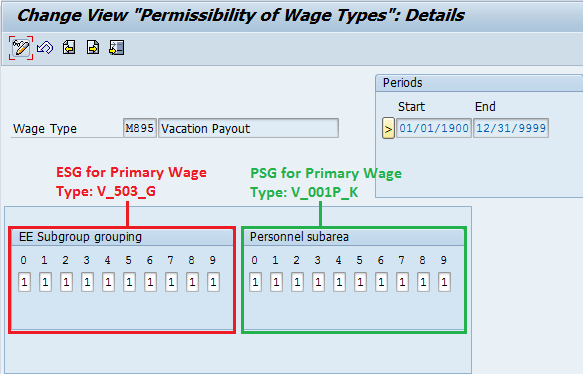
Figure 9
Change wage type details to make them permissible
To ensure that you are able to compensate your target employee population using the wage type that you’ve selected for time quota compensation, you must make sure that ESG and PSG permissibility is maintained. By adding either the numeral 1 or 2 under the applicable grouping, you make the targeted wage type permissible. If you are unsure of which grouping must be maintained, find a target employee and identify the ESG and PSG groupings for the primary wage type in the views (Figure 9).
Step 5. Assign Wage Types to the Quotas to be Compensated
In this step you define the wage type to be formed when compensating time quotas using your time-quota compensation method. Follow IMG menu path Time Management > Time Data Recording and Administration > Managing Time Accounts Using Attendance/Absence Quotas > Processing Absence Quotas in Payroll > Time Quota Compensation > Assign Wage to the Quotas to be Compensated. The screen shown in Figure 10 opens.

Figure 10
Assign wage types to Floating Holiday and Vacation Quotas with 100 percent of pay
For the free compensation method you must create an entry using the applicable ESG and PSG groupings, as well as the compensation method that was created earlier. Next, you need specify the quota type and the applicable wage type that you want to generate in payroll when compensating that quota type. Since the free compensation method is not tied to a specific quota or deduction rule, you can use this single compensation method for multiple quota types. In Figure 10, note that for my example you specify that for floating holidays you want to generate wage type M904, and for vacation, you want to use wage type M895.
Another field for consideration is the % factor field that allows you to valuate this quota compensation at a higher or lower rate. To demonstrate this field, note that in my example you specify that paid sick quota is valuated at 50 percent rather than 100 percent (Figure 11).

Figure 11
Change the sick-leave pay percentage from 100 percent to 50 percent
For the quota-specific compensation method you also specify the ESG and PSG groupings, compensation method, and wage type. The difference here is that you only need to create an entry for the quota type for which you created this compensation method. In Figure 12 you specify the quota type as Vacation Compensation, which matches where the hours are coming from via your deduction rule. You also choose to compensate this with wage type M895 (vacation payout).

Figure 12
Specify wage type M895 for vacation payout at a rate of 100 percent
Step 6. Test the Compensation Methods
Now that the configuration portion is complete, the next step is to test it. In this section, I explain how to test both the quota-specific compensation method and the free compensation method. I also compare the two methods.
Testing the Quota-Specific Compensation Method
The quota-specific compensation method limits an employee to compensating entitlement for quotas that apply to either the quota defined in configuration for the specific compensation method, or for any quota(s) defined in the deduction rule based on priority. In this example, notice that the Time quota type and Compensation rule fields are not available for input (Figure 13). This allows you to restrict the entitlement that the user is able to compensate.
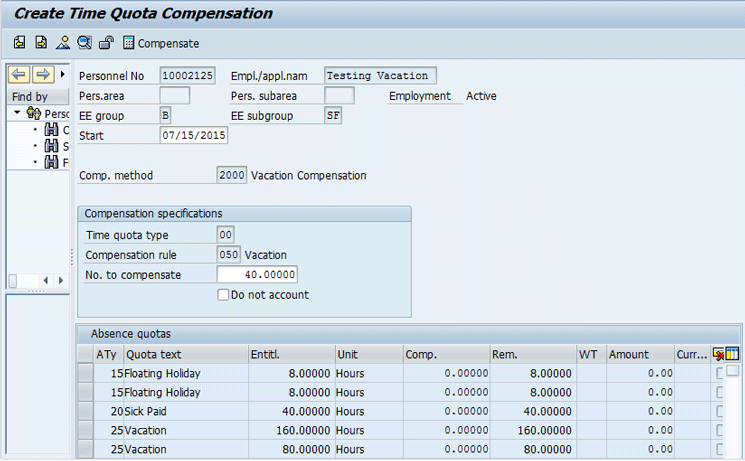
Figure 13
Create the time quota compensation infotype using the quota-specific compensation method
Since the deduction rule has been set up to compensate from the most recent entitlement first, the deduction has been made to the currently valid vacation entitlement record (Figure 14).
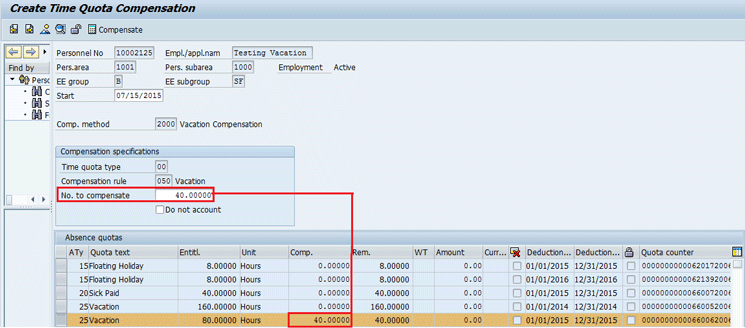
Figure 14
Compensate the most recent absence quota record using the quota-specific compensation method
Testing the Free Compensation Method
The free compensation method allows the user to perform both automatic compensation and manual compensation. As you can see in Figure 15, during automatic compensation you can only specify either a time quota type or a compensation rule, as well as the compensation amount. If the Automatic compensation radio-button option is selected, then the system automatically chooses to deduct the hours from the earliest available quota type that has been chosen. As you can see in Figure 16, once the eight hours of vacation have been selected for compensation, they are deducted from the earliest available entitlement.
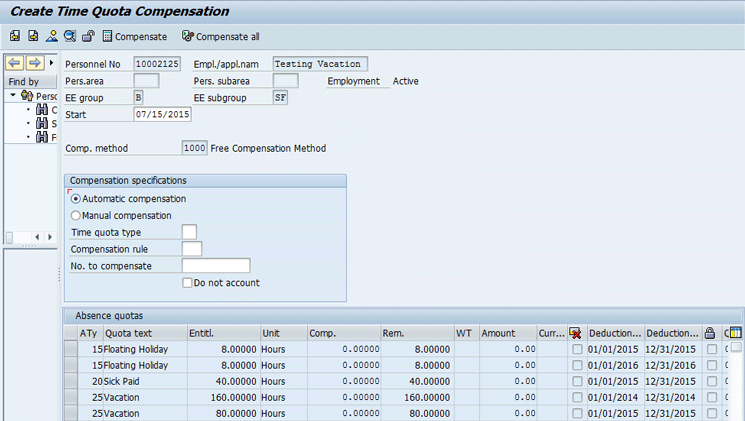
Figure 15
Create a time quota compensation infotype using the free compensation method
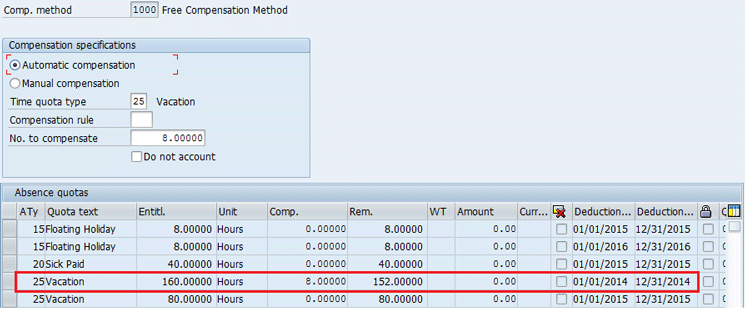
Figure 16
The free compensation method using the automatic compensation specification
The free compensation method also allows you to perform manual compensation. As you can see in Figure 17, all the fields that affect remuneration are available to the user, including both the wage type and amount. If no wage type is specified here, then the wage type that was specified in configuration is used. Manual compensation allows the greatest level of flexibility.
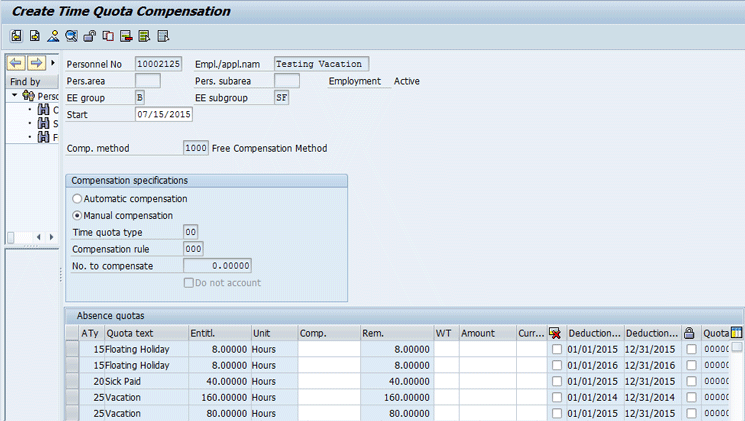
Figure 17
The free compensation method using the manual compensation specification
In this particular example, you use manual compensation to compensate the employee for floating holiday, vacation, and sick entitlements (Figure 18). To do this, simply enter the amount to be compensated next to the record to which you want the deductions to be made and click the save icon.

Figure 18
Compensating floating holiday, sick time, and vacation entitlements using the free compensation method, with manual compensation specified
After you create the time quota compensation record, the deductions are immediately reflected in the absence quotas infotype (Figure 19).

Figure 19
Compensated amounts are reflected as deductions in the absence quota infotype
Once you have successfully created the time quota compensation record, the payroll must be processed to ensure that the employee is remunerated properly. In this example, you process the payroll in which the floating holiday, vacation, and sick time entitlements are compensated as follows:
- Floating holiday: 8 hours at 100 percent
- Sick time: 24 hours at 50 percent = 12 hours at 100 percent
- Vacation: 40 hours at 100 percent
The time quota compensation records are imported into the payroll driver through function P0416 (Figure 20).
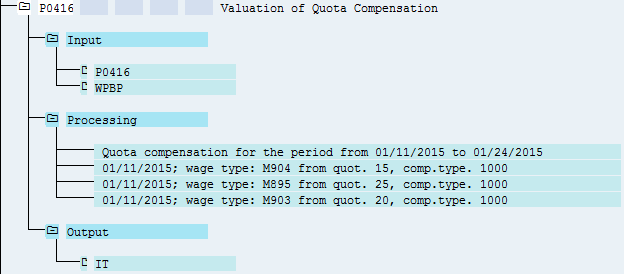
Figure 20
The time quota compensation records are imported, processed, and output to the infotype table using function P0416
The records can be seen in the input table P0416 (Figure 21).

Figure 21
The input table for function P0416, showing the time quota compensation records to be remunerated
View the processing to determine if the records are being evaluated as expected (Figure 22). Note that if the percent factor for a specific quota type has been reduced or increased, the hours shown in processing will differ from what is shown in the quota compensation record.
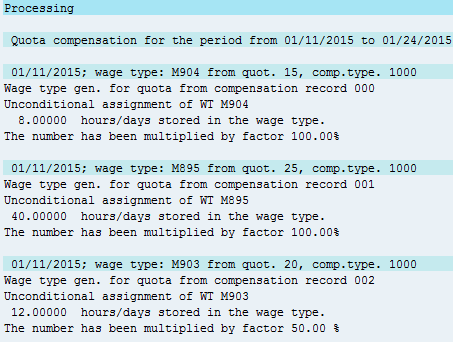
Figure 22
Process the time quota compensation records using function P0416

Figure 23
The amounts to be compensated for each quota compensation record are shown in the results table (RT)
Once you have verified that each quota compensation record has been evaluated correctly, check the results table to ensure that the amounts that are compensated are correct (Figure 23).
Kory Thomas
Kory Thomas is currently an Atlanta-based SAP HCM consultant at Accenture, working primarily in the automotive, industrial, infrastructure, and transportation industries. He has worked in the SAP ERP HCM space for over three years, focusing on the Organizational Management, Personnel Administration, and Time Management modules as well as ESS/MSS.
You may contact the author at kthomasatl@gmail.com.
If you have comments about this article or publication, or would like to submit an article idea, please contact the editor.