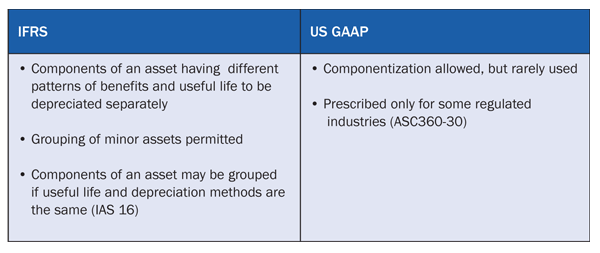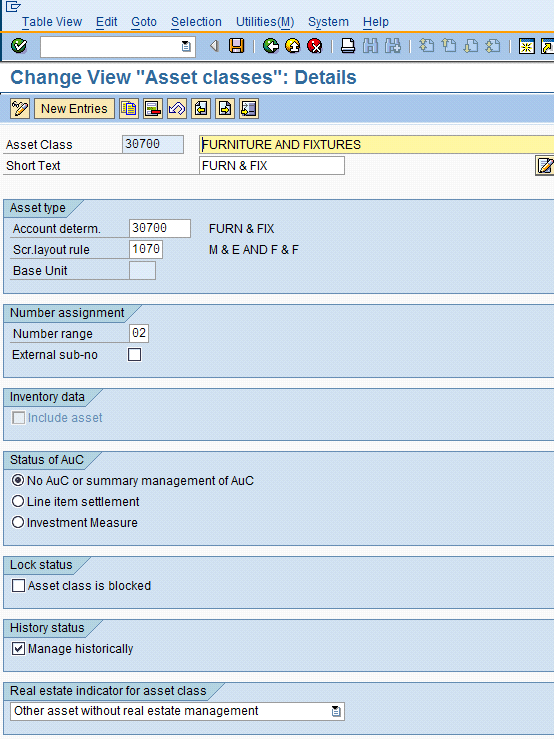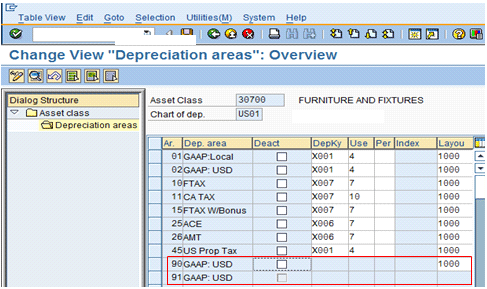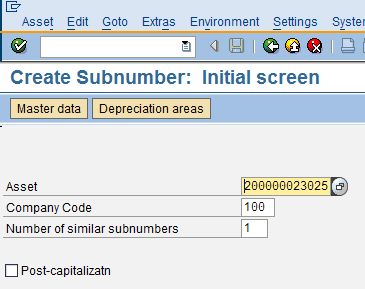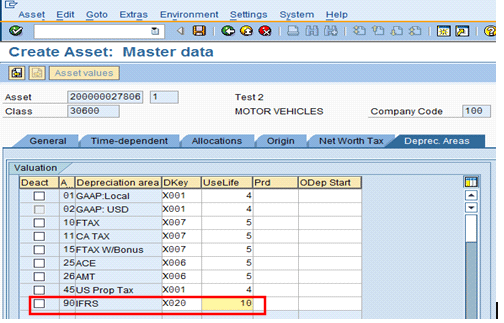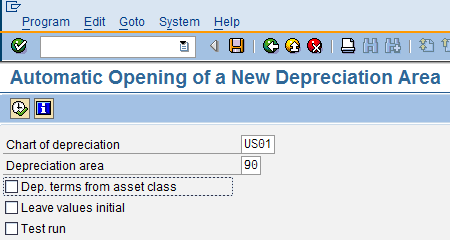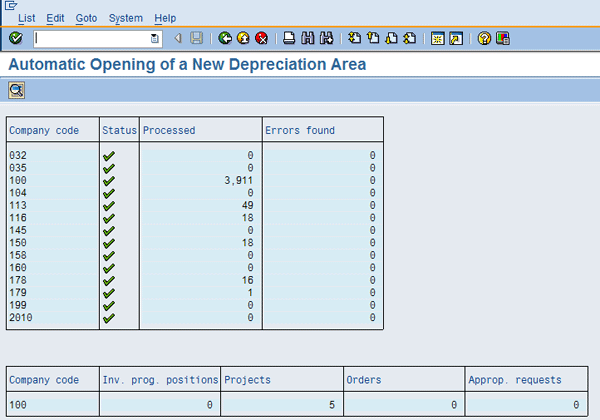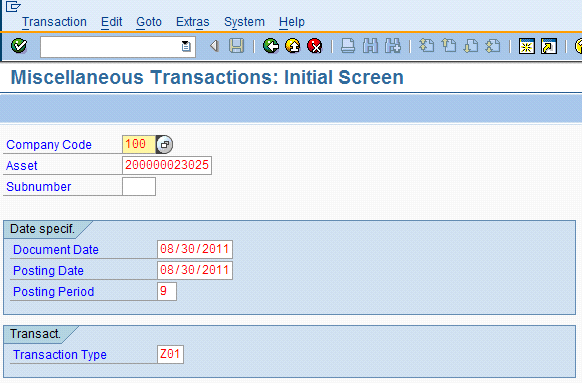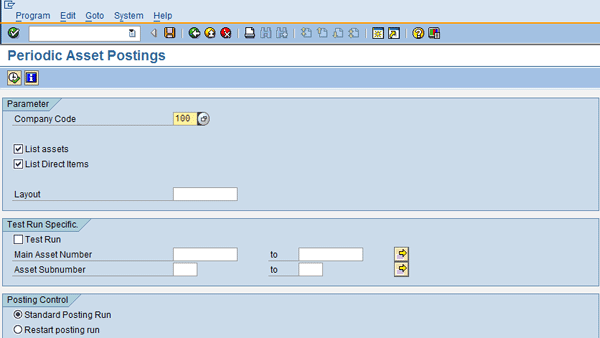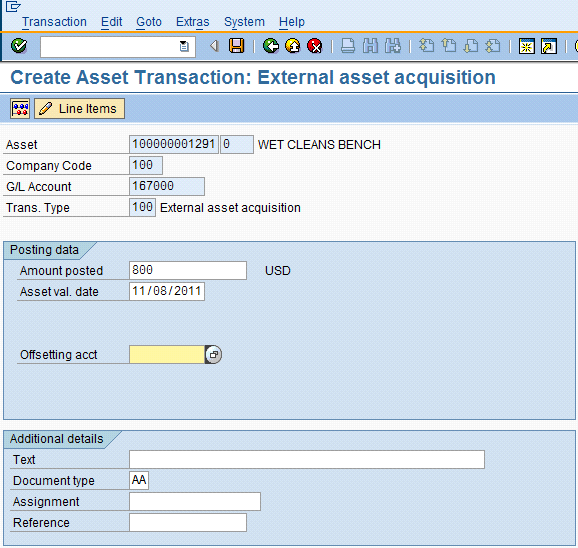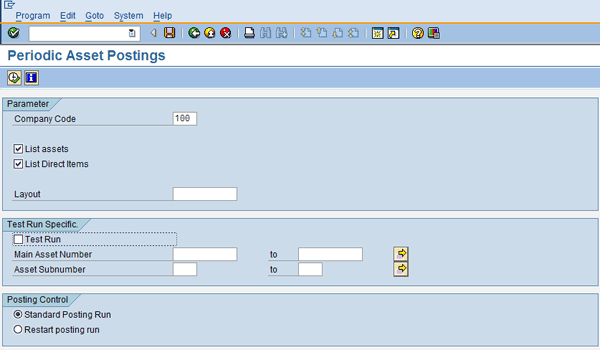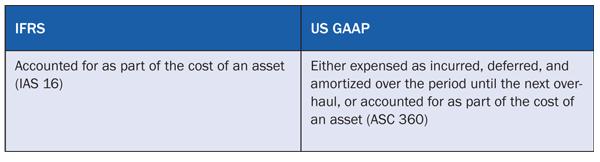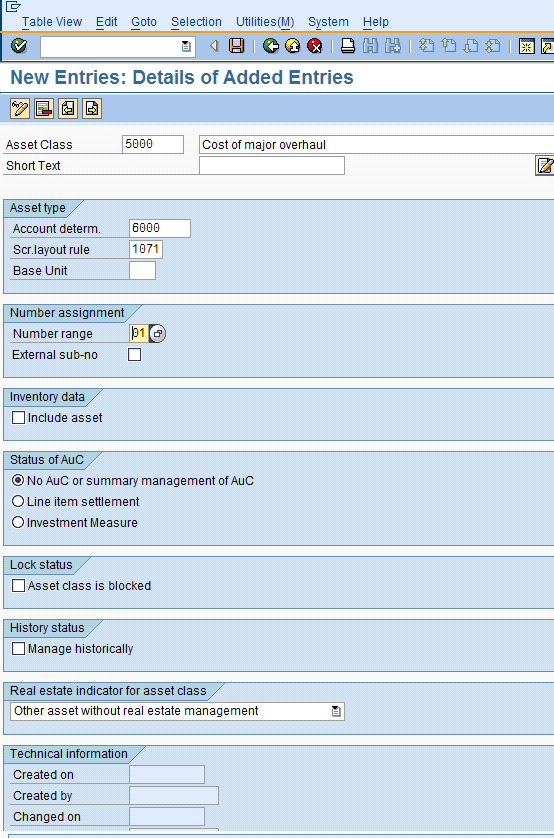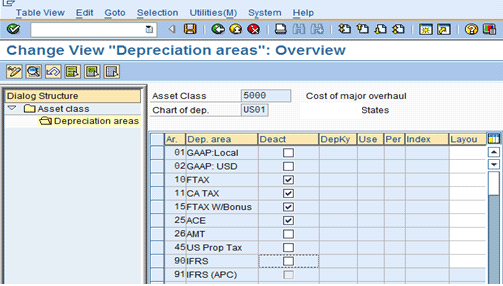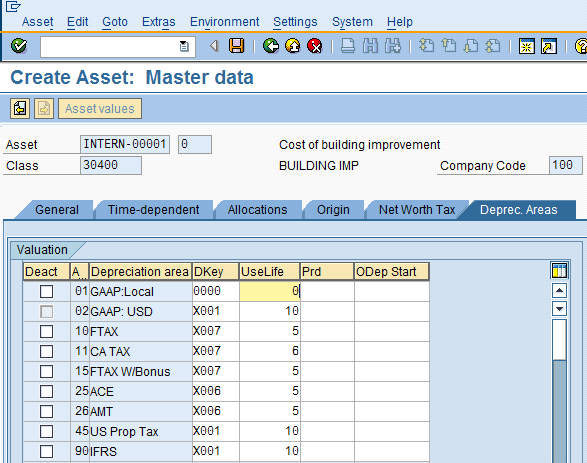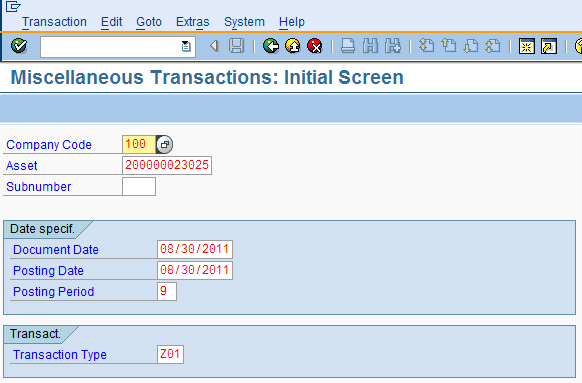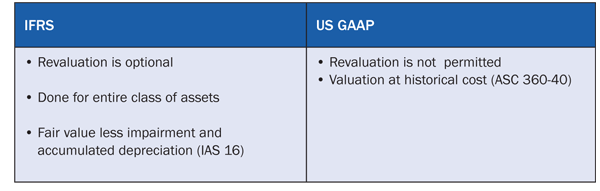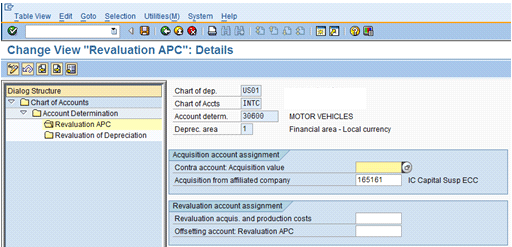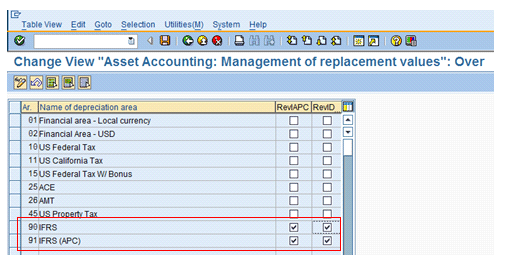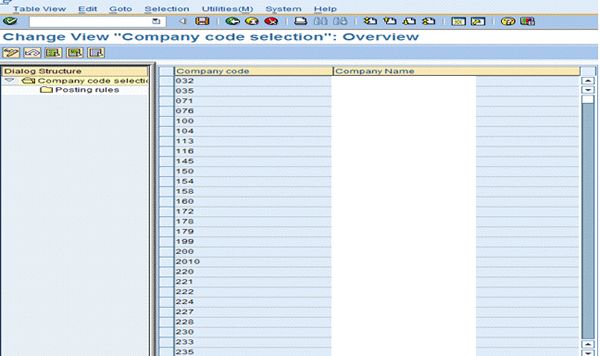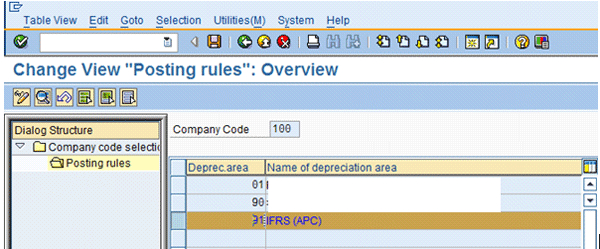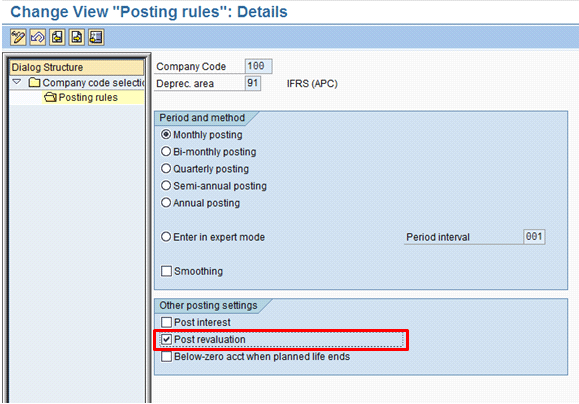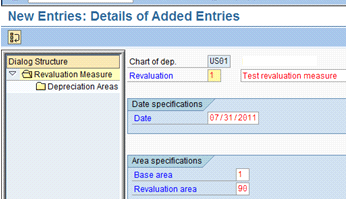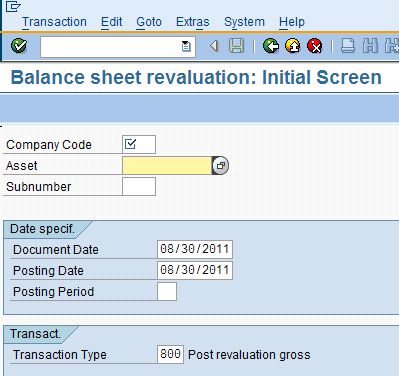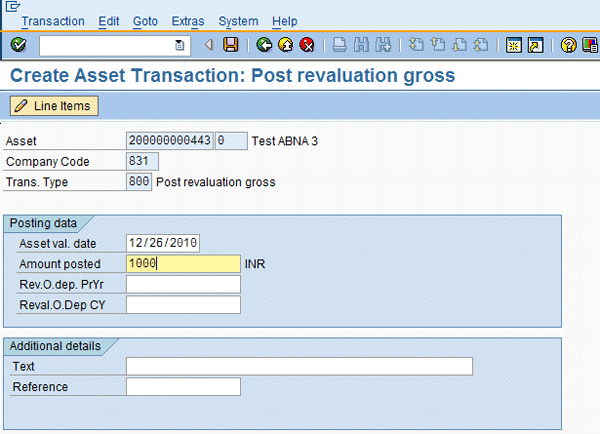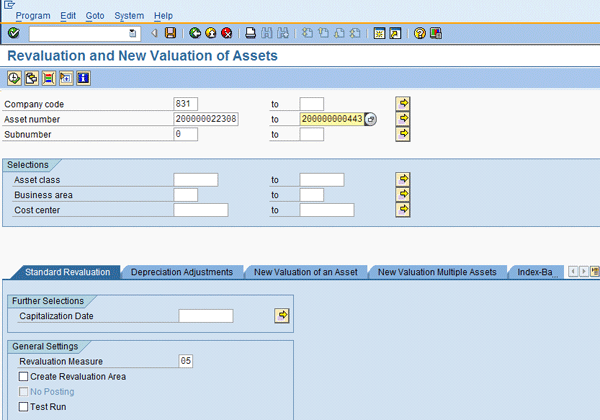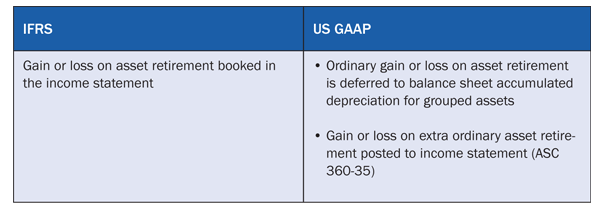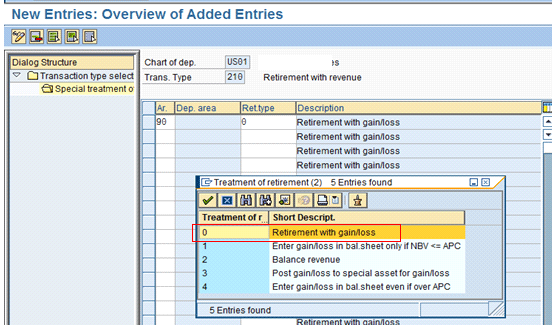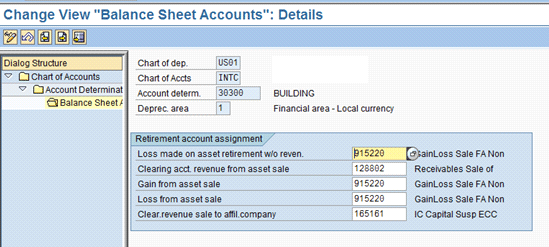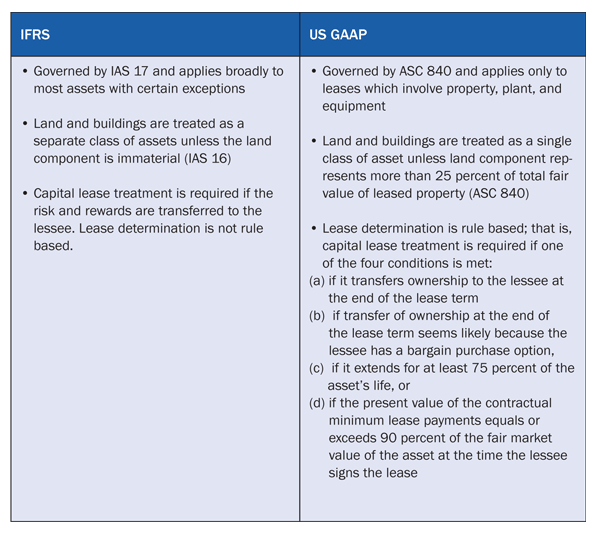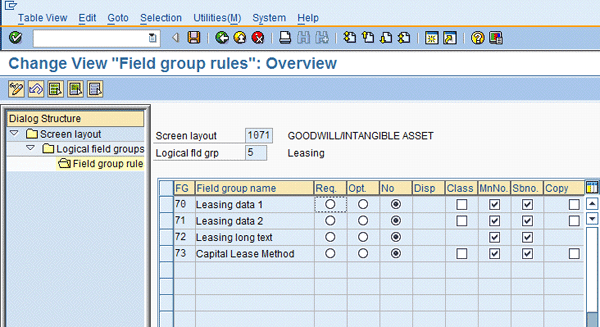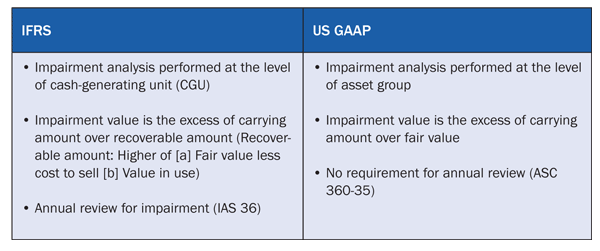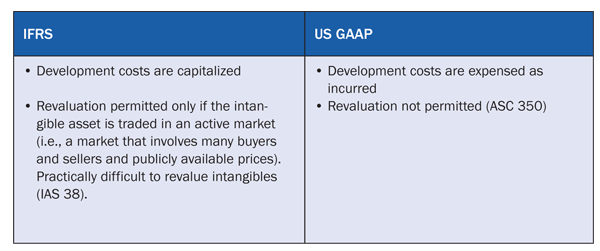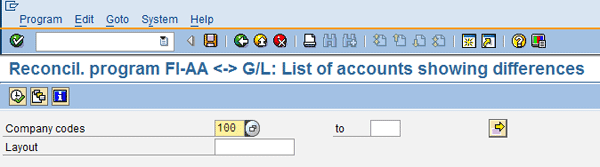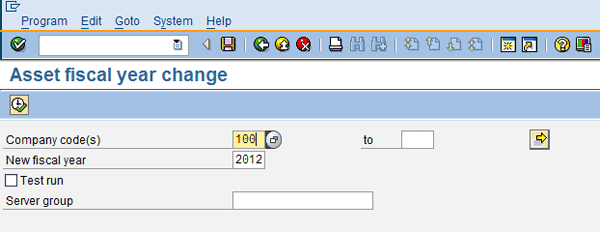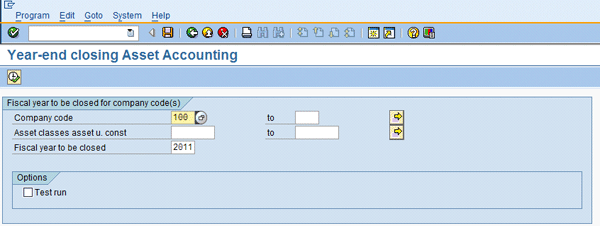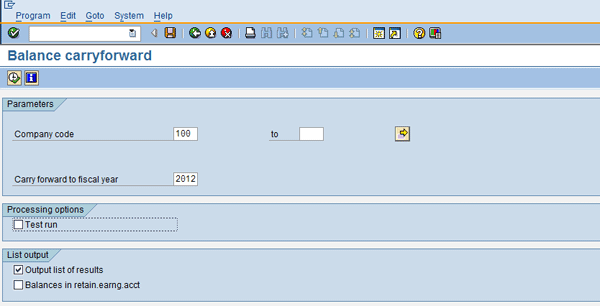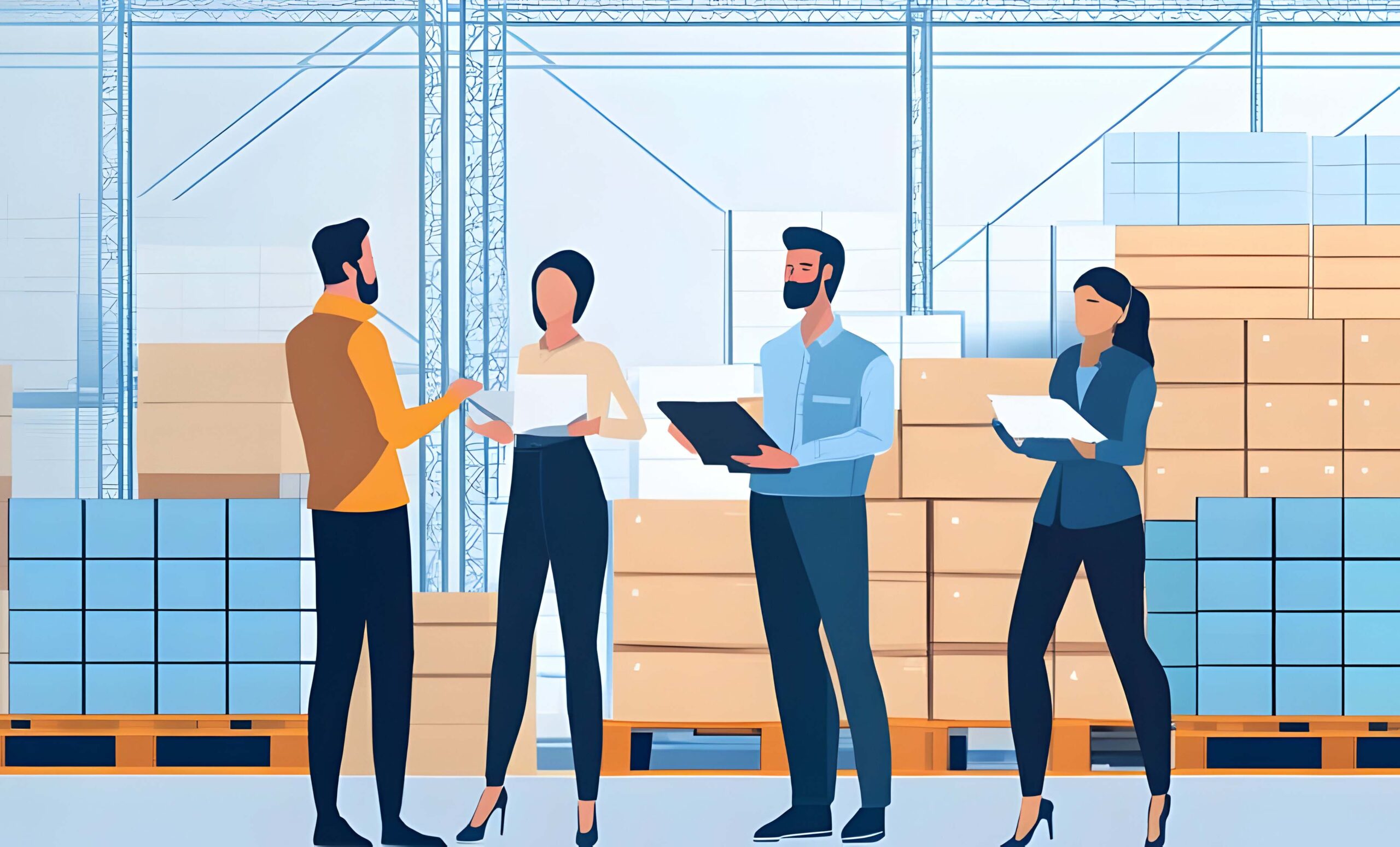Learn key adjustments that are required to make capital asset management compliant with International Financial Reporting Standards (IFRS). See the changes you need to make in SAP ERP Central Component (SAP ECC) 6.0 while transitioning from US Generally Accepted Accounting Principles (GAAP).
Key Concept
An organization needs to make adjustments in accounting for financial transactions that are treated differently in International Financial Reporting Standards (IFRS) compared with US Generally Accepted Accounting Principles (GAAP) while transitioning to the IFRS principle. These transactions are related to capital assets and adjustments are required in SAP ERP Central Component (SAP ECC) to make accounting for those capital asset transactions IFRS compliant.
Organizations transitioning from US Generally Accepted Accounting Principles (GAAP) to International Financial Reporting Standards (IFRS) that have an SAP system for financials records are required to make adjustments in the SAP FI Asset Accounting (AA) component to comply with IFRS. You need to make those adjustments in asset componentization, major asset overhaul, asset revaluation, asset retirement, lease of an asset, and asset impairment. The changes that I suggest can be made only after the settings prescribed in the previous article titled “Preparatory Settings for IFRS compliance in SAP Capital Asset Management” have been completed.
Asset Componentization
An asset is made up of multiple components, and these components have different useful lives. The asset should be broken down into separate components, and each component should be depreciated as a separate asset. Assets have to be broken down because of their different patterns of benefits and different useful life. This further asset breakdown is required by IFRS unlike US GAAP. Componentization is treated differently in IFRS and US GAAP as shown in
Table 1.
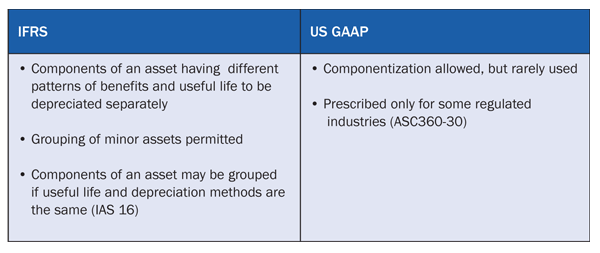
Table 1
Compare the treatment of asset componentization
Management reviews and documents the asset classification along with the auditor’s concurrence. Based on management’s assessment, asset super numbers, subassets, and group assets in SAP FI-AA are reclassified. I use two scenarios to help you learn the steps for adjusting assets to comply with IFRS. In Scenario A I show you how to reclassify assets as they are on the date your organization adopts IFRS. In Scenario B I explain how to post new assets that are acquired after the adoption of IFRS. I also walk you through various steps needed to adjust SAP FI-AA to achieve compliance with IFRS.
Scenario A: Reclassify Existing Assets on the Date of IFRS Adoption
Step 1. Validate if new asset classes need be created to accommodate componentization. If they are, then create and activate the IFRS depreciation areas in the new asset class.
Note
Scenario A explains the correction of existing assets. If no new asset classes are required, you can skip step 1.
Follow IMG menu path Financial Accounting (New) > Asset Accounting > Organizational Structures > Asset Classes > Define Asset Classes (
Figure 1). This setting pertains to creation of a new asset class, if it is required to be created for accommodating new assets or subassets on account of componentization as per IFRS.
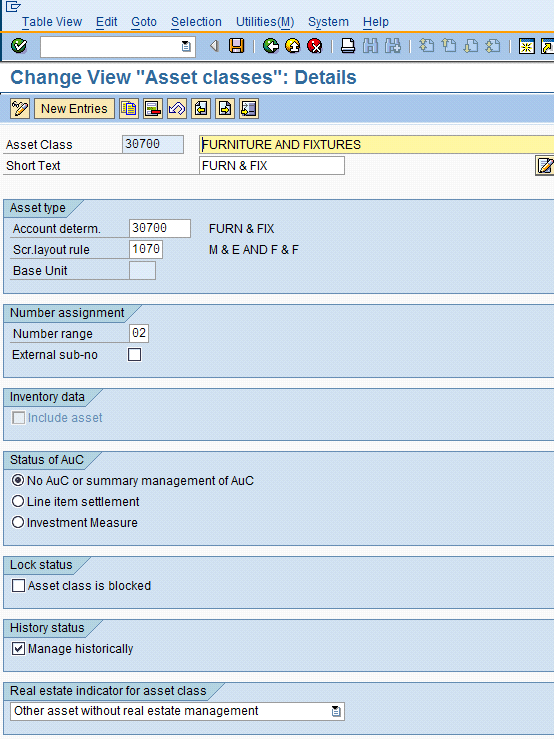
Figure 1
Define asset classes
Every asset is required to be assigned to exactly one asset class. While you are creating an asset class, three key control parameters are required to be assigned as shown in
Figure 1:
- Account determination key (Account determ.)
- Number range key
- Screen layout rule (Scr.layout rule)
Activate IFRS depreciation areas in the new asset class. Follow menu path IMG > Financial Accounting (New) > Asset Accounting > Valuation > Determine depreciation areas in the Asset Class. Click the Depreciation areas tab on the left and select the desired depreciation areas from the list displayed (
Figure 2).
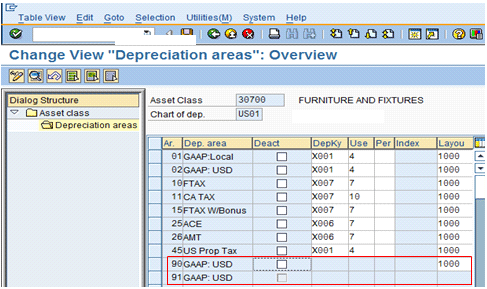
Figure 2
Activate depreciation areas in asset classes
In this setting, the objective is to determine which depreciation areas are relevant or active for an asset created using a specific asset class. The two depreciation areas for IFRS (real and derived) as defined in the article “Preparatory Settings for IFRS Compliance in SAP Capital Asset Management” are activated in the desired asset classes.
Step 2. Create subasset master records for the main assets that need to be split up or componentized assigning the IFRS depreciation areas and appropriate depreciation keys and useful lives for depreciation posting. Follow menu path Accounting > Financial Accounting > Fixed Assets > Asset > Create > Sub Number > Asset (
Figure 3).
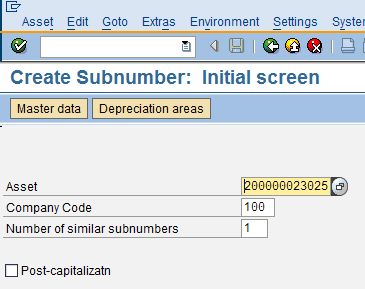
Figure 3
The initial screen for creating subasset master records
The purpose of this step is to create subasset master records in the SAP menu. Going further in this transaction, for each subasset master, apart from other settings, you must assign the depreciation key and useful lives to the real depreciation areas activated for the submaster. This task is done in the Deprec. Areas tab. Click the Depreciation areas button in
Figure 3. In this scenario, the relevant depreciation key and useful life are assigned to the real depreciation area defined for IFRS as shown in
Figure 4. The other settings made while creating a subasset master include defining general data, time-dependent data such as cost center, plant, or location, and allocations data such as evaluation groups.
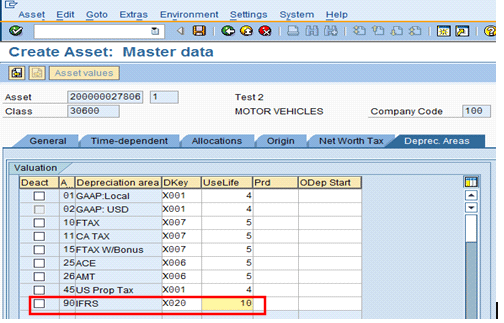
Figure 4
Assign a depreciation key and useful life to active depreciation areas for a subasset
Step 3. Update the existing asset masters with the IFRS real and derived depreciation areas with appropriate depreciation keys and useful lives. Use transaction AFBN or follow menu path Accounting > Financial Accounting > Fixed Assets > Environment > New Depreciation Area (
Figure 5).
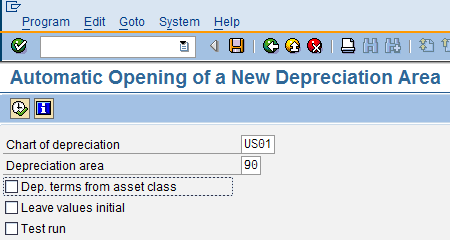
Figure 5
Open a new depreciation area for existing assets
The selection screen requires a real depreciation area that needs to be added to the existing assets. In production, execute the program as a test run (by selecting the Test run check box) to ensure the program execution works. Then deselect the Test run indicator to update the values.
Figure 6 shows the results of the execution of the program with new depreciation areas being updated in existing assets.
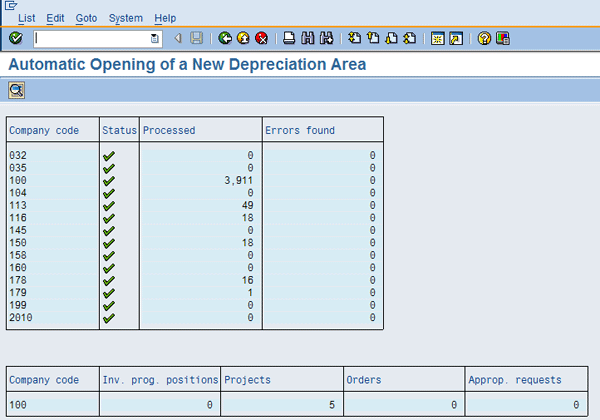
Figure 6
Create new depreciation areas in existing asset master records
Step 4. Post a miscellaneous transaction with Z transaction type (a copy of transaction type 101) for the main asset to reduce that portion of acquisition and production costs (APC) from the main asset based on the split. The split has a different pattern of benefit and useful life from the main asset. Use transaction ABSO or follow menu path Accounting > Financial Accounting > Fixed Assets > Posting > Miscellaneous (
Figure 7). The key fields you need to enter are the main asset number for which the APC needs to be reduced and the Z transaction type created for reducing APC of an asset (Z01 in my example).
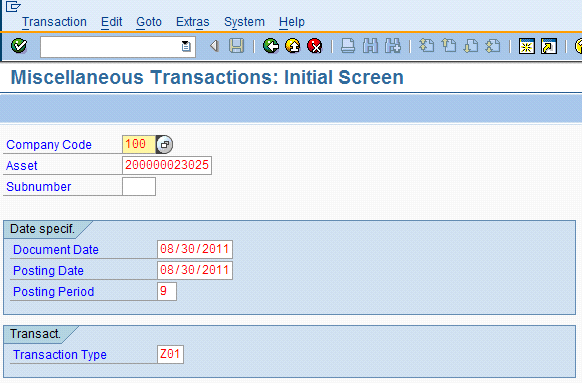
Figure 7
Post reduction of APC of the main asset based on the split
Note
Reducing the APC of the main asset is required because before componentization as per IFRS, the total cost of all components was capitalized under a single main asset master. Now to provide the effect to componentization (i.e., for enabling componentization as per IFRS), the relevant cost of each component needs to be removed from the main asset master. You are required to update the cost in a new submaster created for each component for an asset.
On the screen after the first selection screen (
Figure 7) enter the APC amount of the asset to be reduced and the offsetting account for posting. Click the Save button on the top in the menu bar.
Step 5. Post a miscellaneous transaction (transaction ABSO) with Z transaction type (a copy of transaction type 100) for the subasset created to post the APC based on componentization. Follow the same path as the one shown in step 4.
Step 6. Run the periodic asset posting report per company code to update the APC values in the ledger in accordance with IFRS. Use transaction ASKBN or follow menu path Accounting > Financial Accounting > Fixed Assets > Periodic Processing > APC Values Posting.
Note
To run this program, you must specify a default document type in customization for the periodic posting of APC values in the desired company code. Follow IMG menu path Financial Accounting (New) > Asset Accounting > Integration with General Ledger Accounting > Specify document type for periodic posting of asset values.
As a result of running transaction ASKBN (described in step 6), the derived depreciation area defined for IFRS periodically makes the adjustment postings in the nonleading ledger defined for IFRS. This way, the GL is reconciled with the FI-AA subledger.
The output of this program displays the details of the document posted in the GL such as ledger group, GL account, amount, document number, document status, asset, period, and year. Execute transaction ASKBN or follow the menu path shown in step 6. The selection screen of the APC posting program is displayed in
Figure 8.
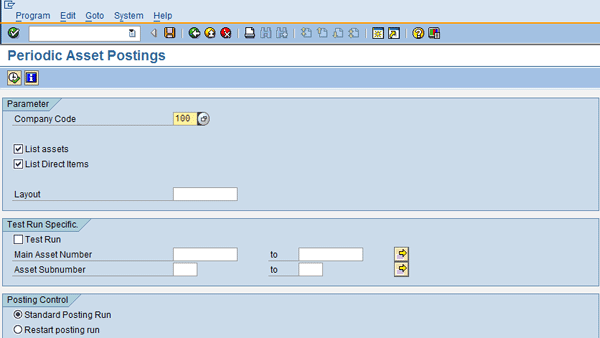
Figure 8
APC posting program selection screen
Scenario B: New Assets Acquired Post-IFRS Adoption
Step 1. Create subasset master records for the main assets that need to be split up or componentized, assigning the IFRS depreciation areas and appropriate depreciation keys and useful lives for depreciation posting.
Note
This activity involves creation of subasset master records as already described in step 2 and Figures 3 and 4 in scenario A. I already discussed this process; therefore, I don’t explain the steps in detail in this section.
Step 2. Post new asset acquisitions so that the depreciation terms are the same in the book depreciation area for all subassets in accordance with US GAAP, whereas in IFRS depreciation areas, the new acquisitions are depreciated differently as per componentization.
Note
New asset acquisitions meet IFRS rules in depreciation areas for IFRS reporting, but they continue to depreciate as per US GAAP in book depreciation area.
Here is an example of new acquisitions after an IFRS adoption. Post the value as $200K to the main asset and $800K to the subasset (or vice versa) for both depreciation areas. For the leading depreciation area (US GAAP) depreciation terms would be the same for both assets. For the IFRS depreciation area, specify different useful lives for both assets.
The acquisitions for the aforementioned main and subassets can be posted as regular acquisitions in the SAP main menu depending on the nature of the acquisition (e.g., external with vendor or clearing entry). Follow menu path SAP menu > Accounting > Fixed Assets > Posting > Acquisition.
The depreciation terms or calculations for the depreciation areas created for US GAAP and IFRS are driven by settings made in the master record of the main assets or subassets within the Depreciation Areas tab. In the example in the preceding paragraph for acquisition of new assets after IFRS adoption, the acquisitions posted to the main asset ($200K) and to the subasset ($800K) are depreciated in a similar manner as for US GAAP. This step is completed by assigning the same depreciation key and useful life to the book depreciation areas (01 created for leading ledger US GAAP) in both the main asset and the subasset. However, these acquisitions in both assets are depreciated differently for IFRS based on componentization. This step is achieved by assigning different depreciation keys and useful life to the real depreciation areas (created for nonleading ledger IFRS) in both the main asset and the subasset.
Here is an example for existing assets as on the date of adoption. Post $1 million to the main asset as on the date of IFRS adoption. Now create a Z transaction type as a copy of 100 and 101 and limit it to the IFRS depreciation area. Post ABSO to the main asset using Z transaction type of 101 and subtract $800,000 and post this $800,000 to the new subasset (created for the purpose of componentization) using Z of 100 transaction type. Run transaction ASKBN.
You can post the acquisition of $1 million using the posting transaction in the SAP main menu as per the menu path described in the previous example. You can create the Z transaction types and limit them to IFRS depreciation areas as described in the article “Preparatory Settings for IFRS Compliance in SAP Capital Asset Management.”
ABSO posting (miscellaneous) is required for the main asset to post the reduction in APC of $800,000 in the depreciation areas created for IFRS. At the same time, ABSO posting (miscellaneous) is required for the subasset to post the acquisition or increase in APC of $800,000 in the depreciation areas created for IFRS. Execute transaction ABSO or follow menu path Accounting > Financial Accounting > Fixed Assets > Posting > Miscellaneous. Populate the Asset, Document Date, Posting Date, and Transaction Type fields shown in
Figure 7. Now press Enter. The screen for external asset acquisition using transaction ABSO appears (
Figure 9).
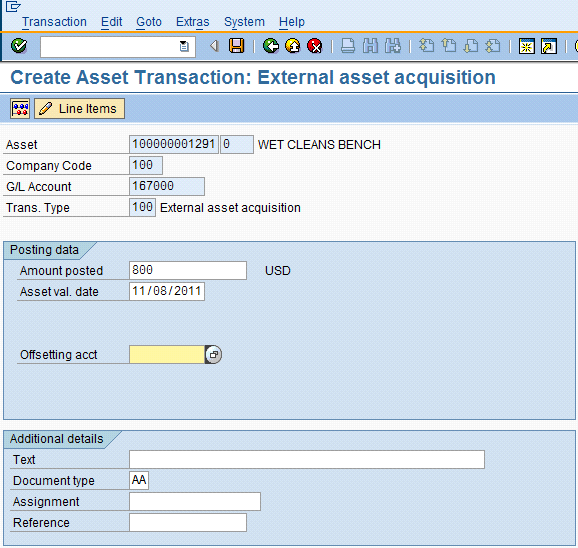
Figure 9
Post an asset acquisition
After you post the asset transactions in the depreciation areas (created for IFRS) in the asset subledger using the transaction types limited to these IFRS depreciation areas, the next step is to post these transactions in GL (the IFRS nonleading ledger). This step is done periodically in transaction ASKBN (
Figure 10). Executing this program generates one document per posting period and depreciation area. Follow menu path Accounting > Financial Accounting > Fixed Assets > Periodic Processing > APC Value Posting.
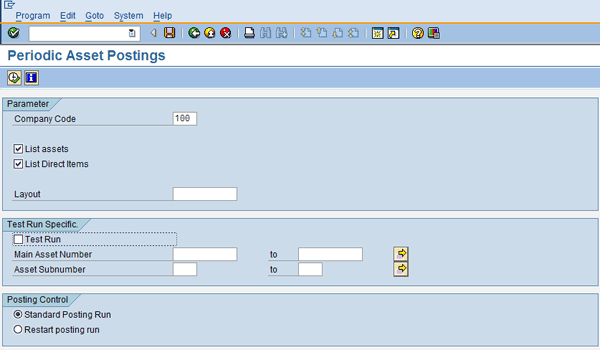
Figure 10
The selection screen for period posting of APC values
Cost of a Major Overhaul
A major overhaul includes costs that represent a replacement of a previously identified component of an asset resulting in future economic benefits and that can be
precisely quantified or measured. Any cost that qualifies as a major overhaul for an asset needs to be capitalized or included in asset cost as per IFRS. The difference in the treatment of such cost as per IFRS and US GAAP is captured in
Table 2.
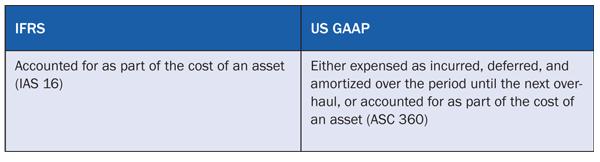
Table 2
Compare the treatment of the cost of a major overhaul
To comply with the provisions of IFRS with respect to any cost of a major overhaul in a capital asset, you need to complete the following steps:
Step 1. Create a new asset class (if required) to capitalize the cost of the major overhaul of the asset. Follow IMG menu path Financial Accounting (New) > Asset Accounting > Organizational Structures > Asset Classes > Define Asset Classes. Click the New Entries button (
Figure 11). This step is optional unless you need a new asset class for the cost of a major overhaul. This step is required if the nature of major overhaul cost is such that it may not get covered in the existing asset classes (each asset class represents a separate category or type of costs).
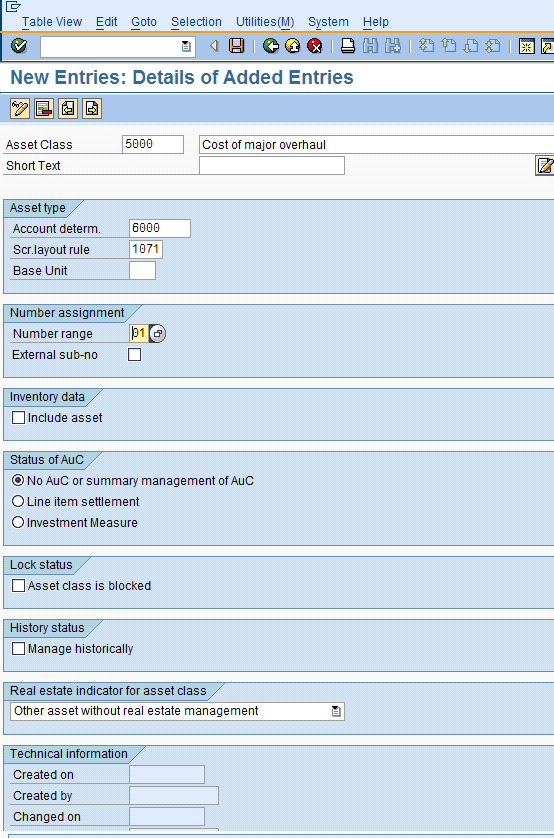
Figure 11
Define an asset class
Step 2. Activate the IFRS real and derived depreciation areas in the asset class for a major overhaul cost. The task is to activate those two depreciation areas in the new asset classes in case a new separate asset class is created for cost of major overhaul. Follow IMG menu path Financial Accounting (New) > Asset Accounting > Valuation > Determine depreciation areas in the Asset Class (
Figure 12).
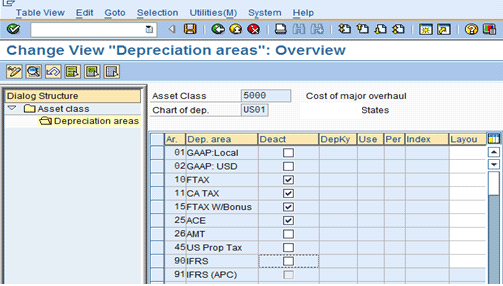
Figure 12
Activate the IFRS depreciation areas in an asset class
Step 3. Create main or subasset masters for capitalizing the overhaul costs and assign the relevant depreciation keys and useful life in the IFRS depreciation areas. Follow menu path Accounting > Financial Accounting > Fixed Assets > Asset > Create > Sub Number > Asset (
Figure 13). In this step, it is required to assign the Depreciation key (DKey) and useful life (UseLife) to the IFRS Depreciation area in the new asset being created for capitalizing major overhaul cost.
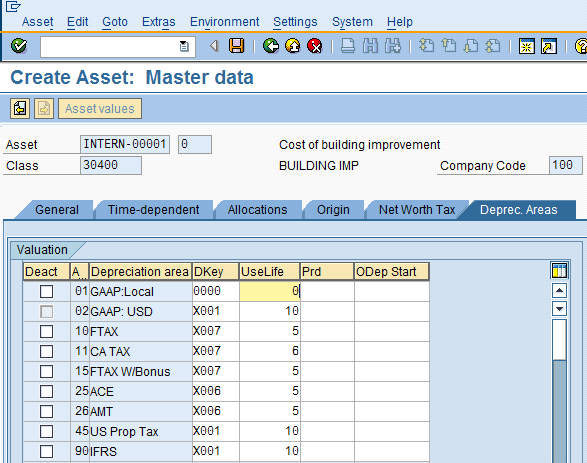
Figure 13
Assign a depreciation key and useful life to the IFRS depreciation area
Step 4. Capitalize the major overhaul costs by posting the acquisition in IFRS depreciation areas using Z transaction type for acquisition. Follow menu path Accounting > Financial Accounting > Fixed Assets > Posting > Miscellaneous (
Figure 14). As per IFRS, major overhaul costs need to be capitalized, whereas, as per US GAAP, the major overhaul costs are generally expensed.
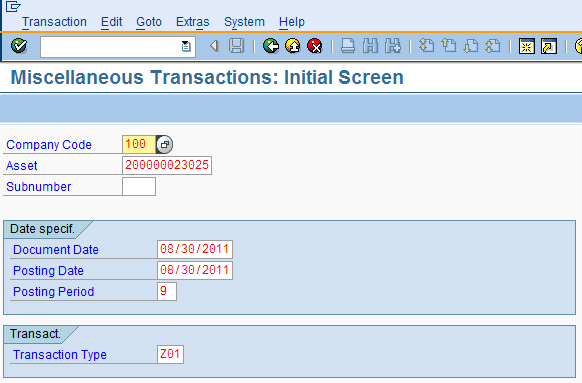
Figure 14
Post acquisition of overhaul cost miscellaneous transaction
Revaluation
Revaluation of fixed assets is the process of increasing or decreasing the carrying value of fixed assets to account for major changes in the fair market value of the asset. The approach for asset revaluation differs for IFRS and GAAP. The approach toward accounting for revaluation differs as per the two accounting principles shown in
Table 3.
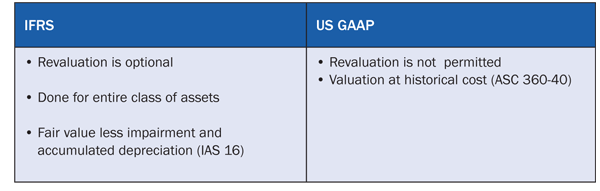
Table 3
Compare treatment of asset revaluation
You can comply with the IFRS guideline regarding revaluation described in
Table 3 by implementing the standard fixed asset revaluation procedure provided by SAP. For the revaluation of fixed assets, the following key steps are necessary:
Step 1. Define two GL accounts for revaluation account assignment: Posting Revaluation APC and Clearing Account for Revaluation APC. Follow menu path Accounting > Financial Accounting > General Ledger > Master Records > G/L Accounts > Individual Processing > Centrally.
These two GL accounts are required to post revaluation in APC amount to the GL. In this scenario, the revaluation amount needs to be posted to the IFRS parallel ledger via IFRS depreciation areas.
One of the GL accounts is the APC revaluation account, which is a balance sheet asset account. It is configured as a reconciliation account. The second GL account is an APC revaluation clearing account that is also a balance sheet account, but it is not configured as a reconciliation account because it needs to be manually posted at the period end for transferring its balance to a P&L or revaluation reserve account.
Step 2. If the past accumulated depreciation also needs to be revalued, then also define two GL accounts for revaluation account assignment: Revaluation Accumulated Depreciation and Clearing Account for Revaluation Depreciation. Follow menu path Accounting > Financial Accounting > General Ledger > Master Records > G/L Accounts > Individual Processing > Centrally.
Similar to APC, these GL accounts must be configured in case you need to post revaluation in an accumulated depreciation amount to the GL. In this scenario, the revaluation amount needs to be posted to the IFRS parallel ledger via IFRS depreciation areas. The nature of these two GL accounts remains the same as those created for APC revaluation account assignment.
Step 3. Configure account assignment for revaluation. Follow menu path IMG > Financial Accounting (New) > Asset Accounting > Special Valuation > Revaluation of Fixed Assets > Maintain accounts for revaluation (
Figures 15 and
16).
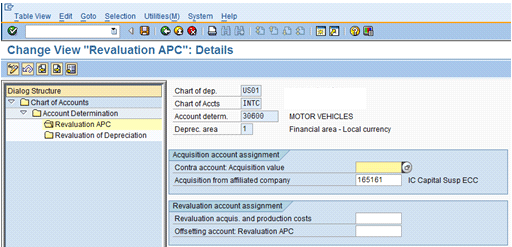
Figure 15
Assign balance sheet accounts for revaluation of acquisition and production costs (APC) of assets

Figure 16
Assign balance sheet accounts for revaluation of accumulated depreciation
Settings shown in
Figures 15 and
16 are required to maintain GL account assignments for posting revaluation of APC and accumulated depreciation.
Step 4. Set the IFRS real and derived depreciation areas (defined earlier) to manage revaluation. Follow menu path IMG > Financial Accounting (New) > Asset Accounting > Special Valuation > Revaluation of Fixed Assets > Revaluation for balance sheet > Determine depreciation areas (
Figure 17). To set the IFRS real and derived depreciation areas, select the boxes shown in
Figure 17.
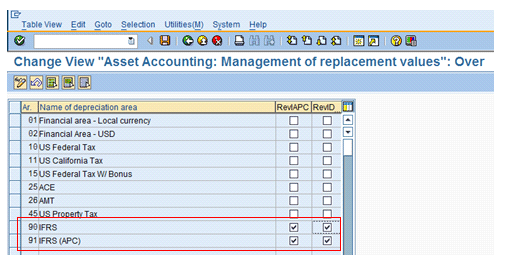
Figure 17
Enable IFRS depreciation areas to post revaluation
In this setting, the depreciation areas that need to manage revaluation of APC and accumulated depreciation of assets are identified. This identification is ensured by selecting the indicators for both revaluation of APC and accumulated depreciation. Take this example:
- Original APC: $20,000
- Original accumulated depreciation: $12,000
- Original net book value: $8,000
If there is an increase in APC by 10 percent and the previous settings are made in the depreciation areas, then the following value updates occur:
- Revalued APC: $22,000 (increased by 10 percent)
- Revalued accumulated depreciation: $13,200 (increased by 10 percent)
- Revalued net book value: $8,800
Step 5. Define interval and posting rules for the revaluation depreciation areas and select the Post Revaluation indicator. Follow IMG menu path Financial Accounting (New) > Asset Accounting > Integration with General Ledger Accounting > Post Depreciation to General Ledger Accounting > Specify intervals and posting rules (
Figure 18).
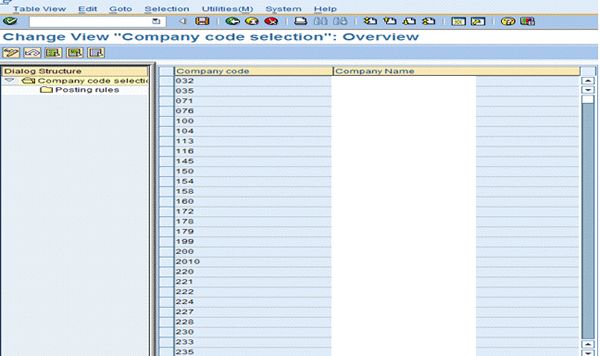
Figure 18
Select the company code
Select the company code under which revaluation is to be posted and click posting rules on the left. The screen as shown in
Figure 19 appears.
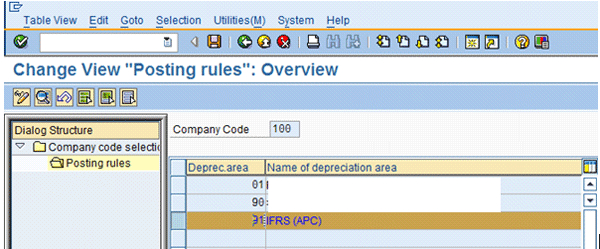
Figure 19
Select the depreciation areas
Now double-click the depreciation area to select the one that manages and posts revaluation in GL. Select the Post revaluation box (
Figure 20).
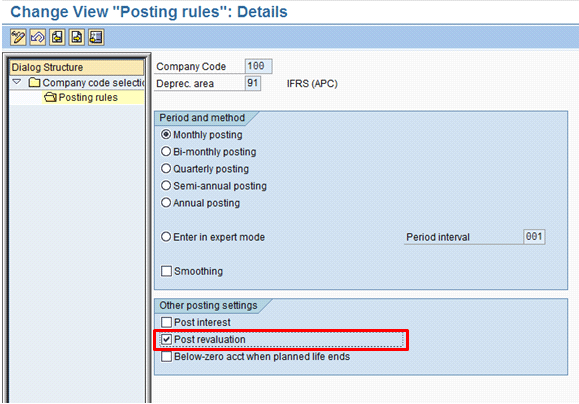
Figure 20
Set the depreciation area to enable it to post revaluation to GL
This setting is required for a depreciation area within each company code, if that depreciation area is expected to post revaluation of APC and accumulated depreciation to the GL in addition to the depreciation during the periodic depreciation run. In this scenario, this setting needs to be made for IFRS depreciation areas created that are expected to post revaluation as per IFRS principles to the parallel ledger created for IFRS.
Step 6. Define revaluation measures. Follow menu path IMG > Financial Accounting (New) > Asset Accounting > Special Valuation > Revaluation of Fixed Assets > Revaluation for balance sheet > Define revaluation measures. After you click the New Entries button that appears as soon as you execute this transaction, a screen appears to define a revaluation measure (
Figure 21).
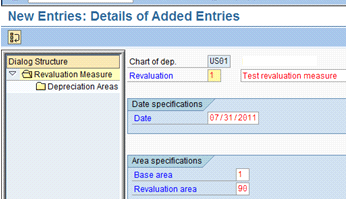
Figure 21
Define a revaluation measure
A revaluation measure is a system object that controls how the revaluation program revaluates and carries out the revaluation of assets for balance sheet revaluation purposes. It provides the following information:
- The date the revaluation is to be posted
- The depreciation area that holds the base values for revaluation
- The primary depreciation area to which the report posts the revalued assets (can be the same as the base area)
- Any other depreciation areas to be updated by the revaluation posting
The key values that need to be entered in revaluation measure are:
- The key to identify a revaluation measure
- The posting date or the asset value date on which system posts asset revaluation
- The base depreciation area that provides base values for calculating revaluation
Step 7. Develop an enhancement or implement a Business Add-In (BAdI) for revaluation wherever required. Because the rules for revaluation vary widely according to the country and particular time, the system does not provide standard calculation rules for revaluation. However, there is an SAP enhancement project (ARVL0001). You can program your own revaluation rules and install them in the system with the help of this project. You need to assign this SAP enhancement project to a newly defined user modification project before it can be used (transaction CMOD).
Step 8. Define Z transaction types for revaluation and limit them to the depreciation areas set up to manage revaluation. Follow the procedure explained in step 4.
Step 9. Execute revaluation for balance sheet at the year end (transaction ABAW or AR29N). By just executing revaluation, revaluation amounts are still not posted to the GL. On execution of revaluation, the revaluation amounts are posted in FI-AA in the designated depreciation area. As a next step, if the revaluation amounts need to be posted to the GL, this process happens during the periodic depreciation posting run along with the depreciation posting in the GL.
Balance Sheet Revaluation
Revaluate the posting for an individual asset. Follow menu path Accounting > Financial Accounting > Fixed Assets > Postings > Balance Sheet Revaluation (
Figure 22). On the selection screen, enter the company code, asset number, and posting date. The transaction type 800 is prompted by the system. However, it is possible to select other standard transaction types for revaluation from the drop-down menu, depending on the nature of revaluation. Click the green arrow or press Enter.
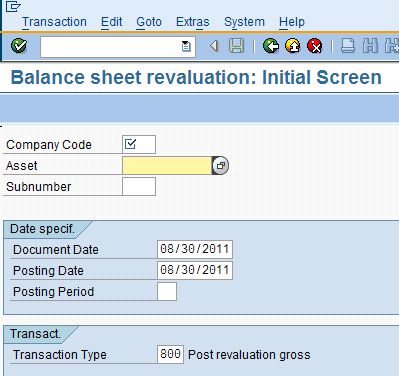
Figure 22
The initial screen for the asset revaluation program
Enter the amount of revaluation (
Figure 23).
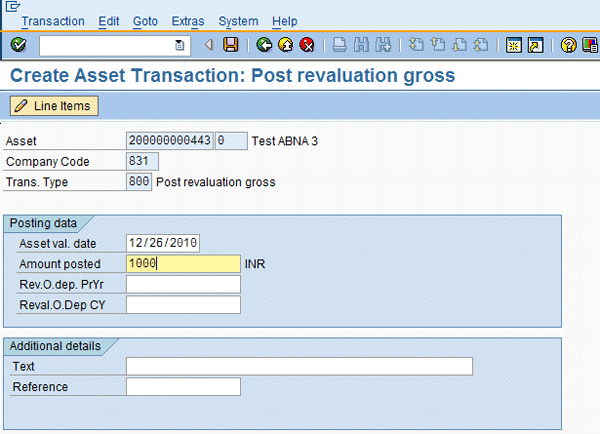
Figure 23
Enter the amount and posting date details for revaluation on the next screen
Further, on saving or executing the revaluation, the revaluation amount is posted to the asset in the depreciation area under which revaluation is managed. At this stage, a document is posted only in FI-AA and not in the GL.
To execute mass posting of revaluation for multiple assets, follow menu path Accounting > Financial Accounting > Fixed Assets > Periodic processing > Revaluation for the balance sheet > Post Revaluation and new revaluation (
Figure 24). The key input parameters and values include company code, list of assets for revaluation, revaluation measure. As a result of execution, the revaluation is posted to the designated depreciation areas (in this scenario to the IFRS depreciation areas).
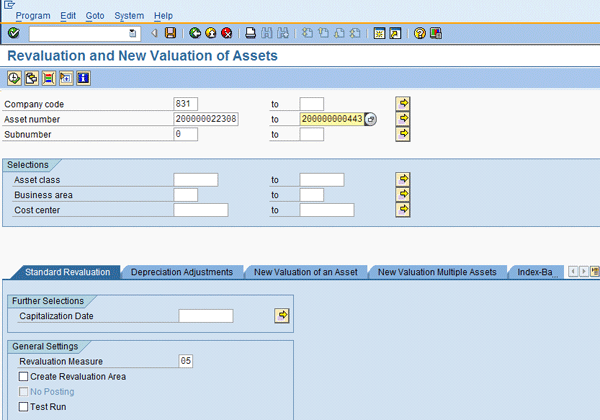
Figure 24
The initial screen for mass posting of revaluation
Step 10. Run the periodic depreciation program and at this point in time the revaluation is posted to the GL. Follow menu path Accounting > Financial Accounting > Fixed Assets > Periodic processing > Depreciation Run > Execute.
Retirement Gain or Loss
Asset retirement is the removal of an asset or part of an asset from an asset portfolio. The treatment of gain or loss on sale or retirement of an asset is treated slightly differently in the books under IFRS and US GAAP principles as described in
Table 4.
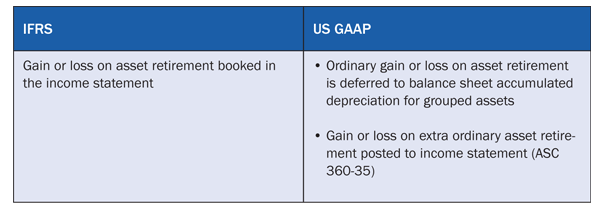
Table 4
Compare treatment of gain or loss on asset retirement
Carry out the following steps to meet this IFRS requirement:
Step 1. Assign posting variant 0 (i.e., retirement with gain or loss) to the IFRS depreciation area (real) defined earlier in the transaction types used for asset retirement (transaction OAYS). Follow menu path IMG > Financial Accounting (New) > Asset Accounting > Transactions > Retirements > Gain / Loss Postings > Determine posting variants). Select the standard transaction types for retirement (e.g., 210 for retirement with revenue or 200 for retirement without revenue). Click Special treatment of retirement on the left. Select the New Entries button and the screen shown in
Figure 25 appears. In this setting, you determine how to post in each depreciation area the gain or loss on sale or retirement of a fixed asset. In this scenario, you must always post a gain or loss in a P&L account as per the IFRS principle; therefore, select retirement type 0 and assign it to a real depreciation area created for IFRS reporting.
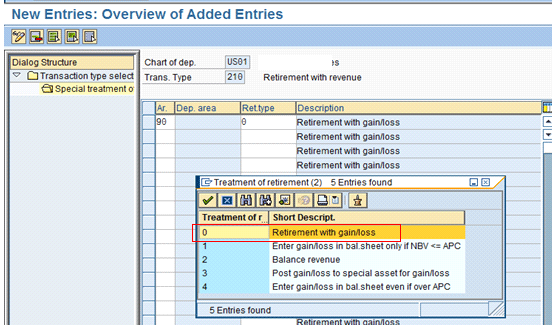
Figure 25
Define posting of a gain or loss on asset sale or retirement
Step 2. Assign GL accounts for asset retirements. These accounts are assigned to the book depreciation area. However, these GL accounts are adopted by the IFRS depreciation areas also as defined in the area properties (transaction AO86). Follow menu path IMG > Financial Accounting (New) > Asset Accounting > Transactions > Retirements > Assign Accounts. Select the account determination and depreciation area (
Figure 26).
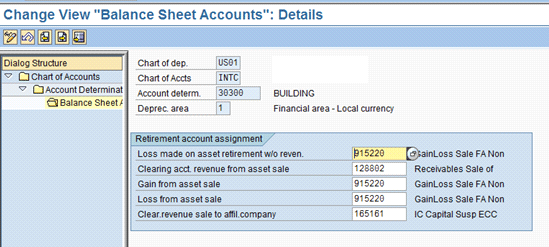
Figure 26
Account determination for posting of gain or loss on asset sale
Note
As shown in this transaction and in Figure 26, the GL accounts are assigned to the book depreciation area 01 for postings to the GL. In a separate setting where properties of the real or derived depreciation areas were defined while creating those depreciation areas, it was specified that the same GL accounts would also be used (or adopted) for postings in the IFRS depreciation areas. This step was done by assigning 01 (book depreciation area) to the Different depreciation area field in the depreciation area customization.
Leases
From the perspective of capital assets, the difference in accounting for a lease between IFRS and US GAAP mainly relates to the extent of application and classification of the lease (i.e., capital, finance lease, or operating lease). The primary differences are covered in
Table 5.
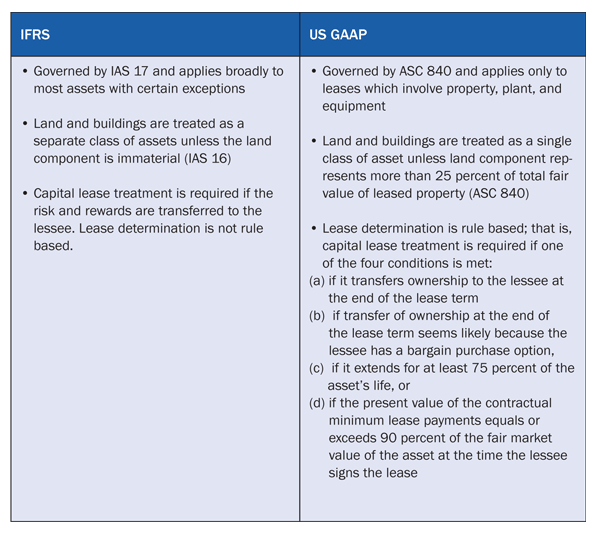
Table 5
A comparison of the treatment of asset lease transactions
The differences between IFRS and US GAAP with respect to capital asset lease transactions do not require any specific customization change in the SAP system. However, management must ensure that while transitioning to IFRS, the following items are addressed:
Step 1. Check and create asset classes (if required) to ensure that all required lease asset types are covered. Creating an asset class may be required because of the difference in extent and nature of applicability of leasing rules to capital assets as per the two accounting principles; for example, treatment of land and buildings as per the principles stated in
Table 5. Make sure that asset classes are in place for different categorization of assets. The procedure for creating an asset class is explained in previous sections.
Step 2. Modify the screen layout for asset masters to include leasing data fields if needed. This setting is common and required for both IFRS and US GAAP. However, this setting is required for new asset classes and asset masters now created to ensure IFRS compliance. Management should decide which of the fields related to leasing are required in the asset master to record a lease transaction. In this example, management needs to decide if in the asset master both Leasing data 1 and 2 fields are to be populated depending on business requirements. Management also decides whether the Capital Lease Method is used for lease accounting. Follow menu path IMG > Financial Accounting (New) > Asset Accounting > Master Data > Screen Layout > Define Screen Layout for asset master data (
Figure 27).
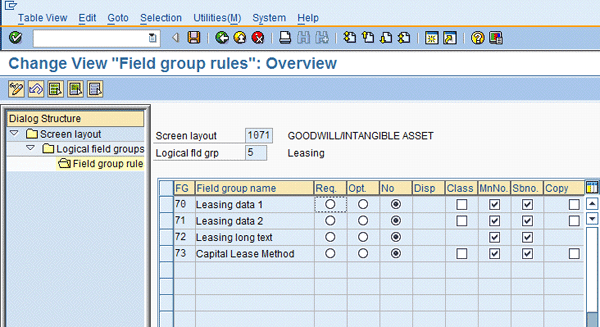
Figure 27
Specify rules for leasing-related fields in the asset master
Step 3. Management should review the asset capitalization process to ensure proper compliance of leasing requirements.
Step 4. Review depreciation postings for leased assets. Combining steps 3 and 4, management should review the asset capitalization process and also the depreciation already posted on assets at the time of adoption of IFRS. This requirement is mainly driven by the fact that a capital or finance lease is accounted for differently in the two accounting principles. At the time of adoption of IFRS, it is required to post adjustments in IFRS ledger with respect to assets capitalized or depreciation posted.
Impairments
The approach followed in carrying out the impairment analysis for the assets can be differentiated per both principles as shown in
Table 6.
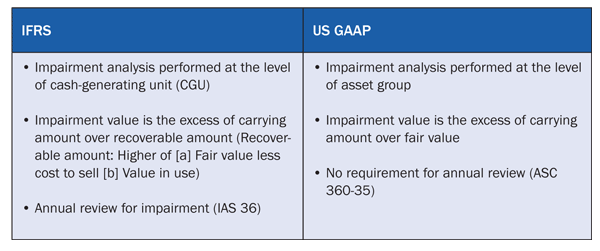
Table 6
A comparison of the treatment of impairment of asset
There is no specific change required to be made in the fixed asset impairment process carried out by an organization within the SAP system. However, there is a change in the manual estimation and frequency of impairment based on IFRS guidelines outside the SAP system.
Note
A cash-generating unit is the smallest identifiable group of asset values that generate cash inflow independently of the other asset values. A cash-generating unit can comprise individual asset values or a group of asset values, such as asset values that are assigned to the same company code or profit center.
Intangible Assets
Intangible assets are those long-term assets that do not have definite physical existence (e.g., research and development costs, patents, and copyrights). Normally, intangible assets are shown separately from tangible fixed assets on the balance sheet. Recognition of intangible assets is treated differently as per IFRS and US GAAP as described in
Table 7.
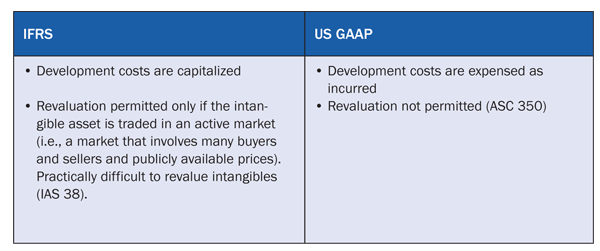
Table 7
A comparison with respect to recognition of intangible assets or costs
Note
To ensure IFRS compliance in case of intangible assets, you can follow the steps described in the “Revaluation” section (to account for the cost of major overhaul as per IFRS).
Month- and Year-End Processes in SAP FI-AA
At the end of each month (or posting period) and also at the end of each year, certain closing processes need to be carried out with respect to fixed assets. These processes include:
- Periodic posting of depreciation in the GL
- Periodic posting of APC changes in the GL
- Year-end reconciliation between FI-AA and the GL
- Opening of new fiscal year
- Balances carry forward
- Year-end closing
Month-End Processes
Periodic posting of FI-AA balances to the GL must be included in the month-end reports. Note that this step was not needed when one standard was used. Incorporate new monthly postings related to financial data such as impairments, revaluations, or leases. Add month-end close steps for additional ledgers. Update a month-end reporting solution to include additional ledgers.
During the month end, when the depreciation posting run or APC postings are carried out, you must ensure that all the assets requiring posting in leading ledger or nonleading ledger (IFRS) are covered in the program run. The periodic posting of depreciation is carried out by executing the program RAPOST2000 (transaction AFAB) with company code, fiscal year, and posting period as key selection parameters as shown in
Figure 28. With these input parameters, depreciation for all assets for the given company code and period is posted to the leading and nonleading ledgers.

Figure 28
The initial screen for the periodic depreciation posting run
From a reporting perspective, a user should also include assets that have values posted in the nonleading ledger as per IFRS principles, in the standard reports such as asset history, asset balances, or depreciation forecast.
Year-End Processes
During year-end processing, FI-AA balances are reconciled with the GL balances. This step is carried out at company code level (i.e., all GL accounts for asset related postings in leading and nonleading ledger [IFRS] are validated if their balance agrees with FI-AA subledger). This step is carried out by executing program RAABST02 (transaction ABST02). Feed the company codes for which the reconciliation program is to be run in the selection screen (
Figure 29). The output of this program provides a list of GL accounts for which the balances in FI-GL and FI-AA don’t match.
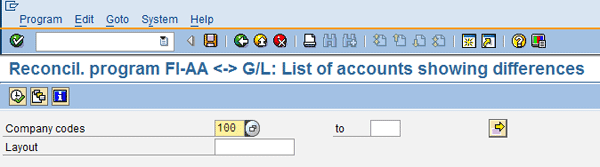
Figure 29
The initial screen for running a reconciliation program
Also, the new fiscal year is opened (
Figure 30) and the old fiscal year is closed (
Figure 31), thereby controlling postings in the leading and nonleading ledger and the FI-AA subledger. These steps are carried out by executing programs RAJAWE00 and RAJABS00, respectively. These steps are carried out at the company code level. Input the fiscal year that needs to be opened for the given company codes (
Figure 30).
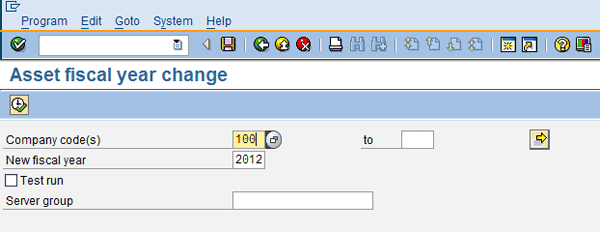
Figure 30
The initial screen for executing the program for opening the new fiscal year
Now input the fiscal year that needs to be closed for the given company codes (
Figure 31).
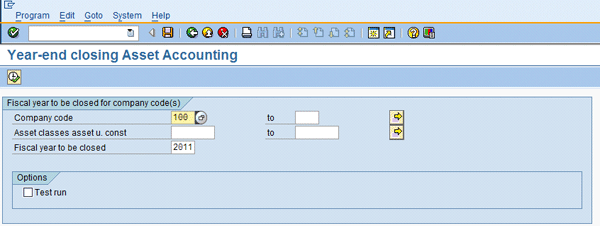
Figure 31
The initial screen for executing the program for closing the previous year
Rolling fiscal year balances means carrying forward the balances to the next year. This step takes care of balances for both the leading and nonleading ledgers. This activity is carried out by executing program SAPFGVTR (transaction code F.16). Enter the year to which the GL balances are carried forward along with the company codes in scope in the selection screen (
Figure 32).
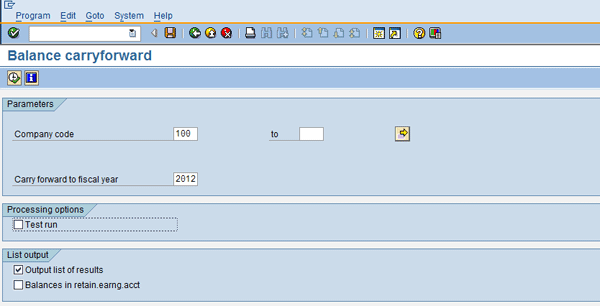
Figure 32
The initial screen for executing the balance carry for a company code
Harsh Mathur
Harsh Mathur is a senior consultant at Infosys Limited, a consulting and IT services major. By qualification he is a chartered accountant and a member of the Institute of Chartered Accountants of India. He carries 10 years of experience with expertise in SAP financials and controlling. He has worked on implementation, upgrade, and support projects for clients primarily in the high-tech industry.
You may contact the author at
harsh1209@gmail.com.
If you have comments about this article or publication, or would like to submit an article idea, please contact the
editor.