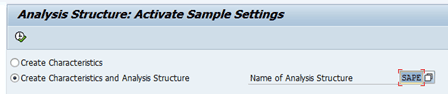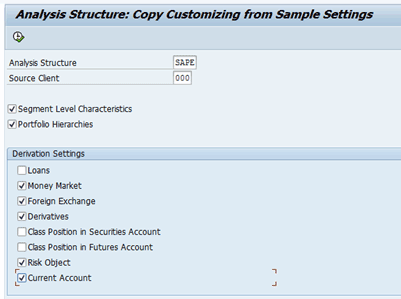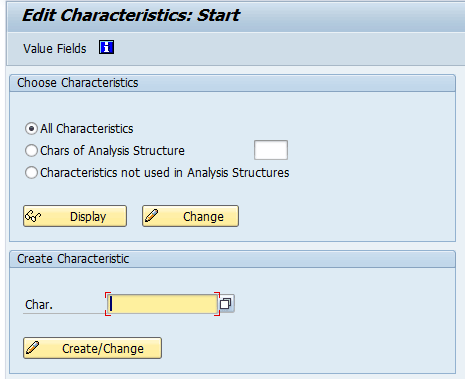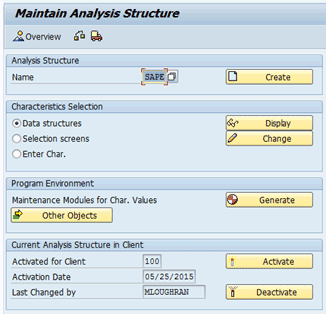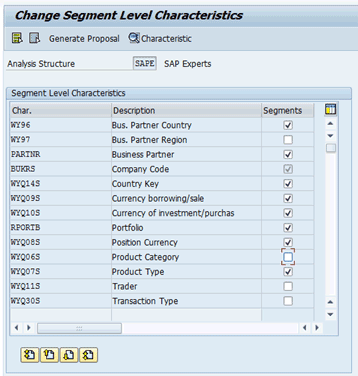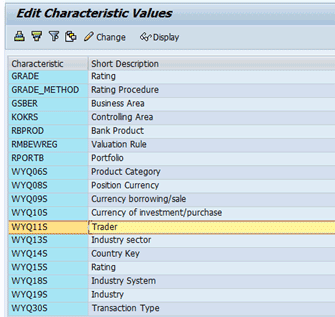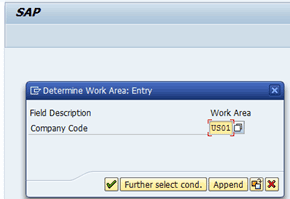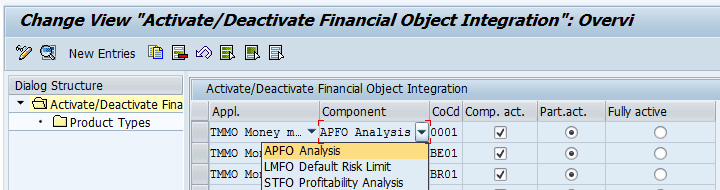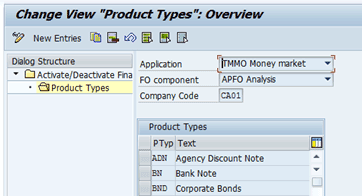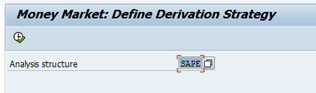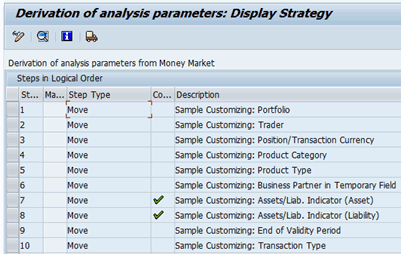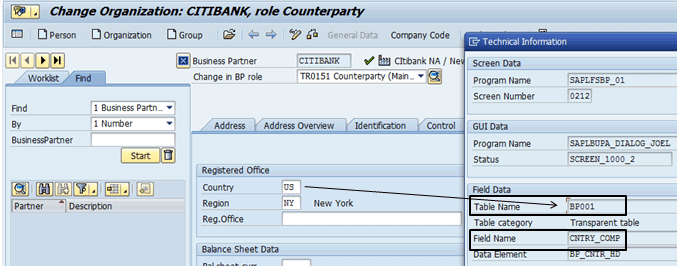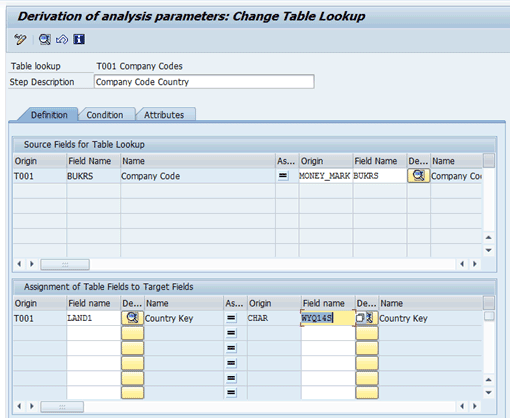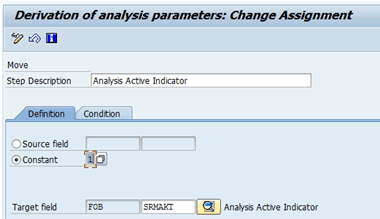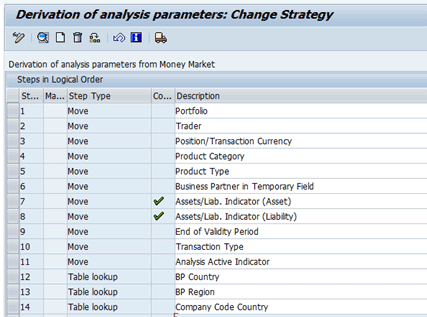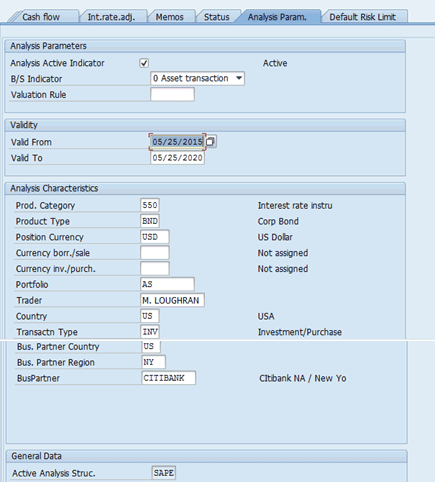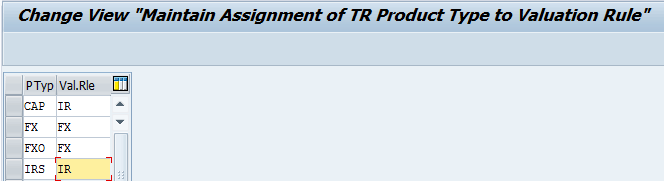Learn how to implement SAP’s Market Risk Analyzer. The analysis reports in Market Risk Analyzer help an organization or, more specifically, a treasury department, to assess and quantify the risks of its financial positions. Once the risks of an organization are analyzed and quantified, they can be more easily controlled. The inputs to Market Risk Analyzer are operational exposures, treasury trades, and ledger positions. With SAP being an integrated system, leveraging the benefits of Market Risk Analyzer is easy.
Key Concept
Market Risk Analyzer is a series of analytical reports that allows SAP Treasury and Risk Management users to analyze their financial trade positions and risk exposures. When you are analyzing a company’s financial positions and risk exposures, it is necessary to have up-to-date market data in your SAP system. The inputs to Market Risk Analyzer reports are treasury trades, cash management positions, and market data. Based on the inputs specified, Market Risk Analyzer then yields output as a series of analysis reports.
Within SAP’s Treasury and Risk Management modules are three analyzers: Market Risk Analyzer, Credit Risk Analyzer, and Portfolio Analyzer. In this article, I focus on Market Risk Analyzer.
With Market Risk Analyzer, a company can use analytical reports to determine its financial trade positions and risks. For example, using the FX Exposure report (transaction code AISFSS), a company is able to see its exposure to foreign currencies broken down into predefined time buckets. The grid analysis report (transaction code JBRI) can be used to see how sensitive a portfolio of trades is to changes in the market. For example, this report can be used to show the change in value of a portfolio to within a 5 percent change in US dollar interest rates and a 5 percent drop in the US dollar or euro exchange rates. The financial trades are included in the Transaction Management sub-modules (e.g., Money Market, Foreign Exchange, and Derivatives). The market data pulled into Market Risk Analyzer is used for valuations.
The inputs to Market Risk Analyzer reports are treasury trades, cash management positions, and market data. The market data consists of exchange rates, interest rates, volatilities, and security prices. The output of Market Risk Analyzer reports is an analysis of the inputs. Because market data is a key input to Market Risk Analyzer reports, the different options for importing market data into the SAP system are described. Because Market Risk Analyzer is a reporting module, it makes sense to consider a number of the reports that can be generated.
Note
The functionality described in this article is included in standard SAP ERP Central Component (ECC), although licensing may be required to use the SAP Treasury and Risk Management module. To make full use of the Market Risk Analyzer sub-module, SAP Treasury and Risk Management or Cash Management needs to be implemented.Before going through the steps to configure Market Risk Analyzer, I recommend that you make sure that you are familiar with the definitions in the “Key Terms” sidebar.
Key Terms
In this section, I define the following key terms that you need to know when configuring Market Risk Analyzer:
- Analysis structure: This is the technical carrier of the characteristics and configuration assigned to an implementation of Market Risk Analyzer.
- Characteristic: A field used in the Analysis Structure in Market Risk Analyzer that can be used for selecting and summarizing results. Examples of commonly used characteristics are portfolio, company code, business partner, currency, and trader. It is possible within Market Risk Analyzer to define custom characteristics.
- Evaluation date: The date on which the market data is pulled into the report. Any trade that is outstanding as of the evaluation date and meets the input criteria is pulled into the report.
- Evaluation type: The evaluation type is an input to most Market Risk Analyzer reports. The evaluation type determines the market data used in calculations in the report. Some examples of market data are exchange rates, interest rates, volatilities, and security prices. When you define an evaluation type, the exchange rate types, yield curves, or volatility types are entered into the definition of an evaluation type. The evaluation type defines the yield curve type for discounting. By using different evaluation types, you can use different yield curves for determining the forward-interest rates and for discounting. As another example, different evaluation types could also be used to have valuations done using either the monthly rate of exchange (the M exchange rate type) or daily exchange rates.
- Key figures: Key figures are calculated financial numbers used in analysis such as net present value, duration of a bond, clean price of a bond, intrinsic value of an option, and time value of an option.
- Financial objects: A financial object is an internal object used by Market Risk Analyzer typically to represent a trade, but it can also represent a ledger position or an operational exposure. Each financial object contains the values corresponding to each characteristic assigned to the analysis structure.
- Horizon date: The horizon date is the date to which the trades are discounted.
- Market data: Market data consists of exchange rates, interest rates, volatilities, and security prices. The market data is imported from an external source such as Bloomberg or Reuters. An SAP system supports manual entry, file uploads, or a data-feed interface to load market data. The volume and frequency of the market data to be imported typically drive the method selected for uploading market data into the SAP system. For example, if market data is loaded into the SAP system on a monthly basis, a file interface should be sufficient.
- Market data shifts: A market data shift is an absolute or relative change from the current market data environment. It is possible to define shifts to any type of market data such as exchange rates, yield curves, and volatilities.
- Portfolio hierarchies: Portfolio hierarchies enable you to create sub-portfolios. Each sub-portfolio is a portfolio node. You can see the aggregated numbers by portfolio hierarchy and by portfolio hierarchy nodes.
- Reference interest rate: A reference interest rate is one point on a yield curve (e.g., one week LIBOR or one month LIBOR). (LIBOR stands for London Interbank Offered Rate and is a commonly used benchmark interest rate.) Reference interest rates are defined in configuration under menu path Treasury and Risk Management > Basic Functions > Market Data Management > Master Data > Settings for Ref. Interest Rates and Yield Curves for Analyzers > Define Reference Interest Rate. Figure A is an example of reference interest rates on a yield curve.

Figure A
Yield curve and reference interest rate
- Risk category: The different risk categories in Market Risk Analyzer are exchange rate, interest rate, and commodity price risk.
- Scenarios: A scenario is a hypothetical market environment. In contrast to a market data shift, a scenario is a hypothetical market environment defined by entering specific market data to be used in place of the current market environment data. The market data is entered into the scenario without a date. The date is determined when a Market Risk Analyzer report is run. In Market Risk Analyzer, you can define scenarios, such as a fall in the US dollar or euro exchange rate or a steep increase in US dollar interest rates and value your portfolio using the defined scenarios. Market Risk Analyzer reports show the changes in the portfolio for each scenario.
- Scenario progression: This is a sequence of scenarios in which the dates for the scenario are explicitly specified.
- Yield curves: The yield curves are defined in configuration by specifying reference interest rates with their terms in ascending order. The reference interest rates are the points along the yield curve (Figure A.) When Market Risk Analyzer uses the yield curves in calculations, values along the curve that are between the data points are interpolated; values before the first or beyond the last data point are extrapolated. Zero bond discounting factors are used in the SAP system to discount cash flows for the net present value (NPV) determination or to determine future interest payments with forward-interest rates.
- Valuation rule: A valuation rule holds settings on how specific trade types should be valued. The valuation rule is assigned to product types in configuration. The valuation rule is also assigned to the evaluation type, which controls the valuation settings and the market data used for valuations.
Market Risk Analyzer Reports
Market Risk Analyzer is a series of analysis reports. A few of the more commonly used reports include Single Value Analysis for Generic Key Figures and NPV Analysis.
The Single Value Analysis for Generic Key Figures Report
The Single Value Analysis for Generic Key Figures report can be accessed by executing transaction code AISGENKF and following menu path Accounting > Financial Supply Chain Management > Treasury and Risk Management > Market Risk Analyzer > Information System > Key Figure Analysis. This path takes you to the screen shown in
Figure 1.

Figure 1
The Single Value Analysis for Generic Key Figures report
In the input screen, you enter data in the Evaluation Currency field. This field specifies the currency in which the output key figures are displayed. The Evaluation Type field determines the market data (exchange rates, interest rates, and volatility types) used in the valuations.
The Evaluation Date field determines the trades included in the analysis report. If a trade is outstanding on the evaluation date, it is included in the analysis. The evaluation date also determines the market data. The market data is read as of the evaluation date. (If the evaluation date is a date in the past, the market data is historical data.) The Horizon field is for the date to which trades are discounted in calculating the NPV.
Click the Gen Selections (general selections) tab to specify the Report Layout. The report layout defines the key figures to be displayed on the output screen. When you click the Define Report Layout button, it is possible to define new layouts.
An SAP system is delivered with numerous key figures used as NPV, basis point value, convexity, modified duration, yield to maturity, and the derivatives of option contracts (delta, gamma, theta, and vega). Users can define various layouts to show different key figures. In this example, you use a layout that shows duration numbers and the yield to maturity. (Duration is a measure of sensitivity of the price of a fixed income investment to a change in interest rates.)
You specify the portfolio hierarchy by which the output should be displayed.
Click the Characteristic tab to filter the trades pulled into the report (
Figure 2). For example, to have the report include only investment trades, specify the investment product categories in the Prod. Category field or product types in the Product Type field.

Figure 2
The Characteristic tab
To run the report, click the execute icon. When the report is run, the trades are displayed by the portfolio hierarchy specified on the input screen (on the left of the output screen). This hierarchy shows first the product type and then the country where the trade is held (
Figure 3). If you click any node in the portfolio hierarchy, the trades that fall into that portfolio hierarchy node are displayed on the right of the screen, in addition to the key figures, which are driven by the report layout specified on the input screen.

Figure 3
View fixed income-related key figures
You can drill down to the individual trades by double-clicking the trade numbers (in blue). All Market Risk Analyzer output screens include Detail Log, Calc. Bases, and Error Log buttons (
Figure 3). Clicking the Detail Log button displays a log like the one shown in
Figure 4. This log outlines how the key figures were calculated. The calculations and market data used are displayed in the detail log.

Figure 4
The detail log
After clicking the Calc. Bases button, you can view the market data that was used in the calculations (
Figure 5).

Figure 5
Calculation bases (market data)
After you click the Error Log button, you can view any errors encountered during the valuations (
Figure 6).

Figure 6
The error log
The NPV Analysis Report
To access the NPV Analysis report, execute transaction code JBRX or follow menu path Accounting > Financial Supply Chain Management > Treasury and Risk Management > Market Risk Analyzer > Information System > Market-to-Market > NPV Analysis. This report, as well as other Market Risk Analyzer reports, enables you to specify scenarios and market data shifts in the Report Layout tab (
Figure 7).

Figure 7
The NPV Analysis report
To define scenarios, execute transaction code TV21 or follow menu path Accounting > Financial Supply Chain Management > Treasury and Risk Management > Market Risk Analyzer > Simulation > Scenarios > Scenario Administration (not shown here). Scenarios define hypothetical market environments to be used to value a company’s current position. By using scenarios, a company can value its portfolio for hypothetical market environments.
To define market data shifts, execute transaction code JBR0 or follow menu path Accounting > Financial Supply Chain Management > Treasury and Risk Management > Market Risk Analyzer > Simulation > Scenarios > Market Data Shifts (not shown here). A market data shift is an absolute or relative change from the current market data environment. You can define shifts to any market data numbers, such as exchange rates, yield curves, or volatilities.
When you display the output using scenarios and market data shifts, the output screen is similar to the output screen specified for the Single Value Analysis for Generic Key Figures report. However, the output is also shown using the current market valuations driven by the evaluation type and the market valuations using the scenarios or market shifts. The difference between these two outputs is also displayed in
Figure 8.

Figure 8
The NPV Analysis report with a market scenario
Another area of reporting within Market Risk Analyzer is value at risk (VaR). VaR is the maximum loss not exceeded with a given probability defined as the confidence level over a given period of time. (For example, if a portfolio of stocks has a one-day 5 percent VaR of $1 million, there is a 0.05 probability that the portfolio will fall in value by more than $1 million over a one-day period if there is no trading.)
SAP supports three types of VaR reporting: Historic Simulation, the Variance/Covariance approach, and Monte Carlo Simulation.
To use the VaR report, execute transaction code RMV0 or follow menu path Accounting > Financial Supply Chain Management > Treasury and Risk Management > Market Risk Analyzer > Information System > Value at Risk > VaR Individual Analysis. The topic of VaR is beyond the scope of this article.
How to Configure Market Risk Analyzer
Before you start to configure Market Risk Analyzer, keep two things in mind. The first is that it is not easy to delete an analysis structure once one is created and used. The second is that only one analysis structure can be active in a client at a time.
Where there are different configuration nodes based on the Transaction Manager sub-module, I explain only the configuration settings for the Money Market sub-module because the configuration steps done for each sub-module are so similar.
Copy the SAP Settings
One way to configure the base settings for Market Risk Analyzer is to copy the SAP sample settings. (The other way is to make all the configuration settings from scratch.) By copying the SAP sample settings, you see how SAP intended certain configuration nodes to be configured. Copying the SAP sample settings is a two-step process. The first is to create the cross-client configuration, and the second is to create the client-specific Market Risk Analyzer configuration. Copying the SAP sample settings makes the configuration easier and faster. After copying the SAP-delivered settings, you can make any necessary adjustments to the copied settings to meet your company’s needs.
The first step in copying SAP settings is to create the characteristics and analysis structure. These are both are cross-client configuration settings. To access the configuration node, execute transaction code AFW_ACT1 or follow IMG menu path Financial Supply Chain Management > Treasury and Risk Management > Basic Analyzer Settings > Reporting Characteristics > Copy Sample Customizing Settings > Analysis Characteristics and Structure: Activate Sample Settings.
Depending on whether you want to just copy over the SAP-delivered characteristics or copy the SAP-delivered characteristics and analysis structure, select the appropriate radio button. For this example, select the Create Characteristics and Analysis Structure button and enter an analysis structure name (e.g., SAPE) as shown in
Figure 9.
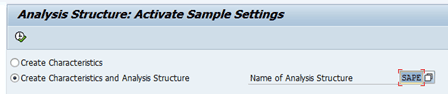
Figure 9
Activate the sample settings for the characteristics and analysis structure
After you click the execute icon in
Figure 9, a pop-up screen displays the message shown in
Figure 10. After you click the Yes button, the system prompts you for a workbench transport. Enter the workbench transport (screen not shown) and press Enter to continue.

Figure 10
Activate sample settings warning message for analysis structure
Use the reset fields icon

to move the fields from the list of characteristics on the left to the unused fields on the right (
Figure 11). In addition, use the transfer fields icon

to move the fields from the list of characteristics on the right to the used fields on the left.

Figure 11
Move fields in the Characteristic Screen
Enter a name for the analysis structure in the Data structure field. In
Figure 11, this is where SAP Experts is entered. After you have the characteristics for the analysis structure being created on the left side of the screen, click the activate icon

. After the analysis structure is activated, the screen displays the message shown at the bottom of
Figure 12.

Figure 12
Analysis structure successfully activated
The second step is to copy client-specific Market Risk Analyzer configuration from the SAP sample settings. These settings include portfolio hierarchies, segment-level characteristic settings, and derivation strategies for the different product categories.
To complete this step, execute transaction code AFW_ACT2 or follow IMG menu path Financial Supply Chain Management > Treasury and Risk Management > Basic Analyzer Settings > Reporting Characteristics > Copy Sample Customizing Settings > Analysis Structure: Copy Customizing from Sample Settings.
In the Analysis Structure field of the screen that appears (
Figure 13), enter the name of the analysis structure that you created in the first step (e.g., SAPE). Select the Segment Level Characteristics and Portfolio Hierarchies indicators if you want to copy those from the SAP configuration. You can delete the copied SAP configuration if the settings are not what you need. In the Derivation Settings section, select the Treasury sub-modules that are used (e.g., Money Market, Foreign Exchange, Derivatives, Risk Object, and Current Account). Again, the copied configuration can be changed. When you are just getting started, it is easier to see the SAP settings and make changes accordingly than to start from scratch.
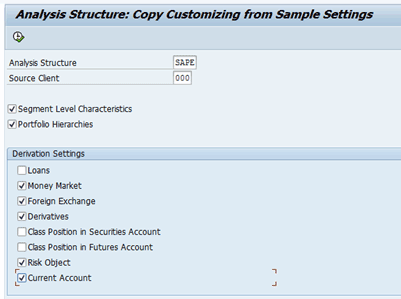
Figure 13
Copy the client-specific settings for the new analysis structure
Click the execute icon to copy the SAP sample settings. You are not prompted to enter the configuration into a transport. Getting the configuration into a transport is done later.
Depending on if there is existing configuration for Market Risk Analyzer in the client, you may see a pop-up screen like the one shown in
Figure 14. The message in this screen indicates that the existing configuration will be overwritten by the SAP sample configuration settings. Click the Yes button.

Figure 14
Analysis Structure copy client-specific settings warning message
The system now displays a new window (not shown) that shows the log of changes made. To view the application log after the window is closed, execute transaction code SLG1.
Define the Analysis Characteristics
The next step is to define the analysis characteristics. Analysis characteristics are the data or fields that you want to use to value and report on your positions in Market Risk Analyzer. The SAP-delivered characteristics are fields such as company code, business partner, currency, portfolio, and trader. You can also create new characteristics that can be used in analysis in Market Risk Analyzer.
To define analysis characteristics, execute transaction code TMA5. This customizing is under menu path Treasury and Risk Management > Basic Analyzer Settings > Reporting Characteristics > Define Analysis Characteristics. This path takes you to
Figure 15. In the Choose Characteristics section of
Figure 15, three radio buttons enable you to view all characteristics defined in the system (All Characteristics), the characteristics for each defined analysis structure (Chars of Analysis Structure), or any characteristics not defined in any analysis structures (Characteristics not used in Analysis Structures). For my example, select All Characteristics. The definition of an analysis characteristic is cross-client (i.e., the analysis characteristic is available across all clients of a system).
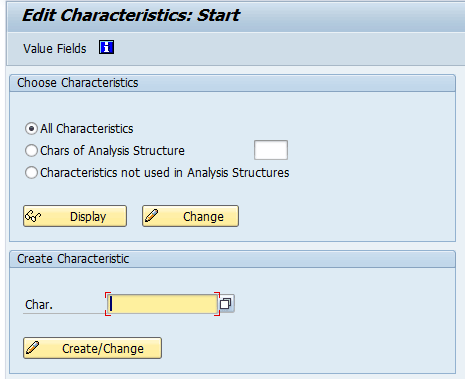
Figure 15
Edit analysis characteristics
To create new characteristics enter the name of the characteristic in the Char. field (
Figure 15). The name must begin with WY and have four or five characters, if the characteristic is not a characteristic available from SAP. Click the Create/Change button. (Characteristics are independent of Analysis Structures, so when you create a new characteristic, it is not defined in an Analysis Structure.)
When creating a new characteristic, you specify how the values for that characteristic need to be defined. After entering the new characteristic field name and clicking the Create/Change button, you see the pop-up screen shown in
Figure 16.

Figure 16
Create a new characteristic
In
Figure 16, you have an option to select the valid values for the characteristics in this configuration by selecting the buttons at the bottom of the New Characteristic section of the pop-up screen. Select the User defined button. You can also link the new characteristic to an existing SAP table and field, which defines the valid values for the characteristic. For example, in
Figure 16, the new characteristic will have the values defined in the data element TB_JLIMIT. (TB_JLIMIT is an SAP- defined data element [field] stored with trade data and has the valid values of Yes and No and was chosen for illustration purposes only.)
If you don’t want to set up any validation checking for the characteristic values, select the Without value maint. button. After making the entries, press Enter and then click the save icon

.
Define the Analysis Structure
The Analysis Structure is a combination of Market Risk Analyzer configuration settings. The Analysis Structure holds all the characteristic values that should be tracked in Market Risk Analyzer. The analysis structure is cross-client configuration. Only one analysis structure can be active at a time in a client and it is not easy to delete analysis structures once you create them. (To delete an analysis structure, the analysis structure and all views for it must be inactive in all clients. In addition, all financial objects for the analysis structure must be inactive.)
From the Define Analysis Structure configuration node, you can create a new analysis structure. (Note: this step would need to be done if you did not create the Analysis Structure by copying the SAP settings.)
To define an Analysis Structure, follow IMG menu path Financial Supply Chain Management > Treasury and Risk Management > Basic Analyzer Settings > Define Analysis Structure. After you create the Analysis Structure (by clicking the Create button and selecting the characteristics for the analysis structure, similar to the second step of copying the SAP settings above), click the Generate button and then click the Activate button. If you make changes to the Analysis Structure, you need to regenerate and reactivate the Analysis Structure in
Figure 17 to incorporate the changes.
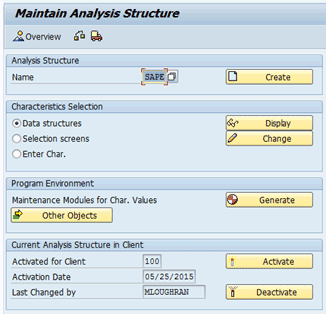
Figure 17
Maintain the Analysis Structure
Edit Segment-Level Characteristics
In this configuration step, you specify which of the characteristics defined should be defined as segments. Segments are internal keys used by the SAP system to hold or describe characteristic values. The characteristics that you define in this step are segments that can be used as nodes in portfolio hierarchies. To get to the Edit Segment-Level Characteristics screen shown in
Figure 18, use transaction code AFWS or follow menu path Financial Supply Chain Management > Treasury and Risk Management > Basic Analyzer Settings > Reporting Characteristics > Edit Segment-Level Characteristics.

Figure 18
Maintain Segment Level Characteristics
In the screen that appears (
Figure 18) enter the Analysis Structure and click the Create/Change Characteristics Use button.
After clicking the Create/Change Characteristics Use button, you are taken to the screen in
Figure 19, where you select the characteristics that should be defined as segments. Again, the characteristics that you define in this step are segments that can be used as nodes in portfolio hierarchies. When you finish making your selections, click the save icon.
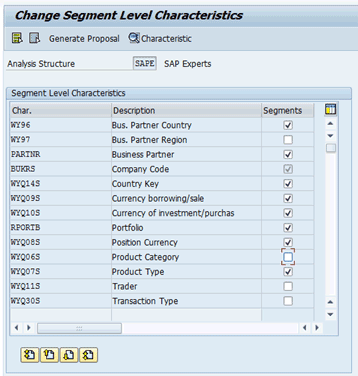
Figure 19
Specify Segment Level Characteristics
Define Characteristic Values
In this configuration step, you can maintain values for the characteristic values you have defined and assigned to the analysis structure. To complete this step, execute transaction code JBRCU or follow menu path Financial Supply Chain Management > Treasury and Risk Management > Basic Analyzer Settings > Reporting Characteristics > Define Characteristic Values. This path takes you to a screen that displays characteristic values (
Figure 20).
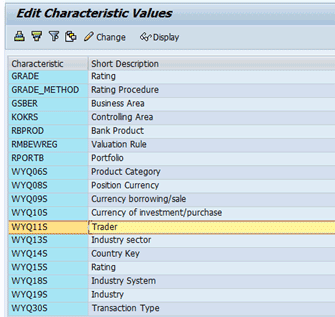
Figure 20
Edit Characteristics
In the screen shown in
Figure 20, select a characteristic and click the Change button and maintain values. For characteristics that are defined in configuration, the process is the same as if you went to the corresponding configuration node and maintained values. In other words, from this configuration node you are taken to the corresponding configuration node for each characteristic.
For example, the configuration path to maintain traders is Financial Supply Chain Management > Treasury and Risk Management > Transaction Manager > General Settings > Organization > Define Traders. As shown in
Figures 20,
21, and
22, you can maintain the traders from this Market Risk Analyzer configuration node.
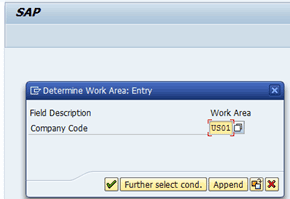
Figure 21
Edit trader work area

Figure 22
Edit trader configuration
From the Edit Characteristics configuration node, you can maintain any of the characteristics as if you had gone to the corresponding configuration node. When you finish maintaining the characteristics, click the save icon.
Transport Characteristic Values
Because of how the configuration nodes were designed in the SAP system, a number of Market Risk Analyzer configuration settings are not entered into transports when they are created. When configuring Market Risk Analyzer, you need to make sure all settings make it into a transport. In this step, derivation strategies (defined later in this article), characteristic values, characteristic hierarchies, and key figures and evaluation procedures defined are included in a transport.
Market Risk Analyzer configuration requires both configuration and workbench transports. When you see the transport

icon when working on a configuration node, select the configuration and click the transport icon and make sure the configuration makes it into the transport. You do not need to activate the Analysis Structure when the transports move to another client, although it is good to check after the transports have moved that the structure is still active after transferred.
Activate or Deactivate Financial Object Integration
In this step, you indicate how errors encountered when integrating trades into Market Risk Analyzer should be handled. You also specify the trade types that should be integrated into Market Risk Analyzer.
A financial object is a trade or object that is integrated within Market Risk Analyzer. The financial object holds the characteristics of the trade in a form that is readable by Market Risk Analyzer.
To complete this step, execute transaction code SPRO and follow menu path Financial Supply Chain Management > Treasury and Risk Management > Basic Analyzer Settings > Automatic Integration of Financial Objects in Transaction Master Data > Money Market > Activate / Deactivate Financial Object Integration.
In the screen that appears, you indicate the trade types (e.g., product types) that should be incorporated into Market Risk Analyzer. First, you specify what to do in the case of errors. Do you want to allow the trade to be saved even if the trade cannot be fully integrated into Market Risk Analyzer? If this is the case, select the button under the Part.act. (partially active) column (
Figure 23). If saving the trade should not be possible if there are errors integrating with Market Risk Analyzer, select the button under the Fully active column. The recommended setting is Partially active. The field under the Component column should be set to APFO Analysis to activate Market Risk Analyzer.
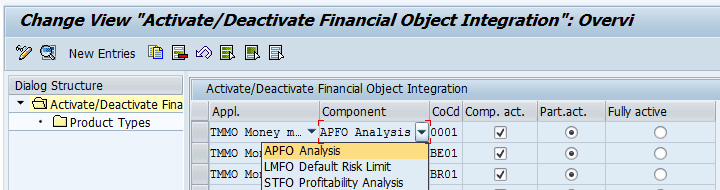
Figure 23
Activate Financial Object Integration
Now select the Product Types folder and specify all product types that should integrate into Market Risk Analyzer as shown in
Figure 24.
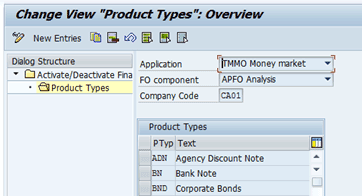
Figure 24
Specify Product Types
Note
There are different configuration nodes based on the type of trade. In this case, I am considering money market trades. The same steps should be followed for foreign exchange contracts, over-the-counter (OTC) derivatives, loans in the Loans Module (CML), security trades, and listed derivatives and bank accounts.
Define a Derivation Strategy
In this key configuration node, you define derivation strategies to derive the characteristic values for characteristics defined for the Analysis Structure for each trade or financial object. The derivation strategies may be derivation rules, table lookups, moves, clears, or enhancements. The derivation strategies populate the characteristics in Market Risk Analyzer structures for each trade or financial object. If the characteristics are not derived, they are not populated in Market Risk Analyzer and therefore cannot be reported on in Market Risk Analyzer for the particular financial objects.
To complete this step, enter transaction code AFO_FOI_DER_MONEY or follow IMG menu path Financial Supply Chain Management > Treasury and Risk Management > Basic Analyzer Settings > Automatic Integration of Financial Objects in Transaction Master Data > Money Market > Define Derivation Strategy. This path takes you to the screen shown in
Figure 25 in which you enter the name of your Analysis Structure in the Analysis structure field. Click the execute icon.
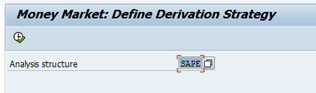
Figure 25
Specify the Analysis structure
In the next screen (
Figure 26), if you copied the SAP-delivered configuration, the derivation rule text can be changed to remove the Sample Customizing. Any changes to the rules can be made at this time.
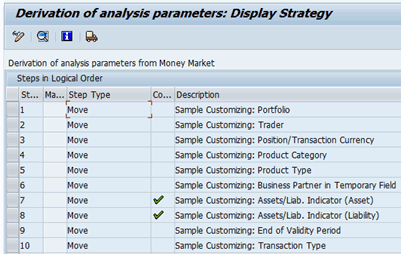
Figure 26
SAP sample derivation strategies
Double-click each derivation strategy you plan to keep and remove the Sample Customizing text from the rule (
Figure 27). After changing each derivation strategy, click the save icon.

Figure 27
Rename derivation strategies
In
Figure 28, a business partner with the role of Counterparty is displayed by executing transaction code BP and following menu path Accounting > Financial Supply Chain Management > Treasury and Risk Management > Business Partners > Maintain Business Partner.
Figure 28 shows that the counterparty business partner has country and region fields for the registered office and region. The next derivation strategy shows how you can pull the country and region field into Market Risk Analyzer as business partner characteristics. (Adding the Counterparty role to a business partner allows that business partner to be used as a counterparty for Transaction Manager trades.) To see the technical information on a field, place your cursor in the field and press the F1 key. In the pop-up screen (not shown), click the technical information
icon

.
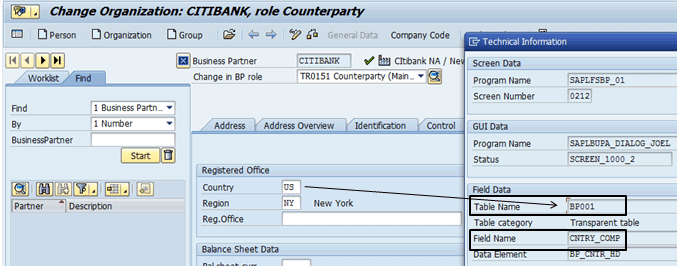
Figure 28
Country and Region fields for the business partner
In
Figure 26, click the display <-> change icon

to get into change mode, and click the create icon

. In the pop-up box (not shown), select the Table lookup button. In the next pop-up (not shown), enter the table name in which the data is to be read in the Enter table name field (e.g., BP001). (If you look back at
Figure 28, this is the table in which the business partner country is stored.) Click the enter icon.
You are then taken to the screen shown in
Figure 29 to define the table lookup derivation strategy. In the Source Fields for Table Lookup section of the screen, select the row under the Field Name column (the second column in this section), press the F4 key, and select PARTNR. This action populates the fields under the Origin and Field Name columns at the right side of this section. In the Assignment of Table Fields to Target Fields section of the screen, select the row under the Field Name column (the second column in this section), press the F4 key, and select the Country of Organization row under the Name column. Now select the row under the Field name column (the seventh column in this section), press the F4 key, and select WY96, which is the Business Partner Country field name. Click the save icon when you finish entering your data.

Figure 29
Derivation strategy for the Business Partner Country
Figure 30 is similar to the derivation strategy defined in
Figure 29, but derives the country of the company code, which is stored in table T001 (not shown). The derivation strategies are important to Market Risk Analyzer configuration, which is why different derivation strategies are being covered. In
Figure 30, in the Source Fields for Table Lookup section of the screen, select the row under the Field Name column (the second column in this section), press the F4 key, and select BUKRS (company code). (This is the company code of the Money Market trade.) This action populates the fields under the Origin and Field Name columns. In the Assignment of Table Fields to Target Fields section of the screen, select the row under the Field Name column (the second column in this section), press the F4 key, and select the Country Key field. Now select the row under the Field name column (the sixth column in this section), press the F4 key, and select WYQ14S, which is the company code country field name. Click the save icon when you finish entering your data.
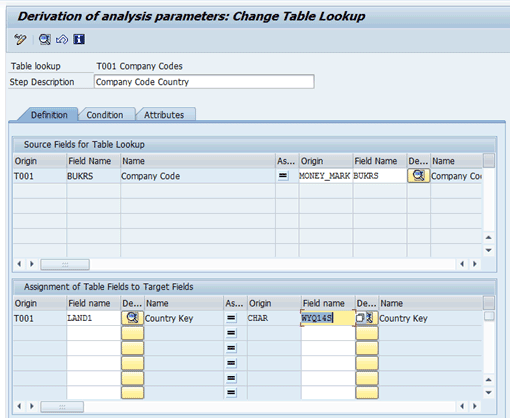
Figure 30
Derivation strategy for Company Code Country
The most important derivation strategy is to activate the Analysis Active Indicator (
Figure 31). In
Figure 26, click the display <-> change icon to get into change mode and then click the create icon. From the pop-up box (not shown), select the move button. The Analysis active indicator makes a financial object (the trade) visible for the evaluations of Market Risk Analyzer, Portfolio Analyzer, and Accounting Analyzer. Click the save icon when you are done.
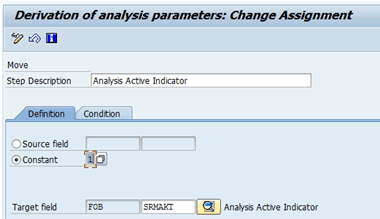
Figure 31
Derivation Strategy for Analysis Active Indicator
After you click the green back arrow (not shown in
Figure 31), you are taken to
Figure 32. To capture your derivation strategy configuration, you must select the derivation strategy and click the transport icon.
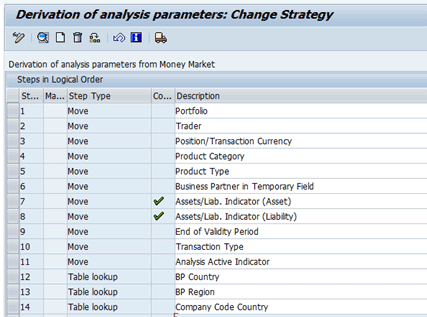
Figure 32
Final derivation strategies
Notice that this configuration must be manually included into a transport by clicking the transport icon.
Define a Portfolio Hierarchy
Portfolio hierarchies are a hierarchical representation of specific analysis characteristics. For example, if you want to see your entire portfolio displayed by the country of the company codes, then by portfolio, then by trader, you can define a portfolio hierarchy with these three characteristics (country of company code, portfolio, then trader). Market Risk Analyzer reports aggregate the results at the portfolio hierarchy nodes. To define a portfolio hierarchy, execute transaction code AFWPH.
You can change all the text and characteristics of the portfolio hierarchy. If there is a portfolio hierarchy that is defined that you do not want to use, you can change the text and characteristics to something you want defined. To delete a portfolio hierarchy, use transaction code JBR4F (delete, deactivate, or reactivate portfolio hierarchies).
To create portfolio hierarchies, follow menu path IMG > Financial Supply Chain Management > Treasury and Risk Management > Basic Analyzer Settings > Define Portfolio Hierarchy.
In the screen that appears (
Figure 33), click the New Entries button to define a new portfolio hierarchy. Enter a portfolio hierarchy number and text descriptions (short name and long name). Select the tab to the left of the newly created portfolio hierarchy (see the arrow in
Figure 33) and double-click the Structure folder.

Figure 33
Maintain portfolio hierarchies
Define the characteristics and sort order of the characteristics of the portfolio hierarchy as shown in
Figure 34.

Figure 34
Characteristics of a portfolio hierarchy
After you click the save icon, the SAP system generates the portfolio hierarchies.
After Market Risk Analyzer configuration is completed and the analysis structure is activated, when new trades are created, an additional tab is added to the trades that integrate into Market Risk Analyzer. The tab is Analysis Param. (analysis parameters).
Figures 35 and
36 show this tab in the trade.

Figure 35
Example of a money market trade
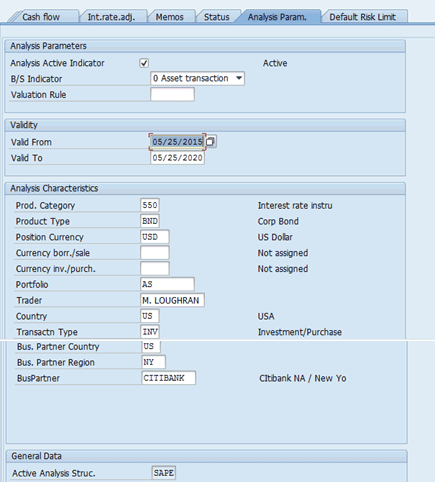
Figure 36
The Analysis Param. tab in a trade
The derivation strategies in configuration populate the fields in the Analysis Param. tab automatically. Said another way, the derivation strategies automatically populate the characteristic values in each financial object.
Now I describe a few configuration steps that can be done either before or after the configuration listed above.
Define Valuation Rules
The definition of valuation rules is under IMG menu path Financial Supply Chain Management > Treasury and Risk Management > Basic Analyzer Settings > Valuation > Define Valuation Rule shown in
Figure 37. A valuation rule is a key to different valuation settings that are made at the definition of the evaluation type.

Figure 37
Define valuation rules
In this step, you define the different valuation rules needed for valuation of trades. These valuation rules drive different valuation settings based on the different trade types. In
Figure 37, click the New Entries button (not shown) and define an FX (foreign exchange) and an IR (interest rate) valuation rule.
Other Transactions: Assign Valuation Rule via Product Type
To define valuation rules follow IMG menu path Financial Supply Chain Management > Treasury and Risk Management > Basic Analyzer Settings > Valuation > Other Transactions: Assign Valuation Rule via Product Type (
Figure 38). In this step, you assign the different valuation rules to specific product types. The product types are trade types defined in Transaction Manager (e.g., FX forward, FX option, and interest rate swap.
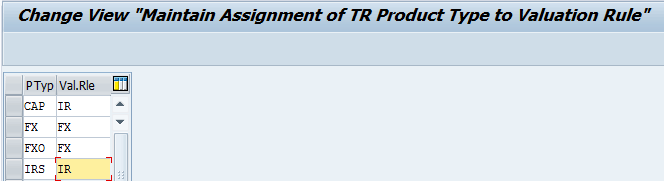
Figure 38
Assign valuation rules
Click the New Entries button (not shown) and assign the valuation rules to specific product types as shown in
Figure 38.
Define and Set Up Evaluation Types
To define evaluation types follow IMG menu path Financial Supply Chain Management > Treasury and Risk Management > Basic Analyzer Settings > Valuation > Define and Set Up Evaluation Types or execute transaction code CFMEVAL. This action opens the screen shown in
Figure 39.

Figure 39
Define evaluation type
The evaluation type drives the market data pulled into Market Risk Analyzer reports. In addition, there are important settings contained in the evaluation type.
A company can create as many evaluation types as are needed. For example, the treasury department may want to run valuations using a daily exchange rate and also the monthly exchange rates. To do this, two evaluations types should be created: one for each of the exchange rate types mentioned. The same concept can be used for other types of market data such as interest rates and volatilities.
Only when you make settings for valuation rule-specific processing in the evaluation type does the name valuation rule really take on any meaning. To create an evaluation type, click the Evaluation Type button and enter the market data types to be used for the evaluation type as shown in
Figure 39.
In the Evaluation Control tab (
Figure 40), there are a number of key settings. The Select on Day of Canx./Settlement and Select FX Netting Transactions indicators need to be set if hedge accounting is used. (Canx stands for cancellation.)

Figure 40
Define evaluation type evaluation control for FX trade types
The Include Cash Flow on Horizon check box indicates if the valuation calculation should use or incorporate flows that fall on the maturity (horizon) date. This should be set for FX trades, but not for interest rate trades. This is because interest rate derivatives such as interest rate swaps or locks have a value of zero at maturity and foreign exchange derivatives do not typically have a value of zero at maturity.
The highest level of the evaluation type is used if there are no valuation rule specific settings. In other words, the highest level is for the default settings used. With the use of the valuation rule specific settings, you can have specific evaluation type settings apply to the valuation of different trade types.
To add valuation rule specific settings, click the Valuation-Rule-Specific button (
Figure 39) and enter the valuation rule that should contain the specific settings. In
Figure 41, the specific settings entered only apply to interest rate trades because these settings are only for trades with the IR (interest rate) valuation rule assigned to them.

Figure 41
Define evaluation type evaluation control for interest rate trade types
Generate Default Automatically
Next, run the generate default automatically program, which is a report that assigns the cash flow indicator to all flows based on various other settings—for example, the definition of the flow type under Transaction Manager. The cash flow indicator controls how the SAP system handles the cash flows in valuations. The program can be found by following the menu path Financial Supply Chain Management > Treasury and Risk Management > Basic Analyzer Settings > Valuation > Cash Flow Indicator > Transactions with Flow Types > Generate Default Automatically (transaction code JBR3) shown in
Figure 42.

Figure 42
Generate default automatically program
Select either the Add New Entries Only or Overwrite Existing Entries button. Select either the Test Run or With DB Modification button to execute a test run of the program or to update the SAP tables when running the program. Click the execute icon to run the program. A message like the one in
Figure 43 is displayed. At this point, the changes have been saved to the SAP database.

Figure 43
Message after an update run
After Market Risk Analyzer configuration is completed and the Analysis Structure is activated, create new trades and view the Analyzer tab (toward the end of the tabs in the trades). The derivations should auto-populate fields in the Analyzer tab.
If a company is already live with Transaction Manager and rolls out Market Risk Analyzer at a later point, after configuring Market Risk Analyzer there are programs that should be run to populate Market Risk Analyzer with data for outstanding trades. The programs provided by SAP are on the application under menu path Accounting > Treasury and Risk Management > Market Risk Analyzer > Tools > Reorganization Tools > Financial Object > Financial Object Integration.
When you are moving to a new system or client, after the transports have moved, verify the Analysis Structure is active in the new system, and then run FTR_OPEN_TRTM_INIT to add existing trades to Market Risk Analyzer reporting. You should not be editing the trades when this is running.
To update Market Risk Analyzer tables with outstanding trades, execute transaction code FTR_OPEN_TRTM_INIT and follow menu path Run Tools > Reorganization Tools > Financial Object > Financial Object Integration Creation of Financial Objects for Financial Transactions. Run this program both when moving to a new system or client and after making updates to Market Risk Analyzer configuration, such as adding new derivation strategy rules.
Mary Loughran
Mary Loughran has been specializing in the SAP Financials area since 1997 and has worked with numerous clients throughout North America and Europe in the areas of finance and treasury. She was employed as a consultant with SAP America and was a designated expert within SAP America for treasury before she left SAP in 2004. Mary’s expertise is in the areas of SAP Treasury and Risk Management, SAP In-House Cash, Liquidity Planner, Accounts Payable, payments from SAP in general, Cash Management, and Electronic Banking. Mary was an independent consultant from 2004 to 2016.
You may contact the author at
loughran@gmail.com.
If you have comments about this article or publication, or would like to submit an article idea, please contact the
editor.