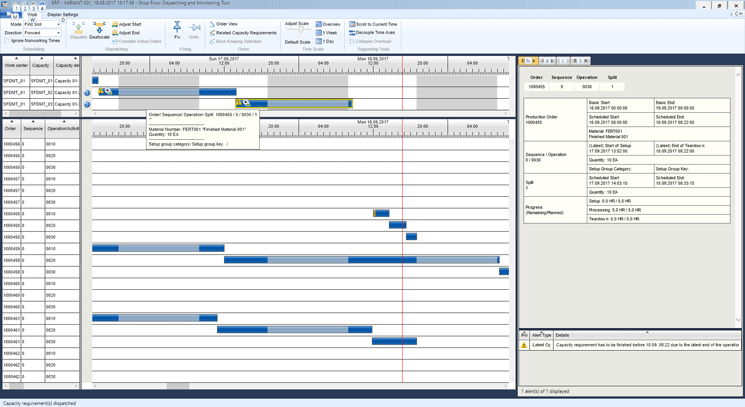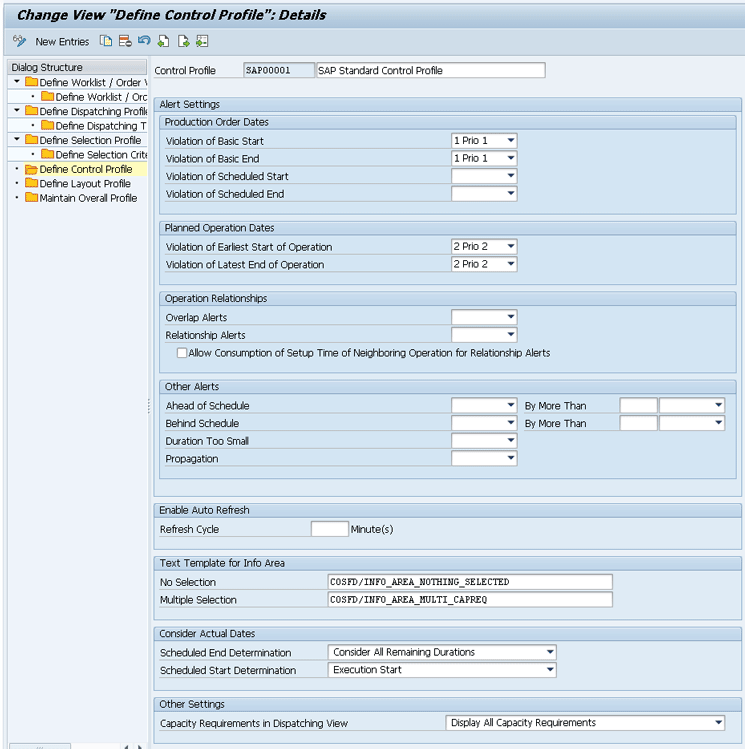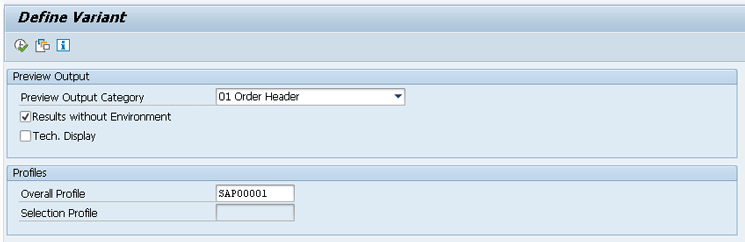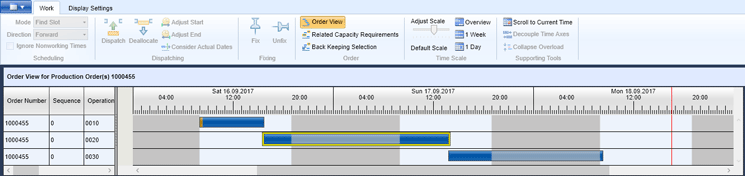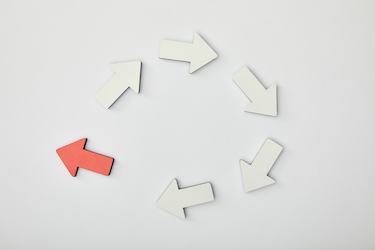Understand the new features introduced by the new Shop Floor Dispatching and Monitoring Tool and how this tool can improve the short-term capacity leveling and order monitoring in SAP ERP.
Key Concept
The Shop Floor Dispatching and Monitoring (SFDM) Tool improves the overall user experience of short-term capacity planning for production orders. It also provides additional monitoring functionalities, allowing a better visibility of the shop floor order execution, with alerts and detailed information about the orders.
For a long time, the standard capacity-leveling transactions, such as transaction codes CM21 and CM25, were the only tools available for capacity planning of production orders within the SAP ERP system. Even though those transactions can be effectively used for capacity planning, they were not designed to be used on a daily basis to monitor the production order execution in the shop floor.
The standard ERP capacity-leveling interface was originally developed focusing on the planning side, and users working on the shop floor always missed a graphical tool that could be used to control the execution of the production in a plant. In addition, the capacity-leveling user interface (UI) was developed within SAP GUI a long time ago, and there was also some room for improvement on the UI, especially if the idea was to use it to manage orders in the shop floor.
Of course, SAP Advanced Planning and Optimization (SAP APO) Production Planning and Detailed Scheduling (PP/DS) was always an option for capacity planning. You could have also chosen external tools for planning, but the costs attached to a new system implementation and maintenance might have been high. In addition, PP/DS was also developed focused on the medium- and long-term capacity planning, and it is not a tool to be used on the shop floor to monitor and control the execution of a production order.
Aiming to fill this gap, SAP created an add-on to SAP ERP called the Shop Floor Dispatching and Monitoring (SFDM) Tool.
Figure 1 shows the details about the SFDM Tool interface.
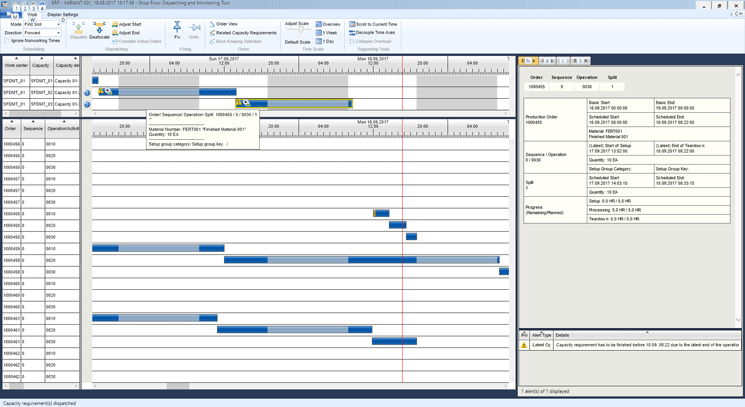
Figure 1
The SFDM Tool user interface
Architecture, Installation, and Prerequisites for the SFDM Tool Add-On
This add-on consists of a back-end ABAP component, which is installed in the ERP system, and a front-end Microsoft Windows application, which is installed in the user’s computer. The front end works only as a UI and does not store any kind of transactional or master data.
Communication between the front end and the back-end add-on happens by means of a Remote Function Call (RFC) connection. The ERP back-end component SFDM_ABAP (add-on) reads information related to production planning from the same tables already used by Capacity Requirements Planning (CRP) in the ERP system.
The add-on can be implemented in the ERP system without any additional license, and the implementation is very quick and cost-effective.
The installation guide for the SFDM Tool add-on in the back-end system can be found in SAP Note 1772981. Software can be downloaded directly from SAP Software Downloads (
https://support.sap.com/swdc), where you just need to click the Installations & Upgrades option and then search for shop floor dispatching and monitoring tool. The front-end self-installer is also included in this download.
Note
The SFDM Tool front end was designed for Microsoft Windows, and the Microsoft .Net Framework 4.0 is a prerequisite to run the application.
The add-on uses the same master data and transactional data that is already used by standard production orders and capacity requirements planning. This means that you need to have the SAP CRP component in SAP PP enabled for production orders. The CRP configuration is not part of the scope of this article, but you can find a detailed configuration and master data guide in the following SCN documents:
Differences Between the SFDM Tool Add-On and the Standard Capacity Leveling
It is important to note that the SFDM Tool add-on was developed focusing on providing a better UI for short-term capacity planning and daily production orders monitoring in the shop floor. It provides a user-friendly interface and offers the visibility of alerts and of production order details, besides the overview of the work center capacity load.
One of the main differences between the standard ERP capacity leveling (i.e., CRP) and the SFDM Tool add-on, is that CRP can be used for capacity planning at the work center level and at the individual capacity leveling, whereas the SFDM Tool was developed focused on individual capacities. It means that if you have several different machines or workers on the same work center, they can be represented by individual capacities, and the SFDM Tool offers a better user experience to plan and manage those individual capacities. The add-on can still be used for planning a work center without multiple individual capacities, but you need to make sure that you have generated at least one individual capacity.
In addition, while the standard capacity leveling offers mass processing features and supports background processing, the SFDM Tool was mainly developed focusing on the UI improvement, so it should not be used for mass processing. Also, while the standard CRP works also with planned maintenance and process orders, the SFDM Tool add-on supports only production orders.
It means that the SFDM Tool is not a tool to completely replace the standard CRP, but rather, it is a tool that can be used together with CRP. While CRP can be used by the planner for long-term and mass-capacity planning, the SFDM Tool can be used by the production supervisor for short-term planning and control of the production orders.
Customizing Settings
The basic customizing setting for the SFDM Tool add-on is the overall profile, which can be created by using the customizing transaction code OSFD1. This overall profile contains several sub-profiles where you can define all the settings for the SFDM Tool. The following sub-profiles are available (
Figure 2):
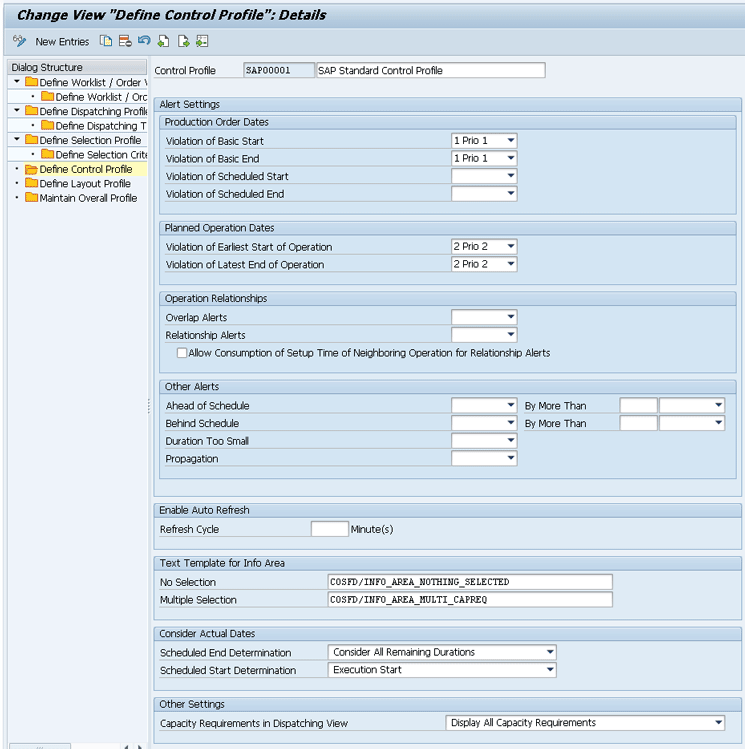
Figure 2
Control profile details in the overall profile customizing
- Define Worklist / Order View Profile: In this profile you can define the settings for the worklist and the order view, such as the number of fixed columns, fields to be displayed, and text templates.
- Define Dispatching Profile: You can define details about the dispatching table section, such as the fields to be displayed and text templates.
- Define Selection Profile: You can define which fields will be available on the selection criteria of capacity requirements.
- Define Layout Profile: You can change the layout details, such as the color scheme.
- Define Control Profile: You can change settings such as the automatic refresh or alert settings.
For my example, use the standard profile SAP00001, which SAP delivers. If a custom profile needs to be created, you can create a copy of this standard profile.
Implementation of the SFDM Tool
Once the SFDM Tool is installed on the system and the CRP configuration is in place, it’s time to start the functional implementation of the SFDM Tool add-on.
The first step is to generate the individual capacities for the work centers you want to monitor. In the work center capacity header you define the number of individual capacities to be generated. In my example, you are going to use work center SFDMT_01 with three individual capacities.
Figure 3 shows the number of individual capacities defined for my work center SFDMT_01.

Figure 3
Work center capacity header showing three capacities
Note that in
Figure 3, you use a capacity category 001 (machine) in your work center. One of the restrictions of the add-on is that work centers with persons assigned as individual capacities are not supported.
After you have the work center created with individual capacities defined, you can generate the individual capacity records using transaction code SFDCIC. You can also use this transaction for mass processing to generate the individual capacities for several work centers of several plants. Note that this transaction is not included in the SAP Easy Access Menu, and it can only be reached through transaction code SFDCIC.
Another restriction is that the SFDM Tool considers only one capacity category—that is, the capacity category that is defined for scheduling at the work center. Therefore, transaction code SFDCIC generates the individual capacities for only this specific capacity category, even if more capacity categories are assigned at the work center header.
In
Figure 4 you can see the selection screen of transaction code SFDCIC in which you create the individual capacities for work center SFDMT_01 in plant 0001.

Figure 4
The selection screen of transaction code SFDCIC
In
Figure 5 you can see the output of this transaction. Note that individual capacities were created for your work center SFDMT_01, which corresponds to the number of individual capacities defined for the work center, as shown in
Figure 4. Note also that the individual capacities are created only after you click the save icon to save the results.

Figure 5
The results of creating individual capacities for work centers
With the individual capacities created, you need to create a variant. To complete this activity, execute transaction code SFD1. This action displays the initial Define Variant screen (
Figure 6). The parameters that you define in this variant are used to select all the capacity requirements to manage in the SFDM Tool.
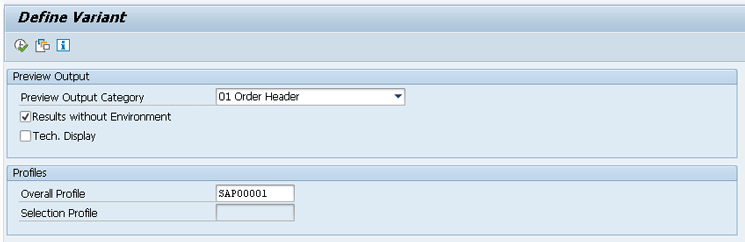
Figure 6
Select the overall profile SAP00001
In
Figure 6, you need to input data for the Overall Profile, which contains the basic settings for the display of selection parameters for the SFDM Tool. In my example, you use the standard profile SAP00001, which SAP delivers, so you enter SAP00001 in the Overall Profile field. In the Preview Output Category field, you can select on which level the result is later displayed. The default option is to display the results at the order header level, but you can also display, for example, at the operation or work center level. By selecting the check box Results without Environment, you instruct the system to select only capacity requirements directly related to the selection criteria. When this check box is selected, the results include additional order-related data that is not actively planned within the SFDM Tool, but that is relevant for alerts and for all the information in the order view.
After you select the overall profile in
Figure 6 and press the Enter key, the system displays a new sub-screen with additional selection parameters (
Figure 7) that correspond to the settings defined in the selection profile SAP00001, which is assigned to the overall profile SAP00001. As you can see in
Figure 7, for my example, you select capacity requirements of work center SFDMT_01 in plant 0001. (To complete this activity, you enter SFDMT_01in the Work center field and 0001in the Plant field.) In the Rel. Time Horizon field, you use a relative time horizon of -10 to 40 days to select orders that are within an interval of 10 days in the past and 40 days in the future. (A negative interval is used to select orders in the past.)

Figure 7
Selection criteria for defining a variant
Now after you click the execute icon in
Figure 7 or press the F8 key, the system opens a screen in which you see a list of capacity requirements that were selected, according to your selection criteria (
Figure 8).

Figure 8
List of capacity requirements selected
If the desired capacity requirements were correctly selected, go back to the previous screen and save the selection criteria by clicking the save icon. After you save the results, you are prompted to create a variant that later is assigned to the user and used by the SFDM Tool.
Figure 9 shows the details of variant SFDMT1 that was created in my example.

Figure 9
Details of the variant SFDMT1
The last step in the ERP side is to assign the variant created to the user. To complete this step, execute transaction code SFDV. This way, each user can have his or her own variant and work with a different sub-set of orders and capacity requirements. When you call this transaction, the system displays a list of all the users and the assigned variants, as shown in
Figure 10. After you select the Show Variant option, you see the variant and all the selection criteria defined in this variant.

Figure 10
Variant assigned to the user
Now click the New Entries button (highlighted in
Figure 10). In the next screen, you then can insert a new variant.
Figure 11 shows the details of the variant assigned to the user, with the details about the overall profile assigned to the variant and all the sub-profiles.

Figure 11
Details of the variant assigned to the user
In
Figure 11, it is important to observe that you can assign more than one variant to the same user. If the Default check box is selected, when the SFDM Tool is launched, this variant is selected by default. If there are several variants and the Default check box is not selected for any of them, then the user is prompted to choose the desired variant.
Another important setting that you have in this transaction is the Read only check box. When this check box is selected, the tool is used only with the purpose of monitoring the orders, since users can see orders dispatched to the work center, but they cannot make any changes.
Now that you have assigned the variant to the user, you are ready to launch the SFDM Tool and check how it works.
Accessing the SFDM Tool and Basic Usability
When the front end is installed on a computer, it brings an executable file, which should be run to launch the tool. When you access the SDFM Tool for the first time, you need to create a connection with the ERP system where the add-on was installed. You can do that by selecting the Manage Connections option, which is located in the Logon screen under the Logon Options.
Figure 12 shows the SDFM Tool Logon screen where you can find these options.

Figure 12
The SFDM Tool logon screen
In the Manage Connections screen, click the create icon (highlighted in
Figure 13) to create a new connection. In the section highlighted in the right side of
Figure 13, you enter connection details, such as the name, the application server, the system number, and the client. These are generally the same settings used for the SAP Logon for the SAP GUI connection and you can copy those values. If any additional setting is required for the connection, the Basis team should provide it.

Figure 13
Create a new connection in the SFDM Tool
With the connection created, you log in by providing the user name and the password. This is the same user name and password used to log in to the ERP system through the SAP logon. If a default variant was selected, it is launched by default and you see the work center load and the pool of orders to be dispatched (
Figure 14).

Figure 14
Work center load in the SFDM Tool
The basic usability is similar to the capacity-leveling transactions (for example, transaction code CM25) in the SAP ERP system. You can select the orders and drag and drop them to allocate them on the work center or click the Dispatch button (
Figure 15). One feature that is not available in the CRP transactions is the panel highlighted in the right side of
Figure 15. This panel provides you with detailed information about the selected order, alerts, and logs. This panel also allows you to search for a specific element.

Figure 15
Order details and the Dispatch button
When you are dispatching an order, it is also important to observe that the settings defined for scheduling are then considered. You can define the direction forward or backward to allocate the orders, you can ignore nonworking times by selecting the check box shown in
Figure 16, and in the Mode field, you can also instruct the system to find a free slot, insert the order between the already dispatched orders, or consider infinite scheduling by selecting an option from the drop-down menu.

Figure 16
Scheduling settings in the menu
Also, because you may have several individual capacities, when you click the Dispatch button, the system prompts you for details about the specific capacity to use, as shown in
Figure 17.

Figure 17
The pop-up screen to select the individual capacity to dispatch an order
The SFDM Tool also offers different options to see the capacity requirements, such as the Order View, where you can select a specific order and see only the capacity requirements related to this order, instead of the entire pool of orders selected by your variant. To use this option, click the Order View button shown in
Figure 18. The system then shows the order view display for a specific order.
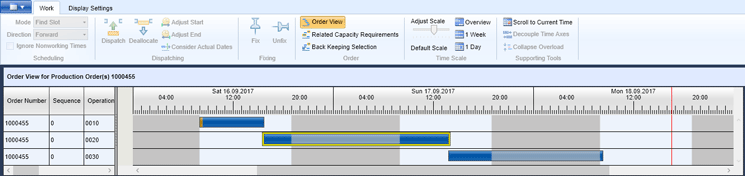
Figure 18
Order view display
In the menu shown in
Figure 19, you can also find further display settings, where you can save your layout and select the position of the panel, which screen areas you want to see, zoom options, and which kinds of alerts to display.

Figure 19
Display settings in the menu
Testing the SFDM Tool
As you now have learned, the SFDM Tool offers the capacity-leveling features in a modern and user-friendly interface that does not depend on the SAP GUI. This simple tool can be used by the shop floor operator or by the person responsible for the short-term planning. With this tool you have a standard and visual option to control the execution of production orders after they are already released and until they are fully confirmed.
If you are interested in this tool, you can test it without the complete installation of the add-on on your system. The following SAP Note provides detailed information about the tool and also a demo version:
1953269 - Shop Floor Dispatching and Monitoring Tool: Information and demo version
With this demo version, you don’t need to install the add-on in your ERP system to try the SFDM Tool. You need only to install the front end in your computer and you then can run the tool based on an XML file, which is also provided in the SAP Note. It is a simple way to test the tool and decide if it meets your organization’s needs before going for a complete implementation.
Caetano Almeida
Caetano Almeida is a computer engineer with an MBA in IT management. He has more than nine years of experience in production planning, with the last six years working at SAP Support, where he supports SAP customers and writes documentation and correction notes.
You may contact the author at
caetano.almeida@outlook.com.
If you have comments about this article or publication, or would like to submit an article idea, please contact the
editor.