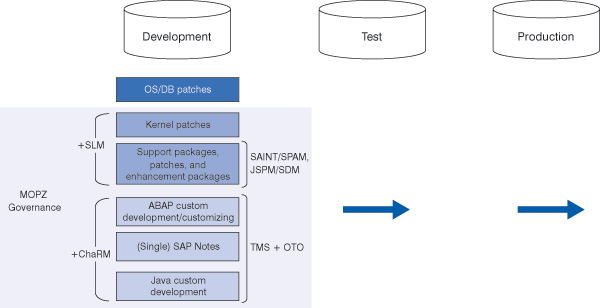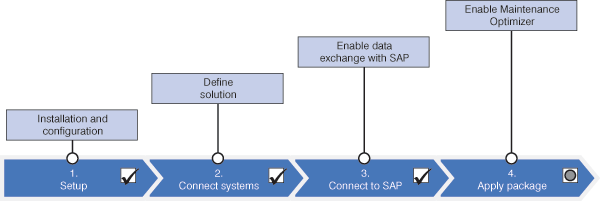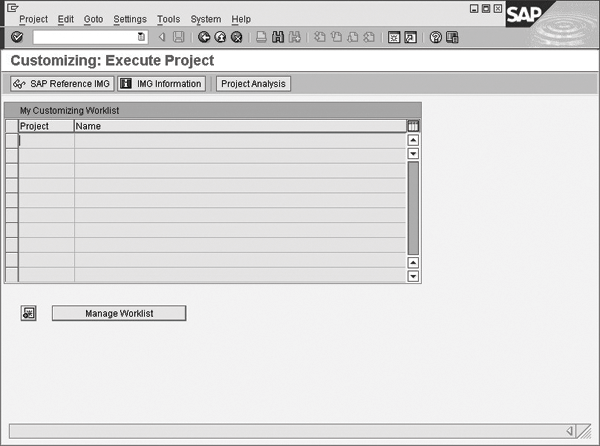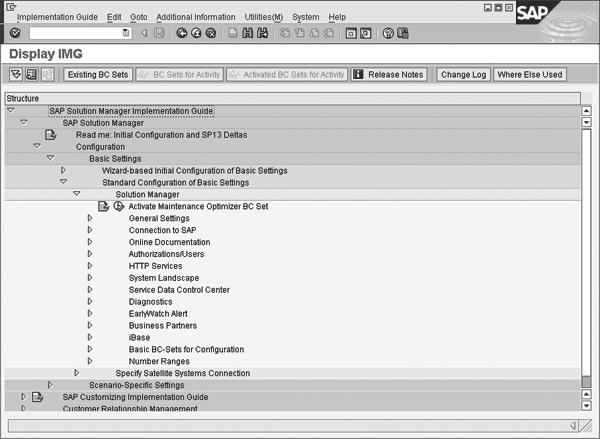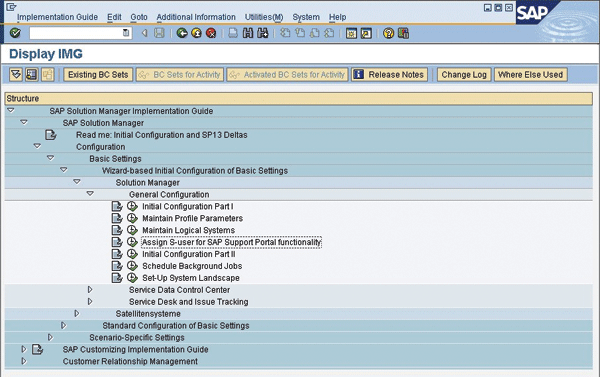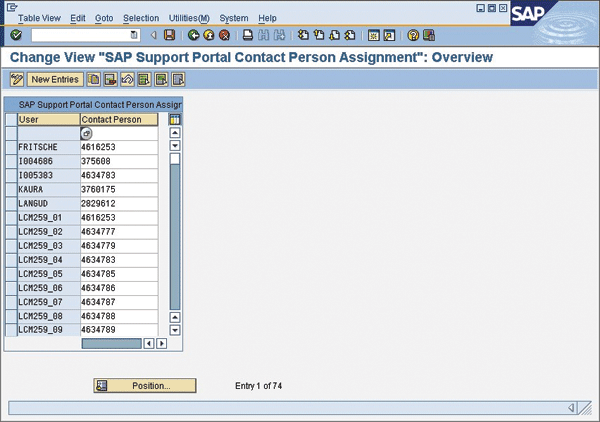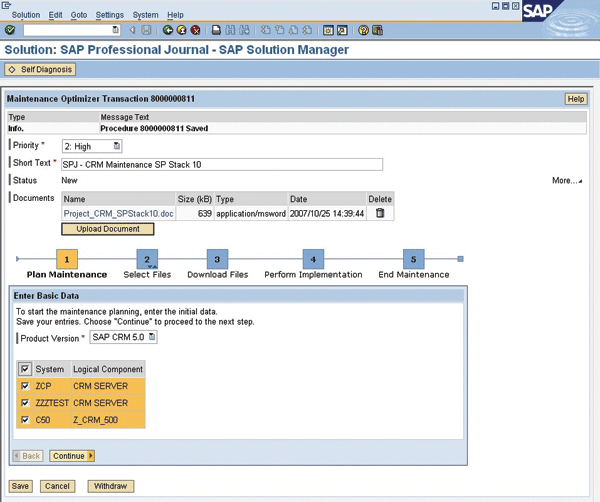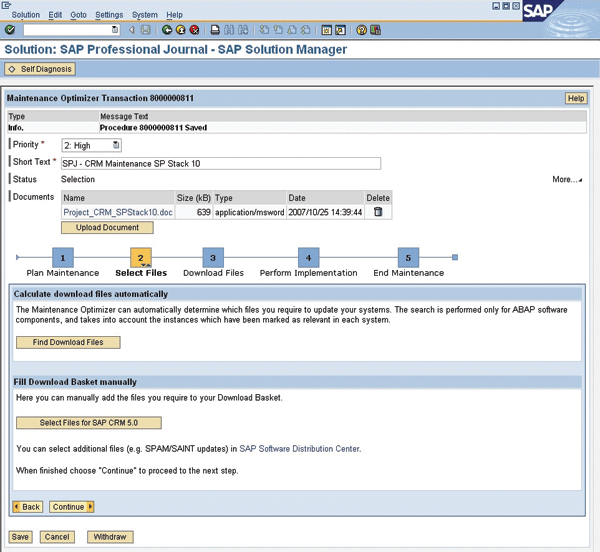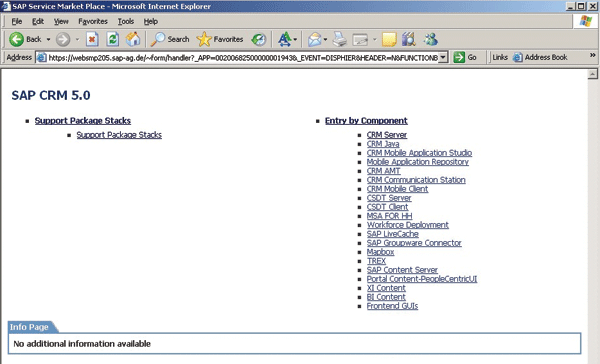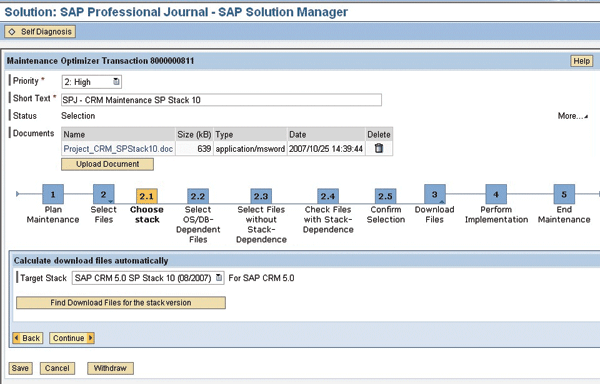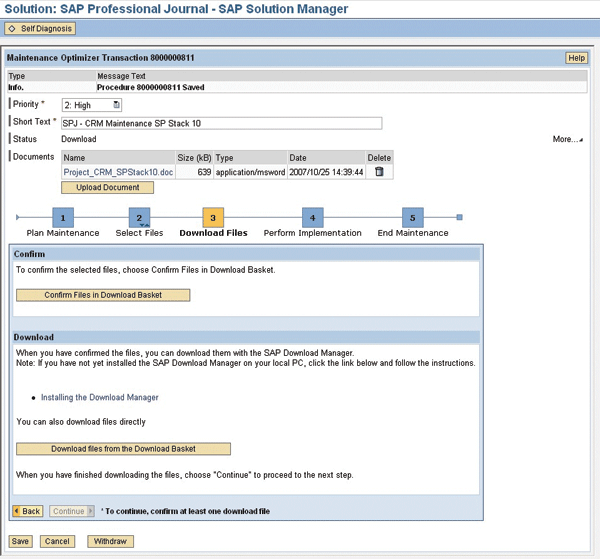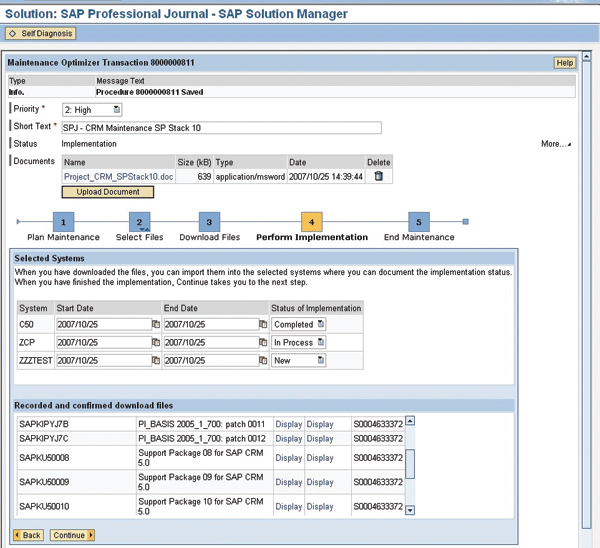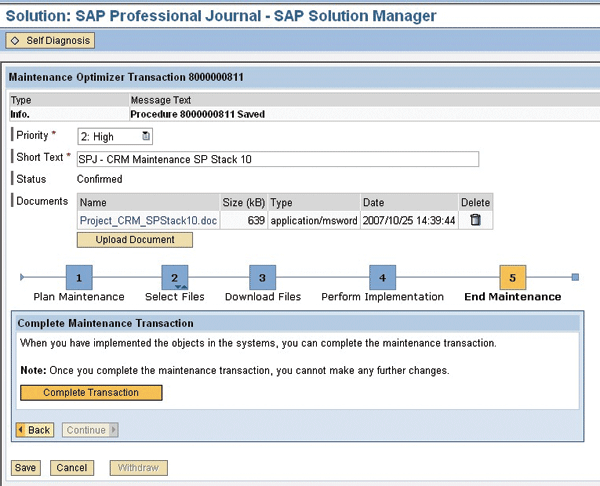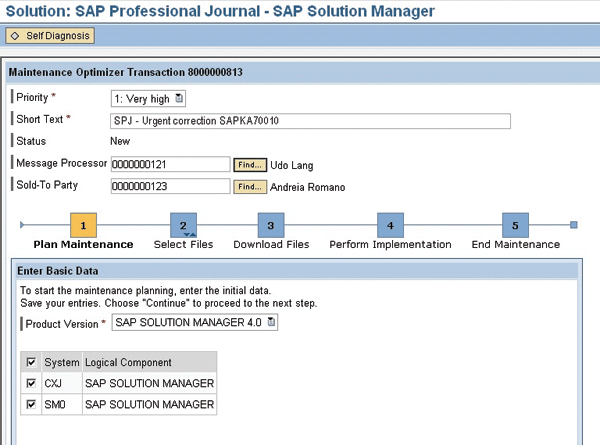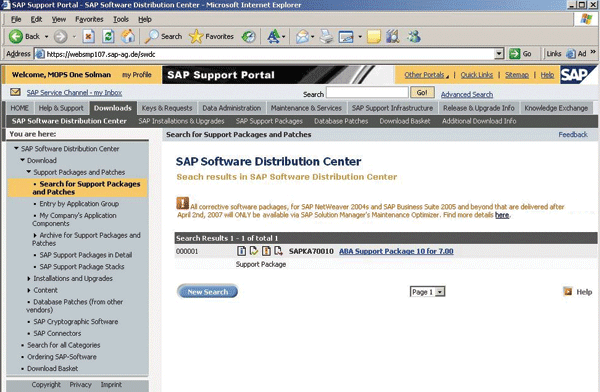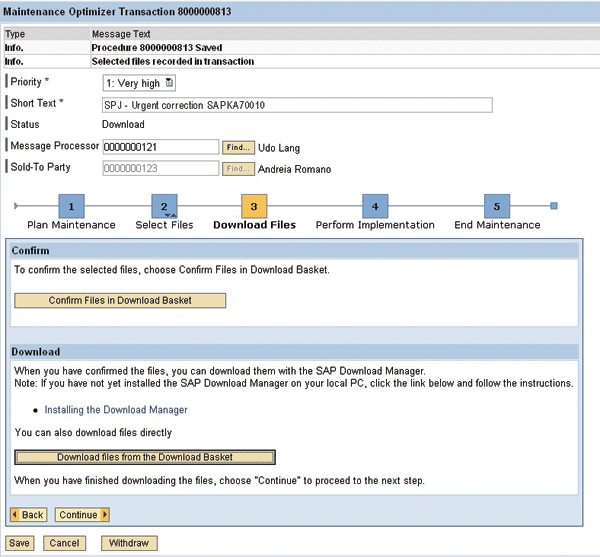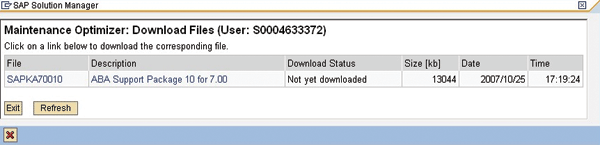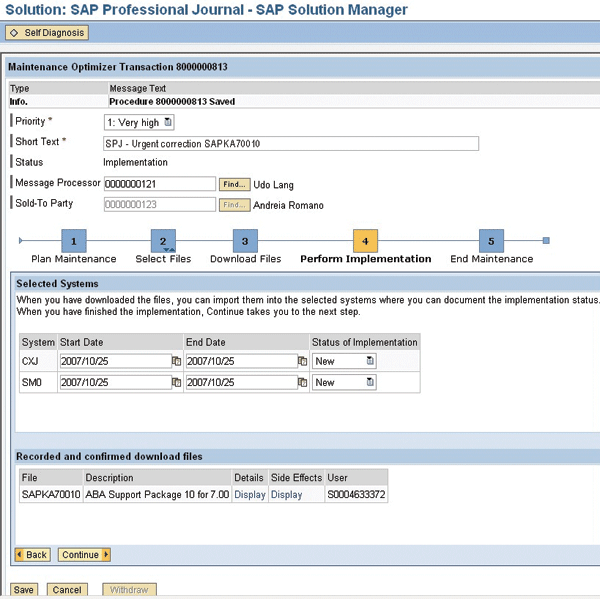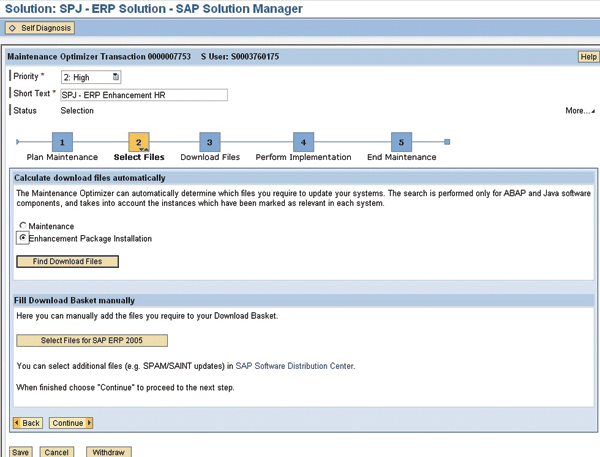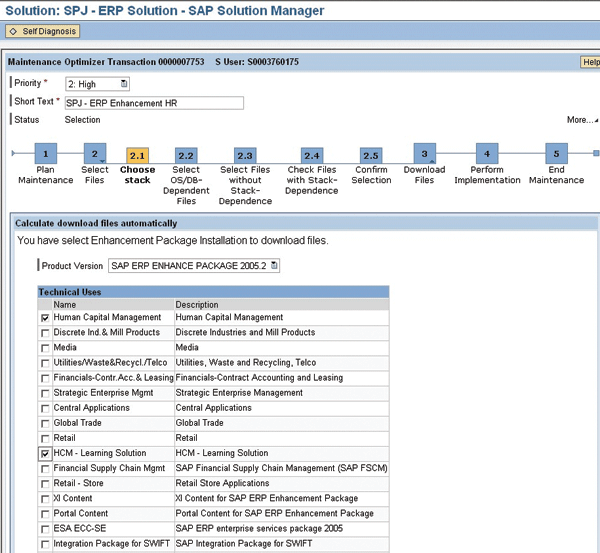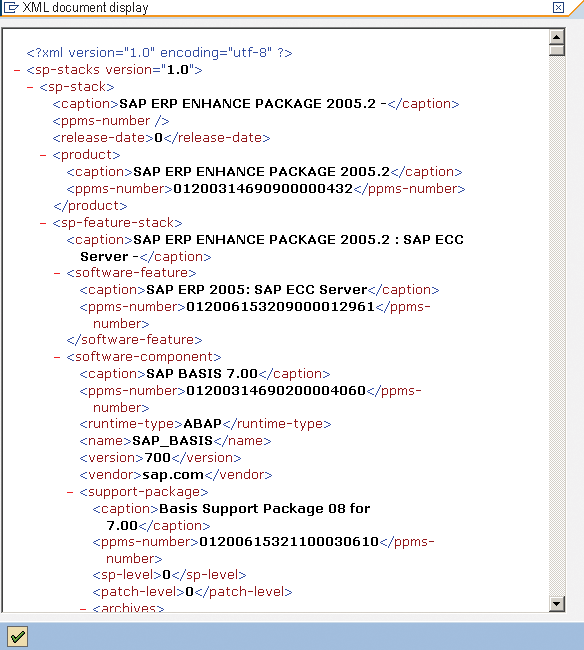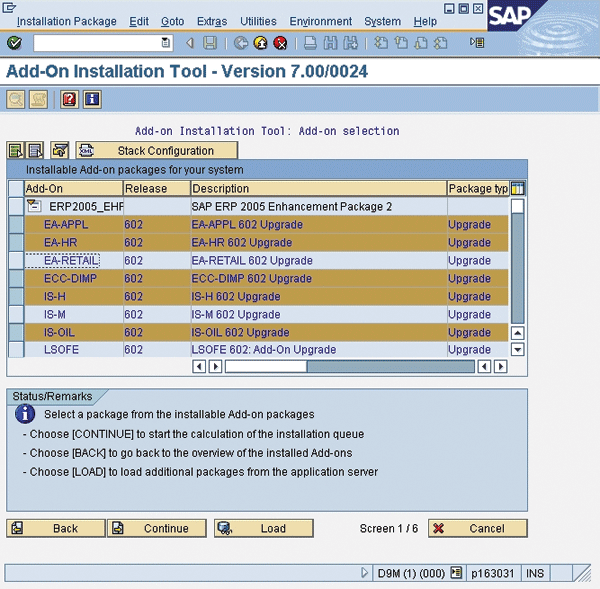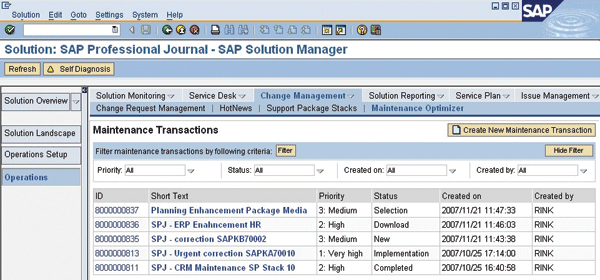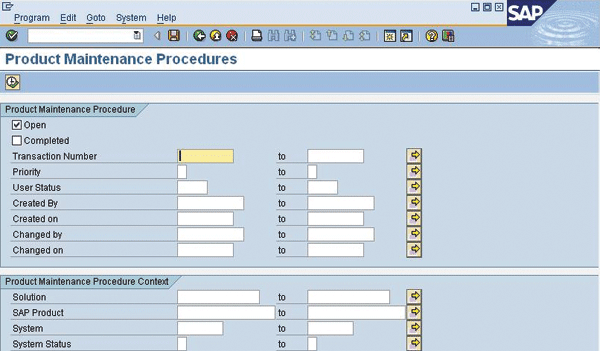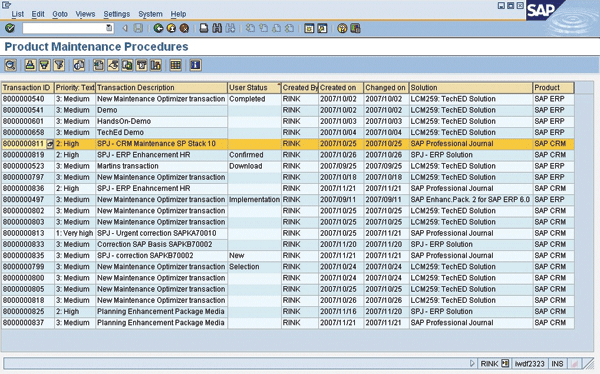Manager
SAPexperts/IT
Keeping your SAP solutions up-to-date across development, test, and production landscapes is a daunting task, and the growing number of applications, functionalities, and integrated technologies only adds to the challenge. SAP Solution Manager 4.0 introduces the Maintenance Optimizer, a tool that centralizes and simplifies solution maintenance across your entire landscape — it detects and downloads relevant support packages and patches, it guides you through the maintenance process, and, as of April 2007, it is required for maintaining SAP Business Suite 2005 and higher. This article gets you up and running quickly with the Maintenance Optimizer and shows you how to get the most out of it.
Implementing and testing support packages and patches have become almost daily tasks for SAP teams. The growing number of SAP solutions and SAP NetWeaver components, as well as the addition of Java and Web runtimes to the Basis platform, has only magnified the enormity of this challenge. When you take into account that each solution must have its own development, test, and production landscape, high availability and load balancing requirements, as well as patching requirements at the operating system, database, kernel, and application levels, you begin to realize the impracticality of a system-by-system maintenance approach.
The Maintenance Optimizer (MOPZ), released in January 2007 as part of SAP Solution Manager 4.0, offers a big step forward, giving administrators a central tool for planning, executing, and managing the installation of support packages and patches across their entire SAP landscape.
Specifically, the current release — as of this writing, support package (SP) 14 — simplifies the tedious process of identifying and downloading applicable support items for all of your systems by providing you with an organized, easy-to-follow, guided procedure. With upcoming releases, MOPZ will use the Software Lifecycle Manager (SLM) service of SAP NetWeaver Application Server (AS) Java to automatically download identified support items (planned for SP 15), and will automate the deployment of support items (planned for SP 17).
Note
For simplicity, we’ll refer to support packages and patches collectively as support items in the article. The process for working with each item is the same within MOPZ.
Note
While you’ll undoubtedly want to begin using MOPZ by the end of this article, be advised that as of April 2007, you have to use it for the maintenance of SAP solutions based on SAP Business Suite 2005 and higher — support items for these systems are available only through MOPZ. Also be advised that you can use MOPZ to maintain earlier SAP releases as well, but this is optional (support items for these systems will continue to be available via the SAP Service Marketplace).
This article will get you up and running quickly with MOPZ and show you how to get the most out of it. You will learn how to administer, track, and govern the maintenance process in your company, how to adapt MOPZ to your organizational requirements, and how automatic proposals of required files will ease your daily tasks. We’ll begin with a brief section on how to install MOPZ, and then quickly move on to showing the tool in action through two major use cases: downloading support items en masse for planned maintenance and downloading support items individually in response to an urgent problem. We’ll also show you how MOPZ has been enhanced to help with the detection and application of SAP ERP enhancement packages. We’ll then conclude with sections on how to monitor and report on the status of maintenance activities within MOPZ and how to secure administrator access to MOPZ functionality. Periodically throughout the article, we’ll comment on how MOPZ will change your maintenance processes, and we’ll highlight common challenges that have to be overcome to ensure a smooth transition.
Before diving right into using MOPZ, let’s take a look at where it fits into the SAP change management approach.
Where Does the Maintenance Optimizer Fit In?
In most cases, a typical customer landscape comprises a development, a consolidation, and a production environment. All changes that are done in development environments are applied to the consolidation environment, and as soon as the system behaves correctly, the changes can finally be applied to the production landscape and used by the business.
Changes in SAP landscapes consist of:
- Operating system and database patches, as well as SAP kernel patches
- SAP support packages and patches for software components
- Custom development and code changes that are included in SAP Notes
You have to deploy and apply all of these changes in your landscape in different ways. In the past, you would use the Transport Management System (TMS) to transport ABAP-based custom development and code changes to production, while you had to manually deploy and apply non-ABAP changes, support packages, and patches through the landscape. You also had to perform these tasks in isolation from one another — there was no way to centrally control the deployment and application of changes and ensure the correct sequence.
SAP aims to change all of this by addressing the shortcomings inherent to the previous approach and consolidating the disparate functionalities:
- The Maintenance Optimizer (MOPZ) feature, which is included with SAP Solution Manager 4.0 SP 9 and higher, provides the overall governance of maintenance activities. It detects relevant software component support packages and patches, and it provides an overall structure for planning and managing the maintenance process by guiding the user through the required steps in the correct sequence. Automated steps make the maintenance process simpler and more comfortable. As of April 2007, support items for SAP Business Suite 2005 and higher are only available through MOPZ.
The Change Request Management (ChaRM) functionality was also introduced with SAP Solution Manager 4.0. ChaRM supports the transport of changes (e.g., Note corrections, modifications, and functional adjustments) throughout the system landscape via TMS, which has been enhanced with SP 14 of SAP NetWeaver 7.0 to include non-ABAP and ABAP changes via the One Transport Order (OTO) add-on. In a future release (planned for SP 17), ChaRM will be integrated with MOPZ. See the sidebar below for additional details on ChaRM
Change Request Management (ChaRM)
Change Request Management (ChaRM) enables you to manage your SAP Solution Manager projects from end to end, starting with change management and project planning, continuing through resource management and cost control, and concluding with the physical transports of changes from the development environment into the production environment. On a technical layer, ChaRM controls the transports within customer landscapes, meaning that it ensures that the changes are transported consistently from development through consolidation to the production environment, and that tests have been conducted successfully. ChaRM will be integrated into MOPZ (SP 17), so that if you have ChaRM configured in your system (this is optional), an implementation transaction is created as soon as a maintenance activity has reached the implementation status. A guided procedure will then conduct you through the required steps, allowing you to maintain the current status and control the implementation transaction.
For more information on ChaRM, go to
https://service.sap.com/ solutionmanager and
https://help.sap.com.
- The Software Lifecycle Manager (SLM) service is included as part of AS Java in SAP NetWeaver 2004 SP 12 and higher. SLM is integrated with the System Landscape Directory (SLD) and with SAP Solution Manager — it stores and retrieves system landscape information in the SLD and supports the planning process in SAP Solution Manager. As of SAP Solution Manager 4.0 SP 15, MOPZ will use SLM to automate the download of support packages. Support for the deployment and the application of support packages, kernel patches, and enhancement packages in development, test, and production systems is planned for SP 17. See the sidebar on below more on SLM.
Software Lifecycle Manager (SLM)
The Software Lifecycle Manager (SLM) is a service included with the SAP NetWeaver Application Server (AS) Java stack. It does not have its own user interface — its functionality is integrated into and controlled by SAP Solution Manager.
Starting with SP 15 of SAP Solution Manager, MOPZ detects which support items are required, calls SLM via a Web service, and transfers the detected items via XML to SLM. SLM retrieves the necessary URLs from the SAP Service Marketplace and sends a request to the Software Logistic Controller (SLC) of SAP NetWeaver AS to download the support items from the SAP Service Marketplace to a central download directory. Any previously downloaded files are not downloaded again.
With SP 17 of SAP Solution Manager, MOPZ triggers SLM to deploy the downloaded files to satellite systems and start the installation. The SAP Host Control Web service starts the SLCs on the satellite systems. The SLCs control the update process via the low-level SAP-provided import tools — the Support Package Manager (SPAM) and Add- On Installation Tool (SAINT) for updates to ABAP systems, and the Java Support Package Manager (JSPM) and Software Deployment Manager (SDM) for updates to Java systems. This capability requires SAP ERP 2005 Enhancement Package 1 (EHP1) for SAP NetWeaver 7.0 (formerly 2004s).
For more information on SLM, go to
https://service.sap.com/slm and
https://help.sap.com.
Figure 1 provides an overview of the enhanced SAP change management process and of how the change management functionalities work together.
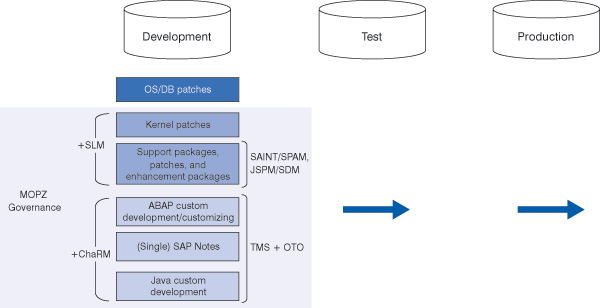
Figure 1
The SAP change management process
As you can see, MOPZ serves a crucial role by standardizing and simplifying the maintenance of your SAP solutions across your entire landscape through a centralized planning process. Now that you have a basic idea of where MOPZ fits into SAP change management and solution maintenance, let’s take a quick look at what you need to know about configuring MOPZ before we jump into operational details on how to identify and download support items.
Configuring the Maintenance Optimizer
To configure MOPZ, you must have SAP Solution Manager 4.0 set up. MOPZ uses the system data in the SAP Solution Manager System Landscape settings (transaction SMSY) and SAP Solution Manager’s connection to the SAP Service Marketplace.
For those who do not yet use SAP Solution Manager, see the sidebar below for a brief overview of how best to perform a basic setup. Basic Setup of Solution Manager 4.0
Basic Setup of Solution Manager 4.0
Because some of you may not yet have an SAP Solution Manger system up and running, let’s take a quick look at the steps that are involved in its initial setup and configuration, which are also summarized in the diagram below:
- Perform the initial configuration of SAP Solution Manager. SAP Solution Manager offers a wizard for the initial configuration that guides you through the individual steps.
- Configure connections to satellite systems so that SAP Solution Manager has a complete picture of your system landscape. Assign the product version (e.g., SAP CRM 5.0) for every system in transaction SMSY. Then, using transaction DSWP, create a “solution” that defines all the systems in your landscape. You have now described the system landscape that serves as the basis for all processes within SAP Solution Manager.
- Configure an RFC connection to the SAP Service Marketplace, so SAP Solution Manager can exchange data with SAP. This is required to enable system data synchronization, to exchange Service Desk messages, and to detect and download support items using the Maintenance Optimizer (MOPZ).
- Import and apply the support package (SP 9 and higher) that enables the use of MOPZ.
- For more details on these steps, visit https://service.sap.com/rkt-solman (SAP Online Knowledge Products: SAP Solution Manager). SAP also offers a Solution Manager Starter Package, where consultants conduct the setup of SAP Solution Manager. For more information, go to https://service.sap.com/solutionmanager.
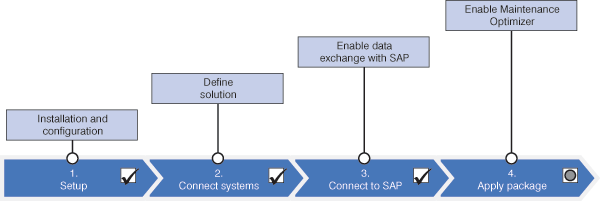
SAP Solution Manager 4.0 SP 12 simplifies the MOPZ configuration procedure. It minimizes manual tasks, and ensures easy configuration and correct customizing settings via a transaction that is integrated into the Implementation Guide. Let’s briefly walk through the steps:
- Go to the SAP Solution Manager Implementation Guide (transaction SPRO) and click on SAP Reference IMG, as shown in Figure 2.
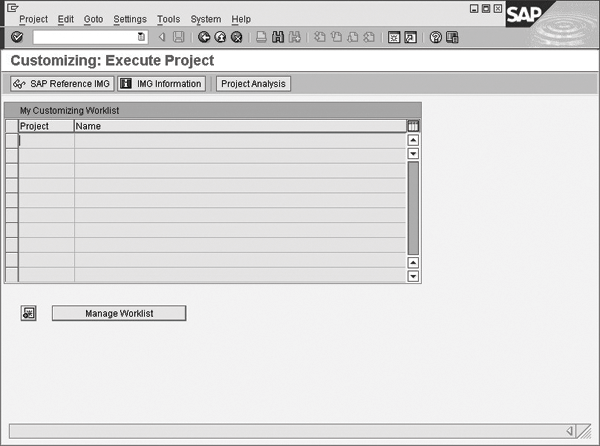
Figure 2
Accessing the SAP Reference IMG
- On the IMG display screen, navigate through the IMG nodes to SAP Solution Manager > Configuration > Basic Settings > Standard Configuration of Basic Settings > SAP Solution Manager, and double- click on Activate Maintenance Optimizer BC Set, as shown in Figure 3. This will ensure that the customizing required to run MOPZ is performed in the underlying SAP CRM transaction.
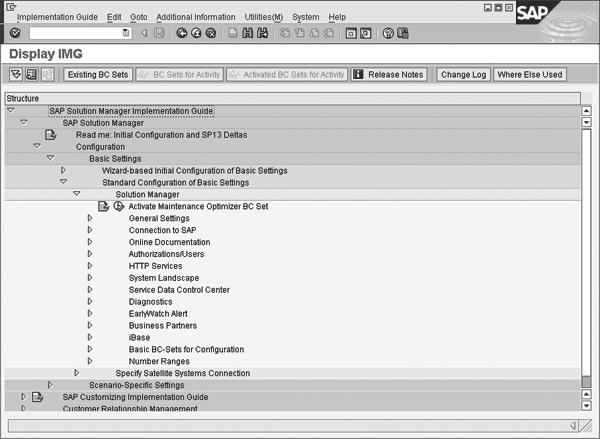
Figure 3
Activate the Maintenance Optimizer BC Set
- Next we need to assign an “S-user” (an SAP Service Marketplace user) to every SAP Solution Manager user who will work with MOPZ. This is necessary because MOPZ needs to log on to the SAP Service Marketplace to retrieve support packages, patches, etc. Navigate through the IMG (Figure 4) and double- click on “Assign S-user for SAP Support Portal functionality,” or simply call transaction AISUSER. On the screen that appears (Figure 5), create an entry for each user. Enter their SAP Solution Manager user ID in the column User and the corresponding S-user in the Contact Person field. You can also assign multiple S-users to an SAP Solution Manager user if you need to use MOPZ to perform maintenance activities on behalf of multiple customers.
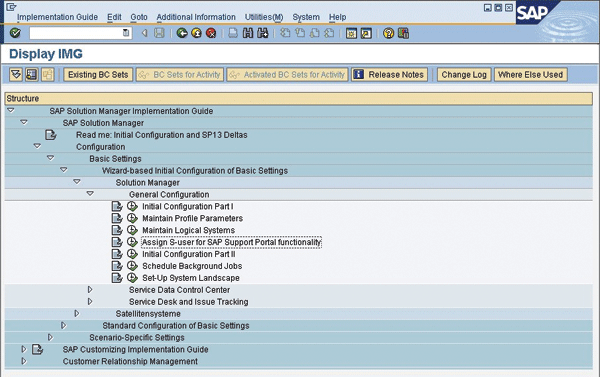
Figure 4
Call the transaction to assign S-users in the IMG
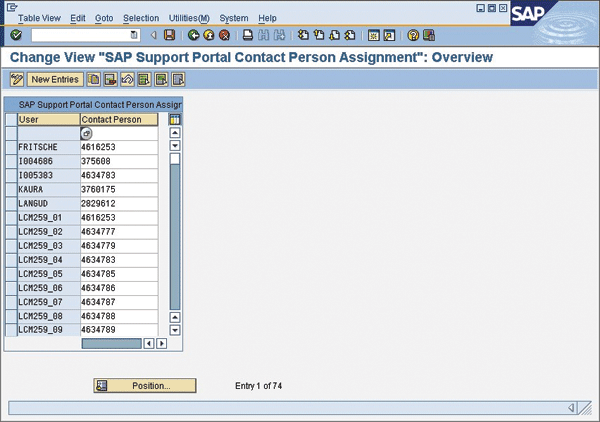
Figure 5
Assign S-users to SAP Solution Manager users who will use MOPZ
- Via transaction SU01, assign the security role SAP_MAINT_OPT_ADMIN to SAP administrators. We’ll take a closer look at the roles and authorizations provided with MOPZ toward the end of this article.
Note
For a basic ABAP stack setup, only SAP Solution Manager must be set up to use MOPZ. If you use the Java stack, and if you plan to use the SLM functionality integrated into MOPZ in future releases, you must also configure the SAP System Landscape Directory (SLD), from which SAP Solution Manager derives technical details on systems installed in the landscape.
Tip!
In the Contact Person field, you can skip the “S” prefix and just enter the user ID number. The “S” will be added automatically.
Tip!
The S-user requires the authorization “Software download,” which administrators can maintain at
https://service.sap.com/user-admin. To find out which users have the authorization to download software, run “Authorization reports,” select the authorization object “Software download,” and start the report. You will get a list of all authorized users in your company that can be exported as an Excel spreadsheet to your local PC.
Tip!
A user can check if he or she has the required authorizations by logging on to the SAP Service Marketplace and going to MyProfile > Display my Authorizations. A user can find out whom to contact about missing authorizations via Display my Super-administrators.
That’s it! You can now start using MOPZ. In the next section, we’ll show you how.
The Maintenance Optimizer in Action
In this section, we show you how to use MOPZ. We’ll first walk you through the two main use cases. The first scenario describes planned maintenance, where you download support items en masse at a designated time. The second scenario highlights how MOPZ supports you in applying a single support package when an urgent correction is required. We’ll then show you how MOPZ can support the special case of SAP ERP enhancement packages.
Downloading Support Items En Masse for Planned Maintenance
There are several reasons to apply support items on a regular basis. Support items let you benefit from recent corrections to solutions and added features. Legal changes also require the application of support items — changes in tax laws or payroll, for example, are delivered via support packages and have to be applied on short notice to meet legal requirements.
When conducting planned maintenance, you usually apply a large number of support items, either individually or as a support package stack (SPS), which is a predefined set of support packages and patches tailored to particular product versions (such as SAP ERP 2005 and SAP APO 3.1).
This section describes in detail how to administer and carry out a planned maintenance project with MOPZ. In this example, we have an SAP CRM system to which we want to apply SPS 10.
To start MOPZ, call transaction DSWP or Solution_Manager. This guides you to the start screen of SAP Solution Manager. Navigate to Change Management > Maintenance Optimizer, select the solution that you want to maintain (SAP Professional Journal in the example) from a pre- populated list, and create a maintenance transaction or “procedure” by clicking on Create New Maintenance Transaction.
Note
Because there is an endless number of combinations of support packages that you can apply to your SAP solution, SAP introduced “support package stacks.” Support package stacks run through an extended quality check before being published to customers. This is why SAP recommends applying support package stacks instead of choosing the support items yourself. Support package stacks are offered on a regular basis for the major SAP applications. Go to
https://service.sap.com/sp-stacks for more information.
The newly created maintenance transaction guides you through five steps:
- Plan Maintenance, where you enter the basic information for the maintenance, including the product to maintain and the systems in which to maintain it
- Select Files, where you determine the support items needed for the maintenance (depending on the option you choose for selecting the files, this step is subdivided into five substeps)
- Download Files, where you download the selected support items from the SAP Service Marketplace
- Perform Implementation, where you plan and track the implementation of the support items
- End Maintenance, where you close the maintenance transaction once the implementation is complete
Clicking on Create New Maintenance Transaction automatically sends you to the first of these five steps, which we’ll look at in detail next.
Step 1: Plan Maintenance
Figure 6 shows the first step of the maintenance transaction guide.
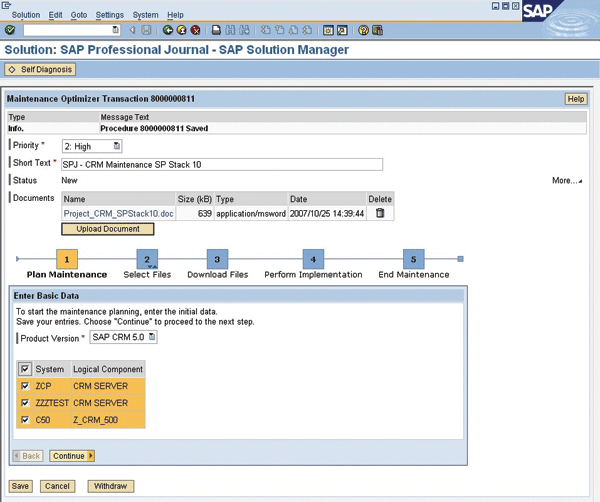
Figure 6
Plan maintenance step for a mass download
As you can see in the upper part of the screen, every maintenance transaction has a priority that you can select and a short text that you can enter to easily identify it later on in the maintenance transaction overview list (more on this when we look at monitoring and reporting). In addition, you can upload any project-related documents to the transaction — in this example, we’ve uploaded a document containing information about the scope of the project. If required, you can also display and maintain a “sold-to party” (the business partner role representing the person who requested the maintenance activity) and a “message processor” (the business partner role representing the person responsible for completing the maintenance activity). This especially makes sense if the responsibilities within the maintenance activity are split — for example, the business department requests legal changes contained in support packages, and the IT department then identifies, downloads, and applies the support packages. This differentiation is not required for this particular example, so we do not assign these roles here.
Note
The “processor” business role assignment depends on the user responsible for executing the task. For this assignment, each SAP Solution Manager user must have a business partner. You create a business partner for an SAP Solution Manager user in transaction bp.
In the main part of the screen, you select the product version for the solution you selected when creating the maintenance transaction. If your solution comprises multiple products, you have to create an additional maintenance transaction for each additional product. For the selected product version — SAP CRM 5.0 in the example — you now get the list of systems (logical components), which is derived from the SMSY system data, representing the transport path (development, test, production) for the product maintenance.
Note
The information entered on the upper part of the screen appears at the top of each screen throughout the steps, along with the status of the transaction (i.e., the current step). You can alter the information in any step you wish.
Once you’ve completed all the settings for this first step, click on Continue. A procedure number is automatically generated to uniquely identify the transaction in the system. This number will appear at the top of the remaining screens in the transaction, as well as in the maintenance overview transaction display. You can also save and continue at a later time.
Step 2: Select Files
In the second step, you select the required maintenance files (
Figure 7). As mentioned previously, MOPZ is connected to the SAP Service Marketplace (through SAP Solution Manager), allowing you to download the support items through MOPZ.
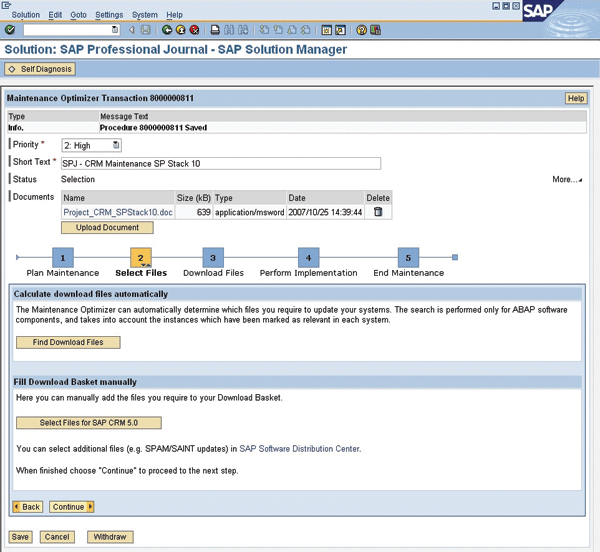
Figure 7
Select Files step for a mass download
Tip!
Selecting all of the transport systems enables you to maintain dedicated status information for each system during implementation of the support items, so you can easily keep track of your progress.
There are two options for selecting the maintenance files that you need:
- Automatic calculation of the required files. If you would like MOPZ to calculate the required files for you, click on Find Download Files. This launches a series of five substeps where MOPZ connects to the SAP Service Marketplace, delivers detailed information on your currently installed support packages, and then, based on the support package stacks that you select, calculates and displays a list of the files that are required to bring your systems to the selected level, which you then select and place in the SAP Service Marketplace download basket. More on these substeps in a moment.
Note
The automatic calculation option is offered for the ABAP stack as well as for the Java stack as of SP 12. Only support packages are supported; kernel patches have to be selected manually.
- Manual selection of the required files. If you want to select the files on your own, click on Select Files for … (Select Files for SAP CRM 5.0 in the example). A browser opens in the SAP Service Marketplace and you jump directly to the product version that you selected for maintenance (Figure 8). You can then select the required files based on the support package stacks or drill down per software component, and place the selected files in the SAP Service Marketplace download basket.
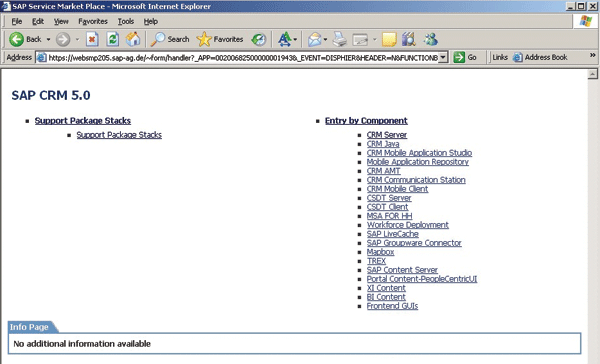
Figure 8
Manual file selection in the SAP Service Marketplace
For the example, we select the automatic calculation option by clicking on Find Download Files, which launches a series of five substeps (
Figure 9):
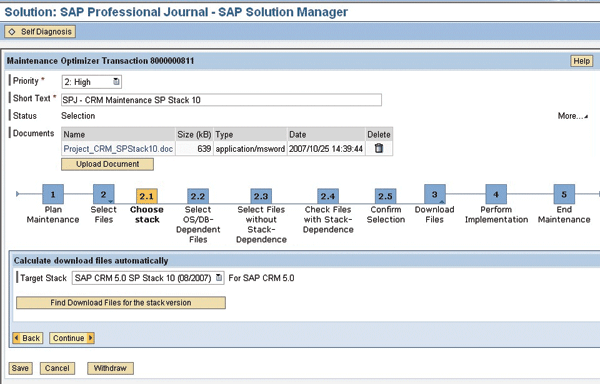
Figure 9
Automatic detection substeps
2.1. First, choose the desired target stack (e.g., SAP CRM 5.0 SP Stack 10), and click on Find Download Files for the stack version.
2.2. The next substep screen displays the operating system and database files required for the target stack. Select the files that apply to your operating system and database combination, and click on Continue.
2.3. The display on the following substep screen contains component files that are required regardless of the selected stack (e.g., kernel updates). All files are selected by default; deselect any unnecessary files and continue.
2.4. This substep screen lists the component files that are required for the selected stack. Again, deselect any unnecessary files and continue.
2.5. On this final screen of the substeps, you place the files in the SAP Service Marketplace download basket, which belongs to the S-user that is linked to the current SAP Solution Manager user.
Note
You can click on Save and exit the maintenance transaction at any time. To open a saved transaction and resume your work, you simply go to the maintenance transaction overview display and choose the transaction from the list. The maintenance overview shows the status of the transaction by indicating the current step that the transaction is in (New, Selection, Download, Implementation, Completed), so you can see at a glance where the transactions are in the process. We’ll look at the maintenance overview screen later in the article.
Once you’ve selected the necessary files — either manually or using automatic detection — and placed them in the download basket, click on Continue in the maintenance transaction screen.
Step 3: Download Files
In this step, you need to confirm the selected files before downloading them. Click on Confirm Files in Download Basket (
Figure 10) to display the files that you placed in the download basket in the previous step.
Figure 11 shows the files that we selected for the example. Review the files and click on Confirm Download. This will also copy the list of selected files to the maintenance transaction so that you can see at a glance which files are to be used (this list will be displayed in the next step, Perform Implementation). This list is useful because it includes links to side- effect reports on the files as well as additional SAP Service Marketplace information on the support items.
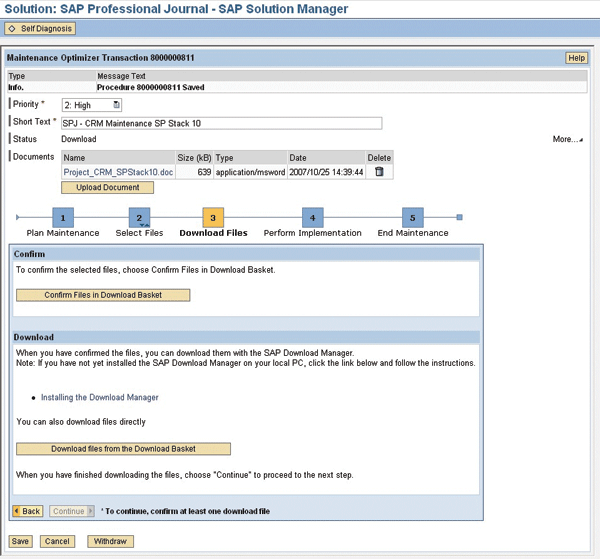
Figure 10
Download files step for a mass download

Figure 11
List of pending support items
After confirming the files, you can download the selected files with the SAP Download Manager, just as you normally would. If you do not have the SAP Download Manager installed, you can click on the provided link to install the tool.
Once the download is complete, click on Continue in the maintenance transaction screen to proceed to the next step.
Step 4: Perform Implementation
The implementation of support items is not yet fully controlled by MOPZ. Currently, these tasks are covered by the SAP-provided import tools — the Support Package Manager (SPAM) and Add-On Installation Tool (SAINT) for applying updates to ABAP systems, and the Java Support Package Manager (JSPM) and Software Deployment Manager (SDM) for Java systems. The implementation of packages on servers, and the transport of changes from the development system to the test and production systems will be controlled by MOPZ in a future release (currently planned for SP 17).
What MOPZ currently does in this step is to help you plan and track the implementation. The systems that you selected in Step 1 (Figure 6), representing the transport path for the product maintenance, are listed in the lower part of the screen under Selected Systems. You can enter the start date and end date for the implementation and indicate the status of the procedure, (
Figure 12):
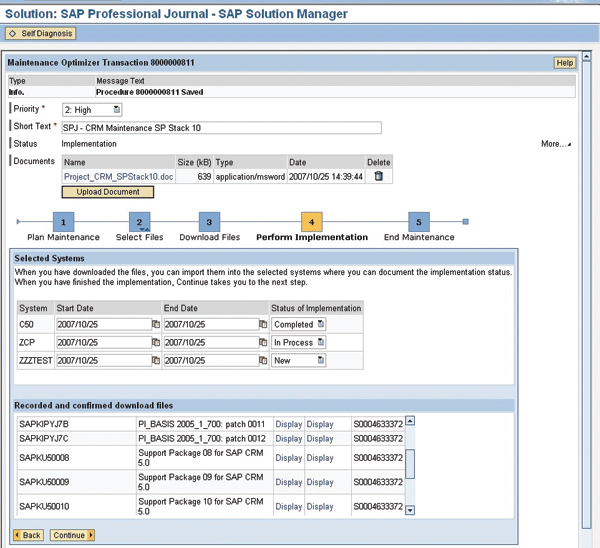
Figure 12
Perform Implementation step for a mass download
Also on the lower part of the screen is an overview of the files selected in the previous step. For each file, you can view the SAP Service Marketplace documentation of the provided corrections and their side effects by clicking on the corresponding Display link under the Details and Side Effects columns (we scrolled down the list in
Figure 12, so the column headers are not visible). You can request a report containing a list of SAP Notes that solve errors associated with the particular support item, and then download those SAP Notes for later use. You can also download the report itself as an Excel spreadsheet and add it to the maintenance transaction for documentation purposes. See the sidebar below for more on side-effect reports; we’ll look at an example report in the second use case (the individual download scenario).
Side-Effect Reports
SAP support packages are collections of SAP Notes that provide software corrections. Applying SAP Notes or support packages to an SAP solution enhances system stability and guards against potential problems. In some cases, however, SAP Notes and support packages are dependent on each other, and resolving a particular issue with one SAP Note may cause new issues to arise in other areas or situations. To resolve these new issues, SAP publishes new SAP Notes that are related to the original SAP Note.
To allow easier detection of these interdependencies, a side-effect reporting tool is available at the SAP Service Marketplace. When importing a support package or an SAP Note, you can use this tool to check for known side effects and find relevant SAP Notes to treat them. This allows you to proactively prevent problems that may occur as a result of applying support packages or SAP Notes, not only accelerating and improving the quality of issue resolution, but also reducing maintenance efforts and costs.
For example, let’s say that an SAP Note is included in a support package, but another dependent SAP Note was created after the release of this support package. When you apply the support package containing the first SAP Note, the dependency information in the side-effect report will tell you that a new dependent SAP Note exists. By applying the dependent SAP Note, you can guard against unwanted side effects of the first SAP Note.
For more information, go to
https://service.sap.com/notes > Side-Effects of SAP Notes.
Step 5: End Maintenance
Once you’ve completed all maintenance activities associated with the maintenance transaction, you can close the transaction by clicking on Complete Transaction (
Figure 13).
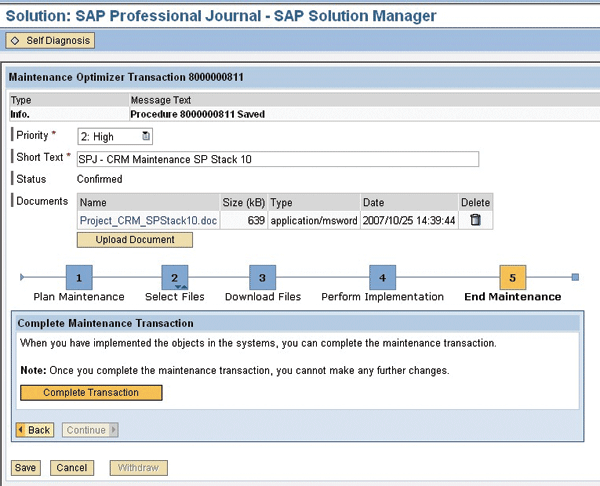
Figure 13
End Maintenance step for a mass download
As you can see, MOPZ makes planned maintenance of your solutions easy by enabling you to download support items en masse and to track their implementation.
Note
While you can use SPAM/SAINT and JSPM/SDM to manage the import of support packages and patches, you must install kernel patches manually.
Downloading Support Items Individually For Emergency Maintenance
Sometimes you will have to apply a single support package because of problems that occur during daily operations, such as a required plug-in update so your application can function properly or the need to import a special Java patch to support a certain language in your portal application. This process is a bit different from downloading a set of support items, as described in the previous section.
Note
Once you click on Complete Transaction, the transaction is permanently closed. While you can view its status in the maintenance transaction overview screen, you can no longer make any changes to the transaction.
Let’s assume for this example that you reported a notification problem in SAP Solution Manager to SAP Support. SAP Support analyzed the reported issue and recommended applying the latest support package, which is SP 10 for Release 7.0 of the ABAP stack (SAPKA70010). The support package contains a set of SAP Notes that are required to solve the reported issue (in this case, it is more convenient to apply the support package then to apply each individual SAP Note).
As described for the planned maintenance example, you call MOPZ, select the relevant solution, and create a new maintenance transaction, which takes you to the first step.
Step 1: Plan Maintenance
As in the planned maintenance scenario, during the first step you enter the basic information for the transaction. For this example, we assign a very high priority because it is an urgent correction. In this case, the business department requested the change but the IT department will actually apply the change. As a result, we specify the particular person who requested the maintenance activity (the “sold-to party”) and the person responsible for performing the activity or applying the changes (the “message processor”). Keep in mind that the requestor will have to test and approve the changes before the maintenance activity can be considered completed. (This is just to give you an example of how you can use authorizations with MOPZ; we’ll go into more detail on authorizations later in the article.)
For the product version, we choose SAP Solution Manager 4.0 and we select the systems for the transport path (
Figure 14).
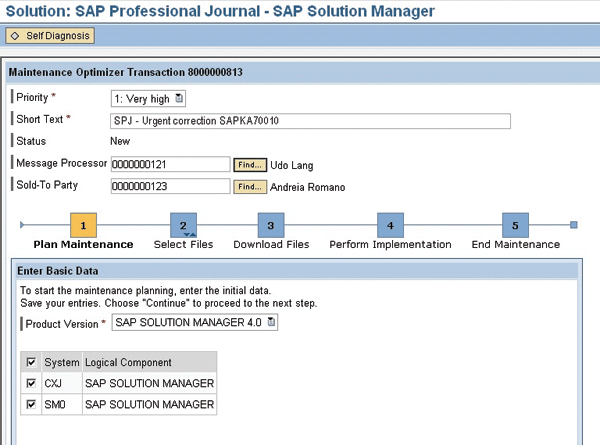
Figure 14
Plan Maintenance step for an individual downloaad
Step 2: Select Files
Next, we select the file we want to download (
Figure 15). While in the previous scenario we selected the automatic calculation option to help us determine a wide range of necessary support items, here we select the manual option, because we just need to apply a single, predetermined support package.

Figure 15
Select Files step for an individual download
Click on Select Files for SAP Solution Manager 4.0, which opens a browser in the SAP Service Marketplace (
Figure 16). Search for the required support item — in the example, we are looking for the support package SAPKA70010 (SP 10 for Release 7.0 of the ABAP stack) — and place it in the SAP Service Marketplace download basket.
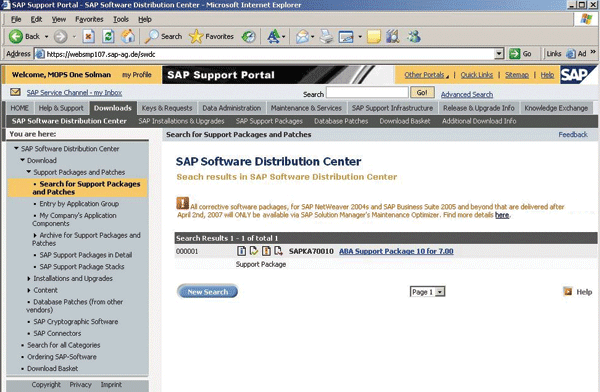
Figure 16
Select the support item for download in the SAP Service Marketplace
Step 3: Download Files
As in the previous scenario, you need to confirm the selected file before you can download it. Click on Confirm Files in Download Basket (
Figure 17).
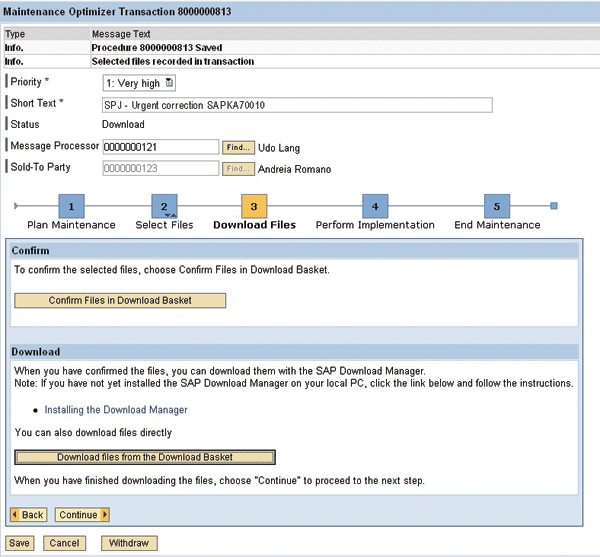
Figure 17
Download Files step for an individual download
Once you have confirmed the file, you can download it using the SAP Download Manager. If you don’t want to go through the trouble of opening and using the SAP Download Manager for a single download file, as in the example, you can download it directly from the download basket to a local directory or to your PC. To download the file directly, click on Download files from the Download Basket, which launches the window shown in
Figure 18. Click on the file name and specify the location to which you would like to save the download.
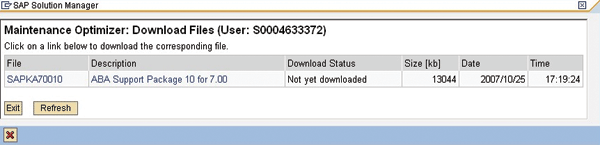
Figure 18
Direct download of the selected file
Note
While it is possible to use the direct download option in the mass download scenario as well, it would be an extremely inefficient and labor-intensive approach and is not recommended for that scenario. For mass downloads, using the SAP Download Manager is the wisest method.
Step 4: Perform Implementation
In this step, as before, you define the planned time frame for the implementation of the support item in the selected systems and track the progress of the implementation (
Figure 19). The downloaded support item is displayed in the lower part of the screen, and again you have the option to view the details and side effects of the downloaded support item, if they are available.
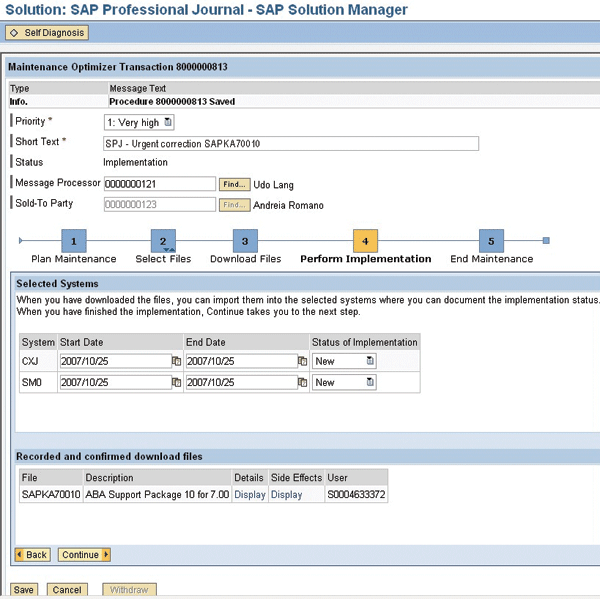
Figure 19
Perform Implementation step for an individual download
For the example, click on the Display link in the Side Effects column, which displays the screen shown in
Figure 20). The side-effect report lists all of the known issues with the support package that must be resolved during implementation. In this example, we have six SAP Notes that must be applied.

Figure 20
Side-effect report for the downloaded support package
Step 5: End Maintenance
Click on Complete Transaction to close the transaction.
The two use cases you have seen here demonstrate how easy MOPZ makes it to identify and manage the implementation of support items, whether the maintenance is planned or the result of an urgent problem. In either scenario, you now have a structured, organized way to find what you need and easily accomplish the task at hand. MOPZ now offers this samesecurity in the special case of SAP ERP enhancement packages. In the next section, we’ll show you how.
Downloading SAP ERP Enhancement Packages
If you’ve upgraded to SAP ERP, you may be aware of a significant change in SAP’s release strategy: Going forward, all new functional enhancements to SAP ERP through 2010 will be made available as extensions of SAP ERP in a series of optional enhancement packages, eliminating the need for you to upgrade your systems in order to take advantage of the newest technology and business process innovations from SAP. As of SP 12, MOPZ is equipped to handle the detection and download of enhancement packages, just like support packages and patches.
An enhancement package consists of several isolated business functions, referred to as technical uses, such as Human Capital Management, Media, Global Trade, and Retail. Each of these technical uses contains software improvements that are specific to that particular technical use. For example, a Media technical use might contain copy management, delivery preparation, and customer service functionalities, among others. Technical uses can be applied easily, with no sophisticated upgrade required, so that customers can apply new business functions or maintain the system without activating new software functionality. With MOPZ, you can either:
- Apply the latest SAP ERP support package stack, if no new business functions are required
- Apply specific parts (i.e., technical uses) of an SAP ERP enhancement package, plus the latest support package stack for SAP ERP if required
MOPZ can also partially assist with the installation of enhancement packages. It automatically generates an XML-based configuration file that is used by the SAP-provided import tools to simplify the implementation.
So how does all this work? Let’s say you want to apply the following additional technical uses of enhancement package 2 (EHP2) for SAP ERP 2005:
- Human Capital Management
- HCM - Learning Solution
You begin the process just as you did in the previous examples. You select the solution you want to maintain (SPJ - ERP Solution in this case) and create a new maintenance transaction. Then, in the first step of the wizard, you enter the basic information for the transaction — e.g., the priority (high in this case) and the short text (SPJ - ERP Enhancement HR for the example). Also select the product version (here, SAP ERP 2005) and the systems in which you want to install the enhancement package. In the second step, you choose either an automatic or manual calculation of the maintenance files you want to download. This is where the process differs with SAP ERP enhancement packages.
Since SAP ERP 2005 was defined as the product version in Step 1, the Step 2 options are slightly different from the previous examples to accommodate the ability to install enhancement packages. As you can see in
Figure 21, you are presented with two options for performing the automatic calculation. You have to decide whether to only increase the support package stack level of the selected product version (Maintenance) or to install additional technical uses (Enhancement Package Installation). (If the selected technical use requires an increased stack level, MOPZ will automatically select the necessary files.)
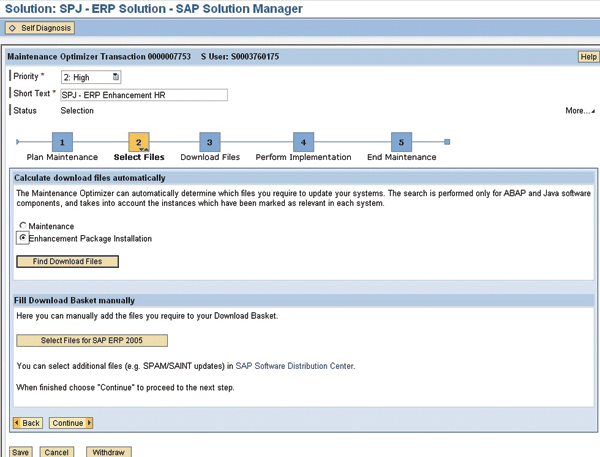
Figure 21
Choose the type of search
For the example, we select Enhancement Package Installation, which takes you to the first of the five automatic calculation substeps for Step 2:
2.1. MOPZ automatically detects the current enhancement package level (SAP ERP Enhancement Package 2005.2) and displays it in the Product Version field, along with a list of the available technical uses for this enhancement package (
Figure 22). Select the technical uses that you want — in the example, we select Human Capital Management and HCM - Learning Solution — and click on Calculate Download Files. MOPZ will then determine the necessary support items for the selected technical uses. In other words, you select a business function in MOPZ to be deployed within your SAP ERP landscape and MOPZ determines the required packages for the deployment. In the background, the XML-based configuration file, used by the SAP import tools for the installation, is generated in the SAP Service Marketplace.
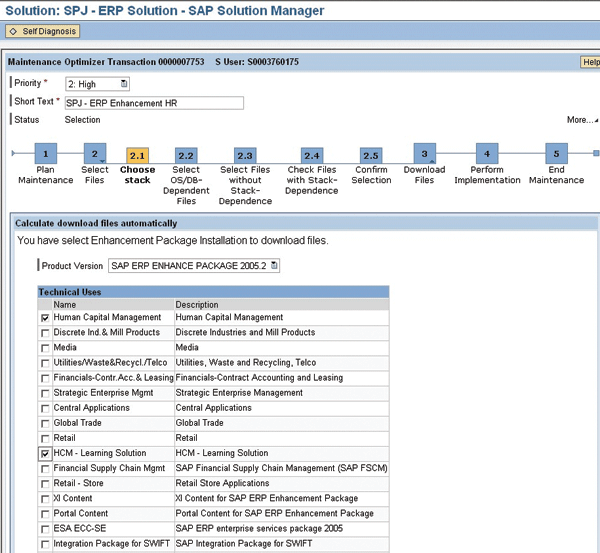
Figure 22
Select the required technical uses
2.2. The next substep screen displays the operating system and database files required for the target stack. Select the files that apply to your operating system and database combination, and click on Continue.
2.3. The display on the following substep screen contains component files that are required regardless of the selected stack (e.g., kernel updates). All files are selected by default; deselect any unnecessary files and continue.
2.4. This substep screen lists the component files that are required for the selected stack. Again, deselect any unnecessary files and then continue.
2.5. On this final screen of the substeps, you place the files in the SAP Service Marketplace download basket, which belongs to the S-user that is linked to the current SAP Solution Manager user.
As soon as you have confirmed the files, the information on which files were selected is copied to the maintenance activity along with the XML-based configuration file. The XML-based configuration file contains installation information for the selected enhancement package files.
Figure 23 shows the XML file for the example. This file is stored in SAP Solution Manager on the database level and in the Electronic Parcel Service Inbox (EPS Inbox) on the operating system level. When you perform the implementation, the import tool will use this XML file to partially automate the import of the files into the systems you selected for maintenance in Step 1 (see the sidebar below for more details).
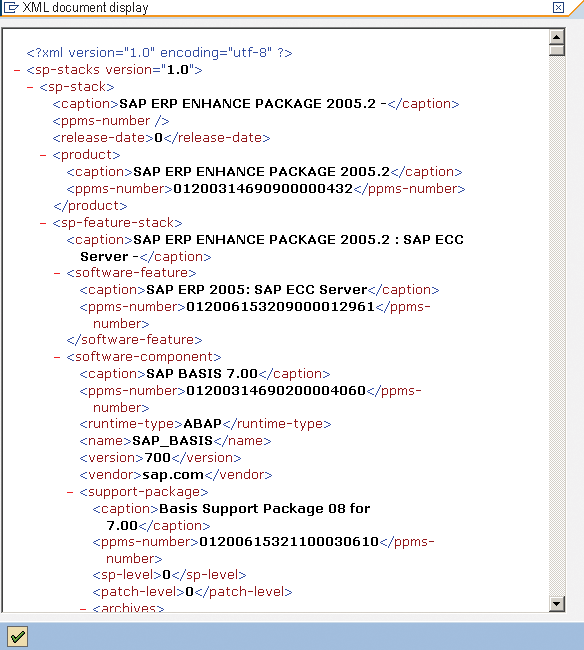
Figure 23
XML-based configuration file
Importing Enhancement Packages
As of SP 12, the MOPZ can help you with the installation of enhancement packages. When you select the enhancement package files for download, MOPZ automatically generates an XML-based configuration file containing installation information used by the import tool. Because SAP ERP enhancements packages are add-ons to the ABAP stack, to import these, you need to use the SAP-provided Add-On Installation Tool (SAINT). Let’s take a brief look at how this works.
Go to transaction SAINT, click on Start, then click on Stack Configuration. The system will then check the XML configuration file created by MOPZ and stored in the SAP Solution Manager database, select the required packages automatically, and display the selected files based on the information in the XML file, as shown in the screenshot.
Depending on the technical uses that you selected for the installation in MOPZ, SAINT offers the required add-ons for installation, as well as required support packages for the sofware components installed in your landscape. Click on Continue to start the automatic calculation of the import queue and the installation procedure.
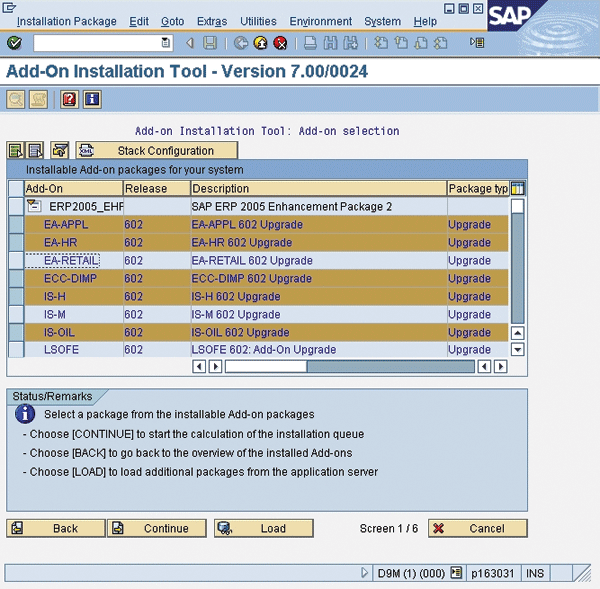
Steps 3-5 are the same as in the previous examples — you download the files, define the planned time frame and track the implementation, and end the maintenance.
As you can see, enhancement packages and MOPZ together offer a simpler and easier way to take advantage of new SAP ERP business functions. Instead of a drawn-out upgrade process, you just download and apply the necessary packages using the guided MOPZ procedure.
Monitoring and Reporting on Your Maintenance Activities
In the previous sections, you learned how MOPZ supports you in your daily maintenance activities. MOPZ also provides a way for you to view all planned, ongoing, and finished activities from a single location so that you can see the status of all activities at a glance. It also provides a way for you to create reports.
The overview list (
Figure 24) is displayed when you start MOPZ. The default display organizes the activities by solution. The filter function allows you to restrict the list in an easy way: Simply make your selection (Priority, Status, Created on, Created by) and click on Filter to reduce the list.
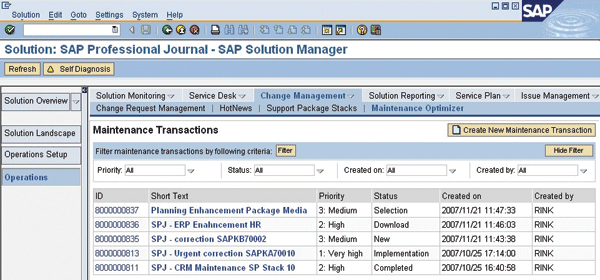
Figure 24
Maintenance activities overview
In addition, MOPZ provides a product maintenance reporting function to help you keep an overview of all product maintenance procedures in your SAP Solution Manager system. You can simultaneously view procedures belonging to several different solutions, and you can also view closed or withdrawn procedures.
You can use the reporting function to:
- Create an overview of procedures that match specific criteria, such as status or priority.
- Navigate to the corresponding step of an open procedure in MOPZ.
- Create an overview of procedures and save the overview to a local file for further processing.
To specify the product maintenance procedures that you want to display in the report, call transaction /TMWFLOW/ MAINTENANCE, which displays the screen shown in
Figure 25. Enter the criteria you want to use and click on Execute.
Figure 26 shows an example of a resulting report.
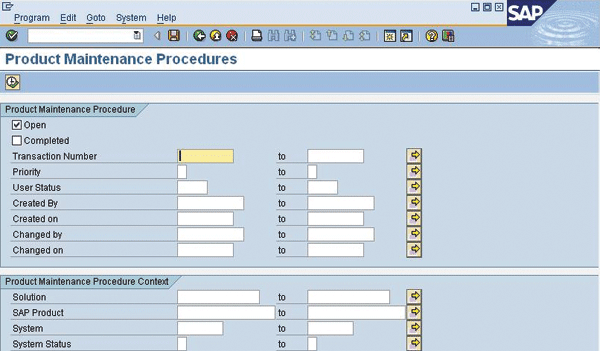
Figure 25
Criteria settings for the report
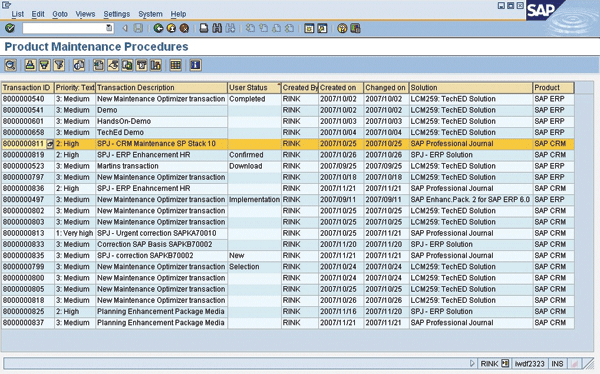
Figure 26
Resulting report
For more details on MOPZ monitoring and reporting, go to the SAP Help Portal (https://help.sap.com) for SAP Solution Manager 4.0.
Security roles and objects
Now that you’ve seen what MOPZ can do, let’s take a brief look at the security roles and objects provided with MOPZ. MOPZ comes with two predelivered roles that can be adapted to restrict the visibility of solutions and activities in MOPZ to dedicated users:
- SAP_MAINT_OPT_ADMIN — This role enables an administrator to conduct all possible changes within an MOPZ transaction.
- SAP_MAINT_OPT_DISP — This role enables a user to display all MOPZ transactions (for monitoring or reporting purposes, for example) but does not allow any changes to the transactions.
Let’s take a closer look at the most important authorization objects for these roles:
- The authorization object D_SOL_VSBL controls the visibility of solutions managed by SAP Solution Manager. You adjust the visibility by maintaining the value of the field SOLUTION. The following values are possible:
— Entering the value “*” allows a user to see all available solutions.
— Entering a specific solution ID (or IDs) allows a user to see only that specific solution.
Tip!
To find out a solution ID, go to transaction DSWP and select Solution Overview. Then select Goto > Technical information, and you will see a list of all solutions available in SAP Solution Manager and the corresponding IDs.
— The authorization object CRM_ORD_PR defines the activities a certain user is allowed to perform in an MOPZ transaction. The available values are Create, Change, Display, and Delete.
Note
CRM_ORD_PR must have the value Display if used with the SAP_MAINT_OPT_DISP role.
- The authorization object B_USERSTAT controls the status changes that are possible for a certain user:
— New: SLMO_00
— Selection: SLMO_01
— Download: SLMO_02
— Implementation: SLMO_03
— Confirmed: SLMO_04
— Completed: SLMO_05
— Withdrawn: SLMO_99
Tip!
The value SLMO is required in the authorization field “Business transaction – type” because CRM_ORD_PR controls the ability to create, change, delete, or display individual MOPZ procedures by assigning the appropriate values to the general MOPZ CRM transaction type SLMO. (Remember, MOPZ is technically an SAP CRM transaction.)
Tip!
It’s a good idea to assign B_USERSTAT a value of SLMO_03 only for selected users, to control the start of the implementation phase of your maintenance procedure.
Using these authorization objects, you can easily modify the predefined roles and adapt them to your specific requirements. Suppose you want to modify the SAP_MAINT_OPT_DISP role so that users can change the “status” setting in the Perform Implementation step. You simply create a copy of this role and, using transaction PFCG, modify the authorizations. Here are some additional examples of how you can adapt the given roles:
- Ensure that only certain persons/teams are allowed to create a new activity or confirm an activity by adapting authorization object B_USERSTAT.
- Narrow the view of possible solutions according to your requirements (e.g., logistics personnel can only view activities in the logistics systems) by adapting authorization object D_SOL_VSBL.
For additional details on the MOPZ authorization roles, see SAP Note 1032322 (Authorization checks in Maintenance Optimizer).
Conclusion
The maintenance of SAP solutions has become increasingly challenging. Additional functionality for the end user has led to more complexity in the technical makeup of solutions, and integrating additional technologies (like Java or .NET) as well as third-party products requires new, expanded concepts. With the MOPZ, SAP addresses these challenges.
MOPZ provides overall governance of maintenance activities for an SAP solution and supports customers by reducing the effort required to keep an SAP solution up to date. It recommends a set of service packages for a specific solution and guides customers through the complete maintenance process. Pre- delivered roles and authorization objects ensure that MOPZ can easily be adapted to your specific needs, and reporting capabilities provide a quick overview of all ongoing and finished activities.
With SP 12, MOPZ supports the application of enhancement packages for SAP ERP. In addition to detecting enhancement package support items, MOPZ eases the installation of new technical uses and creates configuration files that are used by the SAP-provided import tools (SPAM, SAINT, JSPM, and SDM) to help ease the installation process.
Going forward, MOPZ will serve as the foundation for maintenance activities in your SAP solution landscape. Its capabilities will be expanded and integrated with additional change management functionalities, such as Change Request Management and the Software Lifecycle Manager, providing a centralized, simplified, and end-to-end maintenance process that will make handling your daily administrative tasks a great deal easier.
Martin Rink
Martin Rink received a master’s degree in Business Engineering and Administration in 1992 from the University of Applied Sciences in Karlsruhe, Germany. He has 15 years of experience in managing IT projects. Martin joined SAP in 1998, and for the last five years, he has worked as a Product Manager of the SAP Support Infrastructure team. Together with Stefan Raffel, Martin is responsible for the fundamental concepts of the SAP Solution Manager Maintenance Optimizer, for its integration into the SAP Support Infrastructure, and for communication with customers about its features and functionality.
If you have comments about this article or publication, or would like to submit an article idea, please contact the
editor.

Stefan Raffel
Stefan Raffel holds a master’s degree in Mathematics from the University of Heidelberg. He joined SAP in 1998 and was Production Project Lead for the products SAP Strategic Enterprise Management and SAP Bank Analyzer for several years. Stefan developed the SAP Solution Manager Cross System Object Locking functionality, and he is the responsible architect for the SAP Solution Manager Maintenance Optimizer.
If you have comments about this article or publication, or would like to submit an article idea, please contact the
editor.