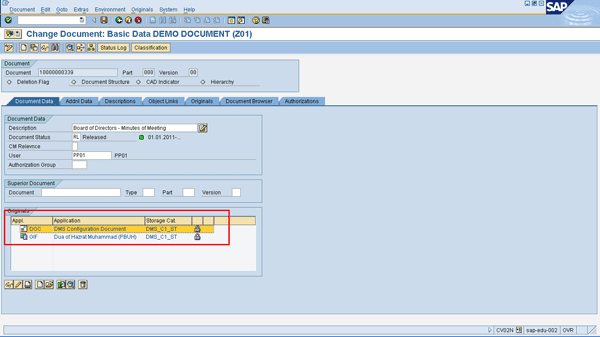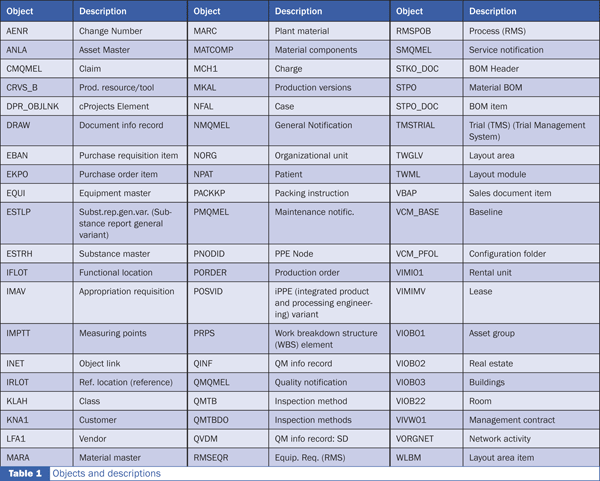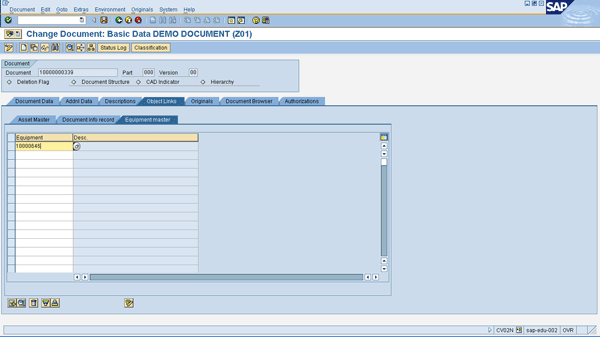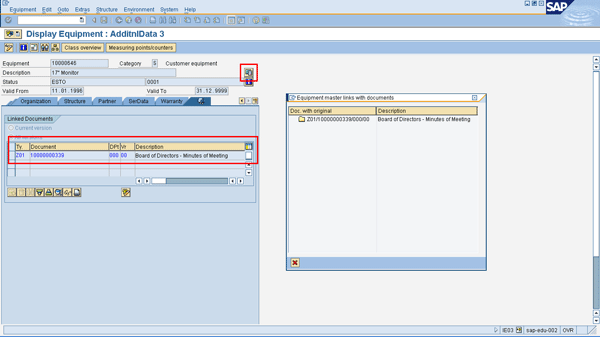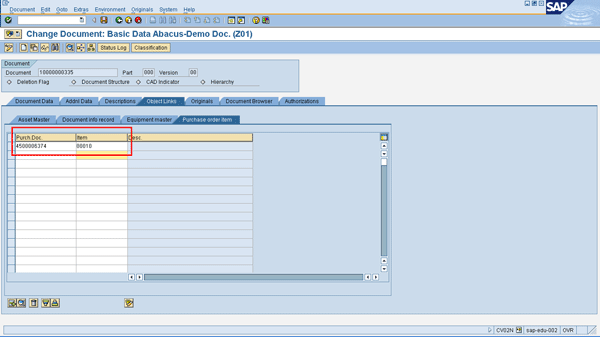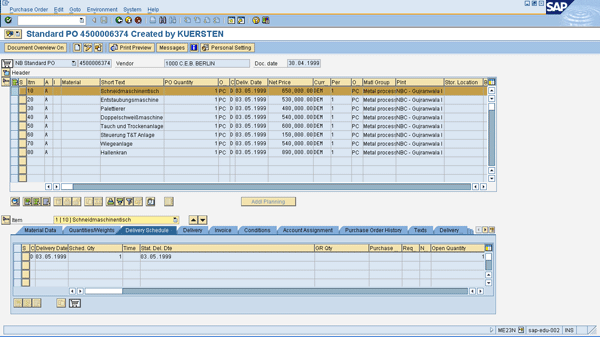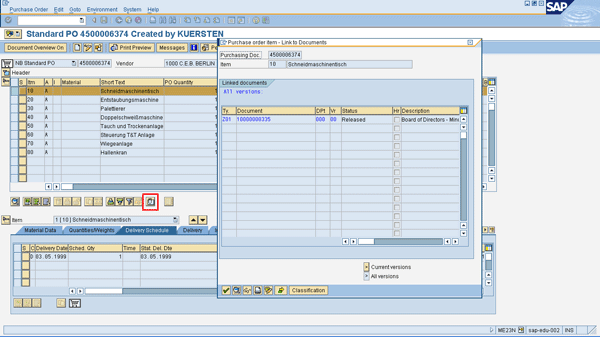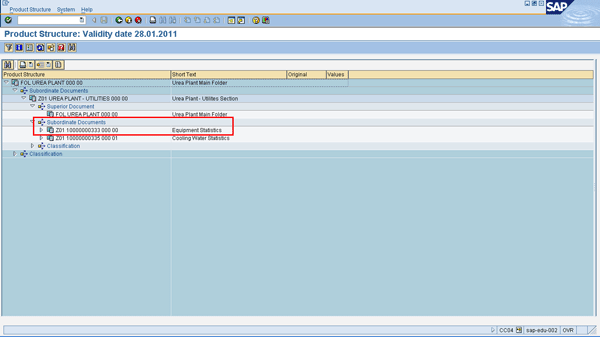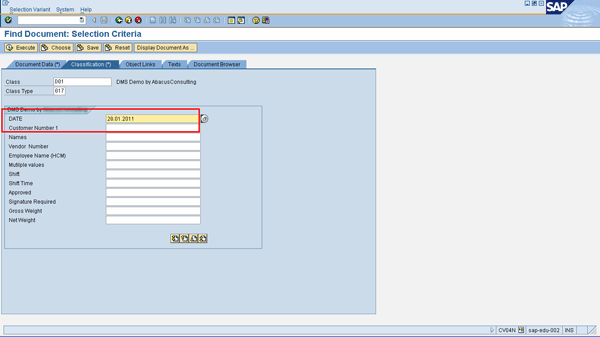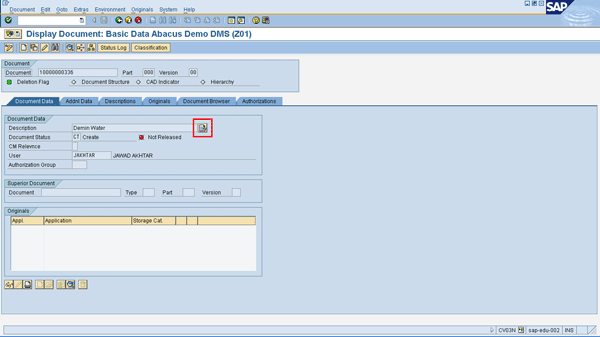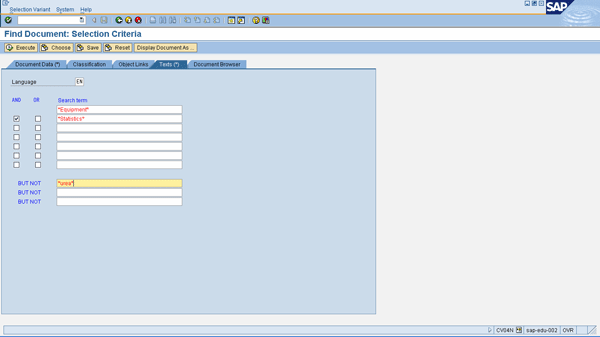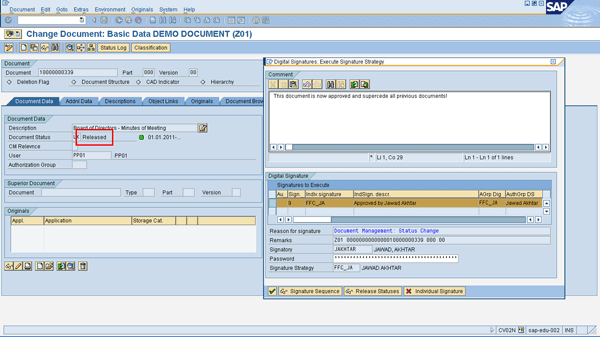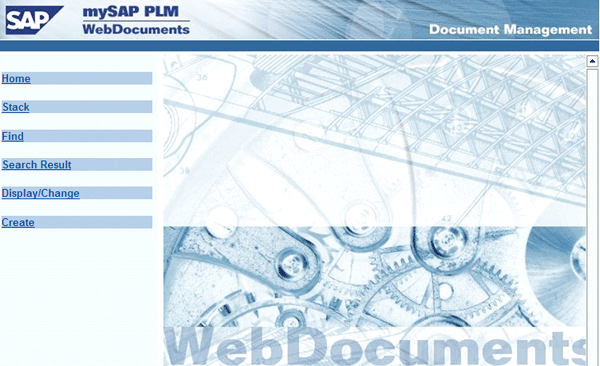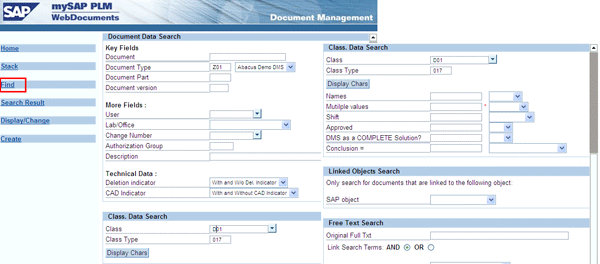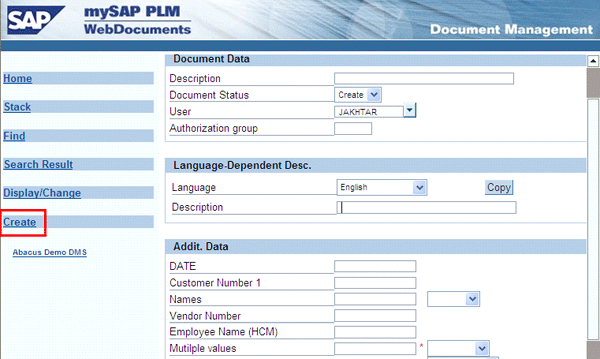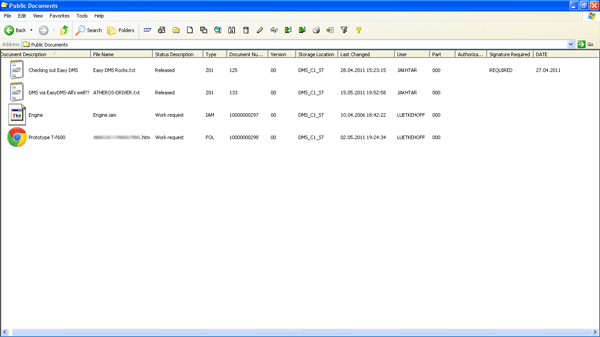Better understand SAP’s Document Management System (SAP DMS) and take a tour of some of its most useful functionalities.
Key Concept
SAP’s Document Management System (SAP DMS), which is part of SAP Knowledge Provider, comes as standard functionality when an SAP system is installed. No additional SAP DMS software is needed. It is available from Release R/3 4.1 and later. It is part of the SAP Project Lifecycle Management (SAP PLM) roadmap, but you can implement it independently. It is highly advisable to conduct server sizing with the involvement of a Basis resource to assess and evaluate the need to have additional hardware for storing documents in a central repository. A dedicated project team is required for its successful implementation, which can take four to six months depending on the scope, complexities, and number of locations covered.
Despite living in the digital world and making efforts to move toward a paperless environment, every organization is faced with a huge amount of information — both in soft copy as well as hard – that must not only be managed, but also must be instantly available. SAP’s Document Management System (SAP DMS) can help manage those documents to bring about organizational efficiency and improve business decision making. After a quick overview of SAP DMS, I highlight 10 of its features.
SAP DMS functionality enables you to:
- Store and retrieve all the company’s important documents in a central repository that is immediately accessible and completely integrated with the business processes mapped in the SAP system
- Check in and check out documents as needed
- Have multiple parts and versions of a single document for tracking purposes
- Index all documents for easy and comprehensive searches
- Search all documents by keywords in a long text of a document
- Organize all documents in a structured and hierarchical way
- Track all documents by their statuses and have document statuses control business functions
- Approve documents by individual digital signatures and also by a series of digital signatures
- Distribute (manually and by SAP Workflow) documents to relevant stakeholders
- Access documents on the Internet (WebDocuments)
- Have the option of working with SAP DMS via SAP EasyDMS, a Microsoft Windows Explorer interface
- Control accessibility to only the relevant stakeholders by authorization options
SAP DMS is a cross-application component that can be extensively used not only in SCM modules such as plant maintenance (PM), production planning (PP), sales and distribution (SD), and materials management (MM), but also in all SAP modules. For key concepts and terminology used in SAP DMS, see the sidebar.
Key Concepts and Terminologies in SAP DMS
- SAP DMS document types are three alphanumeric characters with number ranges (internal or external) that act as a distinguishing feature of the business process. Document type controls the major functions. An example of a document type is ZLC, which stores all documents related to letters of credit. Similarly, document type ZBL stores all bill of lading-related documents. These two document types facilitate the procurement function of an imports department in an organization.
- Document parts: An SAP DMS document can have 999 parts. As an example, an individual design drawing may have several complex parts and therefore it would be practical to divide them into document parts.
- Document versions: An SAP DMS document can have 99 versions.
- Document statuses: All major activities in SAP DMS are undertaken based on document status, including Created, In-Process, Released, and Locked.
I now describe the top 10 features and functionalities of SAP DMS in greater detail.
1. Storing Original Documents in SAP DMS
You can upload multiple documents in soft copy (or scanned form) and store them in a central repository (storage area) of SAP DMS. That means they are accessible for viewing and other functions. They are supported by check-in and check-out functionality.
Some of the common business documents used in an organization that you can store in SAP DMS are engineering drawings or manuals, material specifications, customer/vendor certificates and credentials (such as ISO-9001 or ISO-14000), quality certificates (vendors/customers), letters of credit, bills of lading, user manuals/instructions, certificates of origin, employee handbooks, auditors’ reports, employees’ leave forms, and invoices.
Several standard file type extensions (such as .doc, .xls, .ppt, .txt, .jpg, and .gif, as shown in
Figure 1) are available in SAP DMS. It is easy to configure and make new file type extensions available per business requirements using SPRO configuration, which is out of scope for this article. A Basis resource can do this.
Standard SAP DMS by default stores two files at a time. However, you can activate Knowledge Provider (KPro) functionality in SAP DMS to allow an unlimited number of files to be stored in one SAP DMS document type. KPro is a standard functionality that is managed by a Basis team member. A functional expert can activate it. To do so, follow menu path Logistics > Central Functions > Document Management System > Document > Create or use transaction code CV01N (
Figure 1).
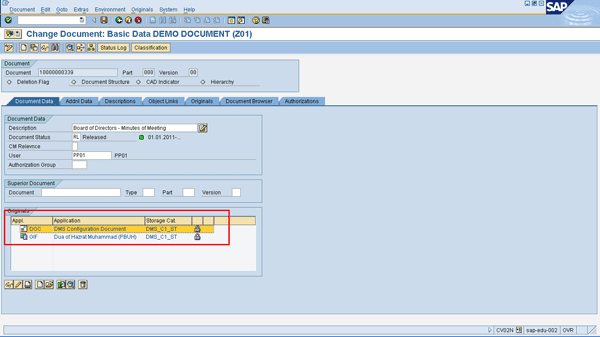
Figure 1
Example of .doc and .gif files stored in SAP DMS
2. Object Linking
Object linking ensures that all documents attached to an SAP object are automatically made available. Object links are defined per SAP DMS document type. One SAP DMS document type can have multiple object links. For example, an SAP DMS document type Z01 can have object links to both equipment and to the functional location of the PM module. Another SAP DMS document type Z02 can have object links to the material master and vendor master.
Here are some examples of the major object links and their applications in business functions:
- Equipment master – All documents (such as drawings, manuals, specification sheets, and checklists) attached to equipment in the PM module are automatically available for reference whenever any PM order is created using the same equipment master.
- Customer master – All documents associated with a customer automatically become available when a sales order for that particular customer is created.
- Vendor master — All documents associated with a vendor automatically become available when a purchase order for that particular vendor is created.
- Material Master — All documents associated with the material master automatically become available whenever it is used in a standard SAP business function.
Table 1 shows the standard object links available in an SAP system:
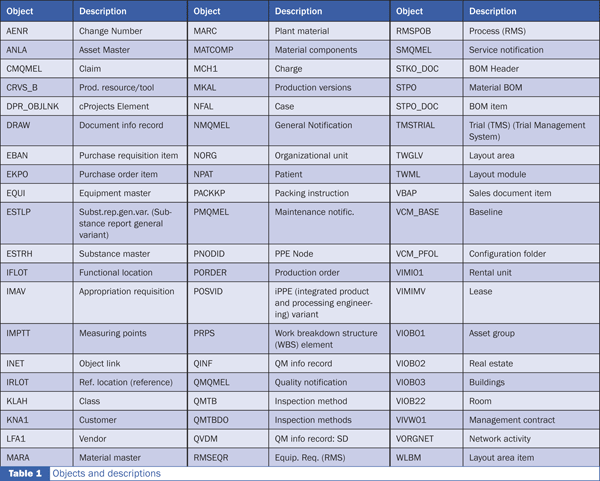
Note
If the standard object link in SAP does not fulfill the business needs of an organization, then you can customize a new object link. An SAP DMS functional expert would collaborate with an ABAP resource to develop a new object link.
The following two examples of object links show their integration with SAP core modules such as PM and MM. The first is a link with equipment. In
Figure 2, an SAP DMS document is attached to Equipment Master as an object link and is available whenever this equipment is in use.
To get to
Figure 2, follow menu path Logistics > Central Functions > Document Management System > Document > Create or use transaction code CV01N.
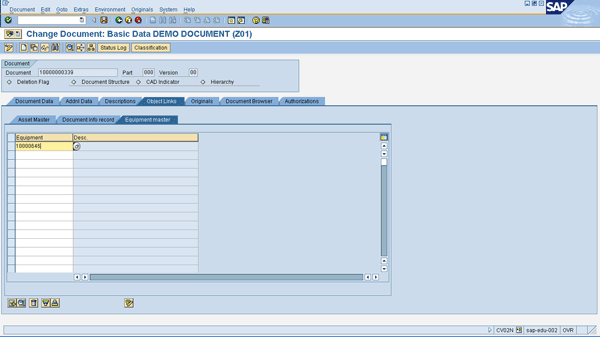
Figure 2
An SAP DMS document attached to equipment
Figure 3 shows the same SAP DMS document attached to Equipment on the Equipment Master Screen. Follow menu path Logistics > Plant Maintenance > Management of Technical Objects > Equipment > Display or use transaction code IE03.
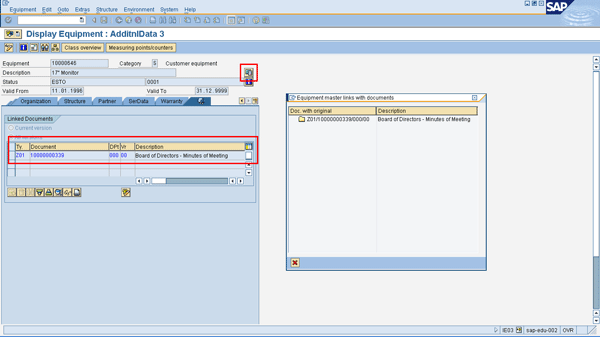
Figure 3
A corresponding SAP DMS document available on the equipment master screen
The second example is of an SAP DMS document that is available for viewing directly from a purchase order line item.
Figure 4 shows that an SAP DMS document has been attached to a purchase order line item. Follow menu path Logistics > Central Functions > Document Management System > Document > Create or use transaction code CV01N.
Click the Object Links tab and incorporate the purchase order and line item number. In my example, it is purchase order number 4500006374 and line item 0010.
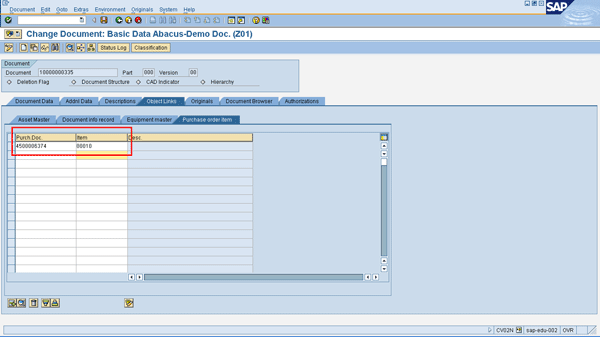
Figure 4
An SAP DMS document (possibly containing a letter of credit or bill of lading) attached to a purchase order line item
Figures 5 is the purchase order with a link to the SAP DMS document. It shows that while remaining on the Purchase Order screen, you can immediately see all the SAP DMS documents attached to it. You can also open up the content of the SAP DMS document while remaining on the Purchase Order screen. In short, this shows the ease with which the business user can continue to navigate to various documents without leaving the main screen. Follow menu path Logistics > Materials Management > Purchasing > Purchase Order > Display or use transaction code ME23N.
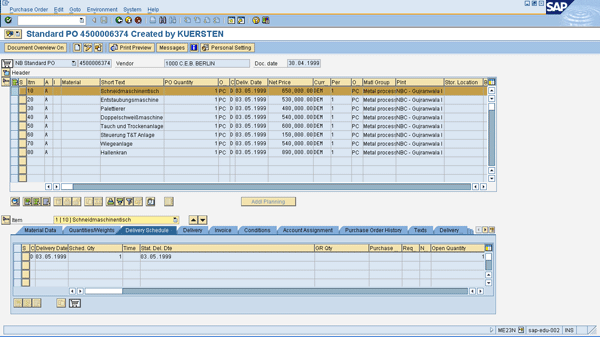
Figure 5
Displays the purchase order
In
Figure 6, clicking the gem-clip icon displays all the SAP DMS documents attached to the purchase order.
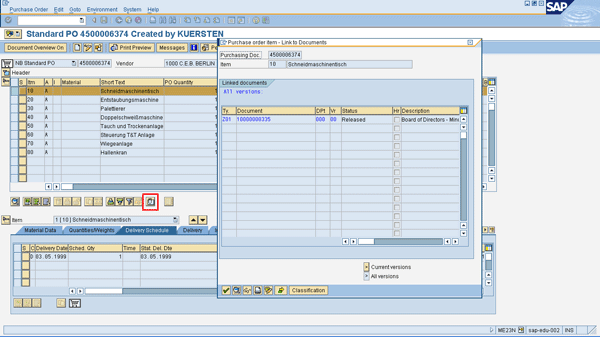
Figure 6
Click to view the SAP DMS documents attached as object link
Figure 7 shows that selecting the SAP DMS document available as an object link in the purchase order opens up the document while remaining within the purchase order.

Figure 7
View the content of documents available in SAP DMS as object links
3. Document Hierarchy
Document hierarchy provides an avenue to structure and streamline access to different SAP DMS documents based on predefined business needs. Document hierarchy follows the principle of superior and subordinate document. A superior document can also be a document folder that contains all the relevant subordinate documents. All documents within SAP DMS can be structured and organized to provide uniform indexing and search functions to meet your business needs. It is similar to creating folders and sub-folders in the local hard drive of a computer to better manage various documents and other information for instant retrieval. Here are some examples of document hierarchy:
- Vendor or customer details bifurcated based on geographical locations
- Equipment or functional locations and their respective drawings, specifications, sections, or checklists
- Material master divided based on various categories (such as pastes, food solutions, or pasta in the FMCG industry) and then respective SAP DMS documents attached to them.
Figure 8 shows the document hierarchy of a fertilizer plant that has a urea plant at the top level and then is further divided into a Utilities Section. Two SAP DMS documents are attached – Z01 10000000333 000 00 (Document Type, Document Number, Document Part and Document Version) as the first document and the second SAP DMS document as Z01 10000000335 000 01. Double-clicking the document within the document hierarchy takes the user to the respective document.

Figure 8
Figure 8 Document hierarchy with levels for Urea Plant, Urea Plant Utilities, and two SAP DMS documents shown on the left in text and on right graphically
Figure 8 Document hierarchy with levels for Urea Plant, Urea Plant Utilities, and two SAP DMS documents shown on the left in text and on right graphically
Note
You can search all documents by keywords while remaining in the document hierarchy.
Figure 9
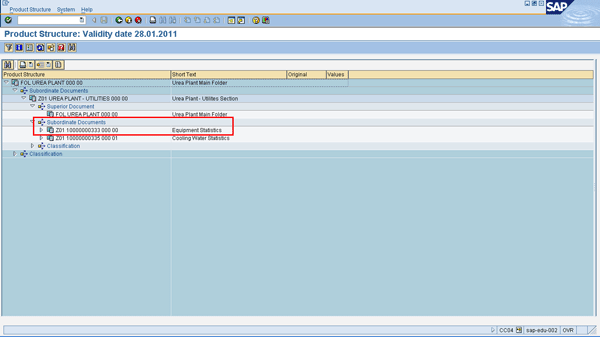
Figure 9
Details of SAP DMS, including superior documents, subordinate documents with document type, document number, document version, document part, and short text such as Z01 (doc type) 10000000333 (doc number) 000 (doc part) 00 (doc version) and Equipment Statistics (short text) as one of the subordinate documents
4. SAP Classification
SAP classification is a cross-application SAP functionality extensively used by all the modules for indexing and searching purposes. SAP DMS also makes effective use of SAP classification. It has to be set up by an SAP DMS functional expert as searchable tags for documents, which can then be used with any of the different search terms. Different documents types need to be indexed logically for easy searching, often requiring multiple search criteria to find all the relevant SAP DMS documents.
Below are some of the examples of business applications for SAP classification use in SAP DMS:
- MM module: SAP DMS Document Type — Letter of Credit having fields such as Opening Bank, Advising Bank, Negotiating Bank, or LC Expiry Date
- MM module: SAP DMS Document Type – Bill of Lading having fields such as Port of Shipment, AWB Number, or Consignee
- PM module: Equipment master having fields such as Drawing Title, Project Number, Job Number, Tag Number, or Drawing Number
- Project System module: (With the scope of the technical library containing all the literature and drawings needed for engineering and design functions) with fields such as Book Title, Description, Reference Number, Edition, Year, Addenda, or Author
- SAP ERP HCM module: Employee Contract Renewal/Refusal with fields such as Personnel Number, Position, Contract Start Date, Contract End Date, Contract Renewal Date, Reason for Confirmation, or Reason for Refusal/Renewal
Figure 10 shows that SAP classification has been set up for SAP DMS for document indexing. All the fields in the figure will eventually be available for searching. These fields are highly customizable and require no technical knowledge to set up and use.
Use these two menu paths or transaction codes to set up classification (class and characteristics): Menu path Cross-Application Components > Classification > Master Data > Classes or use transaction code CL02, and menu path Cross-Application Components > Classification > Master Data > Characteristics or use transaction code CL04.

Figure 10
All the above fields are searchable
Let’s now use SAP classification with its key fields for searching relevant SAP DMS documents (
Figure 11). Follow menu path Logistics > Central Functions > Document Management System > Document > Find or use transaction code CV04N. In my example, I want to search for all the SAP DMS documents containing the date field 28.01.2011.
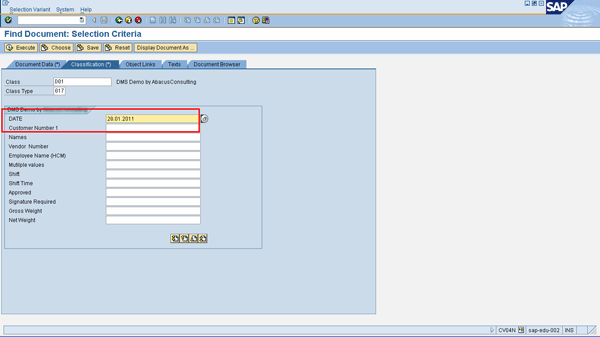
Figure 11
Date parameter given as 28.01.2011 after clicking the Classification tab
Figure 12 shows two SAP DMS documents that meet the search criteria.

Figure 12
Two SAP DMS documents found that met the search criteria of the date of 28.01.2011
5. Long Text Search Capabilities
SAP DMS also comes with a feature that allows you to incorporate long text of unlimited length that is searchable by keywords. Any department of any organization can create a short (or long) description of the article stored in SAP DMS, which can then be used for search purposes. For example, an abstract of an entire article can be incorporated in long text. Similarly, a summary of the presentation or an important report, which otherwise does not fit anywhere else, can be incorporated in long text for subsequent search purposes. SAP DMS offers standard long text search capability without the need to implement or install any additional component. Additionally, it is available as a standard functionality and no search engine installation (such as TREX) is needed. Follow menu path Logistics > Central Functions > Document Management System > Document > Create or use transaction code CV01N (
Figure 13).
Figure 13 shows the display long text icon that you double-click to start incorporating long text in SAP DMS.
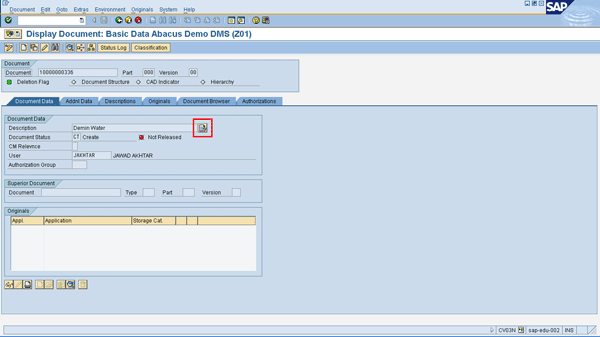
Figure 13
Icon for incorporating long text
Figure 14 contains long text, which can be of unlimited length, and will eventually be available for searching combination of keywords within the long text.

Figure 14
Long text of an SAP DMS document contains the words Equipment Statistics
To search the keywords in the long text, follow menu path Logistics > Central Functions > Document Management System > Document > Find or use transaction code CV04N (
Figure 15).
Figure 15 shows two keywords, Equipment and Statistics, with the And operand, but omitting the word Urea.
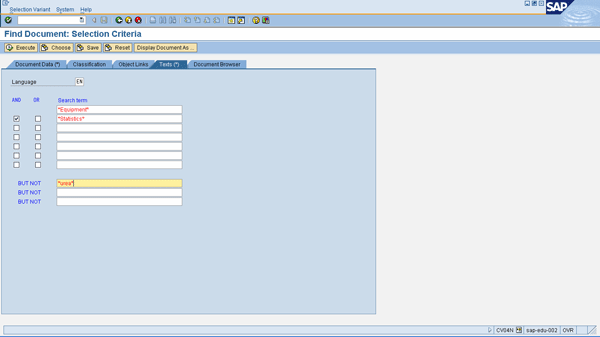
Figure 15
Search for Equipment and Statistics, but not Urea
Figure 16 shows the output of the search results to the above query with four documents found that meet the criteria.

Figure 16
Four SAP DMS documents found
6. Document Status
While a document in SAP DMS is going through several review and approval processes, it is important that the document status be updated. For example, a new prototype of an engineering component may undergo the following document statuses before it is released for Production: Prototype > In-Review > Reviewed > Released for Production > Obsolete/Locked > Archived.
Document status in SAP DMS allows for complete tracking and monitoring of the current status of a document. Additionally, document status is fully supported by respective business functions. For example, a Released status of the document requires the user to provide a digital signature, as well as ensures that further changes to document are no longer possible. Similarly, a document with the status of Locked is not available, thereby ensuring no further inadvertent use of the document. Whenever a document status is changed, a complete change history is maintained.
The status network in SAP DMS ensures that a structured and logical sequence of document statuses be maintained. It requires a predefined flow of document statuses and acts as a document control function. For example, a released document cannot again get the status of in-review. Similarly an archived document status cannot be given back the status created as their status sequences are predefined in the status network.
Note
Document statuses in SAP DMS for each document type can be configured to individual business needs along with the relevant business functions. You should conduct a series of discussions and workshops during the SAP DMS implementation to set this up.
7. Digital Signature
Digital signature in SAP DMS is the authentication process of ensuring that whenever a document is given a certain status, it is further validated by the person with his or her SAP password. Digital signature is complemented by the functionality signature strategy, which is the sequence and series of multiple digital signatures before a document can be released or its status is allowed to be changed.
Figure 17 shows a document with the status Released after the digital signature was provided.
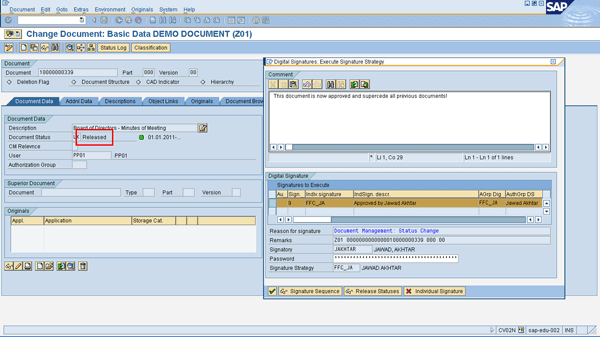
Figure 17
The status can be changed to Released after the digital signature is provided in the popup
8. Document Distribution
Document distribution in SAP DMS ensures that documents reach the right stakeholders for their information or necessary action. Document distribution takes place in two ways:
- Via SAP DMS
- Via SAP Workflow
Although both options are available, the scope of this article is limited to the first option.
SAP DMS enables document distribution along with its entire content to be delivered to SAP users and to external email recipients. It also allows you to track who read a document (i.e., a training document after a version update).
Figure 18 shows that an SAP DMS document has been delivered and is ready to be viewed. Follow menu path Office > Workplace or use transaction code SBWP.

Figure 18
SAP inbox with hyperlink delivered to an SAP DMS document
Note
You can also create a document recipient list in SAP DMS to send the same document to multiple recipients. To set it up, use transaction code CVI1.
9. WebDocuments
SAP has made the entire SAP DMS available on the Internet by the functionality called WebDocuments. WebDocuments enables all the features and functionalities of standard SAP DMS but in the Web/Internet environment.
WebDocuments can be extensively used by all those persons and companies to whom the organization does not wish to give access to SAP GUI. These can be, for example, employees traveling most of the time who wish to submit expense claim forms, parts development by vendors, or dealers/distributors needing access to OEM manuals and user guides.
Figure 19 is the initial WebDocuments screen. It is a totally Web-based interface (Internet Explorer) and it requires you to do the necessary settings in your SAP system to activate this functionality.
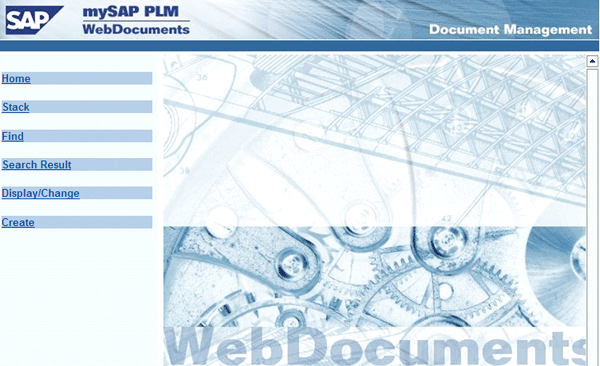
Figure 19
Initial screen of WebDocuments as viewed from Internet Explorer browser with WebDocument menu on the left side
Figure 20 is the WebDocument version of the same SAP DMS document type available in the SAP GUI system. Here, the Find documents functionality is shown. You click the Find button and the find function details appear, as shown on the right side of
Figure 20.
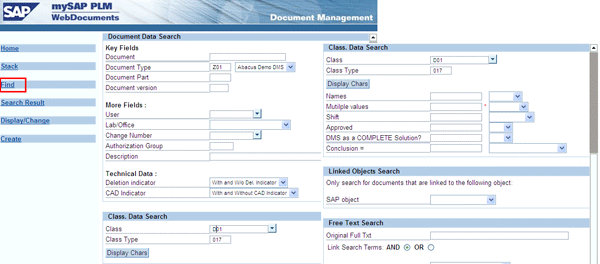
Figure 20
Insert caption hereDetailed search screen appears with parameters and other keywords available for searching
Figure 21 shows that the SAP DMS document can also be created by WebDocuments and all the details are still the same as in SAP GUI. WebDocuments is the Web-based interface for all the features and functionalities available in SAP GUI. Click the Create button and the option to create WebDocuments appears.
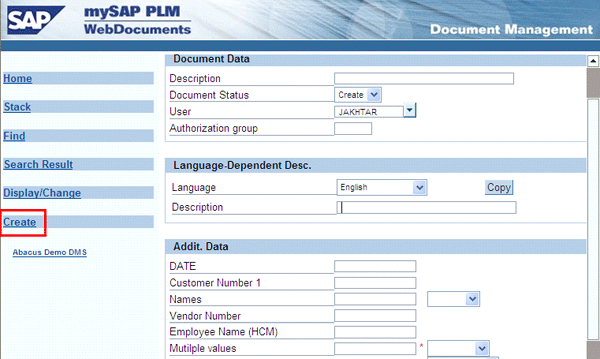
Figure 21
Option to create WebDocuments (which is same as SAP DMS document creation functionality in the GUI interface) appears so users can create, change, and display the WebDocuments on this screen
10. SAP EasyDMS
Another feature offered by SAP DMS is SAP Easy Document Management (SAP EasyDMS), which has all the functionalities used in Windows Explorer on the local hard drive. It is, however, important to note that SAP EasyDMS installation is required on each workstation on which it is intended to be used.
SAP EasyDMS functionality can be compared to using Windows Explorer for a local hard drive, with options to create folders and subfolders, as well as documents, when needed. SAP EasyDMS also comes with its own toolbar, which is very similar to Windows Explorer. SAP EasyDMS is mainly targeted to either occasional users of SAP DMS or those requiring far less training efforts. If you have a large number of users to be trained, SAP EasyDMS comes in handy.
Figure 22 shows SAP EasyDMS.
After SAP EasyDMS is installed on the workstation by your Basis and SAP NetWeaver team, The SAP Easy Doc Mgmt icon is available to start creating or doing other activities.
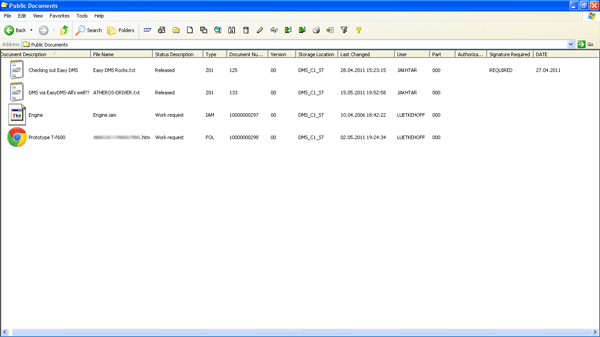
Figure 22
SAP EasyDMS toolbar, with all the available functionalities of SAP DMS

Jawad Akhtar
Jawad Akhtar earned his chemical engineering degree from Missouri University of Science and Technology. He has 17 years of professional experience, of which nine years are in SAP. He has completed eight end-to-end SAP project implementation lifecycles in the areas of PP, QM, MM, PM, and DMS in the steel, automobile, chemical, fertilizer, FMCG, and building products industries. He also has worked as an SAP integration manager and an SAP project manager. He has been proactively involved in a business development and solution architect role for seven years. He is the author of
Production Planning and Control with SAP ERP, it's filled with in-depth infomation on discrete, process, and repetitive manufacturing types. His profile on LinkedIn is at
https://pk.linkedin.com/in/jawadakhtar. You may follow Jawad on Twitter @jawadahl. Currently, he is associated with AbacusConsulting as Head of SAP Delivery.
You may contact the author at
jawad.akhtar@live.com.
If you have comments about this article or publication, or would like to submit an article idea, please contact the
editor.