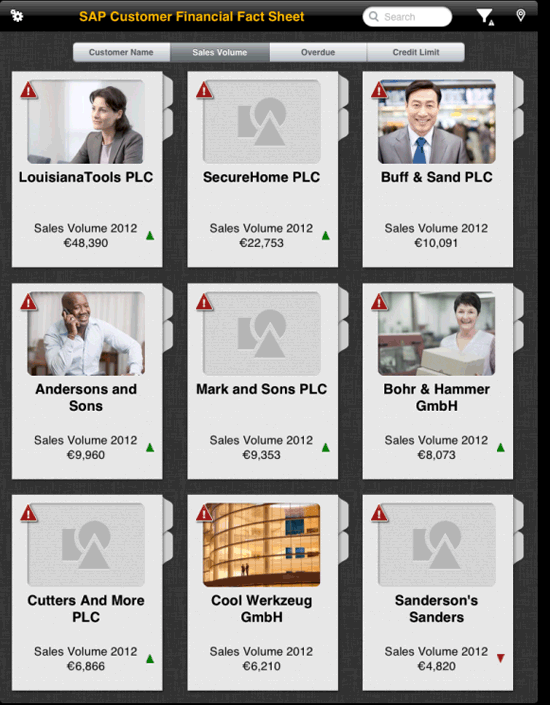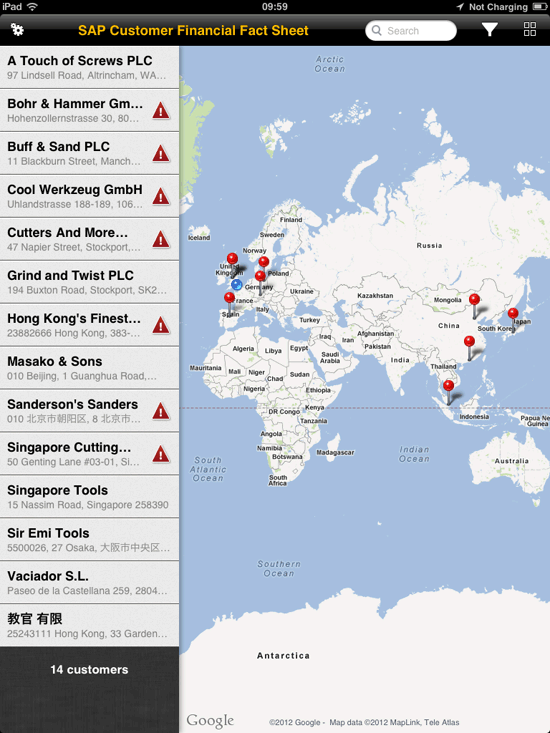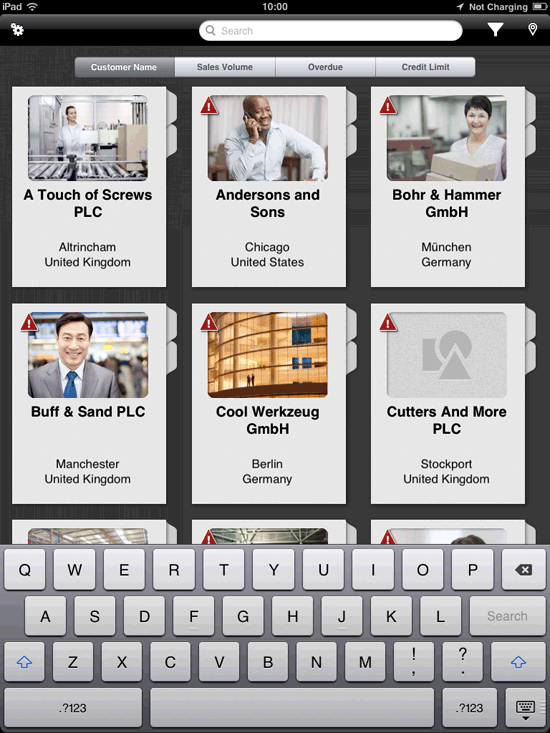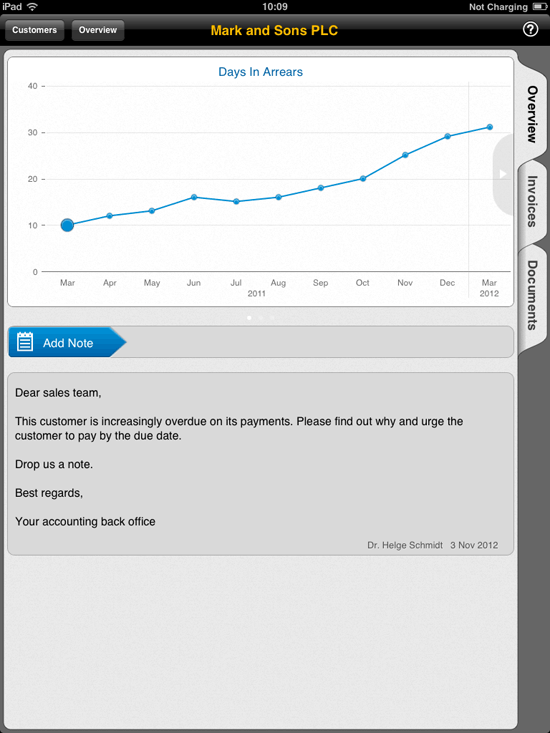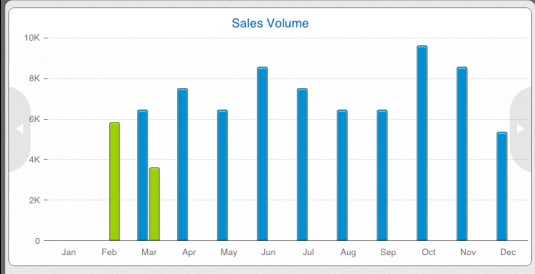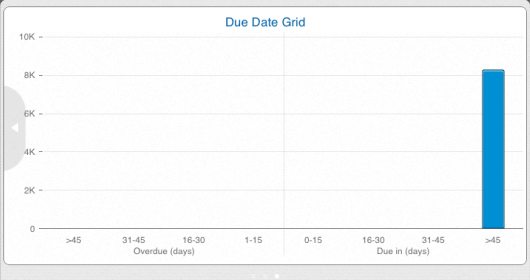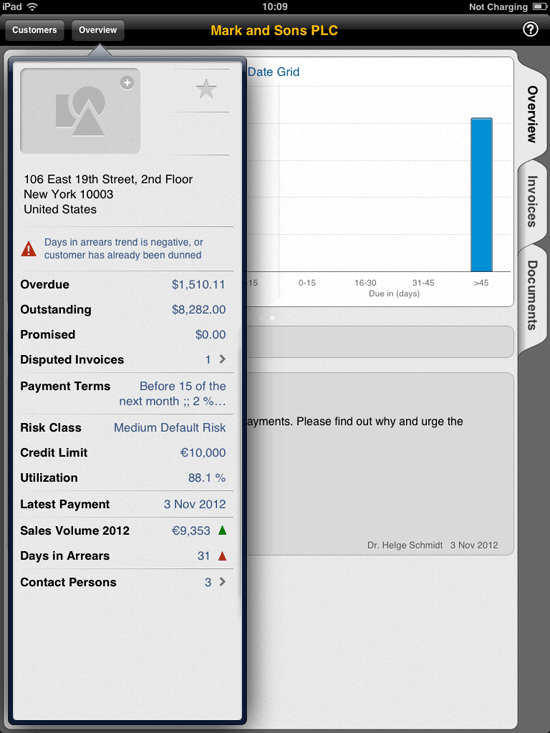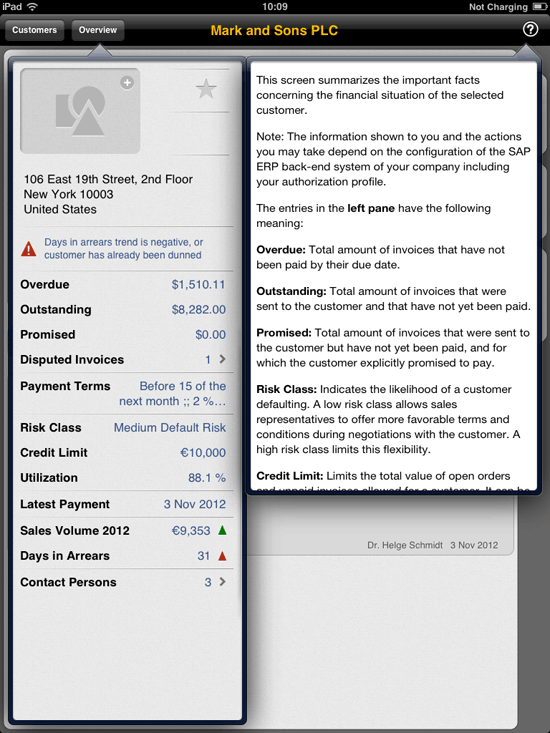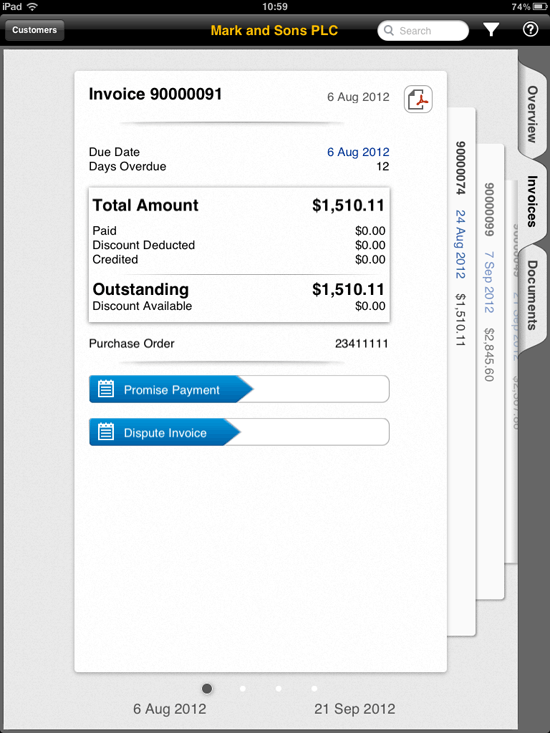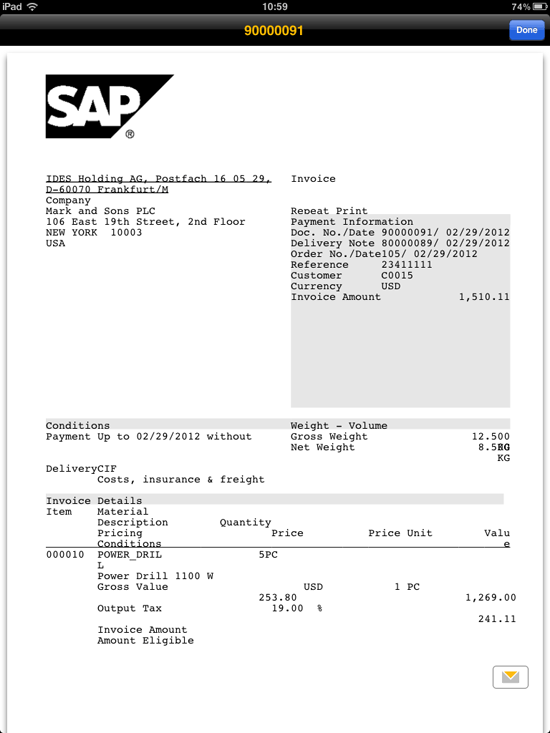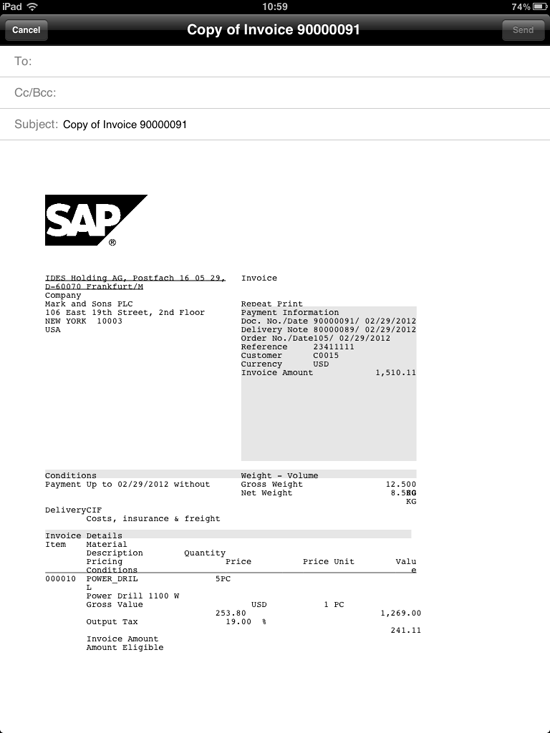/Mobile
Discover the four main steps within version 2 of SAP’s Customer Financial Fact Sheet, a mobile application for finance teams: review a customer list, analyze the customer, review invoices, and record an action.
Key Concept
Version 2 of SAP’s Customer Financial Fact Sheet enables you to view a customer’s account records that pertain to sales and finance. This joint view enables sales and finance teams to share visibility into customers’ invoice history and sales records. The app is targeted at providing key financial information to a mobile sales force.
Over the past year, SAP has started to release a number of business-focused mobile applications. Most people now either have a smart phone or use some form of smart device. One of the many statistics that SAP has released around mobile devices and platforms is that there are more mobile devices in the world at the moment than there are toothbrushes. This is a rather shocking statistic, but the core message behind this is that mobile devices are taking over, and smart phones and tablets allow users to save time and provide real-time information. (Please note that mobile devices will not replace toothbrushes in the short term!)
Note
You can download the SAP Customer Financial Fact Sheet application from the iTunes store for free to use in demo mode.
To use an active version of the application, you need to purchase a license with a live SAP ERP instance. In addition, Gateway and SUP licenses may be required. This article does not focus on how to connect the application to SAP ERP, but rather is a review of the available functionality.
I have worked with the SAP product development team that designed, created, tested, and implemented the Customer Financial Fact Sheet, version 2 (for the iPad). The concept is simple. The application is a tool to provide a business user a high-level overview of a customer’s account. A common use scenario is when a sales representative is due to meet with a customer. Before going into the meeting, the salesperson runs the application to understand what impact the customer has on the supporting finance function.This could include reviewing the customer’s payment history, a review of unpaid invoices, and any notes that have been made within finance. The representative is also able to use the application in the meeting to discuss any outstanding invoices, and can email invoices, record promises to pay, and raise or update a customer dispute that was fed into the SAP Receivables Management module.
Is There a Need for the Application?
Before reviewing the need and the requirement for this application, I’ll review how this process takes place without it. Every business is set up differently, but most mobile sales representatives do not have access to real-time accounts receivable (AR) information. This leads to two ways of working:
- The sales representative calls up the AR team to find out about the payment history. The salesperson then either needs to make notes and use them, or the AR team needs to manually create a report or download of the data and then email the salesperson.
- The other option is that the salesperson visits the customer and asks if there are any issues. The salesperson hopes that the customer is truthful and informs the sales representative of any issues. Normally, the sales representative does not update the AR team, so the AR team contacts the customer as well.
Some businesses have sales representatives who visit a number of customers a day, five days a week. The amount of time taken to share the key information between the salesperson and the AR team can be significant. Moreover, because the app is real time, the salesperson is referring to actual information, not yesterday’s view.
Note
In certain geographical regions the norm is to have salespeople visit customers. Some actually go further than this, with the salesperson facilitating the collection of cash, actually picking up checks and then banking them. Organizations that sell to small businesses — whether they are services or shops — are more likely to use a mobile sales team to engage with customers and to help the AR team perform its job more efficiently. However, a salesperson selling to a major retailer might not benefit. The app may be applicable just to a certain type of client or subset of customers, and therefore the rollout of the app would not stretch to the full customer base.
One of the major benefits of version 2 of the Customer Financial Fact Sheet application is that it provides a joined-up view of the customer’s account between the sales and finance departments, improving efficiency and reporting, and creating a better experience for the customer – which in turn should lead to cash being received more quickly.
What Does the Application Do?
There are four main steps within the application:
- Review your customer list
- Analyze the customer
- Review invoices
- Record an action
Review Your Customer List
Customers are linked (within SAP ERP) to the salesperson. This link leads to the salesperson being presented with a list of all the customers. The customers can be prioritized in a number of different ways. These include customer name, sales volume overdue, and credit limit (Figure 1).
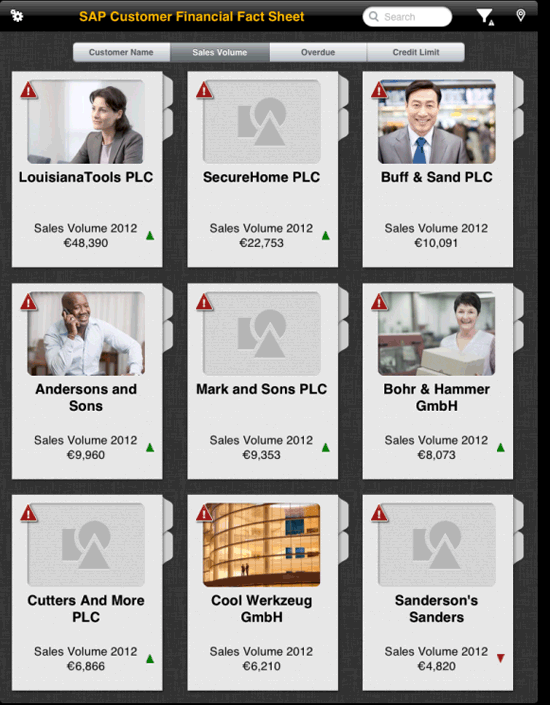
Figure 1
Displayed list of customers assigned to the salesperson
You also can use the GPS functionality within the iPad to plot your customers on a map. (Figure 2). To do this select the location icon  from the main screen.
from the main screen.
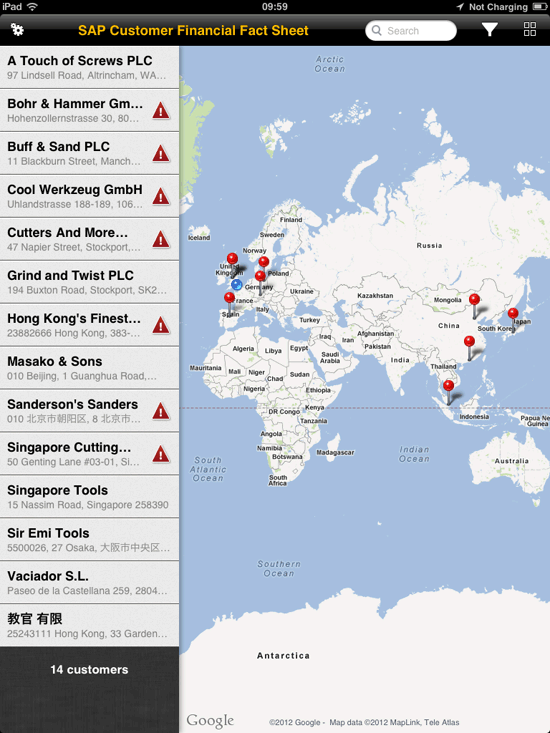
Figure 2
Customers plotted on a map by region
The customers associated with the salesperson are then displayed on a map of the world. Note that if a salesperson works in a single region, maybe a single state within the US, the map shows only the specific region. You also can search for a customer. By selecting the Search button, the salesperson can enter the first few letters of a customer’s name to find the customer (Figure 3).
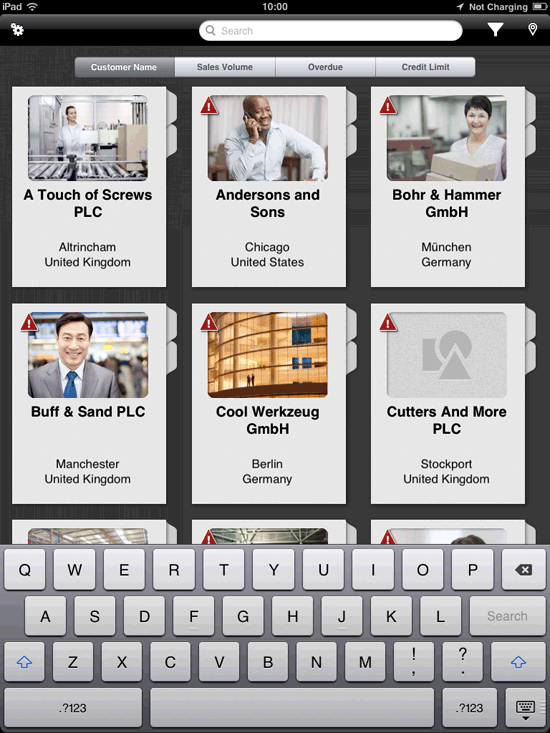
Figure 3
How to search for a customer
Analyze the Customer
After selecting the customer, you are taken to the Overview tab of the customer. At the bottom you have the notes relating to the customer that are held in the customer master (Figure 4). This is the standard process.
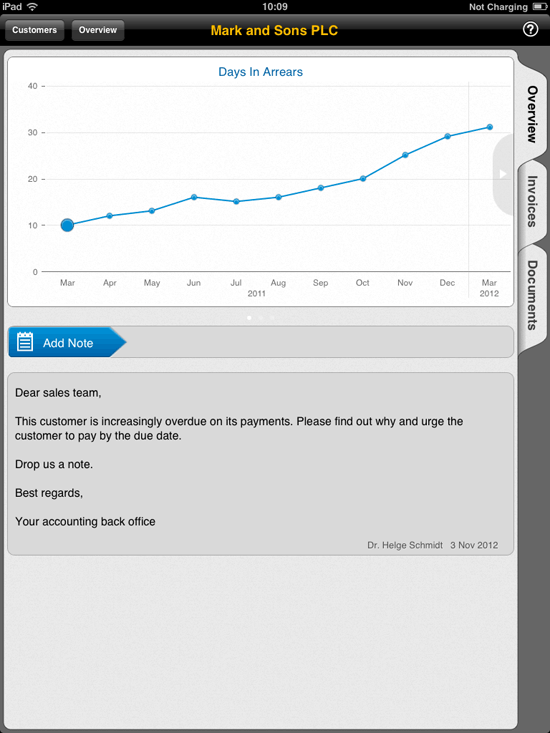
Figure 4
View notes pertaining to a customer
This can change the process so that you can take data from the notes function within SAP Collections Management instead. You do this by configuring a Business Add-In (BAdI).
By selecting the Add Note button, you can enter a new note. This activity then updates the back-end system. At the top of the screen is a graph to provide insight into the performance of the customer. The first graph shows the days in arrears for the last 12 months. In Figure 4, this graph indicates that the performance of the customer has worsened. The time it takes to receive payment past the official due date has increased from 10 days to just over 30 days in a year.
You can scroll to the other standard graphs by selecting the scroll icon 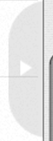 .
.
The sales volume graph (Figure 5) shows the trend of the monthly sales to the customer. In this example, since October 2011 the sales volume has declined from nearly 10,000 to slightly more than 3,000 for March 2012. The blue bars represent the sales for fiscal year 2011 and the green bars represent 2012. (Note that in this example there were no sales in January.) The salesperson can identify the sales that have dropped and can bring this information up when preparing to visit the customer.
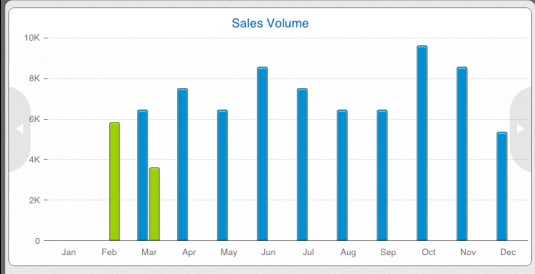
Figure 5
A sales volume graph
The last standard chart shows the due date grid. Figure 6 shows that the outstanding invoices are not due for more than 45 days. This means that none of the current open invoices are due for payment, and, therefore, the salesperson does not need to assist in the chase for payments. It also indicates that the customer has some generous payment terms.
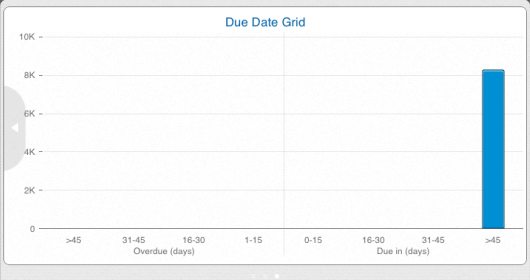
Figure 6
The due date grid
Lastly, within the overview tab is the Overview button. This button provides a high-level overview of the customer’s account. The values are taken from the back-end system using a combination of standard AR measures, such as days in arrears, as well as SAP Collection Management measures, such as promised and disputed invoices as well as basic credit management information such as the risk class and the credit limit (Figure 7).
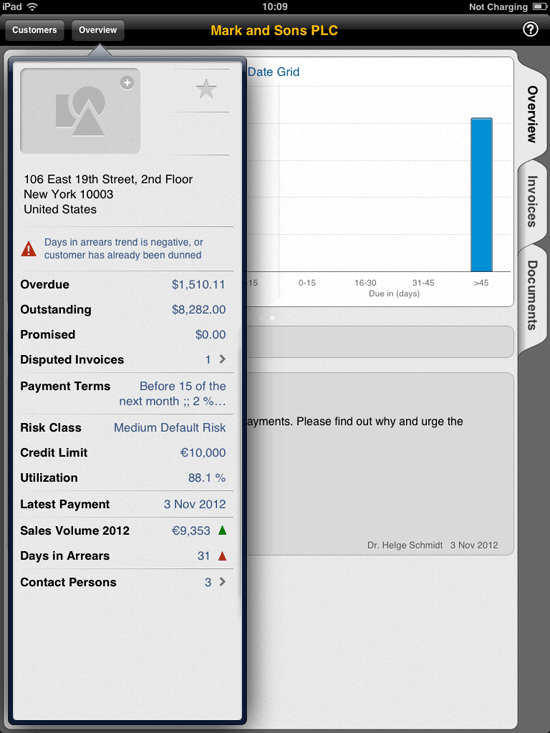
Figure 7
Information available by clicking the Overview button
Throughout the navigation for this application, if the salesperson is unsure of what to do or doesn’t know the meaning of something, the information icon  provides an explanation. Figure 8 is an example of further information about measures within the customer overview.
provides an explanation. Figure 8 is an example of further information about measures within the customer overview.
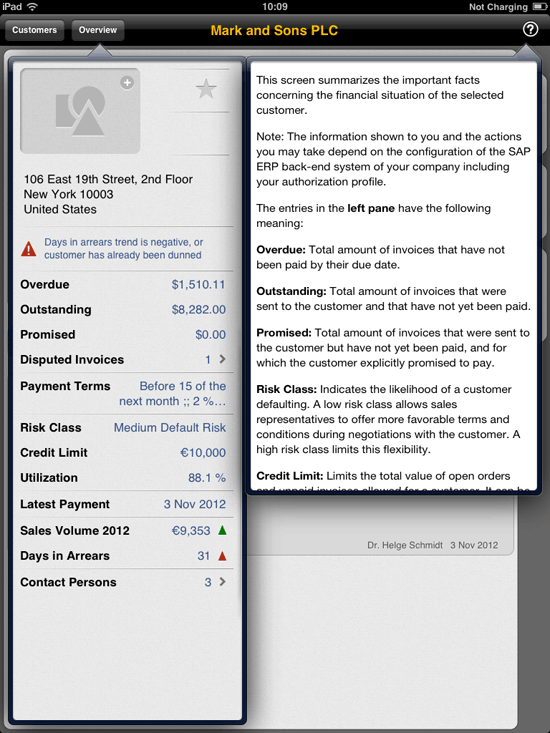
Figure 8
Sample help for the overview screen
Review Invoices
Within the Invoices tab, you can view all of the open (unpaid) invoices for the customer (Figure 9). One of the most common issues customers report is that they have not received a copy of an invoice. This could be a genuine excuse or it could be a delaying tactic. Either way, with the Customer Financial Fact Sheet application, the salesperson can provide the customer with a copy of the invoice with a few clicks.
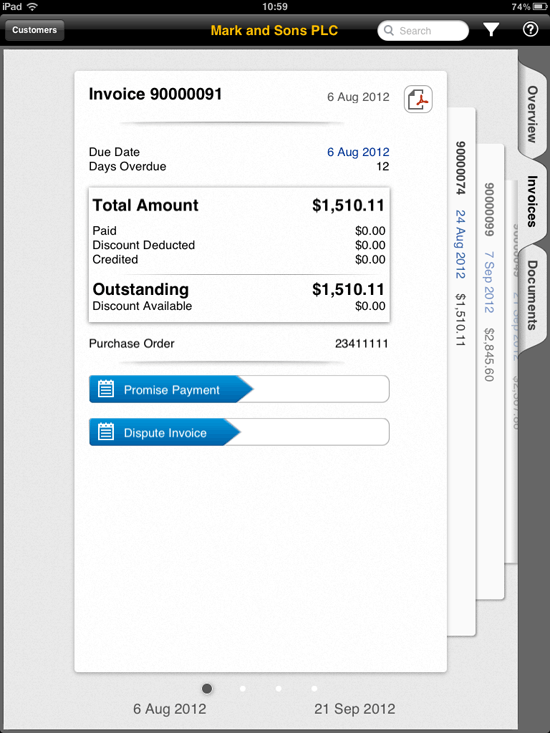
Figure 9
The Invoices tab
You can scroll between the invoices by simply selecting the invoice. Once you have an invoice you can navigate directly to a PDF copy of the invoice. To open a PDF view of an invoice, select the Adobe  icon . Figure 10 shows an example of a PDF of an invoice.
icon . Figure 10 shows an example of a PDF of an invoice.
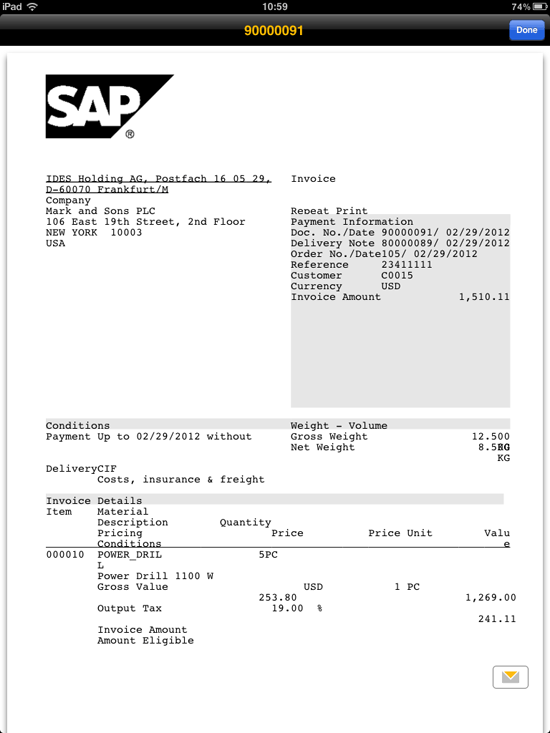
Figure 10
A PDF of an invoice
After you select the email icon  , a screen appears in which the salesperson can add an email address and click Send to email the copy of the invoice to the customer (Figure 11).
, a screen appears in which the salesperson can add an email address and click Send to email the copy of the invoice to the customer (Figure 11).
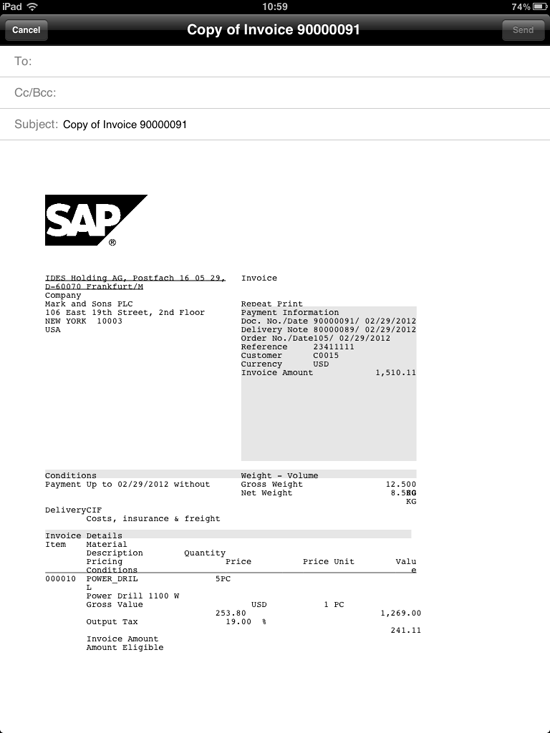
Figure 11
The screen to set up an invoice to email to a customer
Record an Action
You can perform two main actions at an invoice level: create a promise to pay or update a customer invoice dispute. Both of these actions update SAP ERP via the SAP Receivables Management modules of Collections and Dispute Management. To create a promise-to-pay, select the Promise Payment button (Figure 9). This action brings up the Create Promise to Pay screen (Figure 12).
You can add other invoices to a promise-to-pay. You select a date and add contact details and a note. Once you confirm the addition by clicking the done icon, the system updates the back end. The app mirrors the promise-to-pay process within SAP Collections Management.
The other option is to create or update a customer dispute. After you select the Dispute Invoice button (Figure 9), the Dispute Invoice screen appears (Figure 13).
You can now update the reason code, add some text, update the contact information, or add an invoice into the dispute.
With the Customer Financial Fact Sheet application, salespeople can interact with their customers by making use of real-time data to satisfy their requirements. The Customer Financial Fact Sheet also enables the finance team to see the salesperson’s actions and notes. The finance team can react to the actions and notes the salesperson has made to provide a joint approach to engage with the customer.
Mark Chalfen
Mark Chalfen is the finance capability lead at Bluefin Solutions, a niche SAP consultancy in the UK, and an SAP mentor. Mark has more than 12 years’ experience in SAP FI/CO in a number of industries. Mark’s core skills include Financial Supply Chain Management (SAP FSCM) and the new GL. He is currently advising a wide variety of clients on maximizing their SAP landscape either in the current R/3 version or upgrading to SAP ERP.
You may contact the author at mark.chalfen@bluefinsolutions.com.
If you have comments about this article or publication, or would like to submit an article idea, please contact the editor.