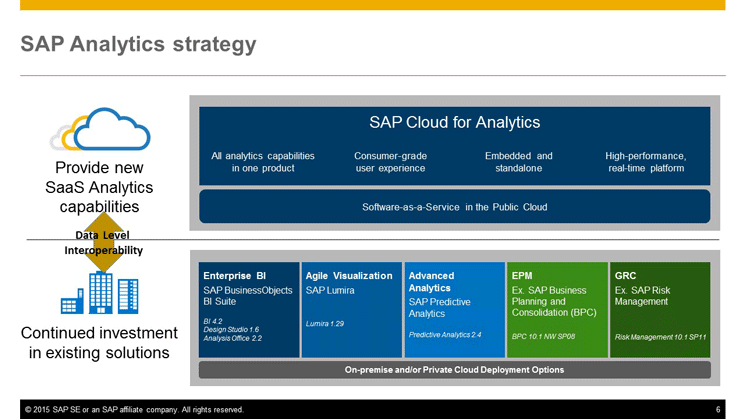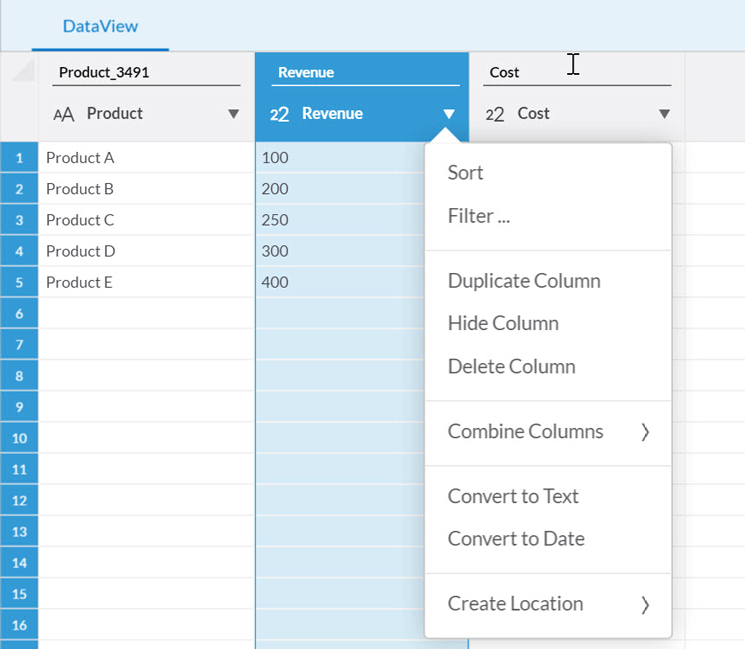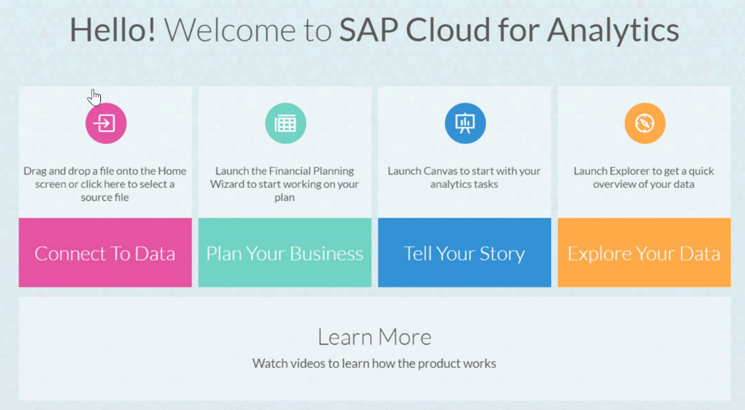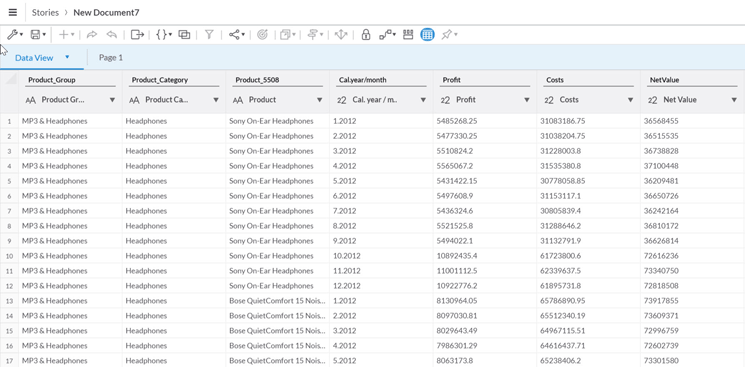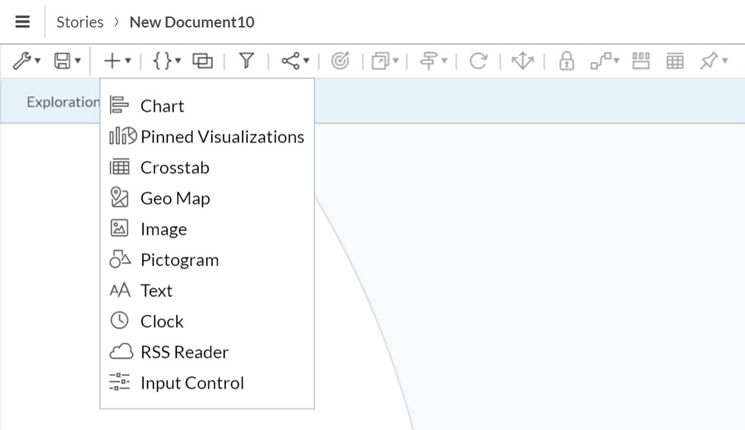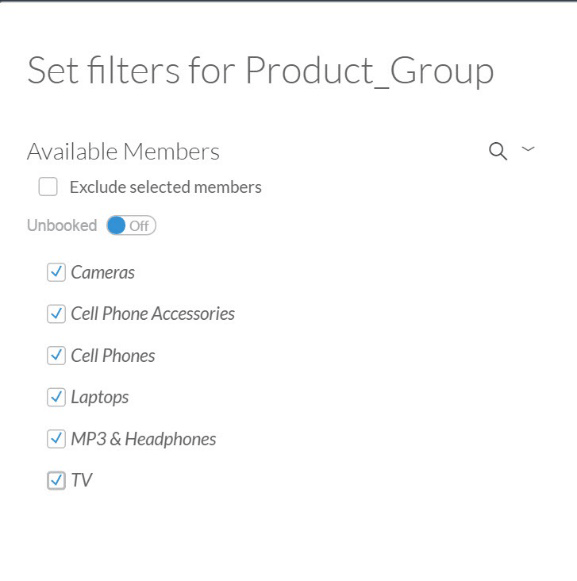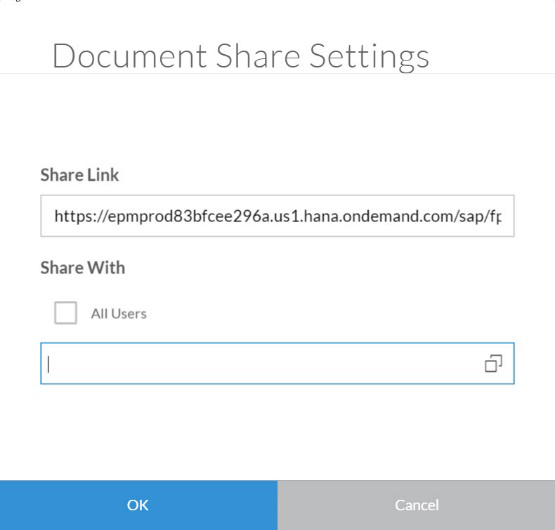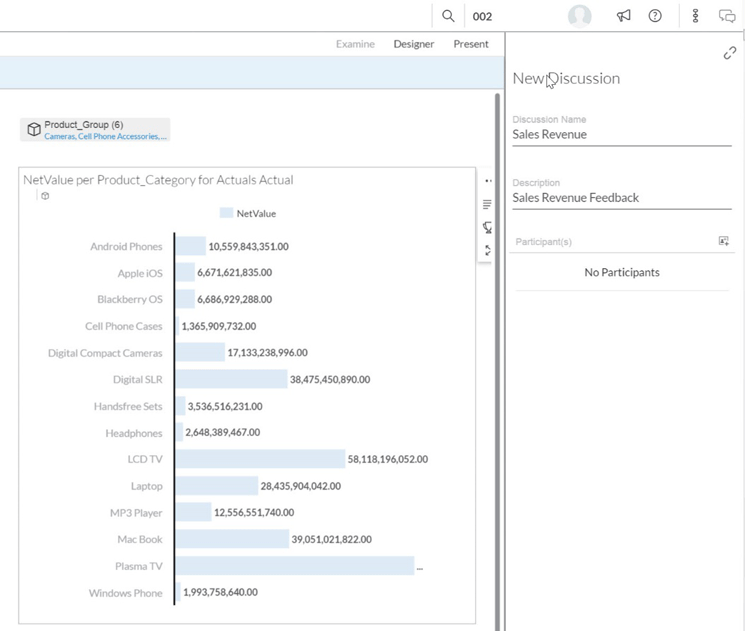With SAP simplifying the overall SAP BusinessObjects BI portfolio on the one hand and introducing a new cloud-based offering on the other, companies need to take a close look at SAP BusinessObjects Cloud (formerly SAP Cloud for Analytics)and its capabilities to evaluate carefully if and when a move to a cloud-based analytics environment is right for them.
Key Concept
SAP has introduced a cloud-based analytics product several times, starting with Crystal Reports, BI On Demand, and SAP Lumira in the cloud. None of these offerings are still available—the SAP Lumira-based cloud offering was removed when SAP BusinessObjects Cloud was launched.
In this brief but comprehensive overview, I provide a review on the data-connectivity options offered by SAP BusinessObjects Cloud (formerly SAP Cloud for Analytics) as well as its most important capabilities, such as data exploration, data visualizations, stories, and the ability to share and collaborate with team members.
SAP BusinessObjects Cloud as Part of Your SAP BI Landscape
Late in 2015, SAP introduced a new product into the overall SAP BI landscape which is a 100-percent cloud-based solution—SAP Cloud for Analytics—now called SAP BusinessObjects Cloud (
Figure 1). SAP BusinessObjects Cloud is not replacing any of the on-premise BI tools. Instead, SAP BusinessObjects Cloud is just another option for companies to use.
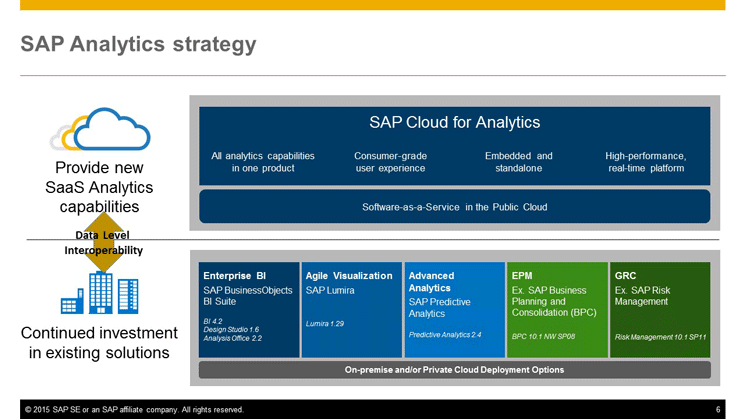
Figure 1
SAP BusinessObjects Cloud strategy
As shown in
Figure 1, SAP BusinessObjects Cloud is positioned as a new capability for companies that are looking to move into a cloud environment and want to leverage a cloud-based analytic tool.
The SAP BusinessObjects BI portfolio is not going to move to a maintenance mode anytime soon, and it is still seen as an investment area by SAP. This is especially true for its main on-premise products, SAP BusinessObjects Design Studio, SAP BusinessObjects Analysis, edition for Microsoft Office, SAP Lumira, SAP Predictive Analysis, and the SAP BusinessObjects BI Platform.
As part of this new offering, SAP is planning to introduce a larger set of capabilities. Currently (as of April 2016) the BI and the planning capabilities are already available for companies. SAP is planning to release the predictive and the GRC—governance, risk, and compliance—capabilities in a future version (probably sometime before Q3 2016). In addition, SAP is also working on embedding the capabilities of SAP BusinessObjects Cloud into other applications, such as SAP S/4HANA.
In addition to SAP BusinessObjects Cloud, SAP introduced a new product called SAP Digital Boardroom (
Figure 2). This product is based on SAP BusinessObjects Cloud and provides the capabilities to display analytical content as part of a collaboration environment on large touch screens.

Figure 2
SAP BusinessObjects Cloud's capabilities
With all this in mind, the question then becomes: Who should be looking at SAP BusinessObjects Cloud?
- If your company has an existing investment with SAP NetWeaver BW, SAP HANA, and SAP BusinessObjects BI, you need to consider the fact that SAP BusinessObjects Cloud is not replacing any of your existing SAP BusinessObjects BI products. As a result, there is also no migration tool that automatically converts your existing BI content to SAP BusinessObjects Cloud.
- If your company has existing on-premise systems such as SAP NetWeaver BW, SAP HANA, or universe-based data access from SAP BusinessObjects BI platform, you have to decide if you want to move your data into a cloud-based environment. You also have to accept the fact that, most likely, you will have to make some adjustments to cloud-based models and you will also have to create a new set of data-level security in the cloud-based environment.
- If your company has cloud-based systems already in place and you are looking for a cloud-based analytical tool, then you should start with SAP BusinessObjects Cloud.
- If your company is just starting to use SAP, you should consider SAP BusinessObjects Cloud and explore how it could become part of your overall SAP landscape as it is clearly an important strategic direction for SAP.
I would like to clarify that these above statements—especially those about companies with existing on-premise systems—do not mean that companies with on-premise systems should not consider switching to SAP BusinessObjects Cloud. I am simply highlighting some important considerations for companies with on-premise systems, such as a potential re-creation of data-level security, to help you make the right decision based on your own landscape and requirements.
SAP BusinessObjects Cloud: BI Capabilities
Here I am focusing specifically on the BI capabilities of SAP BusinessObjects Cloud. The product has three main areas:
- Data connectivity and administration
- Data exploration and visualization
- Sharing and collaboration
I discuss each of these three areas in more detail in the following sections.
Data Connectivity and Administration
SAP BusinessObjects Cloud provides several options to access your corporate data. When it comes to data connectivity, SAP BusinessObjects Cloud offers two options: online connection and data acquisition.
- In online connection, SAP BusinessObjects Cloud is connecting live to the system and is performing all steps without the need to replicate the data.
- In data acquisition, the data is imported from the source into the SAP BusinessObjects Cloud system and after the import has finished you are able to leverage all the functionalities of SAP BusinessObjects Cloud.
As shown in
Figure 3, SAP BusinessObjects Cloud currently supports a limited number of data sources. Some of them are supported for data acquisition and some are supported for online mode.

Figure 3
SAP BusinessObjects Cloud data connectivity
Supported data sources for data acquisition:
- SAP BW
- SAP Business Planning and Consolidation (BPC) for NetWeaver and SAP BPC for Microsoft
- Comma Separated Value (CSV) and XLS files
- Google Drive and Google Sheets
- Salesforce.com
- SAP BusinessObjects BI Universes (UNX) (release 4.1, Support Package [SP] 5 or higher)
Supported data sources for online connection:
- SAP HANA
- SAP HANA cloud platform
There are some key differences between data acquisition (which means you are loading the data into your SAP BusinessObjects Cloud environment) and connecting to data online:
- When using data-acquisition connectivity, the data is loaded into the SAP BusinessObjects Cloud environment and you have to re-create the data-level security in the SAP BusinessObjects Cloud environment.
- When using the data-acquisition option you also might have to re-model part of the data that you are uploading (for example, for hierarchies).
- For data-acquisition targets, such as BPC, SAP BW, or salesforce.com, you can set up a regular schedule to re-upload the data into your SAP BusinessObjects Cloud environment. (This is not necessary when you connect using the online data option.)
- If you upload the data into your SAP BusinessObjects Cloud system using a data-acquisition data source you also have to pay for the storage of the uploaded data in addition to your subscription license.
- For online data sources you have to set up Single Sign-On (SSO) to leverage your existing model and your existing data security.
- Planning features and the geographic-enrichment options are currently not supported with online or remote connections.
After you connect to the data or acquire the data and upload it into the SAP BusinessObjects Cloud system, you have the option to manipulate the information before creating the actual model or loading the data into an existing model.
As shown in
Figure 4 you can perform some basic data manipulations, such as combining data, splitting values, and converting between different data types.
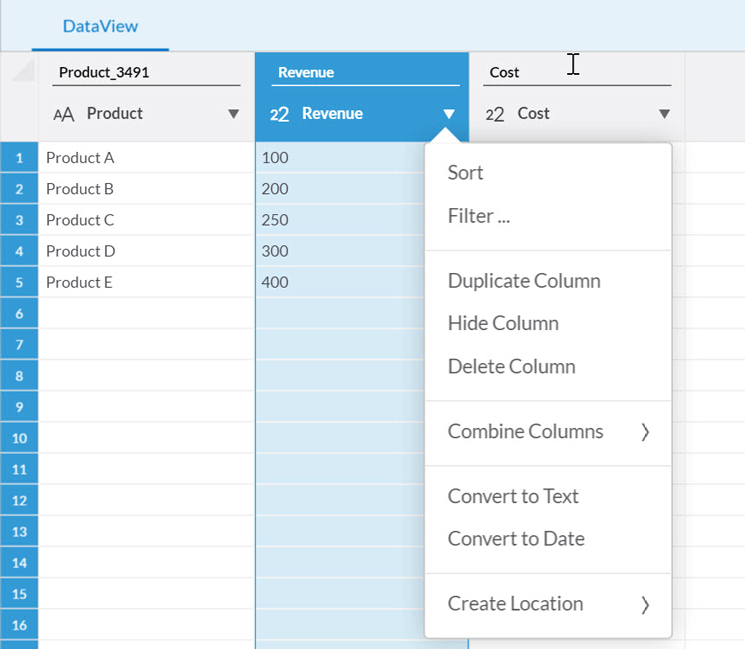
Figure 4
Manipulating data in SAP BusinessObjects Cloud
For example, look at the context-menu options for a measure column and you notice that, at this point, the data manipulations are limited to the data-type conversion (
Figure 4).
On the administration side of SAP BusinessObjects Cloud, the core concepts are:
A user is assigned to a role and SAP BusinessObjects Cloud comes with a set of pre-delivered roles that can be used as templates for your setup. As part of a role, you have the ability to set up which activities users are able to perform in SAP BusinessObjects Cloud and what data they are able to see. A team is a group of users. You have the option to assign roles to a team and each user in the team then automatically inherits those assigned roles.
Regarding the data model and actual data-level security, you have the following options:
- You can assign security on a data model to a role.
- You can assign security to a specific dimension to a role.
- You can assign users to specific data rows in your model. (As of now, this is not possible to do with roles.)
Data Exploration
SAP BusinessObjects Cloud offers lots of data visualization options, but you can also start a data exploration workflow—similar to what SAP BusinessObjects Explorer has been offering in the past. After connecting to SAP BusinessObjects Cloud you are presented with a start screen, which allows you to perform several actions. One of these is Explore Your Data (
Figure 5).
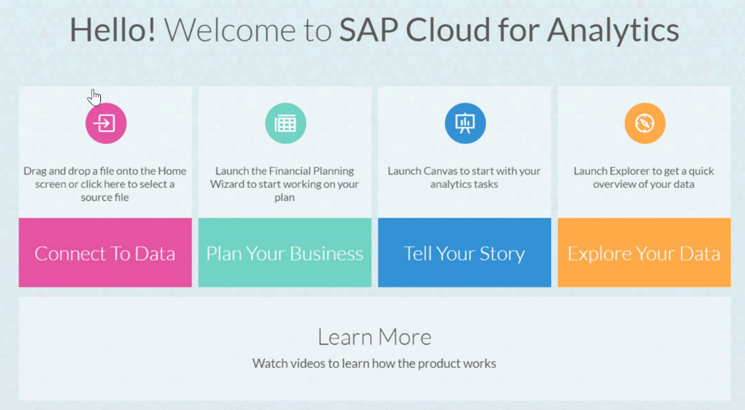
Figure 5
SAP BusinessObjects Cloud start screen options
Once you select the option to explore a dataset, you have three options. You can choose to use an already existing model, upload a new dataset based on a file, or you can connect to data hosted on Google Drive (
Figure 6).

Figure 6
Exploring data in SAP BusinessObjects Cloud
After uploading the data (in this example, I choose a Google Sheet), you are presented with the Data View of the raw data (
Figure 7).
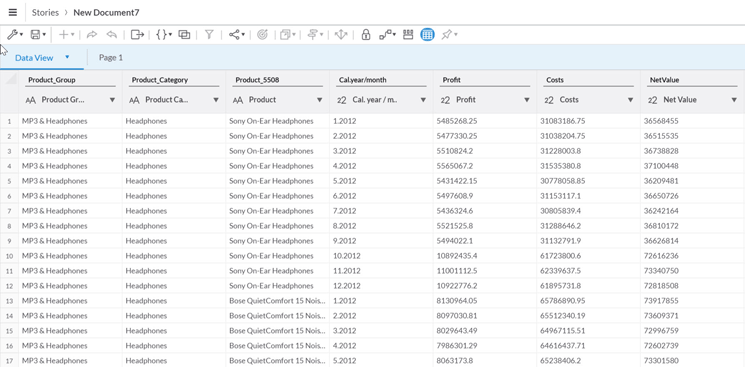
Figure 7
The Data View of the data in SAP BusinessObjects Cloud
As part of the Data View you can leverage functionalities that are similar to the ones you have when uploading data to a data model (
Figure 4). After finishing all the data preparation and manipulation steps you can use the exploration view to see the data in faceted style with one facet per dimension (
Figure 8).

Figure 8
View the data in the exploration view in SAP BusinessObjects Cloud
As shown in
Figure 8, each dimension becomes a facet and all measures are presented in a single facet, so that the user has the ability to quickly switch between the available measures. In addition, the user has the option to visualize the information in chart form below the facets. With a simple click on the facet header (in this example, Product Category), the information for the selected dimension is included in the chart.
Data Visualization
In addition to the data-exploration option, SAP BusinessObjects Cloud also offers a large set of data-visualization options and functionality around this topic. Data visualizations can be created on-the-fly by simply uploading a local file (for example, a Microsoft Excel spreadsheet), into SAP BusinessObjects Cloud. Data visualizations can also be created based on your data models pointing to acquired data or to an on-premise system.
Data visualizations are part of a story in SAP BusinessObjects Cloud (
Figure 9). After you start your first story you have the option to connect to a new dataset or leverage an existing dataset from your SAP BusinessObjects Cloud environment.
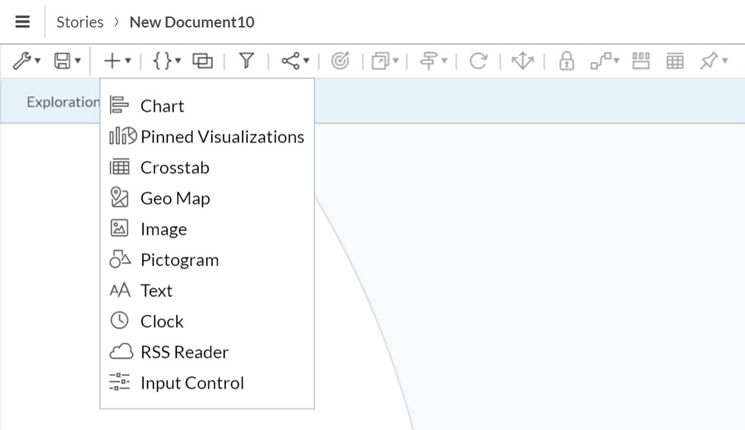
Figure 9
Data visualizations in SAP BusinessObjects Cloud stories
After selecting the dataset and creating a new story, you can then choose from a variety of visualization types to add to your new story. As shown in
Figure 9, you have the option to add charts, crosstabs, maps, and additional elements such as images, pictograms, and texts. You also have the ability to add input controls to your story, allowing your end users to filter the information that is presented as part of the overall story (
Figure 10).

Figure 10
Change how the story’s data is displayed—in this case, to a chart
Figure 10 shows a bar chart that is based on the sample data that was uploaded into the SAP BusinessObjects Cloud system. When defining charts you can configure the details, such as which measure and which dimension to use for the categories. This is done on the right side of the screen when you set up the story (
Figure 10).
In
Figure 10 you can see that SAP BusinessObjects Cloud offers a variety of charts, which are grouped into six categories: Comparison, Trend, Distribution, Correlation, KPI, and More. For companies that are currently using SAP Lumira or have been using SAP Lumira Cloud previously, this environment should feel very comfortable as the workflow to create and configure a chart is very similar.
After adding the chart to your story, you can quickly add an input control so that your users are able to filter the information.
Figure 11 shows the details of the input control, where you can configure which members from the selected dimension are included into the actual filter.
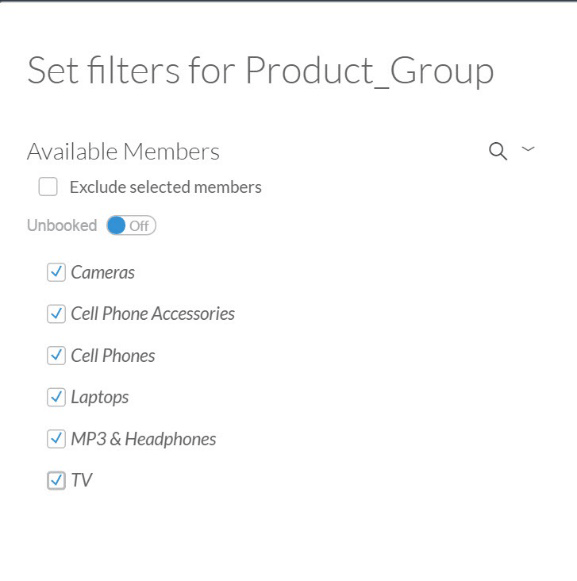
Figure 11
Change the input control options
When you place an input control onto a story, you can choose either to have the input control on the actual story—shown in
Figure 12—or you can choose to add the input control to the filter bar—shown in
Figure 13.

Figure 12
The input control is in the story itself

Figure 13
The input control is put into the filter options
If you place the input control on the filter bar, the input control becomes a story filter and automatically impacts all the items in your story. If the input control is placed in the story itself, it only impacts the page it is placed on and not the entire story.
Sharing Options
After you’ve finished creating a story, you can choose to share it with your colleagues. Using the share menu (shown in
Figure 14) you can share your story with All Users or with a subset of SAP BusinessObjects Cloud users.
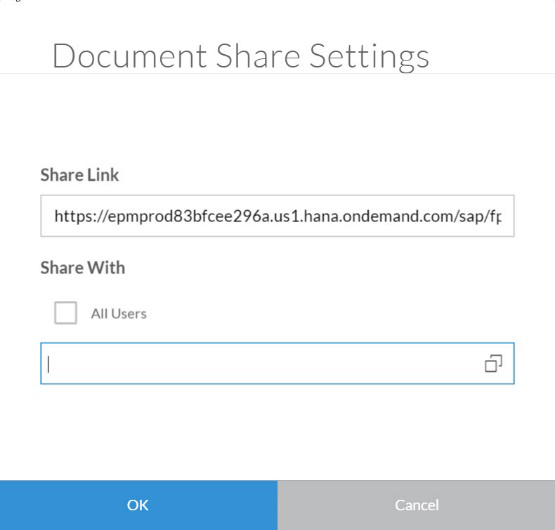
Figure 14
Share stories with other SAP BusinessObjects Cloud users
If you would like to share your story with people outside SAP BusinessObjects Cloud, you can use the Save as File menu option (
Figure 15) and export your story to a PDF file.

Figure 15
Share stories with other, non-SAP BusinessObjects Cloud users by creating a PDF file
As part of this process (e.g., exporting a PDF file) you can include all the pages of your story or just focus on a subset of the pages (
Figure 16).

Figure 16
Create a PDF that includes all (or just some) of the story’s pages
Collaboration
In addition to the option of sharing your story with your colleagues, you can also start a discussion with your colleagues directly in SAP BusinessObjects Cloud (
Figure 17).
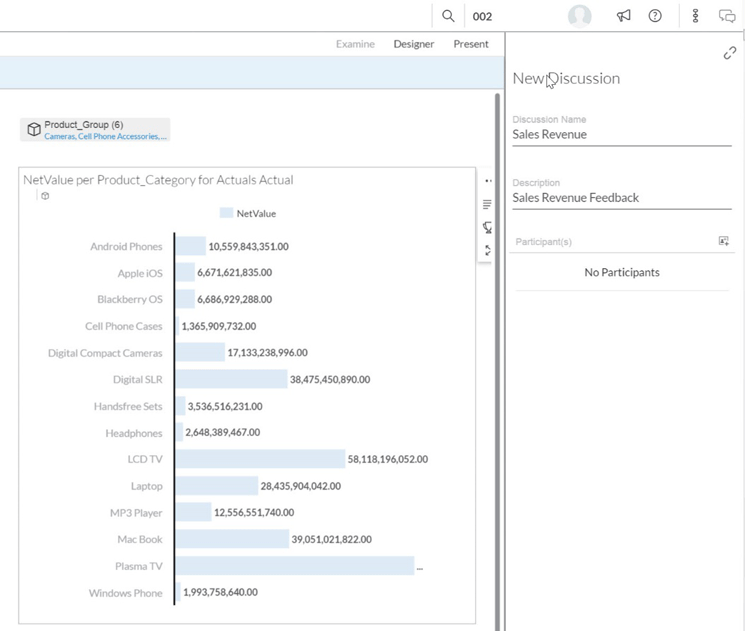
Figure 17
Start a discussion in SAP BusinessObjects Cloud
You can pick which colleagues are to be part of the discussion, and the option to share feedback on a particular visualization is available in the browser as well as on a mobile device.
Product Roadmap Disclaimer
The descriptions in this article of future functionality are the author’s interpretation of the publicly available product integration roadmap. These items are subject to change at any time without any notice, and the author is not providing any warranty on these statements.

Ingo Hilgefort
Ingo Hilgefort started his career in 1999 with Seagate Software/Crystal Decisions as a trainer and consultant. He moved to Walldorf for Crystal Decisions at the end of 2000, and worked with the SAP NetWeaver BW development team integrating Crystal Reports with SAP NetWeaver BW. He then relocated to Vancouver in 2004, and worked as a product manager/program manager (in engineering) on the integration of BusinessObjects products with SAP products. Ingo's focus is now on the integration of the SAP BusinessObjects BI suite with SAP landscapes, such as SAP BW and SAP BW on SAP HANA, focusing on end-to-end integration scenarios. In addition to his experience as a product manager and in his engineering roles, Ingo has been involved in architecting and delivering deployments of SAP BusinessObjects software in combination with SAP software for a number of global customers, and has been recognized by the SAP Community as an SAP Mentor for SAP BusinessObjects- and SAP integration-related topics. Currently, Ingo is the Vice President of Product Management and Product Strategy at Visual BI Solutions, working on extensions to SAP’s product offering such as SAP BusinessObjects Design Studio and SAP Lumira. You may follow him on Twitter at
@ihilgefort.
You may contact the author at
Ingo@visualbi.com.
If you have comments about this article or publication, or would like to submit an article idea, please contact the
editor.