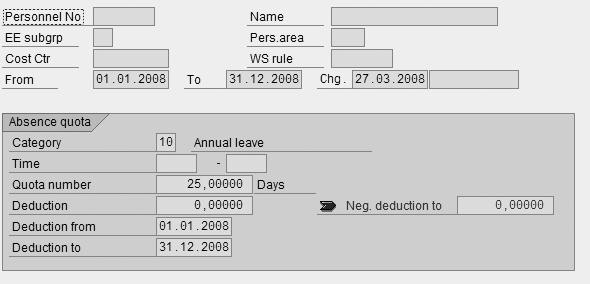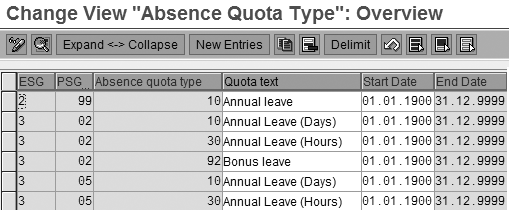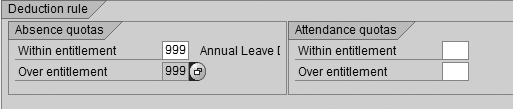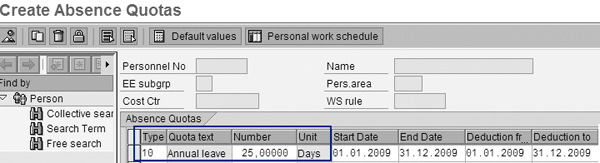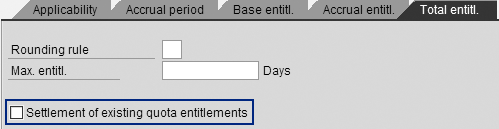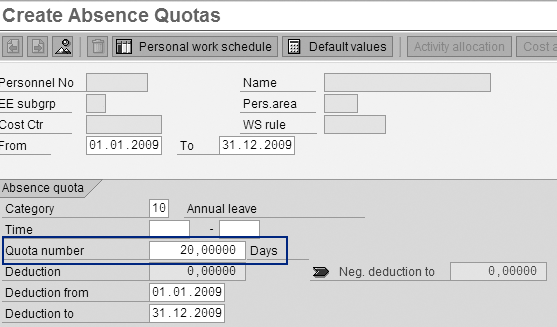Comply with your employee negative leave deduction policies with this tutorial. Analyze how year-end adjustments affect SAP ERP and learn how to configure negative leave deduction properly.
Key Concept
Time quota in SAP R/3 refers to an employee’s leave entitlement. An HR time administrator generates and awards leave entitlement to an employee on a daily, monthly, or yearly basis, depending on an organization’s business rules. As of R/3 4.0B, users store employee absences in infotype 2001 and enter available absence quotas or leave entitlement in infotype 2006.
Many organizations allow employees to exceed their annual leave entitlement quotas to a certain limit, but how do you regulate such quota modifications in SAP ERP? I’ll show you how to configure time quotas that surpass leave entitlement policies and ensure that additional leave time from one year is deducted properly for the subsequent year. Conversely, if your organization doesn’t subtract surplus leave entitlement quotas from one year to the next, I’ll describe how to avoid penalizing employees in SAP ERP for the following year.
Typically, the HR department processes time quotas as part of its year-end activities or at the beginning of each year through time evaluation reports RPTIME00 (for positive time) or RPTQTA00 (for negative time). However, you can use RPTIME00 for both positive and negative time. Some organizations use RPTQTA00 if they perform their time evaluation using the payroll driver instead of RPTIME00. In both situations, your time quotas must be accurate to avoid erroneous time data. I’ll discuss the configuration steps necessary to address the following two business scenarios:
1. A company allows employees to exceed leave entitlement to a certain limit and doesn’t carry over the time quota to the following year
2. A company allows employees to exceed leave entitlement to a certain limit and deducts the additional time used from the following year’s leave entitlement quota
The configuration steps I describe in this article are pertinent to R/3 Release 4.0B and onwards and all SAP ERP releases. Apply these time quota adjustments as needed or on an annual basis, per your company’s requirements.
Business Scenarios
Scenario 1: An employee is eligible for 25 days of annual leave from 01/01/08 until 31/12/08 plus five days over and above the leave entitlement (negative quota). The time administrator must configure SAP ERP to reflect this leave policy. For example, when the employee goes on annual leave, SAP ERP should allow him to take 25 days plus five days over and above his entitlement, which won’t be adjusted in the subsequent year’s (2009) quota.
Scenario 2: An employee is eligible for 25 days annual leave from 01/01/08 until 31/12/08 plus five days over and above the leave entitlement (negative quota). For example, when the employee goes on annual leave, SAP ERP should allow him to take 25 days plus five days over and above his entitlement, which will be adjusted with the following year’s quota. Under this policy, if the employee uses the five days over and above his entitlement, he is eligible for only 20 days of annual leave in 2009 (from 01/01/09 to 31/12/09).
In scenario 1, the employee is not penalized in next year’s time quota because he used the five days over and above his entitlement. Conversely, in scenario 2 the employee is penalized in the upcoming year’s time quota.
Annual Leave Policies in SAP ERP
Before I delve into the configuration steps for each scenario, let’s examine how SAP ERP reacts to annual leave policies. Follow SAP Easy Access menu path Human Resources>Personnel Management>Administration>HR Master Data>Display or run transaction PA20. In this configuration example, infotype 2006 captures the annual leave quota of 25 days for an employee in 2008 (Figure 1).
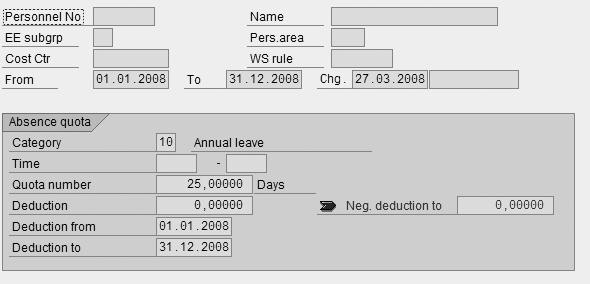
Figure 1
Infotype 2006 display screen in PA20
If I try to book 28 days (instead of 25 days) of annual leave in transaction PA30, the system prevents me from exceeding the company’s leave entitlement policy by displaying the error message Not enough quota 10 for attendance/absence. The only way to permit additional leave time for an employee is to configure the over- and-above leave entitlement option in SAP HR Time Management. Now I’ll walk you through the over- and-above leave entitlement configuration steps that are required for both scenarios 1 and 2.
Scenario 1 Configuration Steps
Go to transaction code SPRO and click on the SAP Reference IMG button. Then follow IMG path Time Management> Time Data Recording and Administration>Managing Time Accounts Using Attendance/Absence Quotas>Time Quota Types>Define Absence Quota Types. Click on the execute icon  to change the absence quota types.
to change the absence quota types.
In the screen that appears, find the entry that contains the relevant employee subgrouping (ESG) in SAP HR Time Management), personnel subgrouping (PSG) in SAP HR Time Management), and Absence quota type (Figure 2). In my example, 2 is the appropriate ESG, 99 is the PSG, and 10 is the Absence quota type. Double-click on the entry to generate the selection details screen. Enter the number of days for over-and-above entitlement (5-, in my example) in the Neg. ded. to field and then click on the save icon  .
.
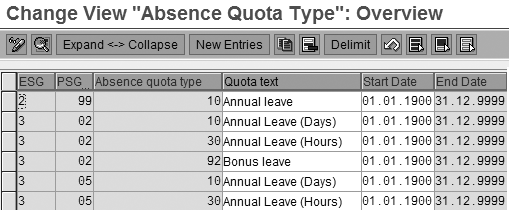
Figure 2
Change the Absence Quota Type Overview screen
Next, go to transaction code SPRO and click on the SAP Reference IMG button. Then follow IMG menu path Time Management>Time Data Recording and Administration>Absences>Absence Catalogue>Absence Counting>Rules for Absence counting (New)>Define Counting Rules. Click on the execute icon to generate the selection rules overview screen.
Select the Annual Leave entry in the list that appears. Click on the Position button and enter the relevant parameters in the pop-up window to set your counting rule (Figure 3). In my example, I entered 2 for ES grouping, 99 for PS Grouping, and 001 (annual leave) for Counting rule. Then click on the enter icon  to return to the overview screen. Double-click on the entry to view the counting rule configuration details (Figure 4).
to return to the overview screen. Double-click on the entry to view the counting rule configuration details (Figure 4).

Figure 3
Define counting rule parameters to determine the payroll days and hours for attendances and absences
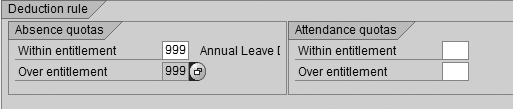
Figure 4
Counting rule changes displayed
Under the Deduction rule section, enter 999 in the Within entitlement field. This field refers to the particular quota type in the deduction rule that prohibits over entitlement. The Over entitlement field refers to the particular quota type in the deduction rule that allows over and above the standard entitlement. 999 refers to the deduction rule, which is a link between absence and attendance quotas through the counting rule 001. Click on the save icon to update your changes.
999 is my deduction rule. You can select an existing deduction rule that is relevant to your counting rule or you must create one. To create a deduction rule, run transaction code PRO and click on the SAP Reference IMG button, before entering data in Figure 4. Follow IMG menu path Time Management>Time Data Recording and Administration>Managing Time Accounts using Attendance/Absence Quotas>Quota Deduction using Attendances/Absences>Define Deduction Rules Absences and Attendance Quotas. Click on the Define Deduction Rules for Absence Quotas activity. In the overview screen that appears, click on the New Entries button. The new entries details screen appears and you must enter the following information:
- 2 in the ESG for Time quota types field, which is the employee subgroup for time quota types
- 99 in the PS Grpg Tm Quota Typ field, which is the personnel subgroup for time quota types
- A three-digit code, such as 999 in my example, in the Deduction rule field
- Annual leave, which defines your deduction rule
In the Unit of relevant absence quota types section, I select Days as it pertains to my example. Click on a row in the Absence quota type section and select quota 10 (annual leave) from the drop-down menu. In the Quota type sequence for further deduction section, select No further deduction to ensure that only the quotas specified in the attendance/absence quota types are deducted. At the bottom of your screen, find the Deduction priority section. Assign 1 Priority 1 from the drop-down menu in the Quota types field and assign all other fields as Not Relevant. These settings specify which quota types should be taken into account when determining the deduction sequence.
Now you can assign this deduction rule in your counting rule, as shown in Figure 4. Go to transaction code SPRO and click on the SAP Reference IMG button. Then follow IMG menu path Time Management>Time Data Recording and Administration>Managing Time Accounts using Attendance/Absence Quotas>Quota Deduction using Attendances/Absences>Assign deduction rules to counting rules to complete the counting rule configuration details.
When you complete the data entry in Figure 4, click on the save icon. You can test your configuration changes by following the example described in the “Annual Leave Policies in SAP ERP” section. If you create 28 days absence for an employee, SAP HR Time Management allows you to apply the extra over-and- above entitlement quota in infotype 2006 through the configuration steps above. As per the company policy in scenario 1, the employee’s leave entitlement quota is not reduced in 2009 (Figure 5).
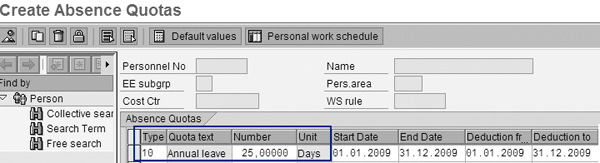
Figure 5
Create infotype 2006 (absence quotas) in PA30 for the 2009 calendar year
Scenario 2 Configuration Steps
For scenario two, you need to configure SAP HR Time Management so that the over-and-above entitlement quota an employee uses in one year is subtracted from the leave entitlement quota in the following year.
Go to transaction code SPRO and click on the SAP Reference IMG button. Then follow IMG menu path Time Management>Time Data Recording and Administration>Managing Time Accounts Using Attendance/Absence Quotas>Time Quota Types>Define Absence Quota Types. Click on the execute icon to view the absence quota type overview screen. Double-click on the Annual leave entry to configure absence quota type details. Delete the 5,00000- value in the Neg. ded. to field and instead leave this field blank, which indicates that the employee is not eligible for five over- and-above entitlement days.
Use transaction code SPRO and click on the SAP Reference IMG button. Then follow IMG menu path Time Management>Time Data Recording and Administration>Absences>Absence Catalog>Absences Counting>Rules for Absence counting (New)>Define Counting Rules to configure counting rules. Click on the execute icon to modify the selection rules overview screen. Double-click on the Annual leave rule entry. In the screen that appears, delete 999 from the Over entitlement field and enter 999 in the Within entitlement field.
Go to transaction code SPRO and click on the SAP Reference IMG button. Then follow path Time Management>Time Data Recording and Administration>Managing Time Accounts Using Attendance/Absence Quotas>Calculating Absence Entitlements>Rules for Generating Absence Quotas>Define Generation Rules for Quota Type Selection to configure general rules. Double-click on the Annual leave entry and the selection rule details screen appears. Click on the Total entitl. tab to configure a key setting (Figure 6).
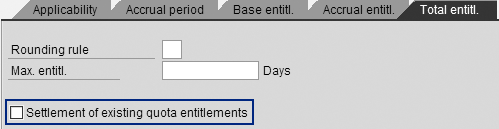
Figure 6
Total entitlement tab settings
Select the Settlement of existing quota entitlements check box (circled in Figure 6). You must activate this setting or existing records are not taken into account when you generate new quota records, which is a prerequisite for scenario 2. For example, an employee’s leave entitlement in 2008 determines his or her 2009 quota. By selecting this setting, the system calculates the difference between the existing entitlement (2008) and the new one (2009) and generates a new quota that has the value of this difference. By selecting this setting, SAP HR Time Management searches for any additional entry from the current year for future entitlement. If an entry is found, SAP HR Time Management subtracts the amount of days that exceeds the company leave policy from the awarded leave entitlement in the following year. Click on the save icon and exit the screen.
Adjust Employee Master Data
Now you’ve completed the configuration steps, but you still need to update employee master data for scenario 2. Scenario 1 does not require you to update master data because you don’t need to adjust the future time quota. On the other hand, this step is mandatory for scenario 2 because the time administrator must take into account the previous year’s quota to accurately configure future leave entitlement. Therefore, employee master data must match your configuration changes.
Tip!
You can create the exact number of days exceeded by employees. If it is for one or two employees you can do this manually from the maintain master data screen. Alternately, you can upload multiple employees by using the Legacy System Migration Workbench (LSMW), Computer-Aided Test Tool (CATT), or Batch Data Communication (BDC). Read more about LSMW in Caprice Ware’s article,
“Apply LSMW to Your Daily Operations” available in the HR hub of SAPexperts.
Maintain changes to master data by following SAP Easy Access menu path Human Resources>Personnel Management>Administration>HR master data>Maintain. Enter the personnel number. Then enter Absence Quotas in the Infotype field, sub type 10 in the STy field, and leave the From and To fields blank in the Period section. Click on the create icon  . In the Create Absence Quotas screen that appears, enter the following data:
. In the Create Absence Quotas screen that appears, enter the following data:
- The requested Number of days over and above entitlement (5, in my example)
- The quota Start Date (01/01/2009, in my example)
- The quota End Date (31/12/2009, in my example)
- The quota Deduction fr (from) start date (01/01/2008, in my example)
- The quota Deduction to end date (31/12/2009, in my example)
Click on the save icon and exit the screen. Now you enter the absence details in infotype 2001 so that SAP ERP updates the additional entitlement in infotype 2006. This step is essential to determining if your configuration is working as expected. Infotypes 2006 and 2001 are connected because if the absences are linked to a quota, then SAP HR Time Management deducts the number of days from infotype 2006 as per the absence days recorded in infotype 2001.
Follow SAP Easy Access menu Human Resources>Personnel Management>Administration>HR Master Data>Maintain to enter the necessary details in infotype 2001. In the Create Absences screen that appears, enter the personnel number. Then enter Absences (infotype 2001) in the Infotype field, subtype 9999 (annual leave) in the STy field, and the start and end dates as 01/03/08 and 13/04/08.
Click on the save icon to update the absence details for 30 days in year 2008, which is five days over and above the entitlement. Now try to generate the next year’s quota to ensure the system adjusts the excess of five days used this year. You can test this by following the steps explained in the “Annual Leave Policies in SAP ERP” section of this article. The total eligibility for this employee is 25 days for the period of 01/01/09 to 31/12/2009. However, the employee used five days over and above his entitlement of 25 days in 2008, for a total of 30 days used. His eligibility for the next year (2009) is reduced to 20 days to accommodate the requirement in scenario 2 (Figure 7).
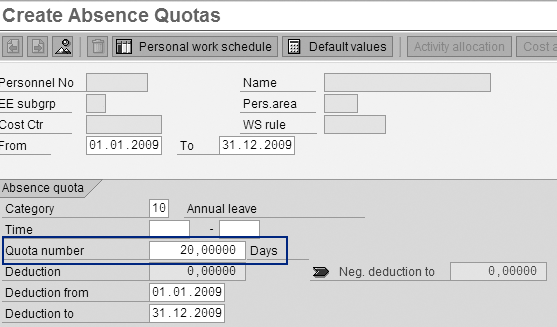
Figure 7
Create absence quotas for the subsequent year 2009
Raghavendran Parthasarathy
Raghavendran Parthasarathy works for Hexaware Technologies as a Principal Consultant,where he manages SAP solution design for customers across the globe. He has worked in SAP ERP HCM for over 14 years in various capacities, including payroll projects in the Middle East, Europe, and Asia/Pacific. In addition to payroll, Raghavendran has experience in negative time management, personnel administration, and recruitment. He has also been a part of portal implementations. Currently, he is involved with cloud-based HCM applications such as SAP SuccessFactors and Workday.
You may contact the author at raghs99@yahoo.com.
If you have comments about this article or publication, or would like to submit an article idea, please contact the editor.