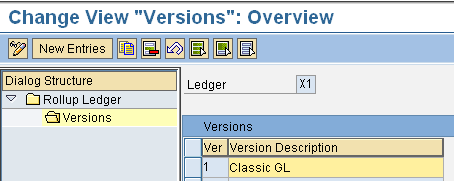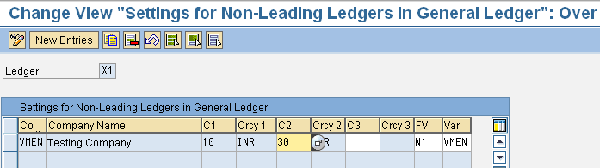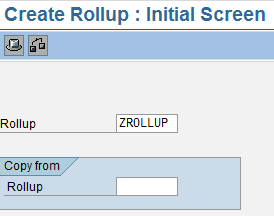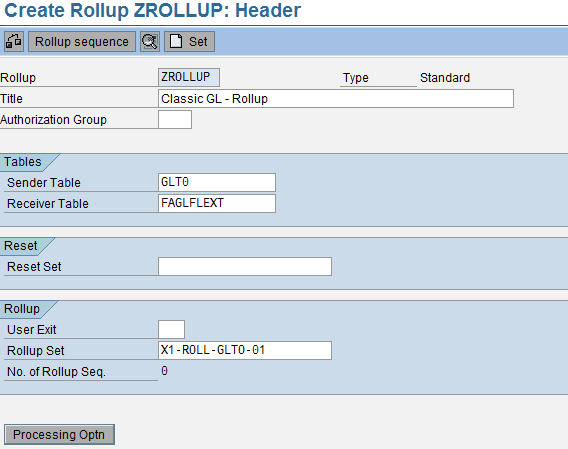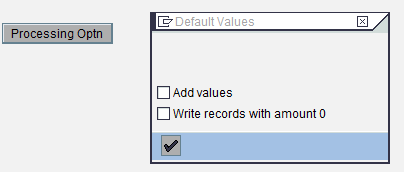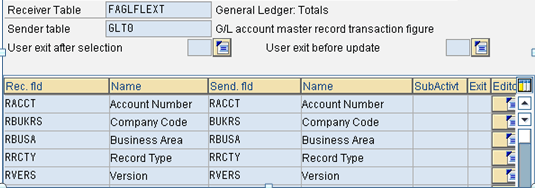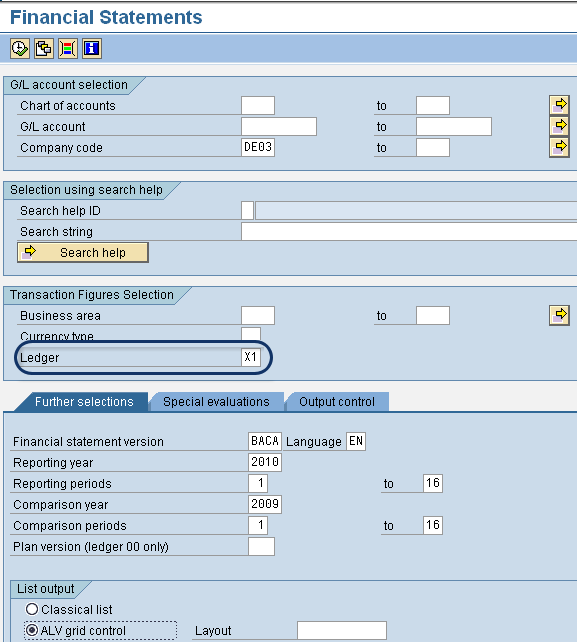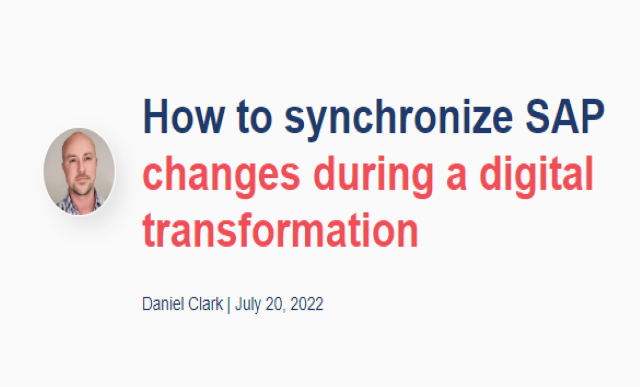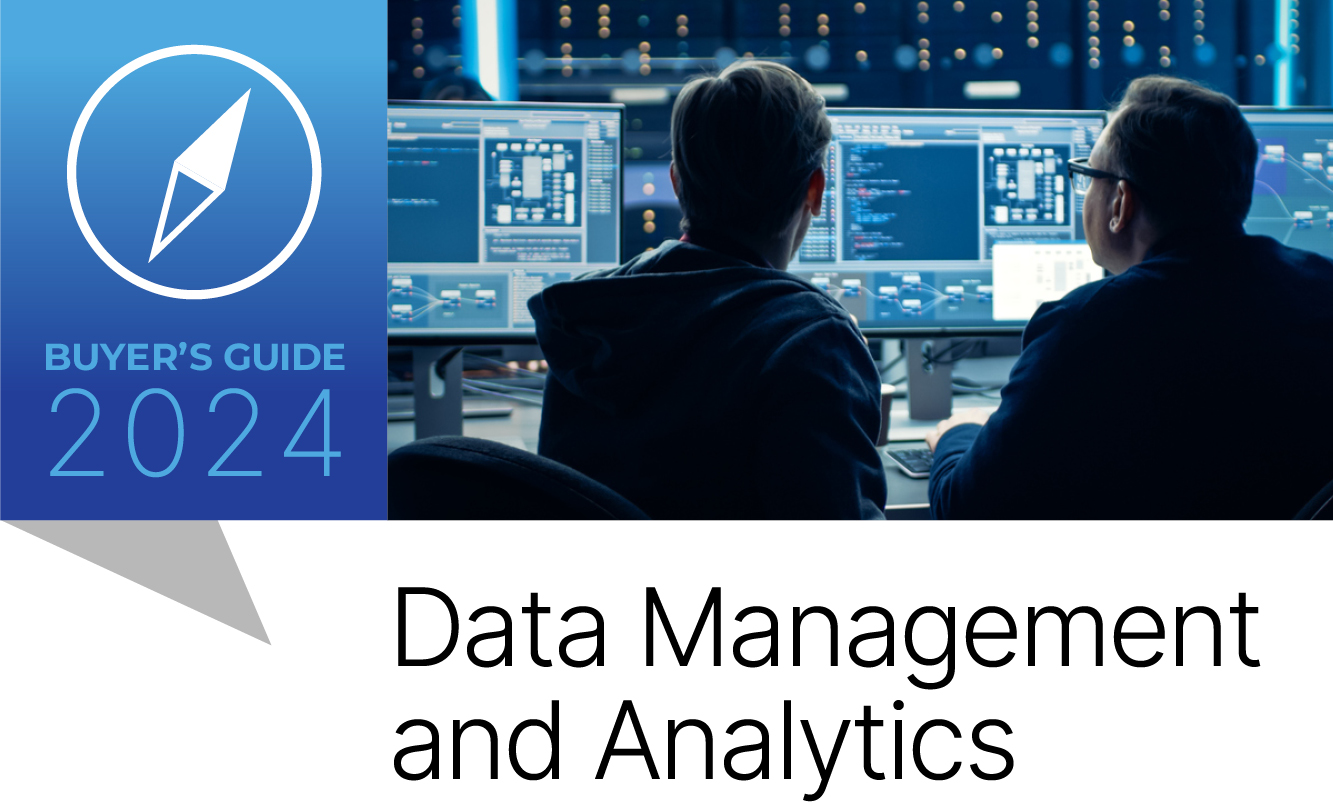Overcome challenges presented with the SAP General Ledger for simultaneous reporting by using the rollup ledger.
Key Concept
Rollup ledgers provide alternate means of reporting by collecting and evaluating data from various SAP components. By selective procurement of data, these user-defined ledgers provide flexibility to structure reports on specific dimensions in a way that meets your business needs. A rollup ledger is the summarization of information from one or more ledgers (source ledgers) into a single ledger. The use of a rollup ledger has no effect on the functions of other SAP applications.
It is common to report financial statements in comparison with prior year data. Balance sheets and profit and loss statements are analyzed by several external stakeholders in comparison with the past year's data to assess growth and performance. Apart from being a legal reporting requirement, comparative analysis helps investors make an informed decision. Cross-fiscal year reporting therefore is an indispensable business requirement.
If you are performing or have performed an SAP General Ledger migration, once it is active in the standard system, simultaneous reporting in two ledgers for different totals tables is not possible. One way to solve this is to set up a rollup ledger and roll data of prior years from the classic General Ledger into this ledger. You can use transaction F.01 with the rollup ledger to make comparative reporting with prior years possible. I’ll show you the detailed customizing settings you need to make for the rollup ledger, and explain a simple example to demonstrate how to achieve cross-fiscal year reporting.
Note
Another option would be to copy the data from the old fiscal year and from the new fiscal year to SAP NetWeaver Business Warehouse (SAP NetWeaver BW) and execute the cross-fiscal year reporting in SAP NetWeaver BW.
Step-by-Step Process
To set up cross-fiscal year reporting, you need to follow these six steps:
- Step 1. Define the rollup ledger
- Step 2. Assign company codes to the rollup ledger
- Step 3. Define a rollup method
- Step 4. Define field movements
- Step 5. Execute the rollup
- Step 6. Run the balance sheet/profit and loss account
Step 1. Define the rollup ledger. Follow menu path Financial Accounting (New) > General Ledger Accounting (New) > Periodic Processing > Rollup > Define Rollup Ledger in General Ledger Accounting (Figure 1). Define a new ledger (in this example, X1) with the Totals Table as FAGLFLEXT. The system creates a new version, 1, for actual data (Figure 2). If there is plan data with different planning scenarios, you need multiple versions.

Figure 1
Define a new rollup ledger
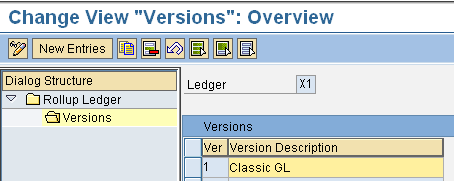
Figure 2
Define the version for the new rollup ledger
Note
For more information on the rollup ledger, see SAP Note 893206.
Step 2. Assign company codes to the rollup ledger. Follow menu path Financial Accounting (New) > General Ledger Accounting (New) > Periodic Processing > Rollup > Assign Company Codes to Rollup Ledgers (Figure 3). Then assign company codes to the defined rollup ledger X1. Typically, you use the local currency (currency type 10) in the C1 column and the group currency (currency type 30) under C2. If you want to choose an additional currency, put it under C3.
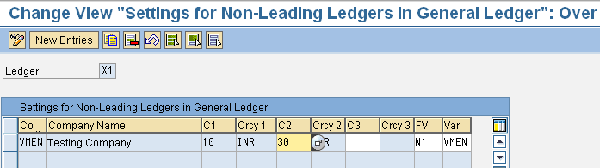
Figure 3
Assign company codes to the rollup ledger
Step 3. Define a rollup method. Follow menu path Financial Accounting (New) > General Ledger Accounting (New) > Periodic Processing > Rollup > Define Rollup Method (Figure 4). Create a new rollup method called ZROLLUP.
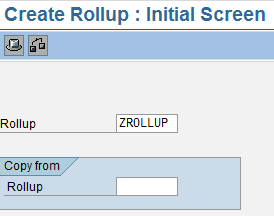
Figure 4
Define the rollup method
A rollup method determines how data is summarized in the rollup ledger. By defining a rollup, you define how the system summarizes data from one source ledger to the rollup ledger. A rollup consists of a rollup header and a rollup sequence. In the rollup header, you specify information that applies to the entire rollup: Title, Sender Table, Receiver Table, and Rollup Set (Figure 5). If you click the Processing Optn button, the screen in Figure 6 appears, in which you can set some processing options, which I’ll explain later.
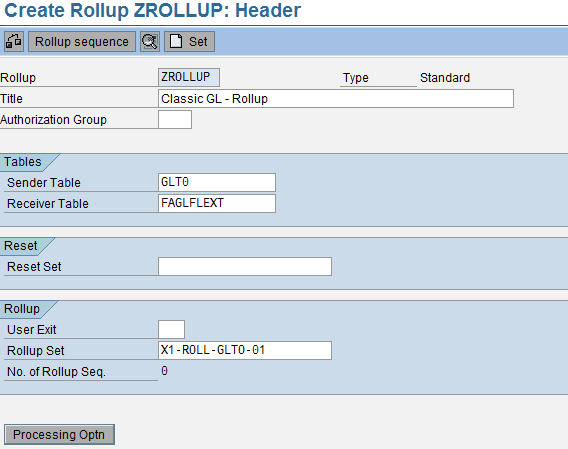
Figure 5
Define rollup method header data
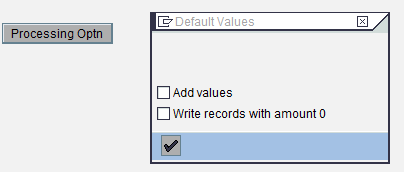
Figure 6
Choose processing options
Note
Optionally, you can create a reset set. Reset sets are used to reset the data in the rollup ledger to zero prior to the actual rollup, before new data is summarized in the rollup ledger. A reset set is generally not necessary because the overwrite function is active by default, making it possible for a rollup to be executed more than once in a given period.
There are a few key aspects to note while defining the rollup header in Figure 5. For the Sender Table, enter GLT0, which denotes the totals table for the classic General Ledger 0 as the source for the data extraction. For the Receiver Table, enter FAGLFLEXT, which denotes the SAP General Ledger leading ledger 0L as the target table for the data rollup.
The totals tables (GLT0 and FAGLFLEXT) contain the financial information in summarized form and are usually the source for standard SAP reports such as F.01 or RFBILA000. You can use other totals tables (e.g., GLPCT and GLFUNCT) based on the requirement.
A rollup method uses a rollup set, which is used to determine the maximum amount of data to select for the rollup. For performance reasons, this set must contain at least the first five dimensions of each summary table:
- Ledger (field RLDNR)
- Record type (field RRCTY)
- Version (field RVERS)
- Company code (field BUKRS or RBUKRS)
- Account (field RACCT)
Accordingly, you need to create one multi set and five basic sets using transactions GS01, GS02, and GS03. You have to create basic sets for each of the dimensions required above and then include them in the multi set X1-ROLL-GLT0-1, which is in turn the rollup header set in the method.
Note
Sets are used in many components and subcomponents of the SAP system (more so in reporting). You must first create the sets that you want to use. The SAP system allows different forms of sets. Among them are basic sets, which contain specific values, such as account and cost center numbers, and multi sets, which are used to create combinations of sets that use more than one dimension.
In the Processing Options screen in Figure 6, you have two options:
- Add Values: Default setting as a result of which existing records in the rollup ledger are always overwritten by the rollup records generated for the period run. Data for other periods is not disturbed. This allows a rollup to be carried more than once for a given period. Usually you set this indicator as blank.
- Write records with amount 0: Check or uncheck this box depending on whether or not documents with zero amounts need to be rolled up. Usually you set this indicator as blank.
The rollup sequence allows you to perform several rollup actions without having to create and execute separate rollups. This is relevant if data is rolled up from more than one source ledger in the sequence defined here. Since I’m using only one source ledger, I leave the relevant fields blank.
A field movement is necessary for every new ledger setup, so you need to set up and assign it to the rollup sequence (Figure 7). You can access this customizing step by clicking the Rollup sequence button in the screen in Figure 5.

Figure 7
Define the rollup sequence
Step 4. Define field movements. Follow menu path Financial Accounting (New) > General Ledger Accounting (New) > Periodic Processing > Rollup > Define Field Movements (Figure 8). A field movement defines how fields of a sender table are transferred to the fields of the receiver table. You can create a new field movement from the rollup sequence or by using transaction GCR8. You need to have a designated field movement for every rollup ledger created.
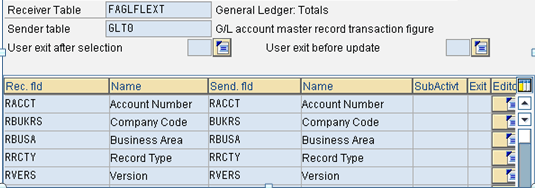
Figure 8
Define the field movement
Step 5. Execute the rollup. Use transaction FAGL25 to execute the rollup (Figure 9). Financial data for those company codes and General Ledger accounts included in basic sets above are rolled into the ledger X1 in a summarized format.

Figure 9
Execute the rollup
Set the From period and Fiscal year to the time period in the past through which comparison is desired. Meanwhile, the To period and Fiscal year typically make up the last period of year of migration.
You can run the rollup as many times as you need. With each run, records of the current run overwrite the records that already exist in the rollup ledger. For performance reasons, you may choose to run the rollup in background mode by checking Background Processing on the selection screen in Figure 9.
You should only select the Add values check box when data is sourced from multiple ledgers to flow into the rollup ledger. From the date of the go-live of the SAP General Ledger migration, the rollup has to be run every period until the end of that fiscal year. The month-end procedures need to be amended to include this step.
Step 6. Run the balance sheet/profit and loss account. Use transaction F.01/RFBILA000 to run this account (Figure 10). With the SAP General Ledger active, you find an option for Ledger on the selection screen of the financial statements report. Because you have set up a new rollup ledger and updated the data, you can call up the ledger from the selection screen.
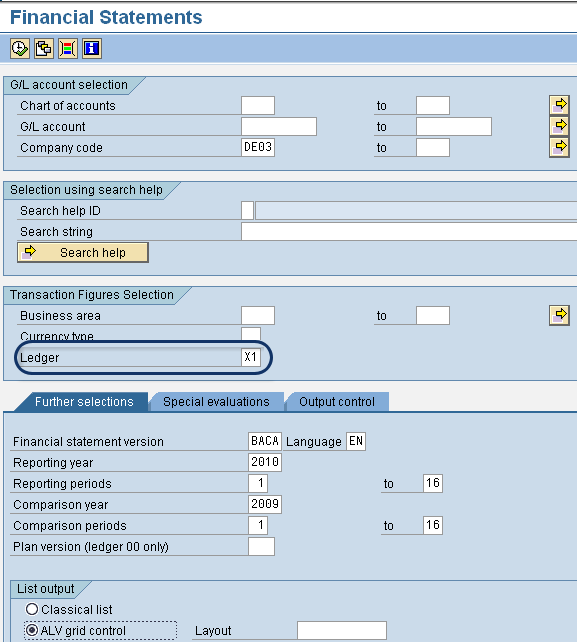
Figure 10
The Ledger option on the financial statements report
You can specify the periods desired for comparative reporting and execute. This report would show information the way it is seen before the SAP General Ledger was active, thereby making cross-fiscal year reporting possible.
Note
When transaction FAGL_ACTIVATION is called to activate SAP General Ledger accounting, the system automatically selects the indicator Write classic General Ledger (GLT0). This means the totals records of classic General Ledger accounting are still updated in parallel. SAP recommends that you keep the period of the parallel update of the totals record tables of the classic General Ledger and SAP General Ledger as short as possible, and deactivate the update of GLT0 at the end of the fiscal year of the migration year at the latest. Once the update of GLT0 is deactivated, periodic rollup to the rollup ledger is no longer relevant. A parallel update to the rollup ledger then ceases.
Karthik Tharkabhushanam
Karthik Tharkabhushanam is an SAP consultant at Infosys Technologies Limited with more than 11 years of consulting experience. As a certified SAP Financials consultant, he specializes in SAP implementations for the manufacturing industry domain. He has a bachelor’s degree in accounting and is a chartered accountant.
You may contact the author at karthikt9@yahoo.com.
If you have comments about this article or publication, or would like to submit an article idea, please contact the editor.