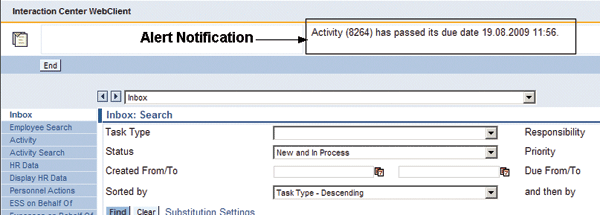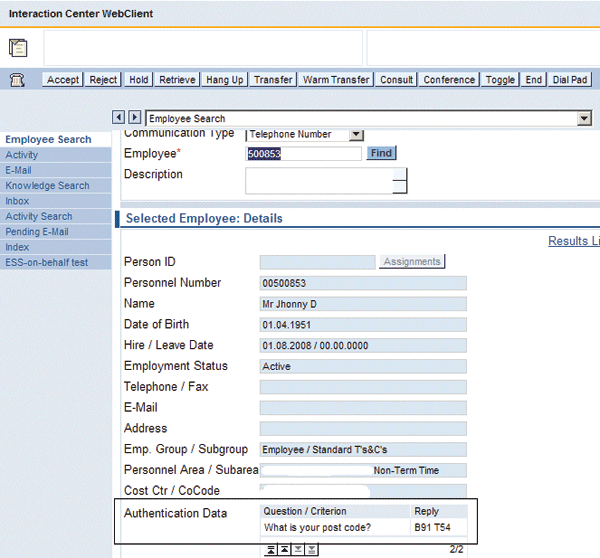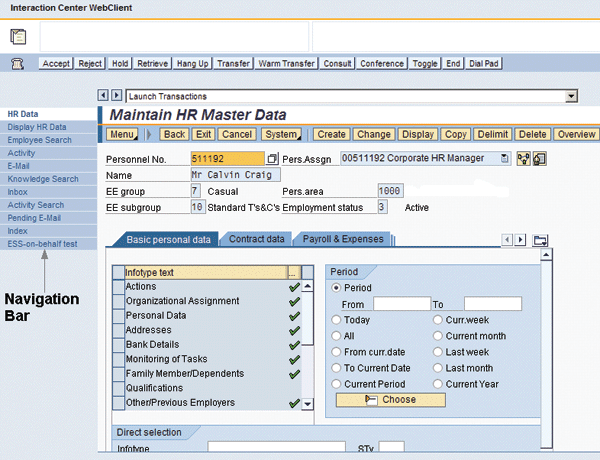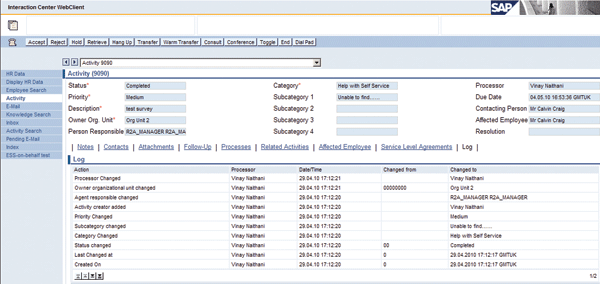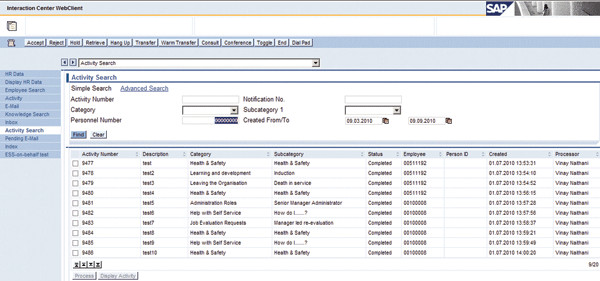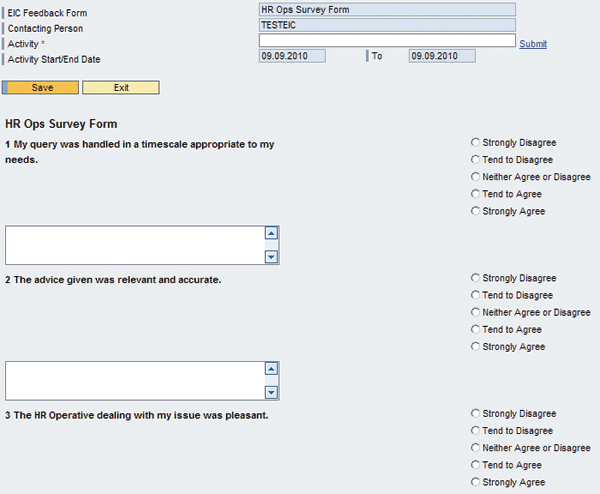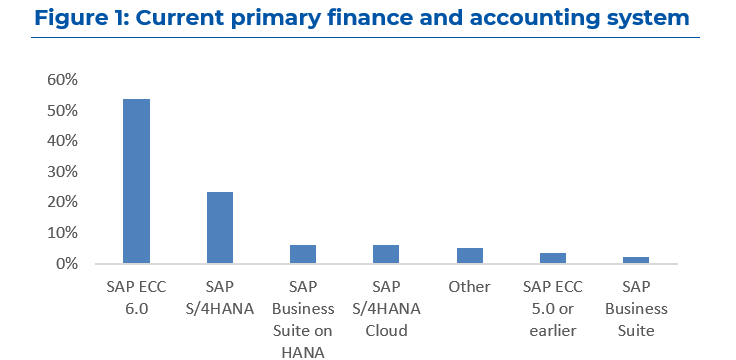A shared services center can increase efficiency and productivity, reduce costs, and improve communication among the departments of your organization. Find out how the Employee Interaction Center (EIC) can help your shared services model in your organization.
Key Concept
The term shared services refers to the aligning and centralizing of processes and services in an organization. A well-executed shared services model reduces costs and improves quality, efficiency, and productivity. For example, an organization can set up a central shared service center to run payroll for all its employees, whereas multiple teams and systems may have been involved in this process in the past. The Employee Interaction Center (EIC) is part of a shared services model. Employees can contact the EIC for help or support regarding HR-related services.
The Employee Interaction Center (EIC) helps you provide shared services for the employees in your organization. With the EIC, employees can contact their HR support team at any time of the day and in any geographical location via telephone, Web, or email. HR support personnel (also referred to as agents within the scope of the EIC) can log and create an activity and assign it internally. Agents manage the activity by tracking its status and priority and categorizing it before closing it. Upon successful resolution, agents reply to the employee, sending a feedback survey to capture satisfaction levels and address areas of improvement.
Agents classify queries based on their nature and the type of resolution provided. Organizations use this data for analytical reporting to improve the information sources and guidance notes to help employees with their transactions.
The EIC’s Role in the Shared Services Model
Here’s a look at the EIC’s features and how it enables an HR shared service center to achieve its objective of providing timely and meaningful service to its employees.
EIC access channels: Employees can reach out to their contact centers from anywhere at any time. The EIC provides multi-channel access, enabling employees to raise service requests in three ways:
- Telephony: The telephony system, usually provided by a third party, can be integrated with the EIC. However, this is not mandatory and you can still use telephony in a non-integrated model. Employees can call a help desk number where the agents take down the employee’s details and create an activity. There are significant advantages to integrating your telephony system with the EIC, including ease of use, improved call handling time, and the ability to easily identify a caller (the system can automatically bring up the caller details). However, organizations need to consider the business benefits against the cost. SAP does not provide a telephony system, so you need to choose a suitable telephony system that you can integrate with SAP. Some of the well-known telephony systems that you can integrate with SAP are provided by Cisco, Siemens, and Avaya.
- Email: You can integrate your email system (e.g., Microsoft Outlook or Lotus Notes) with the EIC so employees can send their queries via email. This is one of the most convenient methods of correspondence these days. Unlike the email box accounts (a mailbox shared by a group of team members to receive and send email) that many organizations use, the EIC creates a link between an activity and the related incoming and outgoing email messages. Therefore, it is easy for an agent to see the history of email exchanges with an employee.
- Employee portal for SAP ERP: Using the employee portal in SAP ERP, employees can send their queries to the shared services team. The self-service requests are also received directly in the EIC inbox. Agents create an activity by processing a self-service request, and the EIC links the Web request and the activity for future reference.
Integration: Agents perform tasks more efficiently when you integrate the EIC with other SAP and non-SAP systems. For example, an agent can directly change employee master data from the EIC without needing to separately log into the back end. This reduces time and effort required by an agent closing an activity. You can easily integrate non-SAP systems and access them from the EIC. The EIC is integrated with Organizational Management, which makes it much easier to define teams and key positions involved in providing various services.
Process improvement and maintaining service levels: The EIC acts as a central tool for managing different services to the employees. You can analyze the data stored in the EIC to identify areas where information and service can be improved. This can result in fewer calls and provides opportunities for continuous improvement. For example, analysis of activity data helps organizations identify areas of high call volume and perform a root cause analysis to improve that service.
Storage of service level agreements (SLAs): SLAs stored in the EIC can automatically trigger alerts when an activity is approaching its deadline for completion or if it has breached the agreed SLA (Figure 1). This gives agents the opportunity to prioritize their work and maintain service levels where possible. A manager can also monitor the numbers of open calls assigned to team members, which helps with planning and resource allocation.
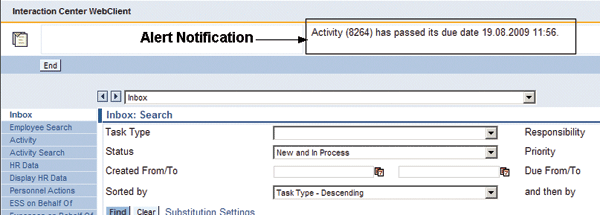
Figure 1
Alert notification
Cost Reduction: Cost reduction varies depending on how disparate your processes and systems are. Consolidation of systems helps organizations achieve reduced costs in maintenance, training, and upgrades. Having one system reduces the need for maintaining different systems and provides direct integration with other back-office processes that SAP supports. The EIC also helps reduce the cost of processing an employee query in a streamlined method by routing queries to the right team based on the category selected by the employee. EIC agents can track and forward queries when additional help is required from other teams. The EIC also provides access to information the agent can use to service the employee request. This helps achieve efficiency in headcount costs.
EIC Implementation
You have two options available for EIC implementation: the EIC functionality available in SAP ERP 6.0 or in SAP CRM (2005 or 2007).
The EIC was originally based on the Interaction Center (IC) Web Client framework and delivered by SAP using SAP CRM. SAP then adapted the product for internal users of organizations and made the EIC available in SAP ERP 6.0 (formerly mySAP ERP 2005). SAP advised that users have a minimum of SAP enhancement package 1 installed in their system before implementing EIC. In my view, SAP enhancement package 2 provides the minimum level of stability required to implement EIC in SAP ERP 6.0.
The EIC in SAP ERP has come a long way in terms of stability and functionality. However, SAP announced it will not be enhancing the SAP ERP version beyond SAP enhancement package 4. For additional information on this subject, see SAP Note 1256691 (Employee Interaction Center [EIC]: Strategy).
Key EIC Functionality Based on SAP ERP
The following functionality is standard in EIC. However, you can configure and adapt these to your organization’s requirements:
Authentication: Infotype 0816 (authentication) stores questions and answers that you can use for authentication purposes when using telephony (Figure 2). For example, employees may call the EIC help desk to fill in their time sheets or to change their address details. Because the transaction is happening over the phone, it is important that the EIC agent establish the identity of the caller before proceeding with the transaction. These security questions are similar to what you hear when calling your bank to access your account. Employees can maintain the answers to the security questions using self-service options. Note that infotype 0816 is not mandatory for implementing EIC.
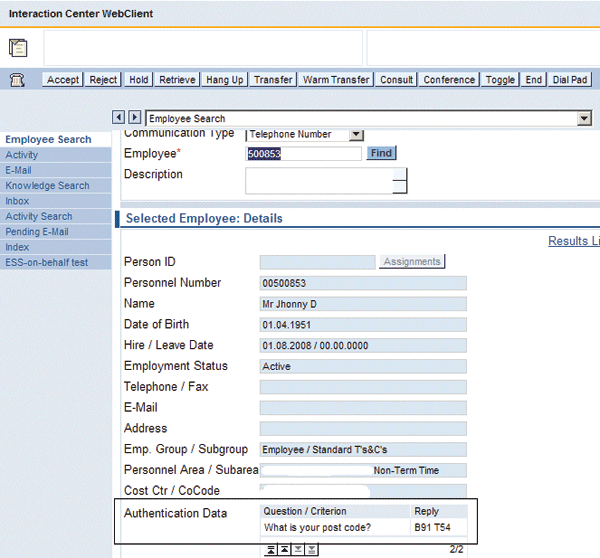
Figure 2
Employee authentication questions
EIC inbox: Agents receive all the tasks and activities they need to process in the EIC inbox (Figure 3). The tasks are categorized based on the system configuration and settings. Typical requests an agent may receive include:
- Web request from self-service forms that employees submit from the employee and manager portals in SAP ERP
- Email requests sent from the employee’s email account
- Work items triggered by workflow settings. A workflow consists of a sequence of connected steps that may be part of a business process or sub process. If the EIC agent is part of the workflow and is required to receive information or process a step, the agent can receive this in the EIC inbox.
- Activities that agents either assign to themselves or receive from other agents
Agents can search through the inbox based on task type and status. They also can process different tasks directly from the inbox.

Figure 3
EIC inbox
Follow up: Agents use follow-up actions to forward an activity to a different team. The link to create a follow-up action is present within the activity. You can transfer complete ownership of the activity to the next team or request the team to send it back after completing it. You can also configure the reasons for creating a follow-up activity based on the requirements. For example, you can create a follow-up activity for escalation purposes or when expert knowledge is required to resolve an activity. Say your EIC is structured so that the tier 1 team provides responses on broad and generic areas while the tier 2 team provides responses on specific specialty topics. The tier 1 team can create a follow-up action and forward the activity to tier 2 when specialist knowledge is required.
This is not the only way to assign an activity to another agent. When creating an activity, you can designate a specific agent as the responsible person for that activity. Therefore, the follow-up option should be chosen based on business-specific scenarios. The responsible person can be treated as the person who owns an activity and can update the status any time. A follow-up agent may not necessarily be the owner and may just provide inputs for closing the activity.
Navigation bar: The navigation bar is used to integrate various services, transactions, Web sites, and non-SAP applications within the EIC framework (Figure 4). For example, an agent can call transaction PA20 (display master data) or PA30 (maintain master data) directly in the EIC without having to log in to the back end. This helps the agent to complete an activity more quickly and eliminates the need to log into various applications. Employee details can be transferred directly from an activity. For example, in the case of transactions PA20 and PA30, the employee details are directly transferred from the activity into the new transaction.
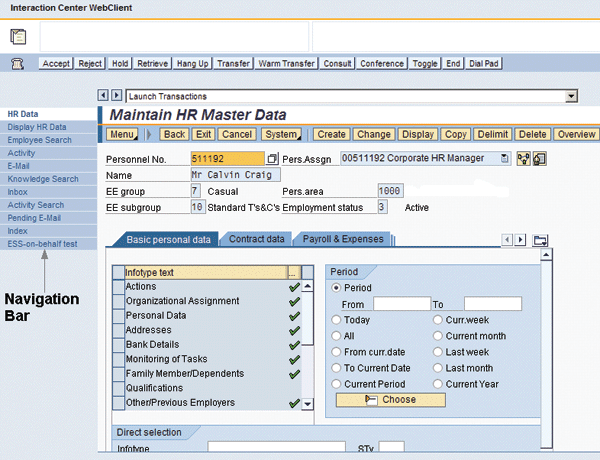
Figure 4
Navigation bar
Similarly, you can integrate external and internal Web sites that may come in handy in completing activities. This enables agents to seamlessly transition to and from the Web site.
Integration with HCM Processes and Forms: If you use HCM Processes and Forms, you can integrate it with the EIC so agents can directly launch a process from the EIC or receive work items as part of the process in their inbox. Agents can also track processes that have been started.
Activity log: The activity log provides the detailed history of an activity, from when the agent created it to the different steps it goes through before completion (Figure 5).
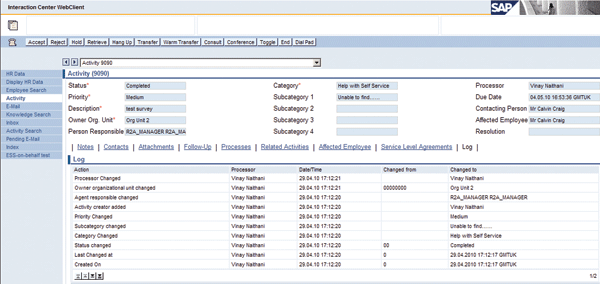
Figure 5
Activity log
Activity Search
When an employee calls the EIC help desk to inquire about a particular activity, the agent may need to perform a quick search in the system to check the status and provide feedback to the employee.
The agent can perform a quick search in a couple of ways:
- Activity search: This is a quick reporting tool that allows the agent to search on different parameters, including the personnel number (Figure 6). Note that the EIC differentiates between a contacting employee and an affected employee if it is not the same employee. Contacting employees contact the EIC agent, whereas affected employees are the people who are the subject of the call. Otherwise, the person calling on his own behalf becomes the affected employee. When people call on behalf of another employee — for example, a team member — the team member becomes the affected employee. Activity search returns all activities when the employee is either a contacting employee or an affected employee.
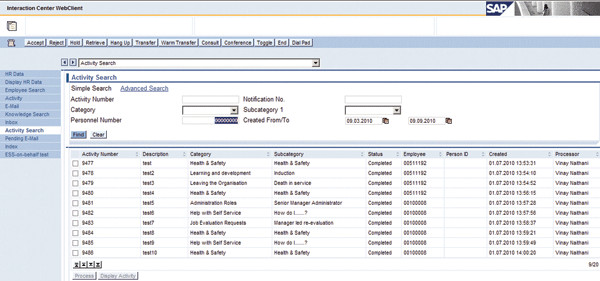
Figure 6
Activity search
- Employee search: When the employee does not remember his or her personnel number, the agent can search based on the employee’s first or last name. Once the agent has found the right record from the search results, he or she clicks the Activity History button to see a list of activities related to the person.
- Related activities: It is possible to attach one activity to another activity. You can use this option based on commonalities between the activities, such as employee or category. I have not seen many companies use this option. This was probably more relevant up to SAP enhancement package 2, when activity history was not available.
Status management: SAP provides flexibility in managing the activity status. You can choose to have as many different statuses as you need. Examples of statuses you may need to use include Open, Assigned, Pending Action, and Completed. For example, you can control which status to use to stop the clock (in case of SLAs) when you’re awaiting information or confirmation from the employee. You can see the status field in Figure 5. You can also decide which statuses are available after an activity has reached a particular status. For example, you may not want agents to reopen an activity after it has been closed.
Rule modeler: Many shared service organizations have a tiered structure in which the first line of support provides assistance on generic issues such as self-service options and policy information and the next level provides specific and specialized service such as payroll or benefits. You use the rule modeler to create, change, and manage rules and rule sets used for the processing and evaluation of incoming emails. In the EIC, you can use the rule modeler for task emails, Web requests, and activities. It does not process work items and follow-up actions. SAP provides standard options to write a rule for a certain scenario. The options you can choose for each task type include:
- Email
- Sender’s group mail address
- Sender’s company code
- Email content
- Email subject
- Web request
- Company code of the Web request
- Category of the Web request
- Personnel number of the Web request
- Web request text
- Activity
- Category
- Priority
- Sub category 1
Therefore, you could route a Web request to a team based on the category selected by the employee.
Reporting: Activity search is the most powerful standard tool available for real-time reporting on activities based on different parameters. You can choose between a simple search and an advanced search. One of the drawbacks of this reporting tool is that you cannot export the report, for example, into Microsoft Excel. You can overcome this drawback by building Business Intelligence (BI) reports and integrating them in the navigation bar so agents can launch them directly from the EIC. The accuracy of the BI reports depends on the frequency at which the data is refreshed in the BI system.
Email: Agents use this functionality to send emails to employees related to an activity. The system defaults the email address of the contacting employee if it is in infotype 0105 (communications) subtype 0010 (email). An agent can also search for additional email addresses in the system or directly copy an email address into the To, Cc, or Bcc field. Any correspondence sent out in this manner stores against the activity and can be viewed under Contacts.
Survey form: As a service organization, the shared services team needs to seek feedback from employees once an activity has been completed. You can build a survey form using the Appraisal, Evaluation and Survey (AES) tool (Figure 7). The EIC delivers the survey form based on the activity’s category and status. You can define different survey forms for different service areas. You can also add free text fields in the survey form and analyze the results later. Furthermore, you can analyze survey results using SAP NetWeaver Business Warehouse (SAP NetWeaver BW) reports.
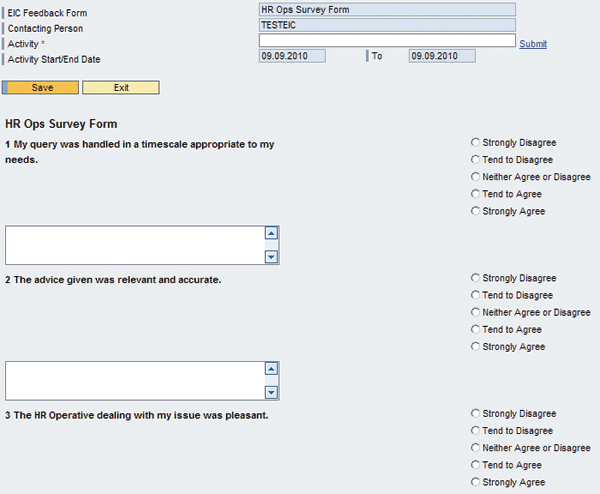
Figure 7
Survey form 1
Vinay Naithani
Vinay Naithani is currently working with HCL-Axon as a managing consultant. He has more than seven years of experience working in SAP ERP HCM in areas such as payroll, personnel administration, performance appraisal, enterprise compensation management-recruiting and employee interaction center. He has worked on implementations, global rollouts, and support assignments providing consultancy in SAP ERP HCM. He enjoys learning about new areas of technology and the thrill associated with learning something new every day.
You may contact the author at vinaynaithani@gmail.com.
If you have comments about this article or publication, or would like to submit an article idea, please contact the editor.