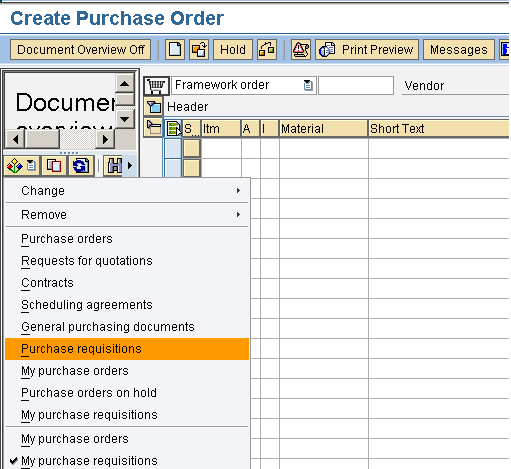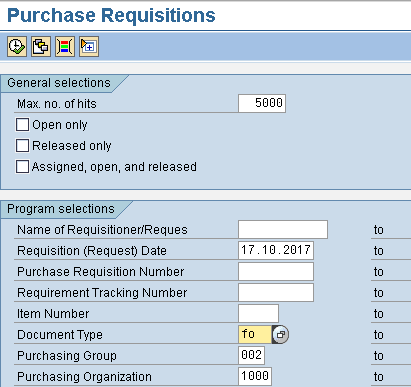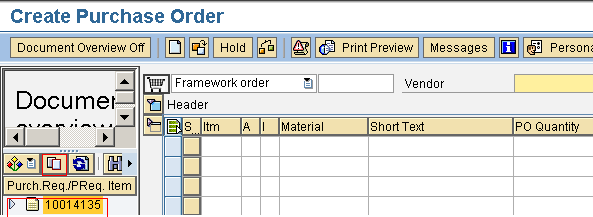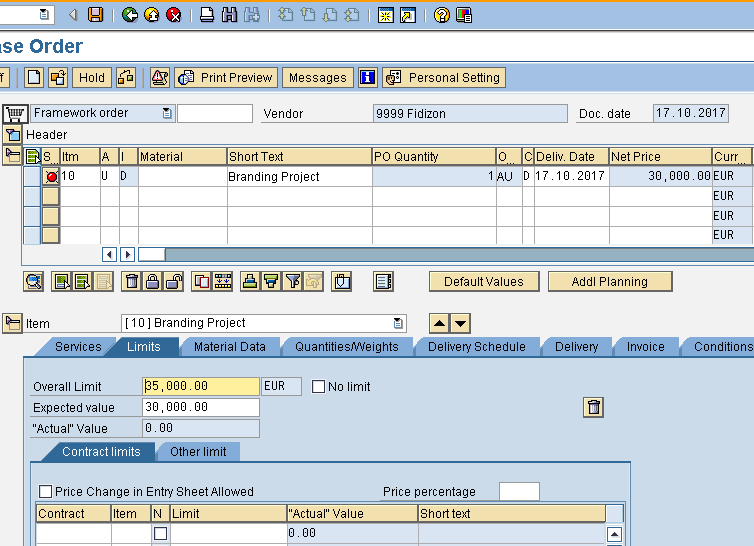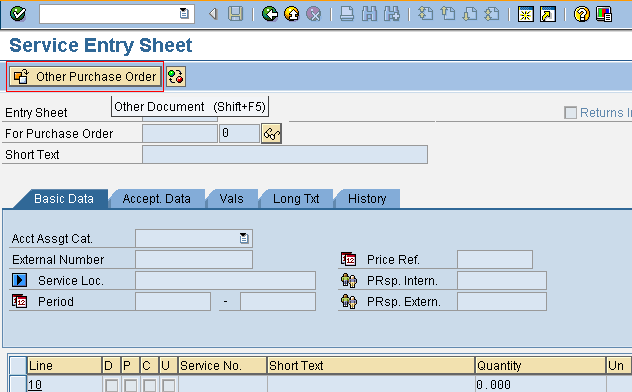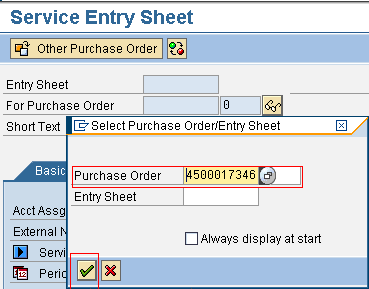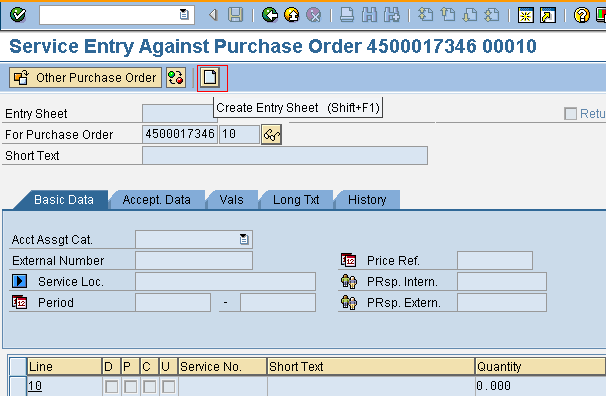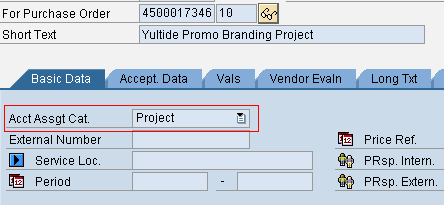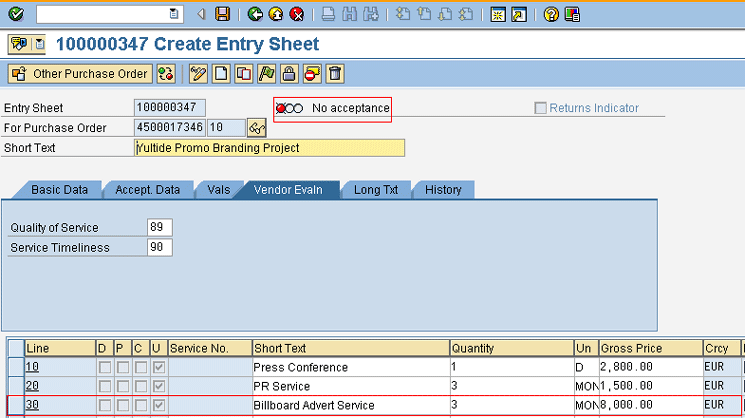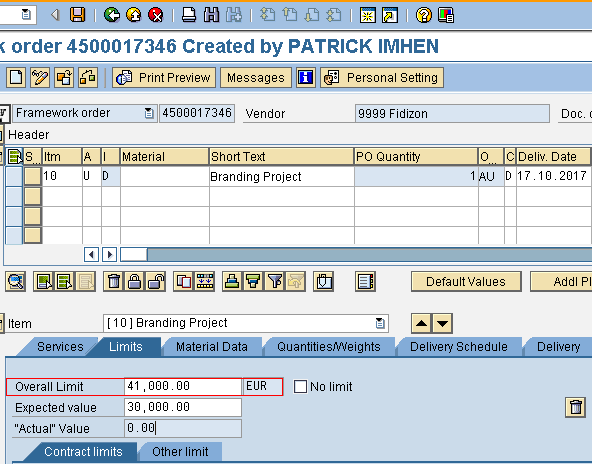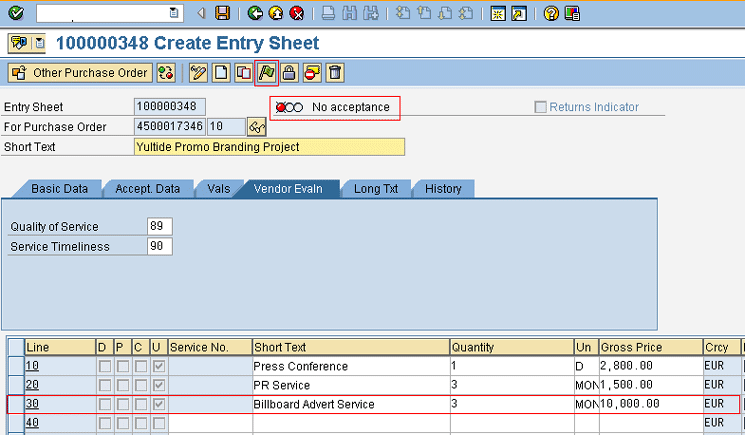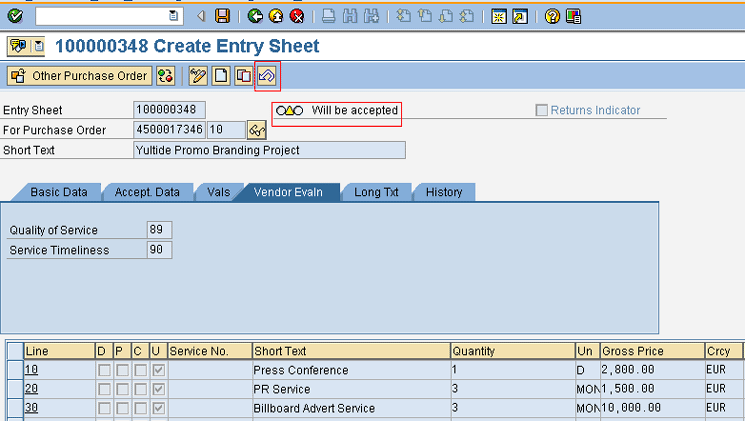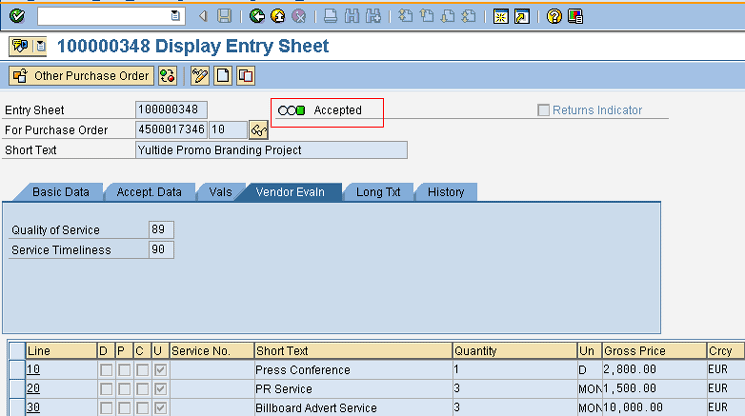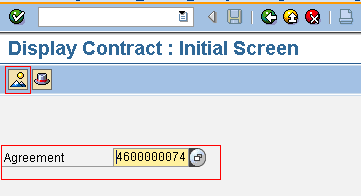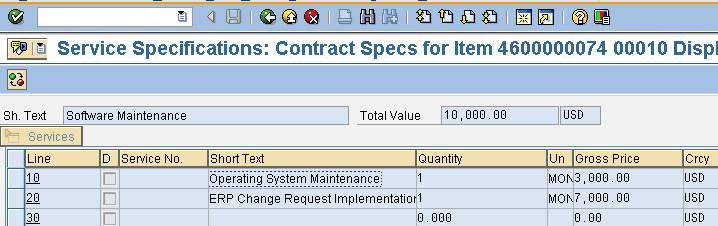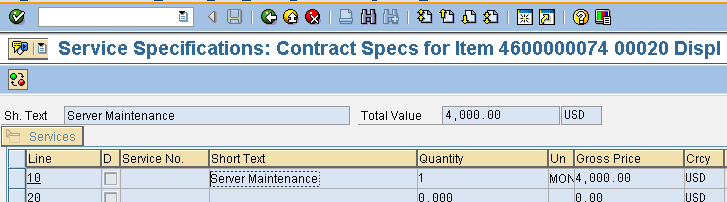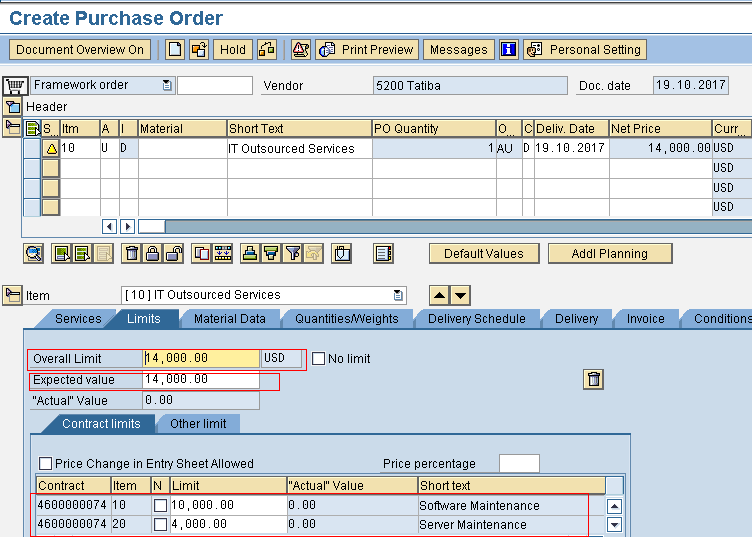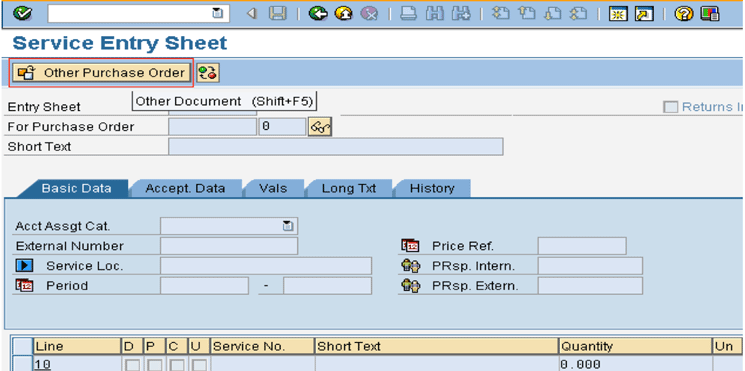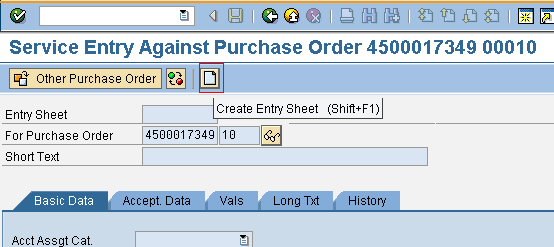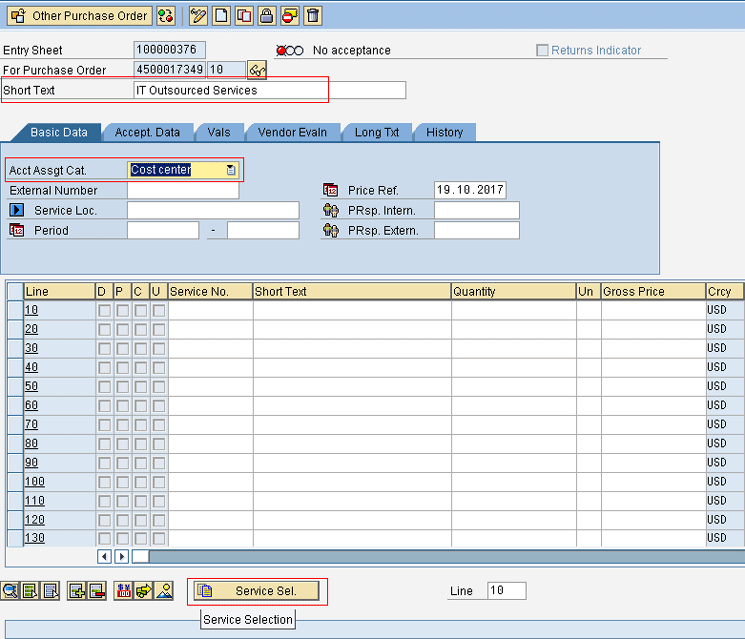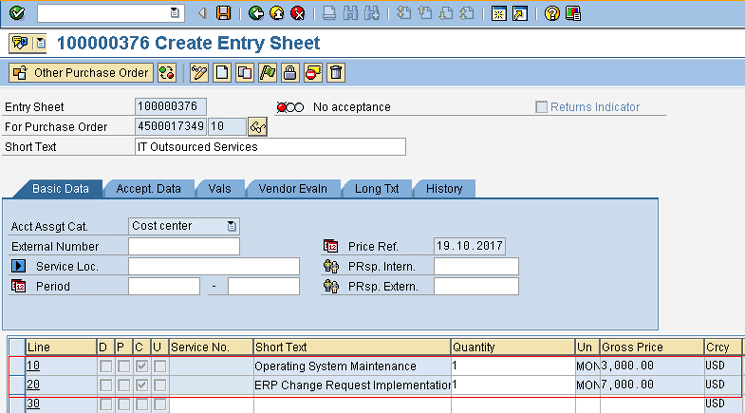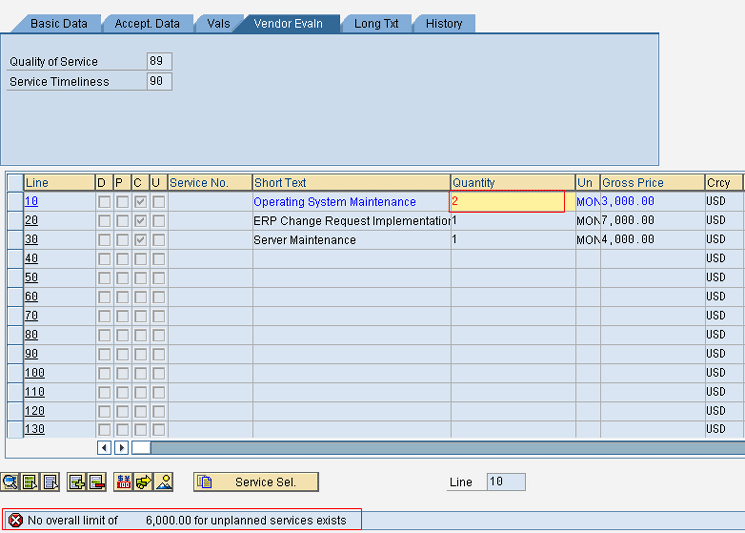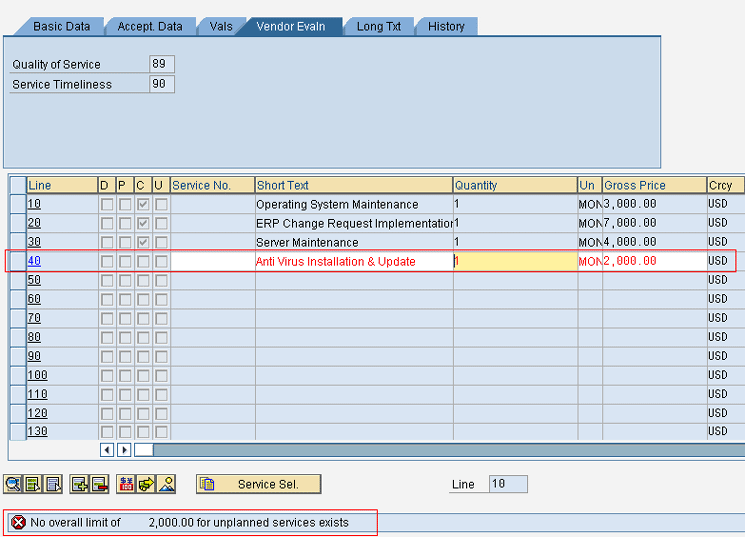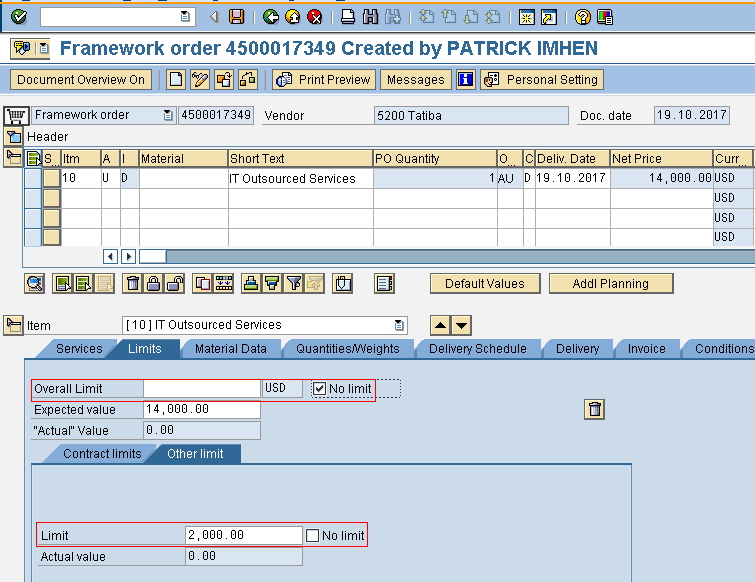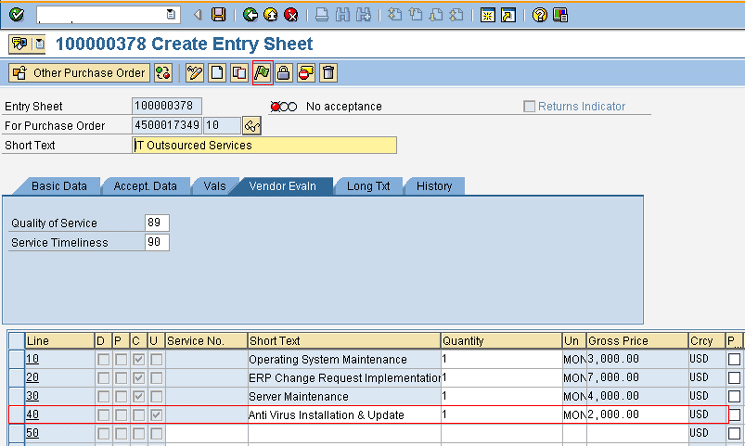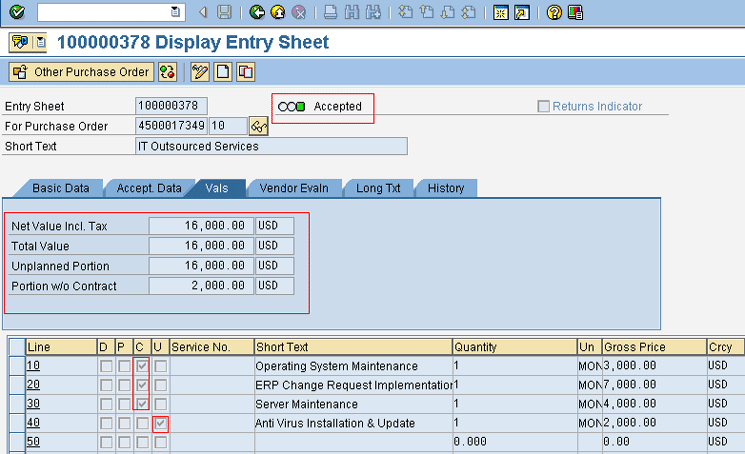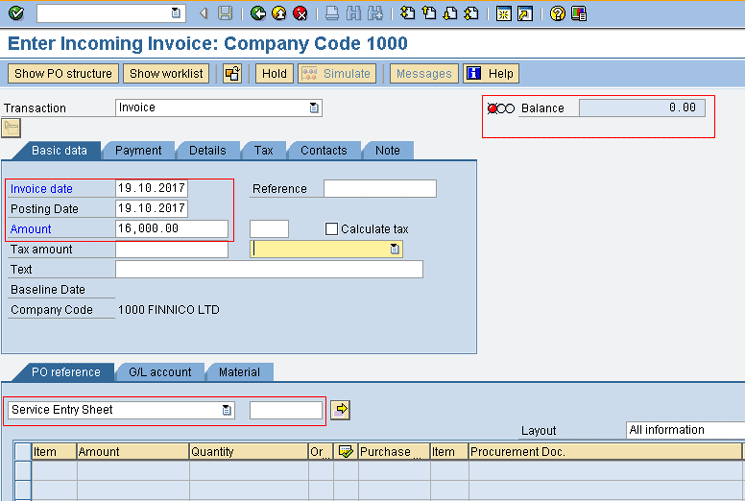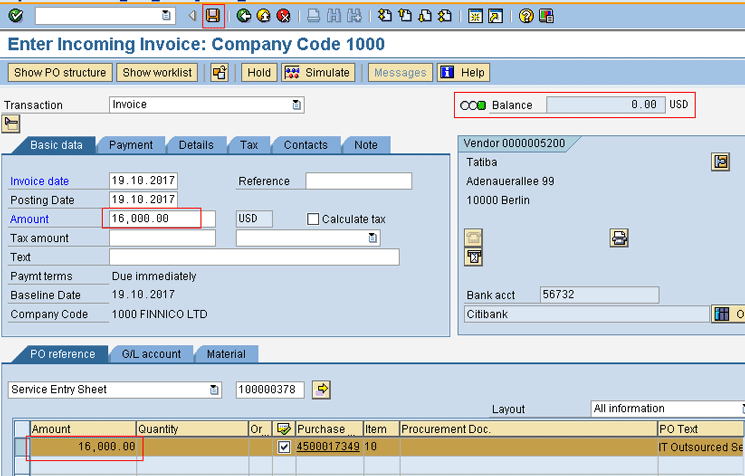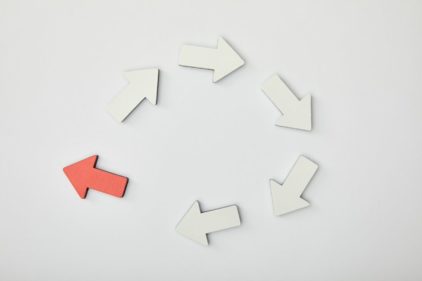Learn how to use different value limit strategies to control spending on unplanned service procurement and budgetary allocation for projects.
Key Concept
Value limit is a functionality within purchase requisition and purchase order (PO) documents that can be applied to set a benchmark value for a project or service procurement if the cost and possibly the service are not known at the initial stage of ordering the service (unplanned service).
Recently, I was on an implementation project that included a client requirement to properly manage the cost of its unplanned services and projects as well as unforeseen expenses during service delivery. The company wanted to use the SAP system to reduce wasteful spending and enforce vendor compliance to designated unplanned services in existing contracts. I share the several control strategies I used with value limit in the purchase order (PO) to realize the client’s requirement in the SAP system.
Unplanned services are services for which the cost or service specifications are unknown at the time they are ordered. The cost or other specifications are only known after the service or services are completed. For example, the cost of electrical repair service may not be known until the cause of the electrical issue, the estimated damage, and the required repairs are determined.
Note
The ordering of the planned and an unplanned service can be done in the same PO. In this case, while there are full specifications of the planned service, the value limit is used to set a budget for the unplanned service or services. This step allows the planned service to be performed in addition to other unspecified services, but with a cost limit.
How a Value Limit Can Be Used to Control Overspending on Unplanned Service Procurement
Unplanned service procurement can be for a project such as outsourcing when the cost of procuring services cannot be quantified at the stage of ordering. At times the specification, cost, and duration cannot be ascertained during the creation of the PO until the service is delivered. Unforeseen services may be delivered during the execution of a project. In these scenarios, vendors sometime bring inflated invoices; they may include services that were not relevant. It’s even possible for vendors to connive with staff to inflate the invoice for unplanned services. In the SAP system, with the value limit functionality, all these challenges can be properly managed.
Value limit provides a feature in the service purchase requisition and PO that can be used to stipulate the amount up to which a project can consume unplanned or unexpected services.
Business Scenario
A company’s factory electrical power supply is faulty and has blown up some of the electrical gadgets installed in the factory. A vendor that provides electrical engineering services is selected to fix the problem. The vendor will diagnose what caused the electrical problem and fix it, then check for the gadgets that have been affected and fix them. This project may also require the replacement of some parts. To raise a service PO for this service, the buyer may not be able to ascertain the number of days, the level of work, or the electrical parts that may need to be replaced and so would not be able quote a specific price for the service. In this case, the service is treated as an unplanned service.
To ensure that the cost of such service is managed properly, the purchasing department based on its estimation would set a value limit in the service PO. For example, the value limit for the electrical service could be $3,500. This indicates that if the vendor brings a cost higher than $3,500, the user or process owner will not be able to accept the job. It cannot be processed for invoice verification and eventual payment unless the buyer adjusts the limit, which can only be done after a proper probe of the service rendered. On the other hand, if the company’s policy is not to adjust the value limit, then a vendor is compelled to work within the value limit or budget.
With this control measure wastage is prevented and the cost is reduced.
In the above scenario, the buyer from the purchasing department can set a price limit beyond which the cost of the electrical service must not go, using the value limit functionality in the SAP system.
In another case, an organization requires a vendor for a cleanup service and wants to specify the scope of the cleanup to avoid the vendor taking the cleanup beyond what is required even though the cost of service cannot be planned (unplanned service). To achieve this with the SAP system, a contract is used with the combination of a value limit to ensure that the vendor complies with the specified contract item of the unplanned service in the PO.
From the above scenarios, you can see that the cost of unplanned services can be managed using a value limit and contract by preventing wastage and overspending.
Unplanned Service Procurement Ordering Process
The steps for ordering unplanned service procurement are shown in
Figure 1.

Figure 1
Steps for ordering unplanned service procurement
The ordering process of an unplanned service can start from the purchase requisition or directly with the PO document. For an unplanned service, the service specifications may not be known and the service short text field may be required to be filled with an overall description of the service or project.
Note
The account assignment category U (unknown) can be used for the PO since the specified service requirement is not known. The appropriate account assignment is entered when the service performed is entered in the service entry sheet.
Some organizations require their user departments apart from the purchasing department to determine their unplanned service requirement. In such cases, the purchase requisition can be used to express the requirement and set limit values. Otherwise, the purchasing department will be solely responsible for setting value limits in the PO for an unplanned service.
When an unplanned service has been ordered, the service details such as price and other specifications are unknown, but after the vendor has performed the service, the service entry sheet referencing the PO is used to enter and specify the unplanned service or services performed for the PO. If the price of such service or services exceeds the value limited assigned in the PO, the system generates an error message and the service cannot be processed unless the buyer or anyone responsible in the purchasing department adjusts the value limit based on approval (that is if the organizational policy permits such action). If the service performed is accepted by the process owner or department responsible to evaluate the service in terms of its service level agreement, such service is accepted via the service entry sheet and posted.
Note
You cannot process unplanned services with a different account assignment category on the same service entry sheet.
After posting the service entry sheet, the vendor can present an invoice for the payment; this triggers invoice verification referencing the service entry sheet or PO. If the value on the invoice matches the value of service performed or if the difference is within the tolerance limit, the invoice is successfully posted; otherwise, it is blocked.
Step-by-Step Guide to Applying a Value Limit to Control Overspending
As I stated earlier, unplanned service procurement ordering is usually done with the PO document. The SAP standard PO document type used for service ordering is the framework document type. Unplanned service ordering can be achieved in several ways: the PO can reference an existing unplanned service purchase requisition or directly with the PO without referencing any document. You can also work directly with the PO, but control the unplanned service with an existing contract so that vendors cannot enter services at any prices but are restricted to item prices agreed upon in the contract.
In my examples, I use scenarios that require the referencing of a purchase requisition and the use of a contract.
Business Scenario 1
This scenario shows how to use a purchase requisition to make a request for an unplanned service with a value limit to control the budgetary allocation for a project. I also show the ordering of an unplanned service with a PO referencing a purchase requisition and how the unplanned service is handled in the service entry sheet.
In an organization, the marketing department needs to procure branding services for the brand building of their Yuletide promotion, which is treated as a project. In this case, the marketing department has been given a budget of 41,000.00 euros (EUR) for this project. In this case, the marketing department has the responsibility to manage the budget and set the value limit for the branding project.
Since the marketing department has the responsibility to determine the value limit for the branding project, a purchase requisition is required to transmit its requirement to the purchasing department for further processing.
To realize this in the SAP system, a purchase requisition document has to be created by the marketing department after which the purchasing department creates an unplanned service PO referencing the purchase requisition. When the vendor has completely performed the services, a service entry sheet is created with the details of the unplanned services.
Task 1: The marketing department creates an unplanned service purchase requisition.
To create a purchase requisition for an unplanned service, use transaction code ME51N or follow SAP menu path Logistics > Materials Management > Purchasing > Purchase Requisition. Under Purchase Requisition, click the ME51N – Create node to display the screen in
Figure 2.

Figure 2
Assign a framework requisition document type
Change the document type to Framework requisn. (framework requisition). This action opens the screen in
Figure 3.

Figure 3
Populated framework requisition for the branding project
Now populate the framework requisition with the relevant data. Note that in this case the account assignment category can be left as unknown; therefore, use U (unknown). The item category for service procurement is D.
Figure 3 shows the populated framework requisition for unplanned service procurement for the branding project.
After you have assigned the appropriate account assignment category, item category, and plant, and have entered the short text description of the required service in the item overview of the framework requisition, you set the value limit for the unplanned service in the Limits tab (
Figure 4). For this example, set the Overall Limit at 35,000.00 EUR and Expected value at 30,000.00 EUR based on the budget allocation for the branding project.

Figure 4
Value limits for the branding project
Note the following points:
- Overall Limit is the highest value threshold and cannot be exceeded. If the No limit check box is selected, the overall limit is made inactive, and so the value limit is not checked or controlled. The Overall limit can be changed in an already saved PO document if necessary.
- The expected value (which should be the expected payable amount for the branding project) is used by the SAP system to determine the total value of the PO. It is used for statistical reporting, for compiling a commitment figure in Controlling (CO), and to determine the PO release strategy.
- Contract limits are the price limits set on contract items to restrict the vendor for performing the vendor according to the agreed prices in the contract.
- Other limit is used in business scenarios where there is a flexibility to allow a vendor to perform unforeseen services that may be required outside the designated unplanned services in the contract.
Now click the save icon

on the menu bar to save the framework requisition. The message Purchase requisition number xxxxxxxxxx created is then displayed on the status bar.
Task 2: The purchasing department creates an unplanned service PO referencing the purchase requisition previously created by the marketing department and assigns a vendor to deliver the branding project services.
To order a service with a PO using value limit and referencing an existing purchase requisition use transaction code ME21N or follow SAP menu path Logistics > Materials Management > Purchasing > Purchase Order > Create. Under Create, click the ME21N -Vendor/Supplying Plant Known node to display the screen in
Figure 5. Change the document type to framework order.

Figure 5
Selecting the Framework order document type
To reference a document in the PO (in this case a purchase requisition), click the selection variant icon

in the Document Overview pane. The list of possible referencing documents is then displayed as shown in
Figure 6. Click Purchase requisitions.
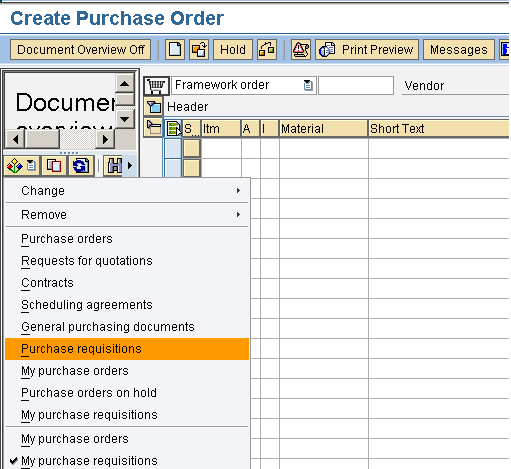
Figure 6
Reference a purchase requisition
After you click Purchase requisitions, the purchase requisition document search screen appears (
Figure 7). Populate the search criteria with relevant data such as the Requisition (Request) Date, Document Type, Purchasing Group, and Purchasing Organization and click the execute icon

to generate the appropriate purchase requisition document (
Figure 7).
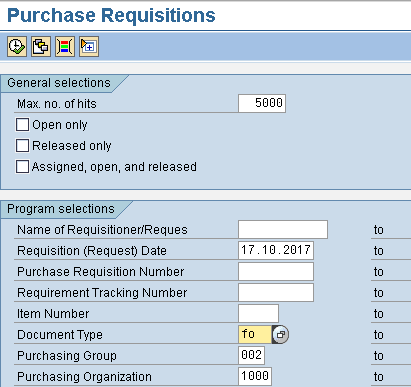
Figure 7
Purchase requisition document search screen
Now the document number of the purchase requisition created previously has been picked by the search as shown in
Figure 8. Select the document number and click the copy icon to adopt the purchase requisition into the framework order document. (This is how a document is referenced into the PO.)
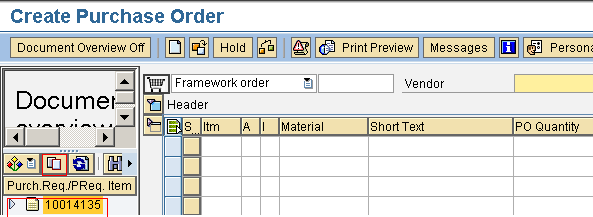
Figure 8
Adopt the purchase requisition into the framework order
The framework order is then automatically populated with the content of the purchase requisition. (Note: If the framework order were to be created directly, the data would need to be manually entered.) Assign a vendor that has been chosen to deliver the service (
Figure 9).
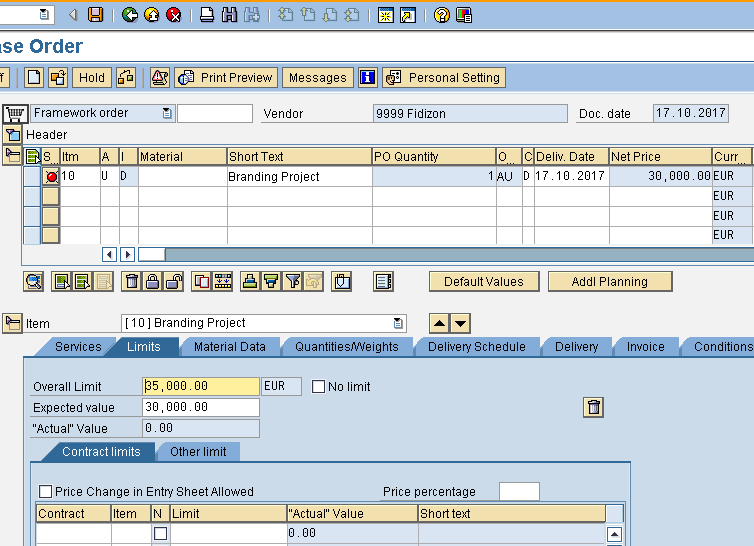
Figure 9
Unplanned service framework order
Now click the save icon in the menu bar to save the framework order. The message framework order created under the number xxxxxxxxxx is then displayed on the status bar.
Note
If you want a price change to be possible in the service entry sheet, you must select the check box for Price Change in Entry Sheet Allowed in the framework order.
Task 3: Users in the marketing department assess the jobs performed by the vendor and enter the services as unplanned services in the service entry sheet.
To create a service entry sheet for an unplanned service, use transaction code ML81N or follow SAP menu path Logistics > Materials Management > Service Entry Sheet. Under the Service Entry Sheet, click the ML81N – Maintain node to display the screen in
Figure 10. Click the Other Purchase Order button to select the relevant PO.
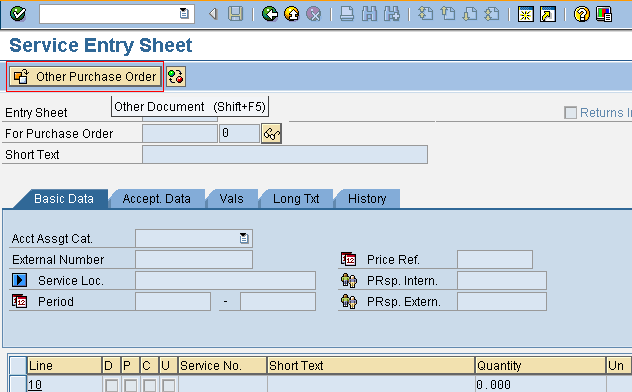
Figure 10
Referencing a PO to a service entry sheet
Select the previous framework order document number and click the continue icon as shown in
Figure 11.
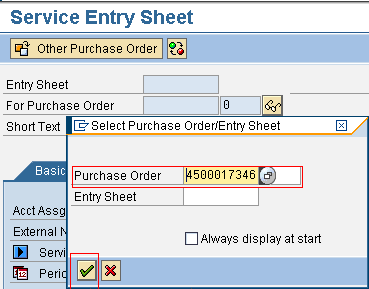
Figure 11
Selected framework order document number
Now click the create icon

on the application tool bar to create the entry sheet as shown in
Figure 12.
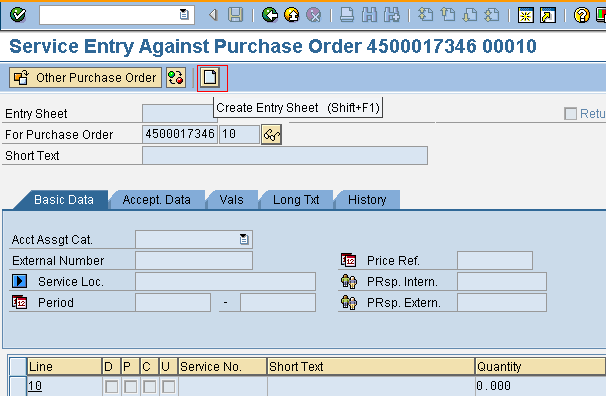
Figure 12
Create an entry sheet for the framework order document number
In the Basic Data tab enter Yuletide Promo Branding Project in the Short Text field and in the Acct Assgt Cat (account assignment category) field enter a category. In this example, the account assignment category is a project as shown in
Figure 13.
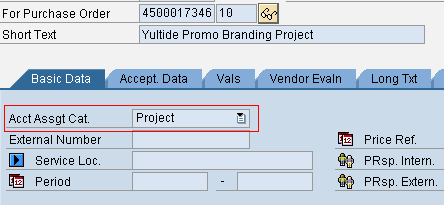
Figure 13
Assigned account assignment category
Note
You can only use one account assignment category per service entry sheet.
In this step, enter the services performed by the vendor. In my example, the following unplanned services were performed by the vendor:
1. Press conference for one day = 2,800 EUR
2. Public relations services for three months = 1,500 EUR/month
Total = 4,500 EUR
3. Billboard advertising service for three months = 10,000EUR/month
Total = 30,000 EUR
The sum total of all the performed services is 2,800 + 4,500 + 30,000 = 37,300 EUR
The overall limit for the branding project is 35,000 EUR.
This data implies that the vendor’s price has gone above the value limit for the project with 2,300 EUR (37,300 – 35,000).
Now if the user entering the services decides to enter these prices above, the system displays an error message and does not allow further processing of the document as shown in
Figures 14 and
15.

Figure 14
Entry of performed unplanned services
Figure 15 shows the error message displayed on the status bar.

Figure 15
Error message for price over the value limit
To complete this transaction there are probably two options, and depending on the company’s policy, the vendor may have to adjust the prices. In a real-life scenario, if the cost of unplanned service is above the unplanned service overall limit, the management team reviews the jobs delivered. If the cost is justifiable, the team may take the option of adjusting the price, especially if the overall limit is not the total fund allocated for the service or project. As in this business scenario, the total budget allocation for the Branding Project is for 41,000.00 EUR, but the initial overall limit in the public relations and PO was 35,000 EUR.
In a situation in which the total budget allocation for the project or service was set as the overall limit, there may not be an option of adjustment if the company’s policy does not give room for review and reconsideration. In
Figure 16, the price for billboard advertising service has been adjusted to 8,000 EUR, which makes the sum total amount of the services within the overall limit of the framework order, and so the service entry sheet can be further processed.
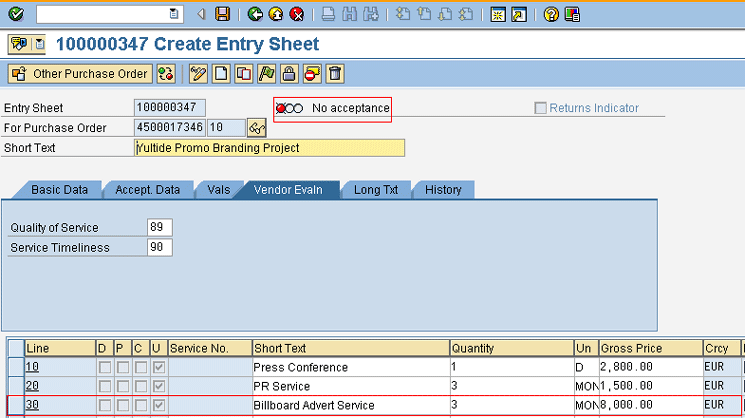
Figure 16
Billboard advertising service price adjusted
On the other hand, based on company policy, an approval may be given to the buyer to adjust the overall limit in the framework order. To adjust the overall limit in the framework order, use transaction code ME22N or follow SAP menu path Logistics > Materials Management > Purchasing > Purchase Order. Under Purchase Order, click the ME22N – Change node to display the screen in
Figure 17.
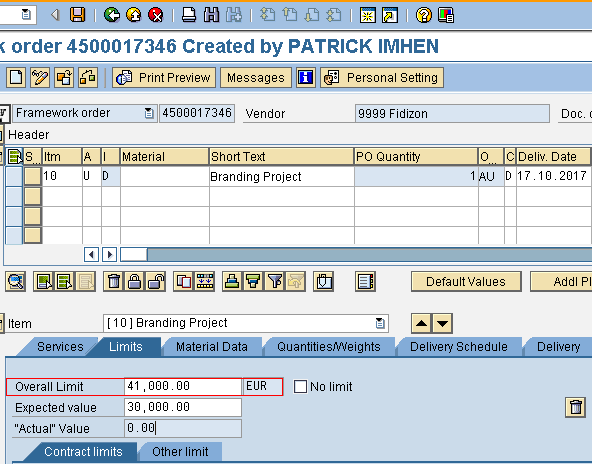
Figure 17
Adjusted overall limit in the framework order
Change the Overall limit appropriately. In my example change the overall limit to 41,000 EUR, which covers the total amount for all the unplanned services. Then click the save icon to save the changed framework order.
With this adjustment, the performed unplanned services entered into the service entry sheet can now be accepted and posted. To accept the service entry sheet, click the accept icon (the flag shown in
Figure 18).
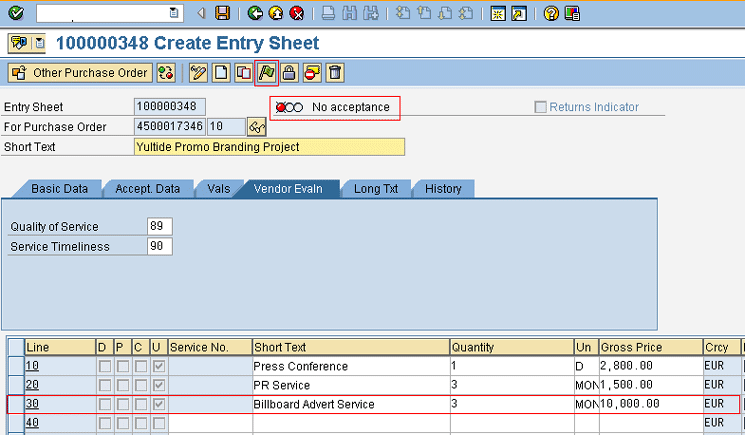
Figure 18
Accept the service entry sheet
After you accept the service entry sheet, note that the No acceptance red light indicator

is changed to the Will be accepted yellow light indicator

as shown in
Figure 19.
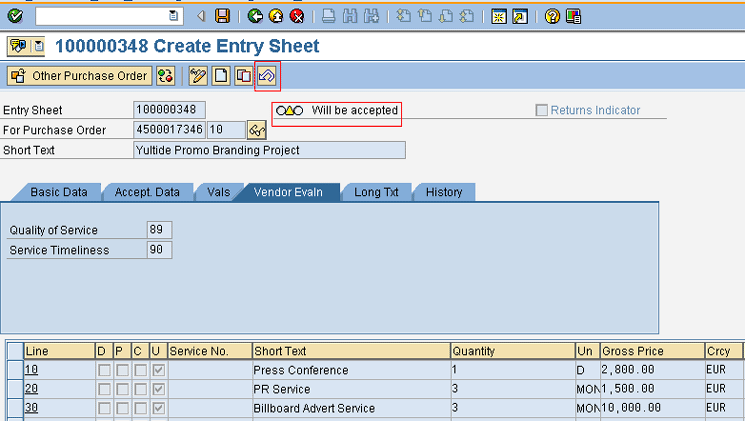
Figure 19
Service entry sheet after clicking the accept icon
Note
You can reverse the acceptance of the performed unplanned service by clicking the revoke acceptance icon (the icon enclosed in the red square in Figure 19) in case you later discover any unsatisfactory issue with the performed service.
Finally, to confirm acceptance of the service entry sheet, click the post icon (the disk) to post the service entry sheet. The Will be accepted yellow light indicator changes to the Accepted green light indicator, as shown in
Figure 20.
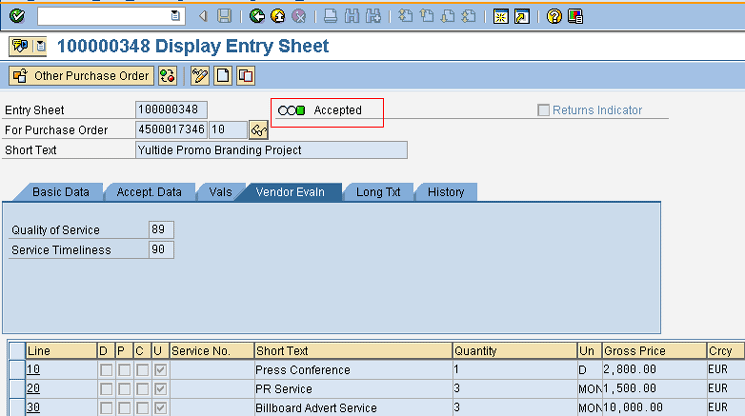
Figure 20
Service entry sheet posted
The next task is to process the invoice verification. I discuss this task in the next business scenario since it is the same process.
Business Scenario 2
In this second business scenario, I show how to restrict a vendor to designated unplanned services from an existing contract and how the Other Limit is applied.
An organization has a contract with a vendor for several of its information technology (IT) outsourced services such as software maintenance and server maintenance. The vendor is required to deliver some of the IT outsourced unplanned services, but the organization does not want the vendor to deliver services outside the contract and also wants to limit the value of the unplanned services.
Task 1: Display the existing contract to be used for this example.
To display the existing contract used for the unplanned services procurement process example, use the transaction code ME33K or follow the SAP menu path Logistics > Materials Management > Purchasing > Outline Agreement > Contract. Under Contract. Click the ME33K - Display node and the screen in
Figure 21 appears.
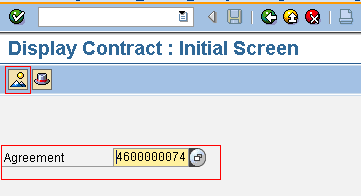
Figure 21
Enter the contract number in the Display Contract Initial Screen
Enter the contract number in the Agreement field and click the item overview icon (enclosed in the red box in
Figure 21). This action opens the screen in
Figure 22.

Figure 22
Main items listed in the Display Contract Item Overview screen
Figure 22 lists two main items: Software Maintenance and Server Maintenance.
Under Software Maintenance there are two sub-items (service specifications). To display them, click the service specification icon (the hammer and wrench) and the screen in
Figure 23 appears. The two sub-items are Operating System Maintenance, which is 3,000 US dollars per month (USD/month), and ERP Change Request Implementation, which is 7,000 USD/month.
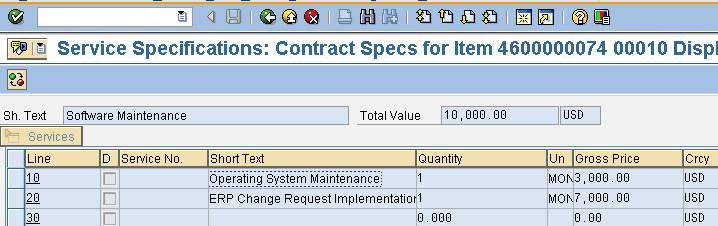
Figure 23
The Service Specifications screen for Software Maintenance
To see the service specification for Server Maintenance, select the item and click the service specification icon to display the screen in
Figure 24. The Server Maintenance service is 4,000 USD/month.
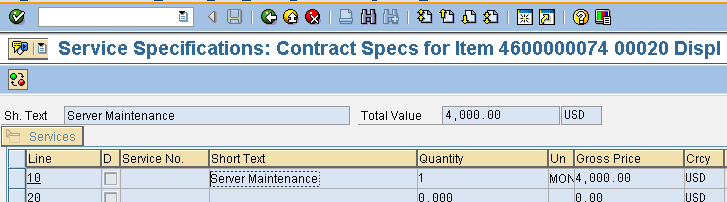
Figure 24
The Service Specifications screen for Server Maintenance
Assigning this contract to an unplanned service framework order restricts the vendor to the prices agreed upon in the contract for each contract item.
Task 2: The purchasing department creates a framework order for unplanned IT outsourced services with the above contract and value limits.
To create a framework order for IT outsourced services, use transaction code ME21N or follow SAP menu path Logistics > Materials Management > Purchasing > Purchase Order > Create. Under Create, click the ME21N -Vendor/Supplying Plant Known node to display the screen in
Figure 25. Change the document type to framework order.

Figure 25
Change the document type to Framework order
Now manually populate the framework order. Enter the vendor, account assignment category, item category, and short text description for the unplanned service as shown in
Figure 26.

Figure 26
Framework order for an unplanned service
The next step is to assign the contract accordingly and set the value limits as shown in
Figure 27.
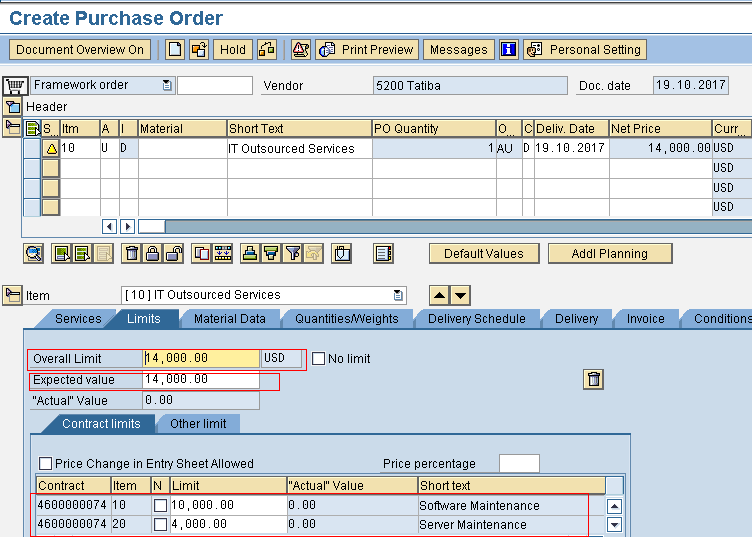
Figure 27
Framework order with assigned contract items and value limits
In this example, the total contract item value is used as the overall limit and also for the expected value. This implies that after the contract items are completely entered in the service entry sheet, no other item can be entered again.
Warning
Ensure that the limits for the contract items are up to the value of at least one unit of the service to be performed. For example, server maintenance has 4,000 USD/month for one unit in the contract. Setting the server maintenance limit as 3,000 USD in the framework order does not work because it is not up to one unit. With the limit of 3,000 USD the system displays an error message when trying to reference the item in the service entry sheet and the transaction cannot proceed.
Now click the save icon on the menu bar to save the framework order. The message framework order created under the number xxxxxxxxxx is then displayed on the status bar.
Task 3: Users in the IT department assess the job performed by the vendor and enter them as an unplanned service from the contract in the service entry sheet.
To create a service entry sheet for an unplanned service from a contract, use transaction code ML81N or follow SAP menu path Logistics > Materials Management > Service Entry Sheet. Under the Service Entry Sheet, click the ML81N – Maintain node to display the screen in
Figure 28. Click the Other Purchase Order button to select the relevant PO.
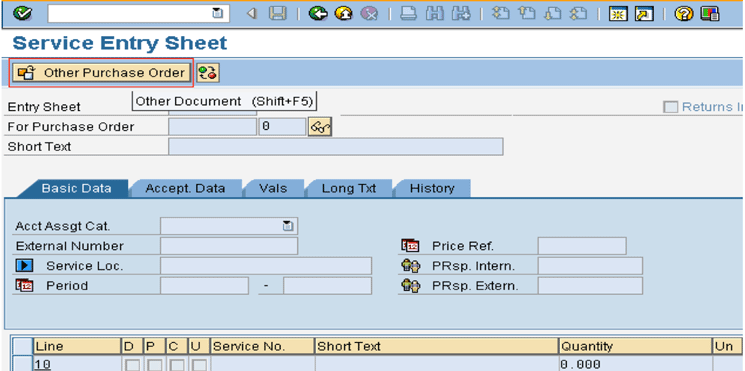
Figure 28
Referencing a framework order to a service entry sheet
Select the previous framework order document number and click the continue icon as shown in
Figure 29.

Figure 29
Selected framework order document number
Now click the create icon on the application tool bar to create the entry sheet as shown in
Figure 30.
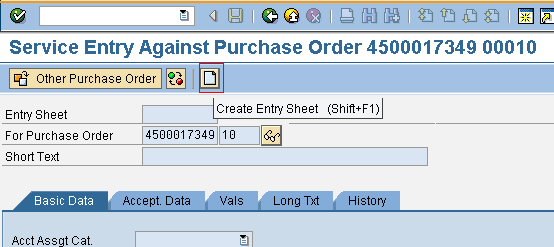
Figure 30
Create an entry sheet for the framework order document number
Now enter the Short text (IT Outsourced Services) and assign the account assignment category under the Basic Data tab. In this example, the account assignment category is Cost center. Click the Service Sel. (service selection) button to select the service items from the contract (
Figure 31).
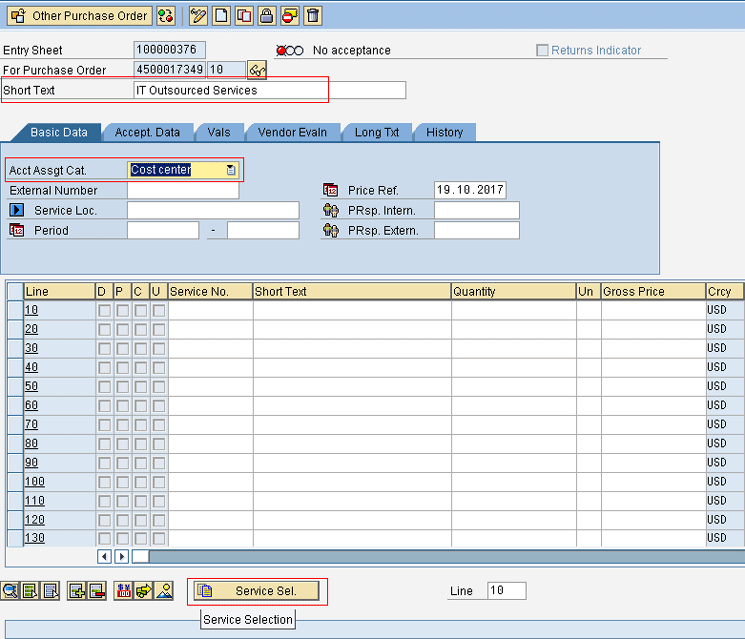
Figure 31
Enter a description in the Short Text field and select an account assignment category
When you click the Service Sel. button, the service selection screen appears (
Figure 32). Select From Purch. Document, enter the contract document and item numbers you want to reference, and click the continue icon to copy or reference the item.

Figure 32
Enter data in the Service Selection screen
In the screen in
Figure 33, select the two items and click the copy Services button to adopt the services into the service entry sheet.

Figure 33
Adopt reference services to the service entry sheet
This action displays the screen in
Figure 34.

Figure 34
Assign cost center for account assignment category
Now the cost center number is required to fully adopt the referenced services into the service entry sheet. Enter the cost center number for IT Services (4120) as shown in
Figure 34. Click the continue icon to go to the screen in
Figure 35.
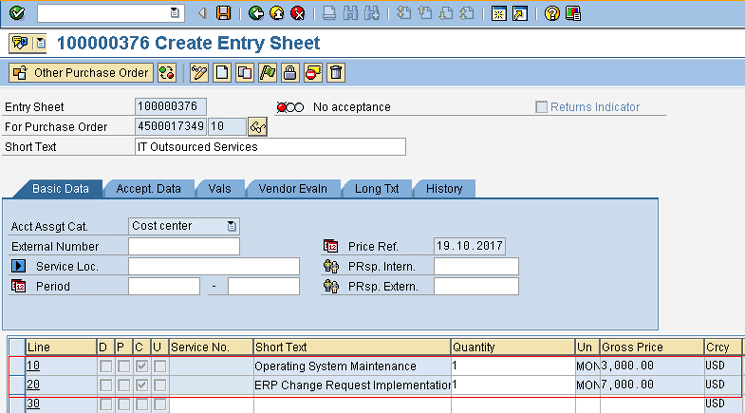
Figure 35
Adopted performed service items
Now the unplanned services in the framework order have been adopted from the contract into the service entry sheet as shown in
Figure 35.
To select the server maintenance service from the contract, the above process is repeated and the server maintenance is adopted into the service entry sheet as shown in
Figure 36. Also, in
Figure 36, I changed the quantity of Operating System Maintenance to two months, which increases the value of the item. The system displays an error message because the new amount is more than the value limit. The allocated value is controlled so that the service is done within the agreed-upon contract price terms.
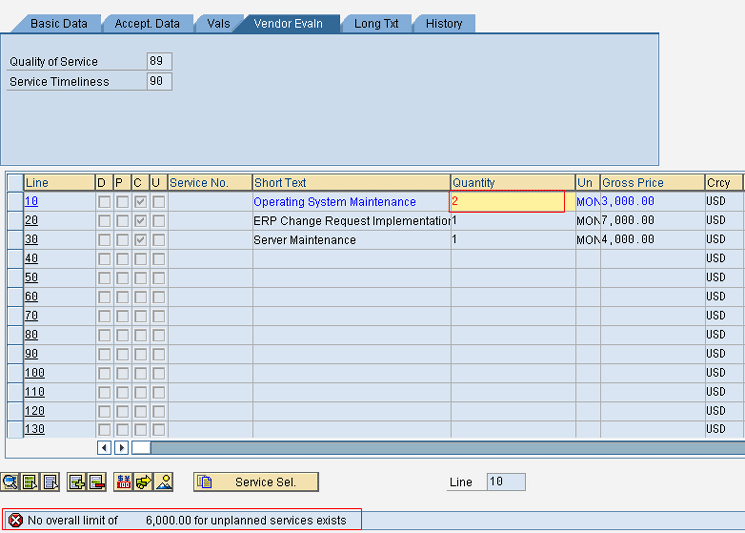
Figure 36
Error message due to the quantity change
Another check is displayed in
Figure 37. The vendor had to deliver a service that is not in the contract. The vendor discovered that some of the computer systems in the organization do not have antivirus software and the antivirus software was not up-to-date in the systems that did have it.
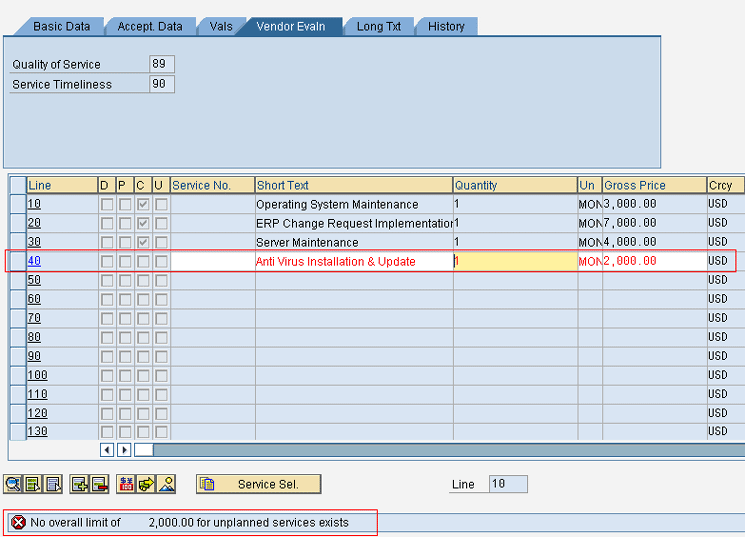
Figure 37
Error message for additional service
Now because the service is out of the service specification and overall limit, the SAP system displays an error message that it cannot allow further processing of the service entry sheet (
Figure 37).
To fulfill this kind of scenario, the Other limit would be activated in the case of unforeseen additional services.
To activate the Other limit in the already created framework order, use transaction code ME22N or follow SAP menu path Logistics > Materials Management > Purchasing > Purchase Order. Under Purchase Order, click the ME22N – Change node to display the screen in
Figure 38. Deactivate the Overall limit by selecting the check box beside it and activate the Other limit by deselecting the check box. In this example enter 2,000 USD as the Other limit.
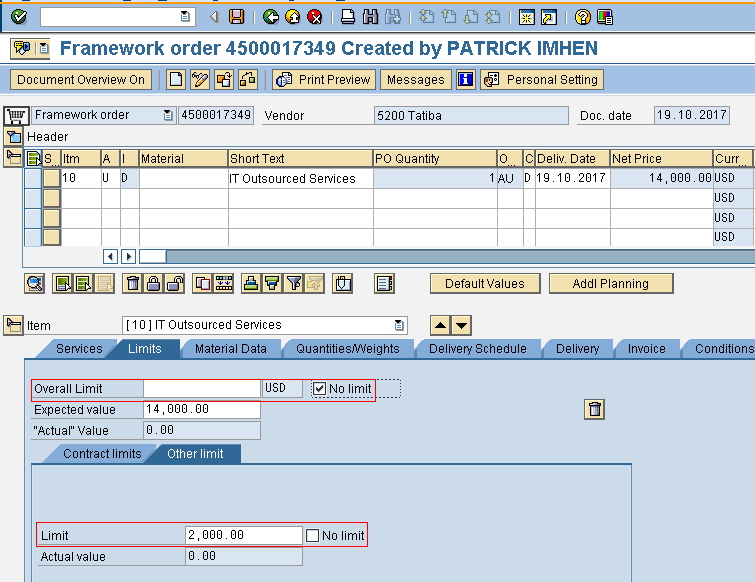
Figure 38
Activate the Other Limit
Now click the save icon to save the changed framework order.
Go back to the service entry sheet and enter the additional service for antivirus installation and update again. This time the system accepts it as shown in
Figure 39. The next step is to accept the service entry sheet by clicking the accept icon in
Figure 39.
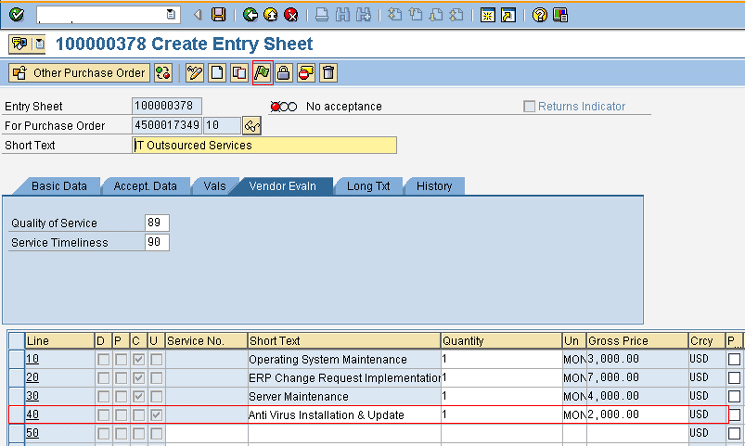
Figure 39
Additional unplanned service added
Finally, post the service entry sheet by clicking the post icon as shown in
Figure 40.

Figure 40
Accept the service entry sheet
You can see the accepted entry sheet in
Figure 41.
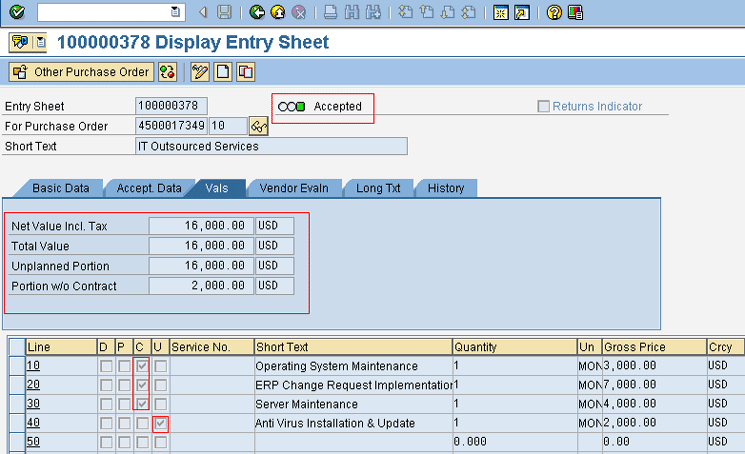
Figure 41
The accepted entry sheet
Task 4: Create an invoice verification to verify the vendor’s invoice for payment processing.
The invoice verification process is the same for planned services. To create invoice verification for the accepted service entry sheet above, use transaction code MIRO or follow SAP menu path Logistics > Materials Management > Logistics Invoice Verification > Document Entry. Under Document Entry, click the MIRO – Enter Invoice node to display the screen in
Figure 42. Enter the Invoicing date, posting date, and vendor invoice amount. Select the Service entry sheet with the relevant document number.
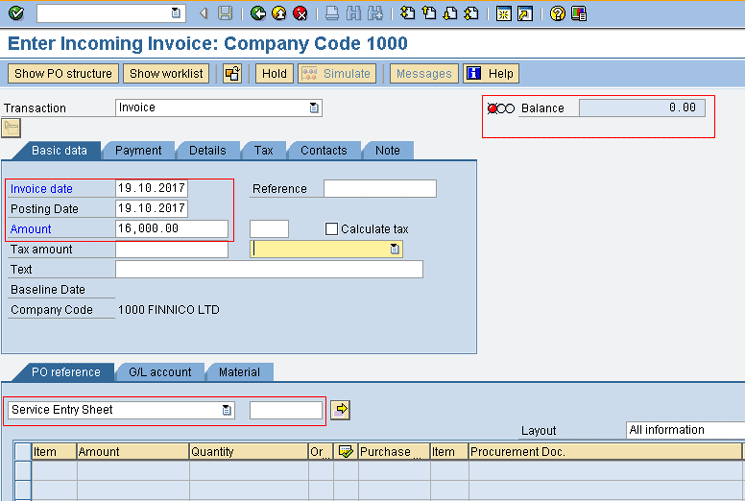
Figure 42
Invoice verification
After you have selected the service entry sheet document number, click the enter icon or press Enter on the keyboard. The invoice is then populated with the relevant data as shown in
Figure 43.
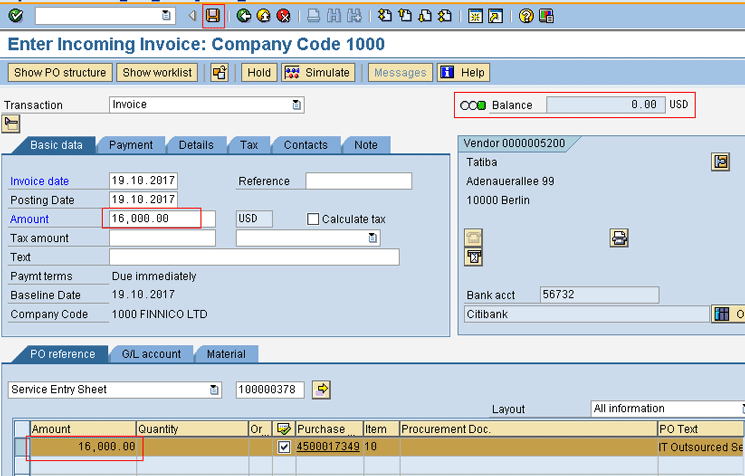
Figure 43
Invoice is balanced
The invoice is balanced so the next step is to post the invoice by clicking the post icon.
In conclusion, you can see from the first business scenario that the budget allocation was 41,000 EUR, but the actual spending for the branding project was 37,300 EUR, and 3,700 EUR or more could be saved from expenditures in the branding project (
Figure 44).

Figure 44
The actual value spent for the unplanned services
Also in the second business scenario, you could see how an additional service that is not in the contract could not be processed. The value limit functionality is vital to be used in the procurement of unplanned services.
Patrick Imhen
Patrick Imhen is a business analyst and a certified SAP ERP consultant with proficient knowledge, skills, and experience in Materials Management (MM), Sales and Distribution (SD) and Plant Maintenance (PM) gathered from successful SAP implementations projects, support, training, business process analysis, modeling, unit testing, and integration testing. He has profound understanding of the supply chain process across industries and helps organizations cut the cost of operation and improve process optimization. He has more than 10 years’ experience in the business environment and six years’ experience in the SAP domain.
You may contact the author at
patrick.imhen@zocoderesources.com.
If you have comments about this article or publication, or would like to submit an article idea, please contact the
editor.