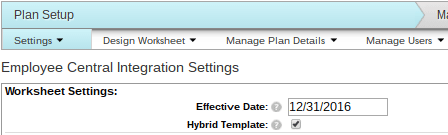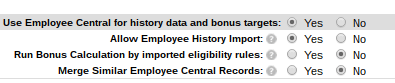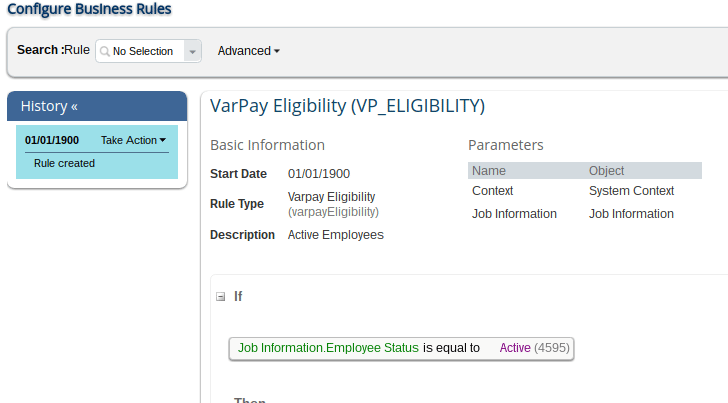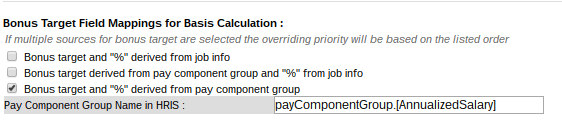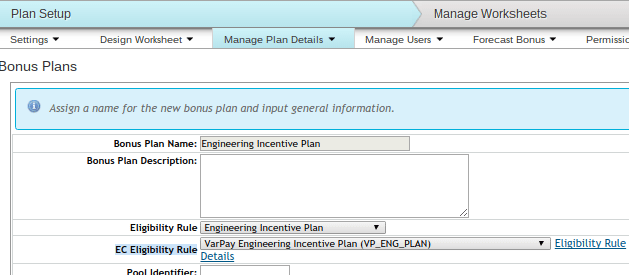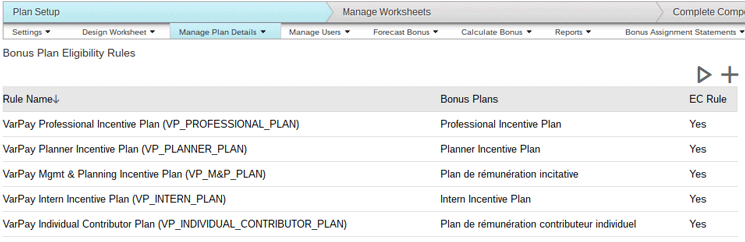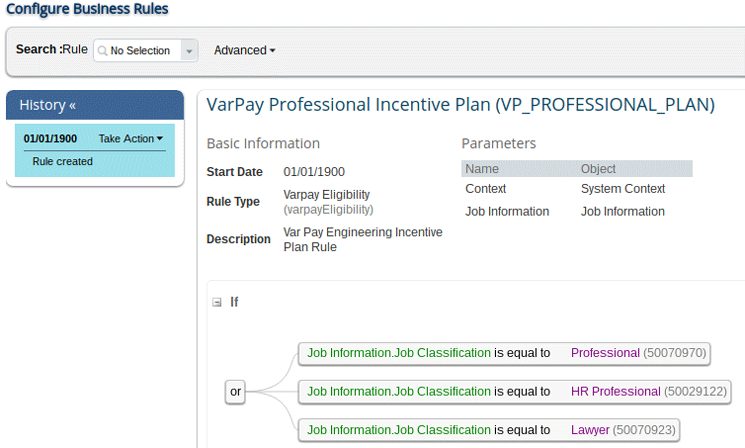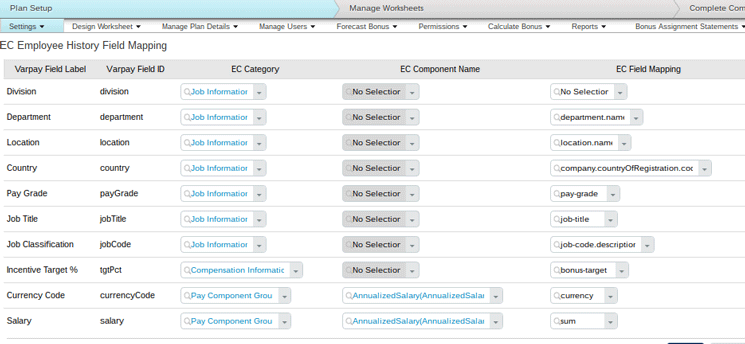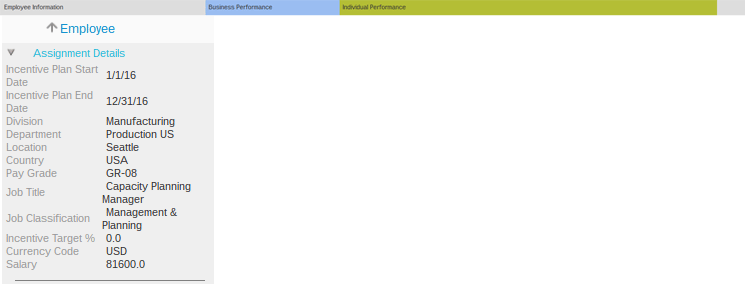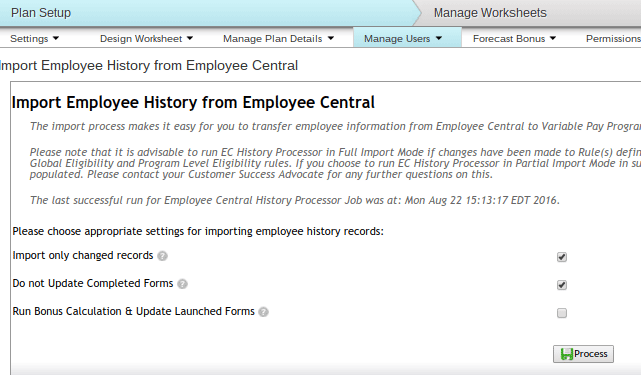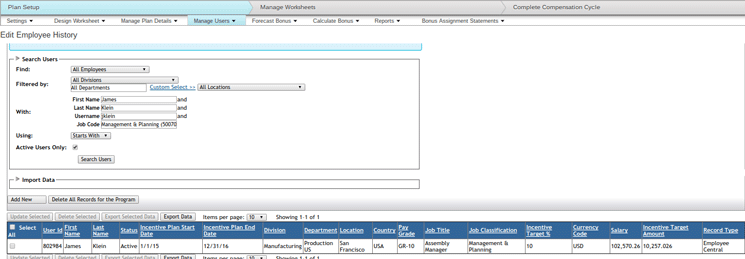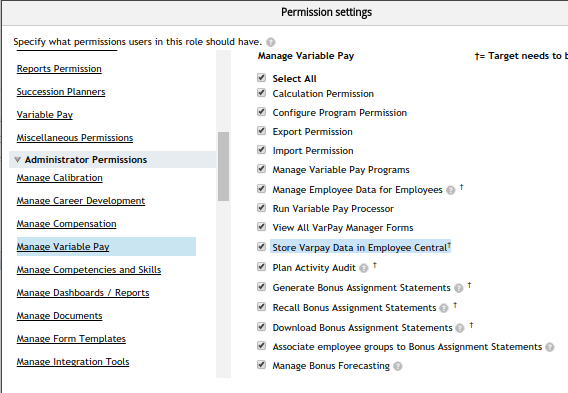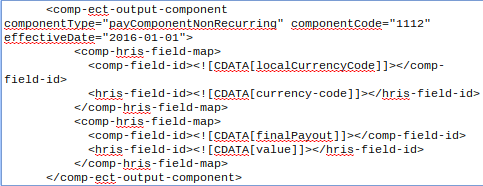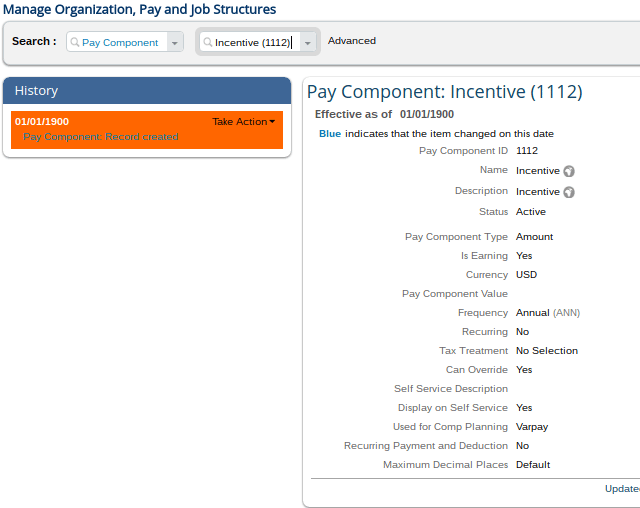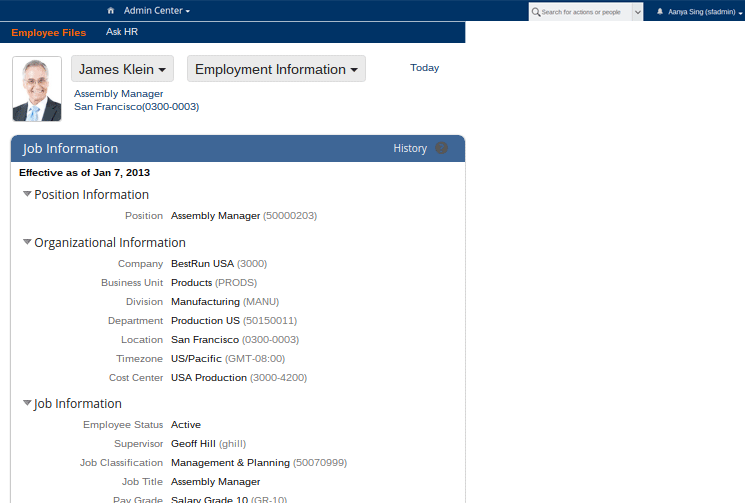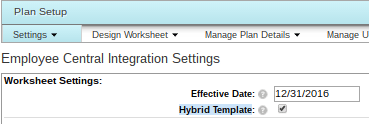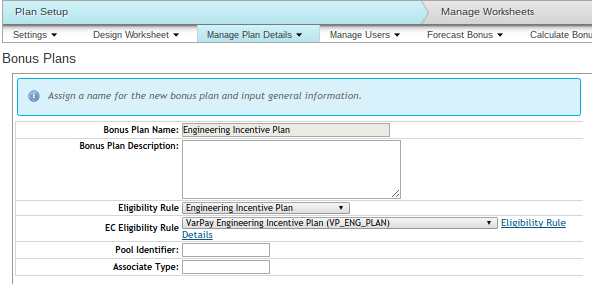Learn the step-by-step process for integrating SAP SuccessFactors Employee Central and the SAP SuccessFactors Variable Pay module. Learn an in-depth configuration solution.
Key Concept
SAP SuccessFactors Employee Central is a cloud-based application that stores and processes employee information (job, time, employment, and job relationships) throughout the employee’s life cycle in an organization (from hire to termination). This is the HR system of record. The SAP SuccessFactors Variable Pay solution is also a cloud-based application that enables managers and business leaders to recognize and reward employees’ contributions toward company productivity and profitability. This module processes employee history data to determine and calculate eligibility for variable pay of employees.
In a standalone SAP SuccessFactors Variable Pay module, you spend a lot of time and effort manually downloading and uploading employee data files, validating these files, and manipulating them. There are many benefits to having an Employee Central integration in place, including saving time and reducing errors.
Employee history data files contain job information and compensation information, such as currency code, base salary, annual salary, target bonus percentage, and employee bonus plans. With an Employee Central–Variable Pay integration enabled, all this data can now come directly from the Employee Central employee files into the Variable Pay module. In addition, minimal manual updates are required to be made to employees’ history files as most of the Variable Pay employee information now comes directly from Employee Central.
Eligibility rules, which are built using business rules, determine which employees are eligible for the variable pay program and which employees are eligible for a specific bonus. The key to an effective integration is ensuring that the employee data that is read by the Variable Pay module first exists in Employee Central.
I provide detailed step-by-step directions for setting up the SuccessFactors Variable Pay module and Employee Central integration, from updating Employee Central-specific settings to publishing the variable pay results or final incentive amounts to Employee Central. I also offer some helpful quick tips and workarounds as well as details for how the hybrid model works. The concept of a hybrid template in Employee Central is to support both Employee Central and non-Employee Central users. Data for Employee Central users still comes from the Employee Central system, whereas the data for non-Employee Central users comes from a user data file (UDF).
Employee Central Integration Setup
The first integration step is to go to Admin Center > Compensation > Compensation Home > Plan Setup > Settings > Employee Central Integration Settings, to turn on the integration. In the screen that opens (Figure 1) enter the effective date for extracting the user data from the Employee Central system (in this example, 12/31/2016). This date is also the effective date for turning on Employee Central integration. Select the Hybrid Template check box for hybrid templates only.
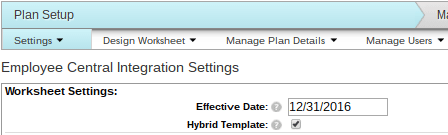
Figure 1
Enter the effective date for the employee
Data Source for History Data and Bonus Targets in Employee Central
In addition, there are some other integration settings that need to be made. Follow menu path Admin Center > Compensation > Compensation Home > Plan Setup > Settings > Employee Central Integration Settings, and the screen in Figure 2 opens. Here you enter the settings to use Employee Central for history data and bonus targets.
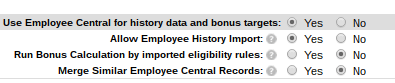
Figure 2
Select settings to use Employee Central for history data and bonus targets
Click the Yes radio buttons next to the Use Employee Central for history data and bonus targets and the Allow Employee History Import options. When you select Yes for these options, you can import employee history data in addition to using Employee Central as a data source. When the Run Bonus Calculation by imported eligibility rules option is set to Yes, you must configure all the bonus plans and import eligibility rules. The Merge Similar Employee Central Records setting merges adjacent records into one if there are no changes in data. The start date of the merged record is the start date of the first record and the end date is the end date of the latest or second record.
Enable Global Eligibility Rule
The next step is to enable the global eligibility rule, which, when set to Yes, is applied to the selected effective date. Follow menu path Admin Center > Compensation > Compensation Home > Plan Setup > Settings > Employee Central Integration Settings and the screen in Figure 3 opens, where you can do this.

Figure 3
Enable the global eligibility rule
Check the Enable global eligibility rule radio button, and in the Eligibility Rule for Employee History Records field, select VarPay Eligibility(VP_ELIGIBILITY) from the drop-down list of options, and enter a date in the Global Eligibility Rule Effective Date field (Figure 3). When checked, the Enable global eligibility rule option is applied on the rule’s effective date. For example, if an employee is hired full-time before September 30 of the compensation planning year and is active, he or she is eligible to participate in the variable pay bonus plan. If no effective date is entered, then the plan end date is used as the global eligibility rule effective date. There can only be one global rule for Variable Pay.
The Eligibility Rule for Employee History Records setting defines who is included in the employee history for the variable pay plan. When you run the Employee Central import job from the Variable Pay Plan module, the eligible employee history data is pulled. This job pulls in all the eligible population—for example, employees in bonus plans A, B, and C.
You can configure both these rules—the global eligibility rules and the eligibility rule for employee history records—by following menu path Admin Center > Company Settings > Configure Business rules. This path takes you to the screen in Figure 4.
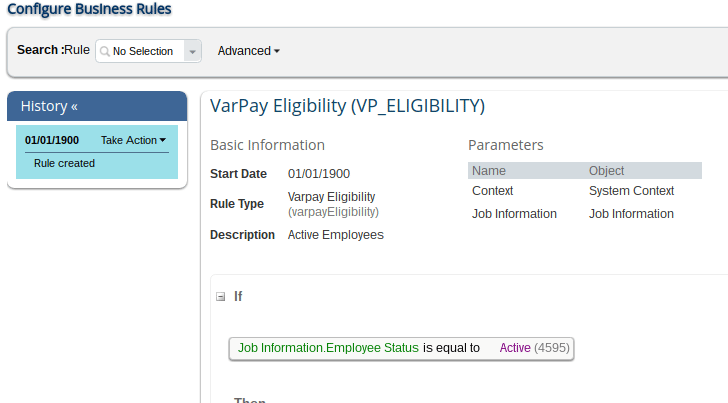
Figure 4
Business rule to select active employees
Bonus Target Field Mappings for Basis Calculation
When you use Employee Central, the Basis configuration is set at the program level and therefore requires the basis source to be the same for all eligible employees. For example, Basis is calculated using fields on the job information records for bonus percent and earnings, or it can be calculated using pay component groups, but both cannot be configured in a single program. If multiple sources for a bonus target are selected, the overriding priority is based on the listed order. To make your settings to select a source for Basis calculation, follow menu path Admin Center > Compensation > Compensation Home > Plan Setup > Settings > Employee Central Integration Settings, and the screen in Figure 5 opens.
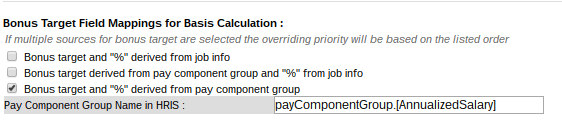
Figure 5
Enter the sources for bonus target for basis calculation in the Employee Central-enabled variable pay program
In an Employee Central-integrated system there are multiple sources for bonus targets for Basis calculation. The bonus plan setup settings offer three options for calculating Basis, as shown in Figure 5.
- The bonus target and percentage are derived from the HRIS component jobInfo used for hourly or nonexempt employees
- The bonus target derived from the pay component group (payComponentNonReccurring) and the percentage from the HRIS component jobInfo are normally used when pay rates that are multiplied by the target percentage are used.
- The bonus target and percentage derived from the pay component group (payComponentNonReccurring) option is used when the basis and target percentages are stored as pay components.
Data Model Record Type
Once Employee Central integration is turned on, the next step is to look at the succession data model. When integrating the Variable Pay module with Employee Central, you must define a new field called recordType and associate it with the vfld15 field in the background section of the data model. This configuration determines how the Business Goals file and the Eligibility Rules are connected. The vfld15 field is a reserved field name for Employee Central integration.
If the employee history record is imported from Employee Central, the record type value is Employee Central, and this record is evaluated by the Employee Central eligibility rule of the Bonus Plan. Follow menu path Admin Center > Compensation > Compensation Home > Plan Setup > Manage Plan Details > Bonus Plans and the screen in Figure 6 opens where you select a bonus plan. Here you can map the bonus plans to the Employee Central eligibility rules.
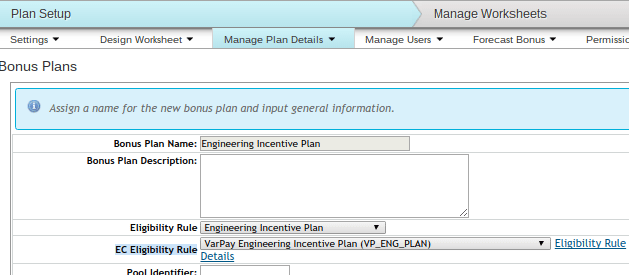
Figure 6
Map the bonus plan to the Employee Central rules
Bonus Plan Eligibility Rules
Once the employee data is read, there is a third level of eligibility that tells the system which specific bonus plans for which the employee is eligible. For example, if the employee is in pay-grade A, then they are eligible for bonus plan A. These rules use the effective assignment dates on the employee history file to determine eligibility. They do not depend on the effective date in the Employee Central integration settings. To make the bonus plan eligibility rule settings, follow menu path Admin Center > Compensation > Compensation Home > Plan Setup > Manage Plan Details > Bonus Plans Eligibility Rules, and the screen in Figure 7 opens. Click the plus-sign (+) icon above EC Rule to create or add rules. This action opens the screen in Figure 8 where you add the details to create the new business rules.
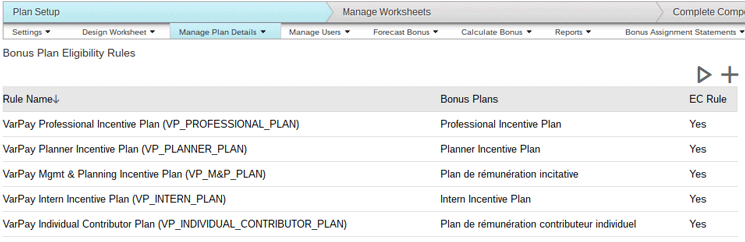
Figure 7
Select the bonus plan eligibility rules and click the plus-sign icon
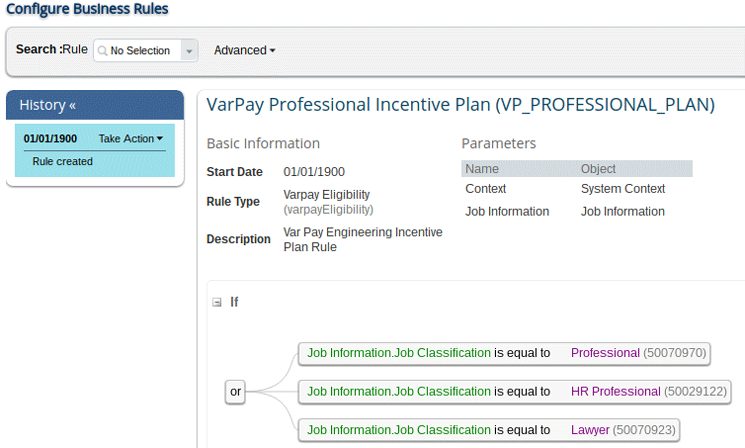
Figure 8
Configure the Employee Central eligibility business rules
You can also create Employee Central eligibility rules by following menu path Admin Center > Company Settings > Configure Business Rules (Figure 4). Once you follow this menu path, the screen in Figure 8 opens, where you create the new business rules.
Employee Central Employee History Field Mapping
Various Employee Central components can be used in the Variable Pay module, including Job Information, Compensation information, Compensation (payComponetRecurring), Bonus (payComponentNonRecurring), Job Relationships, and Employment details. To map employee history fields from Employee Central to the Variable Pay module, follow menu path
Admin Center > Compensation > Compensation Home > Plan Setup > Settings > EC Employee History Field Mapping. This path takes you to the screen in Figure 9 where you map the Variable Pay field to the Employee Central field.
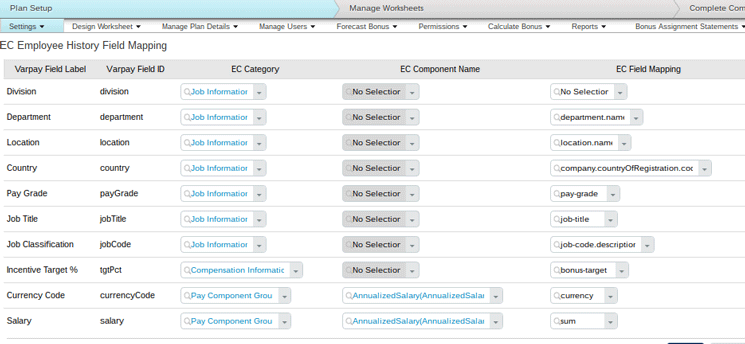
Figure 9
Map the required Variable Pay fields to the Employee Central fields
You can directly update the data-model XML code with Employee Central field mapping in the varPayEmpHistData section using the sample code in Figure 10.
<data-field is=”Department” field-name=”vfld4” …….hris-field-mapping=”jobInfo.department.name” >
Figure 10
Sample code
Also, country-specific fields are not accessible by the Variable Pay module. The workaround for this is not simple. You must create custom fields in other available Employee Central objects for Variable Pay and create rules to copy those values. This step is done in the Employee Central system, and an Employee Central system administrator can help with it.
The employee history data is related to employee job, salary, or bonus plans assignment, and it appears in the Assignment Details section of the Variable Pay form. This is the first place you look to troubleshoot when errors occur. To access the Variable Pay form, follow menu path Home > Compensation > Forms > My Forms > Inbox, and the screen in Figure 11 opens. Here you can verify the employee history information in the Assignment Details section of the form. (In the example in Figure 11, the employee’s personal information is purposefully deleted for privacy.)
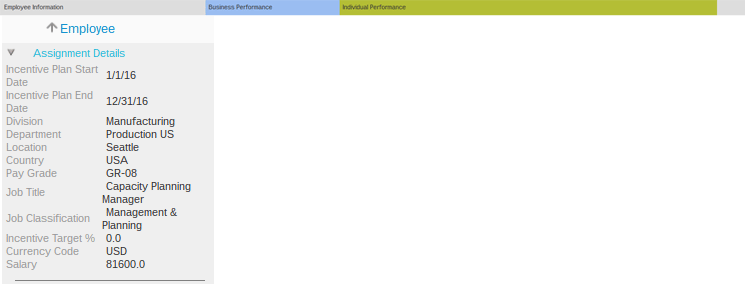
Figure 11
Select and display the Variable Pay form
Note
In an Employee Central- integrated system, the employee data automatically flows from Employee Central to the Variable Pay module. However, the bonus plan-specific files, such as bonus plans, business goals, goal weights, and mappings, still need to be imported manually, as this data is not stored in Employee Central. Follow the menu paths listed below to import these files:
- Business Goals: Admin Center > Compensation > Compensation Home > Plan Setup > Manage Plan Details > Business Goals > Import Business Goals
- Bonus Plans: Admin Center > Compensation > Compensation Home > Plan Setup > Manage Plan Details > Bonus Plans > Import Bonus Plans
- Business Goal Weights: Admin Center > Compensation > Compensation Home > Plan Setup > Manage Plan Details > Import/Export Business Goal Weights > Import
Import Employee History Data from Employee Central into the Variable Pay
Employees’ historical data can be imported by following menu path Admin Center > Compensation > Compensation Home > Plan Setup > Manage Users > Import Employee History from Employee Central. In the screen that opens (Figure 12), select the Import only changed records and the Do not Update Completed Forms checkboxes, and click the Process button.
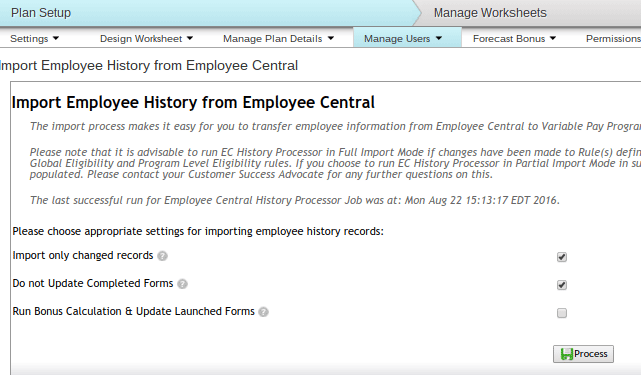
Figure 12
Import employee historical data from Employee Central to the Variable Pay module
When the Import only changed records option is selected, only records for employees whose assignment history has changed in Employee Central are imported. If you do not select this option, then the Variable Pay module imports all the eligible employee records irrespective of change.
When the Do not Update Completed Forms option is selected, if an employee’s status is listed as Completed as regards to their variable pay form, then his or her history is not re-imported.
Once this import job runs, follow menu path Admin Center > Compensation > Compensation Home > Plan Setup > Manage Users > Edit Employee History. In the screen that opens (Figure 13), go to the Search Users section where you can validate that the employee’s historical data was imported successfully. In this example, enter James Klein and click the Search Users button. This action displays the imported information for James Klein at the bottom of Figure 13.
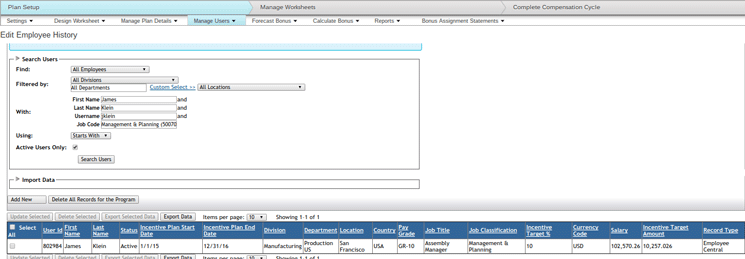
Figure 13
Search for—and display—the employee history details for James Klein
Use the search box at the top of the screen to find employee James Klein. Once he is found, select the employee’s name and a screen opens with a snapshot of the Employee Central employee file for James Klein (Figure 14). Click the drop-down field next to the name of the employee (in this case, James Klein) and select Employment Information from the list of options. The screen then expands to show the Job Information and Compensation Information sections for the selected employee.

Figure 14
View the employee’s historical and compensation records
Validation and Variable Pay Plan Setup Steps
Once the Employee Central integration setup is complete for the variable pay plan, you must perform the standard Variable Pay configuration steps in the Variable Pay module, as listed below. (Note that I do not go into the specific details for each of these steps. For details on how to do the following four steps, refer to the SuccessFactors Variable Pay Implementation Guide.)
- Import all plan-specific files (for example, business goals, goal weights and mappings, and bonus plans)
- Run bonus calculations
- Launch the variable pay worksheets
- Validate the data and calculations and route the variable pay worksheet form to the completion step
Log on as the Compensation Planner (in this example, Geoff Hill, who is James Klein’s Compensation Planner) and follow menu path Home > Compensation > Forms > My Forms > Inbox > Select Variable Pay form. This displays a snapshot of the Variable Pay form for James Klein with his employee data pulled from Employee Central (Figure 15).

Figure 15
The Variable Pay form’s details for James Klein
Publishing to Employee Central
The system administrator should have role-based permissions to post data to Employee Central as well as access to necessary Employee Central fields. To assign permission to access these data and fields in Employee Central, follow menu path Admin Center > Manage Employees >Set User Permissions > Manage Permission Roles > Select role > Administrator Permissions > Manage Variable Pay > Store VarPay data in Employee Central. This path takes you to the screen in Figure 16 where you select the Store VarPay Data in Employee Central check box.
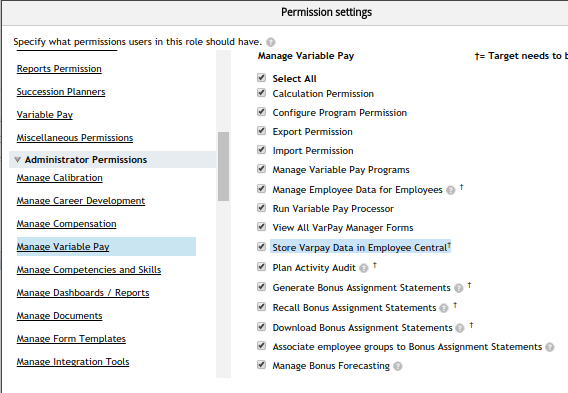
Figure 16
Update the permission settings to allow data to be published to Employee Central
Bonus payments are posted to non-recurring pay components in Employee Central. Bonus payments should be separate, single components that are different from the compensation information that includes base salary, current salary, frequency, and so on. The variable pay template XML should include the code shown in Figure 17.
<comp-ect-output-component componentType=”payComponentNonRecurring” componentCode=”1112” effective date =”2015-01-01”
Figure 17
Code to define pay component type and code
The final payout amount should be mapped to the Employee Central hris-field value. Sample code to complete this mapping is shown in Figure 18. The pay component, value, and currency code fields are required fields.
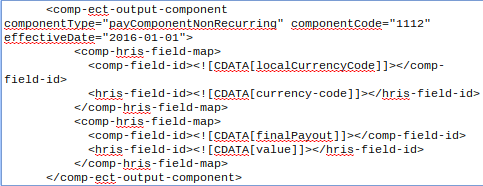
Figure 18
Sample code to map finalPayout amount to the Employee Central hris-field value
The pay component code (1112) can be found by following menu path Admin Center > Manage Organization, Pay and Job Structures. In the screen that this path takes you to (Figure 19) search for the non-recurring pay component (Incentive [1112]) used to publish data to Employee Central using the drop-down field. The details for Pay Component: Incentive (1112) are displayed on the right side of the figure.
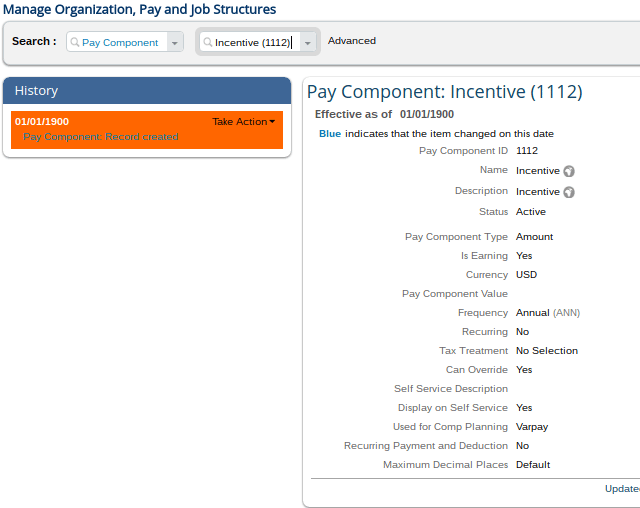
Figure 19
Pay component code 1112 details
In the James Klein example, the final payout amount is posted to Employee Central and the final payout amount is displayed in the Value column. This is a real-time scenario. Again, use the search box to find the employee (James Klein). Once found, select the employee’s name and the screen in Figure 20 opens, showing the details for his one-time payment. Click the drop-down field next to the name James Klein and select Employment Information. The screen expands at the bottom showing the Job Information section (among others). Scroll down to see the details in the One-Time Payments section (Figure 21). The data for the one-time payment from the Variable Pay module is posted to Employee Central.
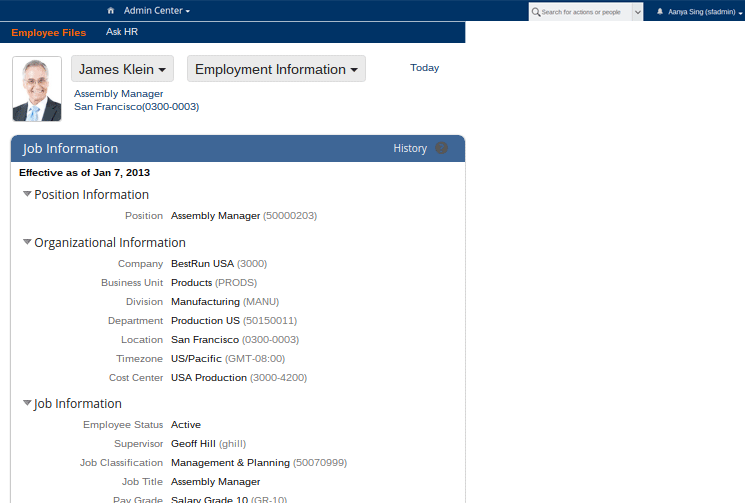
Figure 20
Employment Information for James Klein

Figure 21
The one-time payment details for James Klein
Employee Central–Variable Pay integration allows multiple non-recurring payment components to be published to Employee Central with unique pay component codes and effective dates (optional). Note, however, that is not the case with the Employee Central–Compensation module integration.
The effective date determines when bonus payments are posted. You can make the transaction date the effective date (this date is hard-coded—it can be any date the company chooses to make bonus payments). You need to create a custom payout date in the Variable Pay module to map to the pay date in the Employee Central hris field. This is where the actual payment is made to the employee. If this pay-out date is not created, then the effective date is used. Otherwise, the pay date can be specified in the user interface at the time of publishing.
<comp-ect-output-component componentType="payComponentRecurring"
ComponentCode="BASE" eventReason="bonus" effectiveDate="2013-03-31" …..>
Figure 22
Code to update eventReason
If the Overwrite field is configured in the Variable Pay template, then the final payout value is overwritten.
Incentive/Bonus amount fields should be posted to a double field (64 bit) in Employee Central. Custom long fields cannot be used in Employee Central because they are not supported. The bonus amount value must be greater than zero; if the amount value is zero, the pay component is not posted.
Quick Tips!
Here are some useful troubleshooting tips:
- Check to make sure that the record type in the data model is assigned to the vfld15 field.
- To verify that the variable pay template is enabled for Employee Central integration, look for tag <varpay-hris-integration enabled =”true” >.
- Proration: Any proration logic used outside of the system prior to integration, has to be embedded in the Employee Central-enabled Variable Pay system.
- Any calculations or derivations done prior to Employee Central integration, should be done using custom fields or a combination of data fields and look-up values in the Variable Pay system.
- If you are not using the standard hierarchy, but are instead using the compensation hierarchy with a second-level manager who is the compensation planner, this needs to be loaded via the user data file (UDF). All other employee data comes from Employee Central except the second-level manager.
- When you are mapping, the field types in the Variable Pay module must match the Employee Central field types. (In my projects,I have had to deal with errors caused by this oversight in many implementations, especially with double fields and long custom fields.)
- Sometimes some fields do not populate correctly in the Compensation form. This is because the compensation fields are mapped to Employee Central-derived fields such as custom-stringxx, which is populated when a certain Employee Central rule is triggered. To avoid this, map directly to the Employee Central source field. You must look at the Succession Data Model to find this information.
- Do not import partial employee histories from Employee Central or from manual files. If the data is inaccurate, fix data errors in Employee Central and re-run the Employee Central import job.
- Do not manipulate data that comes from the Employee Central import. You can make updates directly to the employee history files, but the next time you run a full Employee Central import, those updates will be lost or overwritten. (For example, Employee Central-derived field custom-string10 could be triggered by an onSAVE Employee Central rule. Find the definition of the custom-string10. This could be a customSalaryType field that is created when the actual salaryType of the employee is saved. This is only an example.) Sample code for this process is shown in Figure 23.
Employee Central Source field: <comp-ect-input-field-map componentType="jobInfo" fieldName="customSalaryType.name"/ >
Figure 23
Code to map to the direct field instead of to the derived field
- Bonus plan eligibility rules for variable pay templates work fine when a non-picklist value is used in the employee history field mapping, such as business unit. However, if a picklist value is used in the employee history field mapping, the eligibility rules do not work correctly. This is because the database stores this picklist field as an option ID instead of as a label. The reports and Employee History Edit page convert this option ID into a label that you can then read. Therefore, you must change the eligibility rule to use the ID option instead of a label. SAP provided this solution in Q4 2016 via Knowledge Base Article (KBA) 2377954
- The publish date must be later than the plan date. The effectiveDate value cannot be the same in the comp-config section and comp-ect-out-componentType. The dates need to be different. The sample code for this process is shown in Figure 24.
Plan date: <comp-config showFormRatingAs="number-text" functionalCurrencyCode="EUR" baseCurrencyView="localCurrencyCentric" makeCustomDataReportable="true" checkRatingSourceAcrossTemplates="false" autoSyncP4PData="false" effectiveDate="2013-03-31" enableGuidelineOptimization="true">. And Publish date: <comp-ect-output-component componentType="payComponentNonRecurring" componentCode="1112" eventReason="bonus" effectiveDate="2013-04-01" .….>
Figure 24
Sample code to make the publish date later than the plan date
How to Use a Hybrid Template
A hybrid template in the Variable Pay module can be very complicated. As a workaround, you can have two separate Variable Pay plans: one for for Employee Central and one for non-Employee Central populations.
The concept of a hybrid template in Employee Central is to support both Employee Central and non-Employee Central users. Data for Employee Central users still comes from Employee Central, while for non-Employee Central users the data comes from a UDF file. For non-Employee Central users, SAP recommends that you do not configure anything under Employee Files > Employment Information. Instead, follow menu path Admin Center > Compensation > Compensation Home > Plan Setup > Settings > Employee Central Integration Settings. This path takes you to the Plan Setup screen in Figure 25 where you can set up your hybrid template under the Settings tab.
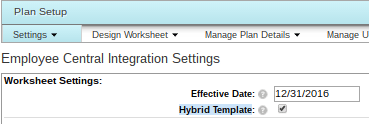
Figure 25
Create a hybrid template
Here are two more important troubleshooting tips:
- The import key option re-appears (in Admin Center > Compensation > Compensation Home > Plan Setup > Design Worksheet > Column Designer) for hybrid templates, indicating that the data can be pulled from Employee Central or from the UDF file.
- When hybrid mode is turned on (by checking the Hybrid Template radio button in Figure 25) the system knows to pull the data from Employee Central for employees aaaa, bbbb, if the Employee Central Category and Employee Central fields are provided, and it knows to pull the data from UDF file for employees yyyy, zzzz, based on the importKey value.
Dual Import Rules for Bonus Plans
Bonus plans can be set up with both Employee Central and non-Employee Central rules for dual import. Employee Central rules are used for Employee Central records eligibility and non-Employee Central rules are used for non-Employee Central records. Follow menu path Admin Center > Compensation > Compensation Home > Plan Setup > Manage Plan Details > Bonus Plans and select a bonus plan. This path takes you to a screen (Figure 26) with an Eligibility rule option (used for employees coming from user data file UDF) and an EC Eligibility rule option (used for employees coming from Employee Central system).
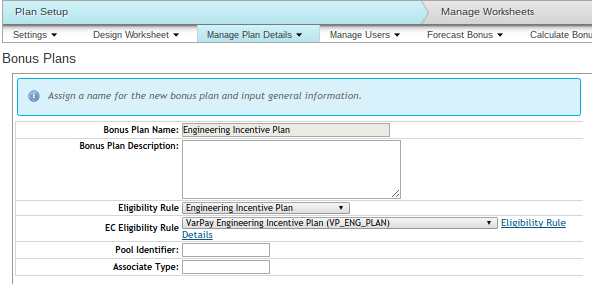
Figure 26
Bonus plans with eligibility rules and Employee Central eligibility rules for dual import
Malle Alam
Malle Alam is a senior consultant at a Global Professional Services firm in the SAP/SuccessFactors practice. She is a certified SAP SuccessFactors consultant, certified in Compensation, Variable Pay, Succession Management, Performance and Goals Management, and SAP HR v4.7. She has more than 16 years of experience working on SAP ERP HCM/SuccessFactors implementations. Malle has a strong passion for technology and the HCM domain.
You may contact the author at malle.agina@gmail.com.
If you have comments about this article or publication, or would like to submit an article idea, please contact the editor.