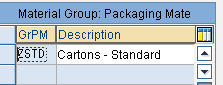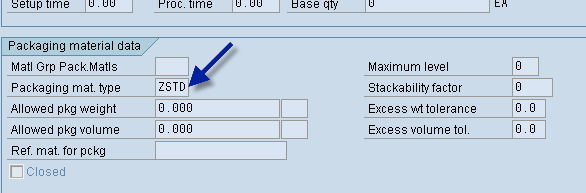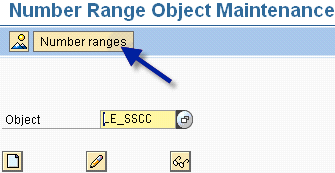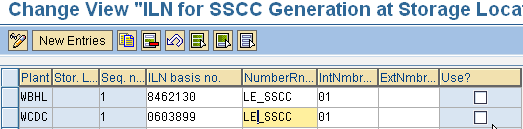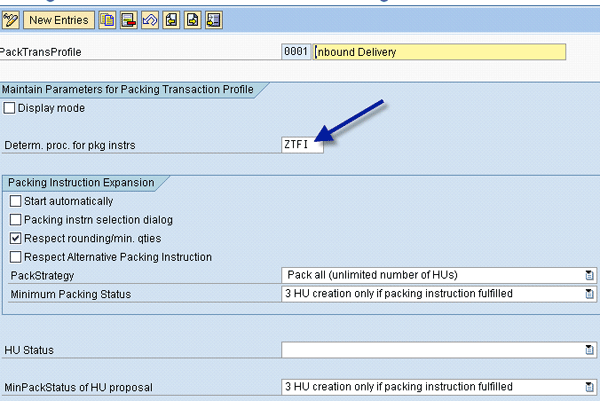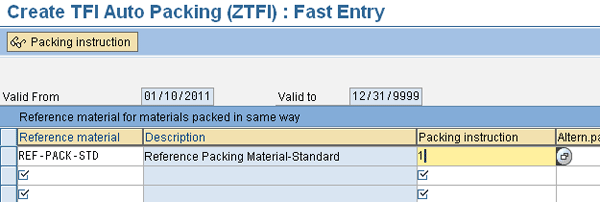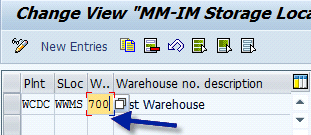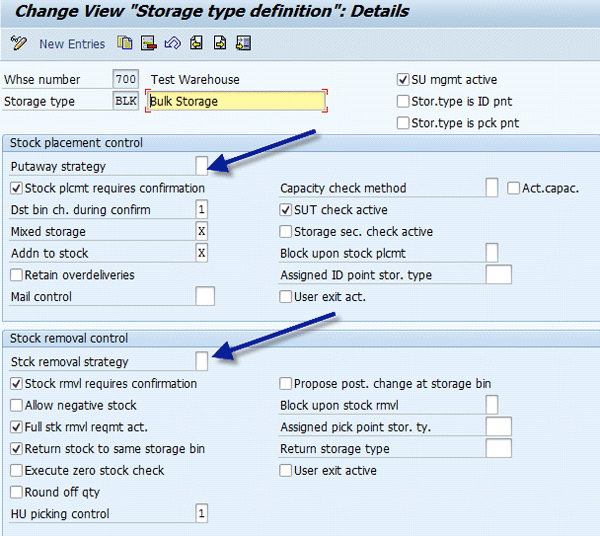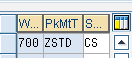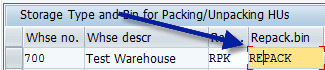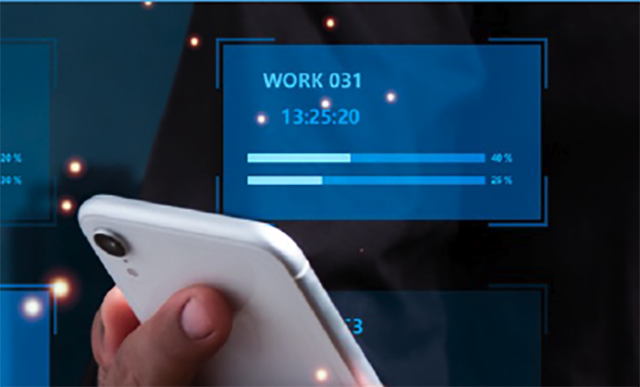Learn how to set up a single warehouse using SAP warehouse management (WM) to run operations for multiple companies/legal entities running SAP and non-SAP ERP systems. Without requiring warehouse worker intervention, this setup fully leverages handling unit management to automatically allow the respective companies to maintain ownership of their inventory. You will also get an understanding about how to design interfaces between SAP WM and non-SAP ERP systems run by one of the companies.
Key Concept
A warehouse using SAP warehouse management (WM) can manage inventory from multiple plants belonging to different company codes and can use shared resources for operations. However, this approach introduces some additional complexity to the execution of WM transactions. By adding handling unit management functionality to the warehouse design, WM transactions become seamless to the plants sharing the warehouse. A handling unit is a logical or physical grouping of materials packed or shipped together. By referencing the handling unit number instead of the individual items within it, logistics processes can be simplified.
Typically companies outsource their logistics functions to third-party logistics (3PL) providers to reduce the operational cost of running these processes in-house. 3PLs run the logistics operations for multiple companies or customers in a consolidated fashion, thus reducing the operational cost. They also provide the ability to scale up quickly should the volume of operations increase. If you consider and evaluate all the influencing factors, it is a win-win for both the 3PL provider and the company using these services.
However, there may be situations in which it is cheaper for a company to execute the 3PL model in-house. Depending on the maturity level of the in-house warehouse organization, this in-house 3PL model may even provide revenue generation opportunities, transforming the warehouse into a profit center.
The main business challenge is for the warehouse to have the ability to run best practices based on consistent and standard processes while meeting the unique needs of the company and customers. Such ability consolidates inbound and outbound shipments, uses shared resources, and provides overall performance metrics. The basic building block for such ability is a robust warehouse management system (WMS) that can seamlessly run operations for multiple companies in a single warehouse.
Recently, I had an opportunity to work on such an initiative. The business need to run consolidated warehouse operations for three different companies arose when the parent company had to bring outsourced warehouse operations in-house. Because each of the three companies is a separate legal entity, the individual company ownership of inventory needed to be maintained.
One of these companies runs SAP ERP logistics and financials, and the others run two different non-SAP ERP systems. The choice was between a third-party WMS and SAP warehouse management (WM). Because one of the companies has excellent experience using SAP WM with handling unit management, the decision to extend SAP WM to the other companies was logical, leveraging the existing investment in SAP ERP. It also allowed the parent company to run a single SAP WM solution for all the member companies as if the parent was a 3PL provider, using shared warehouse resources and reducing the operational cost.
In this article, I introduce the concept and configuration of handling unit management, and how this functionality is leveraged in the SAP WM processes. In a related article, I discuss how to extend the SAP WM functionality to more than one company, the design of interfaces from non-SAP ERP systems, and the process flow of inbound/outbound processes.
Concepts Behind Handling Unit Management
Handling unit management functionality has been available for many years, but it is more robust and enhanced in SAP ERP 6.0. While handling unit management offers many great features across different SAP modules, my opinion is that the top-ranking feature is its ability to track the product throughout the supply chain, from source to the end consumption, using a unique handling unit number. You can perform a variety of supply chain processes by simply scanning the handling unit number, thus hiding the underlying complexities of logistics and financial implications. Now let us step through IMG configuration and master data setup.
Packaging Material Types and Groups
A handling unit is the actual physical unit that consists of packaging material (load carrier) and the materials contained therein. An example of packaging material is a carton or pallet. A packaging material is set up in the material master using the SAP-delivered material type VERP. Packaging materials are grouped together using packaging material type, and those packed using the same packaging material are sorted together using packaging material group.
Both the packaging material type and packaging material group are maintained in customizing using menu paths. For packaging material type, follow Logistics General > Handling Unit management > Basics > Define Packaging Material Types (Figure 1). For packaging material group, follow Logistics General > Handling Unit management > Basics > Define Material group for Packaging Materials (Figure 2). The settings for the packaging material type are standard, but you want to make sure the number assignment receives a serial shipping container code (SSCC).

Figure 1
Packaging Material Types screen
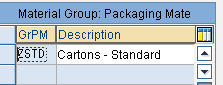
Figure 2
Packaging material group for packaging materials
You also maintain the permitted packaging material types per packaging material group in customizing by using menu path Logistics General > Handling Unit management > Basics > Define Allowed Packaging Materials (Figure 3).

Figure 3
Allowed combination of packaging material type and group
Once you complete this setup, you can now maintain these values in the master data for packaging material and the packed materials using transaction MM01 (Figures 4 and 5). This transaction brings up a screen called the Basic Data 1 view.
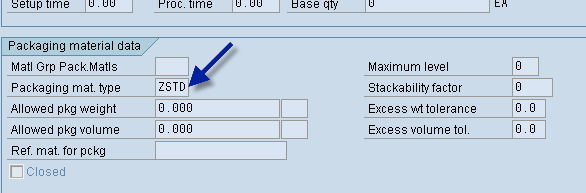
Figure 4
Packaging material type on the packaging material master data

Figure 5
Packaging material group and reference material on the packed material master data in the Basic Data 1 view
Handling Unit Number Assignment
Since the implementation I’m discussing is for finished goods that need unique IDs for every carton in which product is shipped, the best practice is to use an SSCC. The format of an SSCC code is predefined with a prefix (4 in our case), followed by a seven-digit international location number (ILN), followed by a nine-digit consecutive number, and ending with a check digit, making it 18 digits total. This number range assignment is done in two steps. In the first step, a nine-digit number range is assigned to the SAP delivered number range object LE_SSCC using menu path Logistics General > Handling Unit management > External Identification > SSCC generation Acc. to EAN 128 > Maintain number Range Object for SSCC (Figure 6).
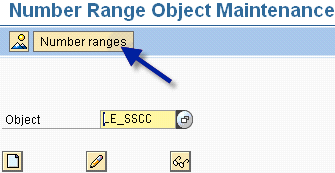
Figure 6
SSCC number range object
In the second step, this number range object is assigned to the plant (and optionally to the storage location) and the ILN of the company under which the plant exists using the menu Logistics General > Handling Unit management > External Identification > SSCC generation Acc.to EAN 128 > Maintain SSCC Generation for Each Plant/SLoc (Figure 7). I’ll revisit this area later when I discuss multiple companies sharing a single SAP warehouse.
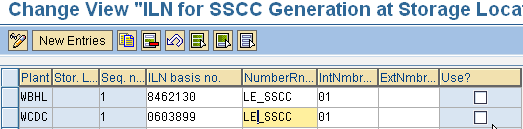
Figure 7
SSCC number range object assignment to each plant, storage location, and ILN
Automatic Packing Setup
Packing is a process by which you create empty handling units and assign the material items. SAP supports multi-level packing, but I will limit our discussion to single-level packing. The packing function can be manual or automatic. Automatic packing is based on the determination of the packing instructions using the SAP condition technique seen in different SAP modules. I will discuss automatic packing setup because of its inherent advantages (e.g., automatic selection of packaging material and the correct quantity of packed items to eliminate human error).
In the first step, use transaction OFP3 to define a new condition type (ZTFI) for the determination of packing instruction, or follow menu path Logistics General > Handling Unit management > Automatic Packing > Define Determination Type for Packing Instructions (Figure 8). For simplicity, let’s use SAP-delivered example RMAT, for which the determination is based on the reference material for all materials packed the same way.

Figure 8
New condition type ZTFI for the packaging instruction determination
These reference materials are set up using transaction MM01 and assigned to the materials to be packed in the Basic Data 1 view (Figure 5). The next step is to define the packing procedure using transaction OFP4 and attaching the new condition type ZTFI (Figure 9).

Figure 9
ZTFI for packing instructions determination
The last step in the configuration is to maintain the packing transaction profile using transaction code OVHU2 for inbound delivery and work/production order by entering the procedure ZTFI (Figure 10).
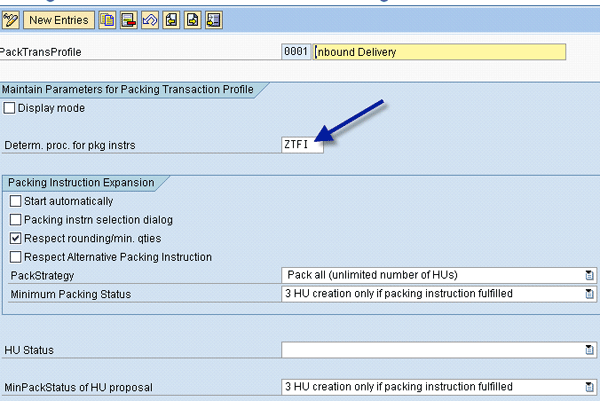
Figure 10
Packaging profile for inbound delivery
You then complete this setup by maintaining the packing instructions and the condition records for the packing instruction determination using transactions POP1 and POF1. Packaging instructions consist of the packaging material CARTON-STANDARD used in packing and reference material REF-PACK-STD attached to all the materials to be packed the same way (Figure 11). This packaging instruction is then used to set up the condition record for the reference material (Figure 12).

Figure 11
Packing instructions for reference material
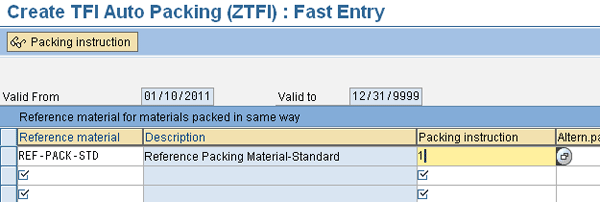
Figure 12
Condition record for packing instructions determination
Activate Handling Unit Management
In this step, you assign different default values for the customer, vendor, sales organization, distribution channel, division, and shipping point needed for the creation of deliveries. You also assign the partner storage location to the handling-unit-managed location and activate handling unit management using menu path Logistics > Central Functions > Handling Unit Management > Basics > Material Management > Inventory Management > Handling unit requirement for storage locations and default values for deliveries (Figure 13).

Figure 13
Storage location with handling unit management active
Configuration of SAP WM
SAP WM configuration starts by creating a warehouse using transaction EC09, and assigning the plant and the handling-unit-managed storage location to the warehouse in the IMG under the enterprise structure using menu path Enterprise Structure > Assignment > Logistics Execution > Assign Warehouse Location to Plant/Storage Location (Figure 14).
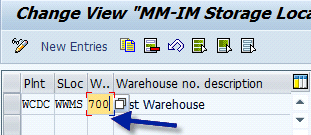
Figure 14
Warehouse assignment to plant and storage location
The rest of the setup involves storage types, sections, bin types, storage unit types (and their assignment to storage types and bin types), and is fairly straightforward. However, I will briefly touch on the setup for storage type and the associated assignments. The configuration settings for storage type involve defining putaway and picking strategies (manual in this case), as well as making transfer order confirmations mandatory. You can make these settings by using menu path Logistic Execution > Warehouse Management > Master data > Define Storage Type (Figure 15).
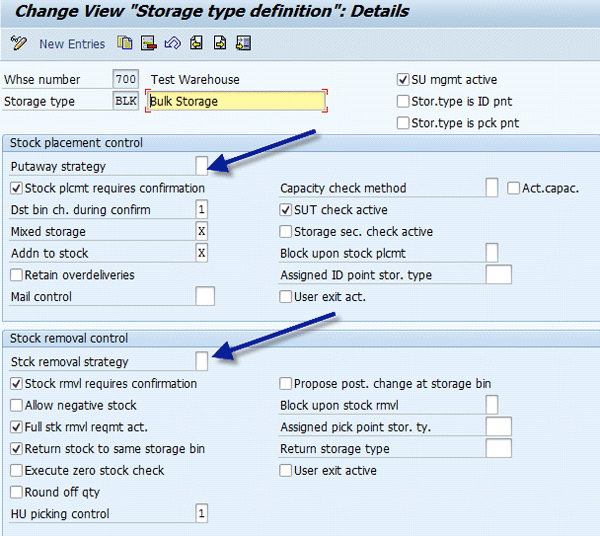
Figure 15
Storage type settings
Because the packing and unpacking of handling units can only take place in a storage type that has no putaway picking strategies (a limitation of SAP WM) and storage unit (SU) management is not activated, I will set up a special storage type with the SU mgmt active box unchecked using the same menu path used in the previous step (Figure 16).

Figure 16
Repacking the storage type
Other handling-unit-management-specific settings perform the following actions:
- Assign the packaging material type to storage unit type for this warehouse using menu path Logistics General > Handling Unit management > Basics > Warehouse Management > Assign Storage unit Type to Packaging Material (Figure 17)
- Define repacking bins using menu path Logistics General > Handling Unit management > Basics > Warehouse Management > Define Repacking Storage Bin for the Warehouse (Figure 18)
- Repacking movement types using menu path Logistics General > Handling Unit management > Basics > Warehouse Management > Define Repacking Movement Types for the Warehouse (Figure 19)
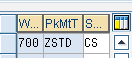
Figure 17
Storage unit type to packaging material type assignment
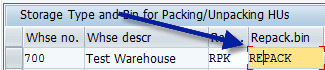
Figure 18
Repacking storage bin for the warehouse

Figure 19
Repacking movement types for the warehouse
The rest of the SAP WM configuration involves assignments between storage type, storage bin type, and storage unit type using the following menu paths:
- Storage type to storage unit type (Figure 20) — Logistics Execution > Warehouse Management > Strategies> Activate Storage Bin type Search > Assignments Storage Type
- Storage unit type to storage bin type (Figure 21) — Logistics Execution > Warehouse Management > Strategies > Activate Storage Bin type Search > Assignments > Storage Bin Type

Figure 20
Storage type to storage unit type assignment

Figure 20
Storage unit type to storage bin type assignment
With this SAP WM setup in place, let’s step through inbound and outbound processing.
Inbound Processing Steps
Packing is required for a goods receipt (GR) to occur in a handling-unit-managed storage location. For materials coming from a vendor with reference to a purchase order, inbound delivery is the starting point. For the configuration details of inbound deliveries and the related automation, please refer to past SCM Expert articles "Improve Your Receiving and Putaway Processes with Inbound Deliveries and Automatic Goods Receipts" by Hasan Yakisan, and "Improve Your Delivery Process with Advanced Shipping Notification" by Gaetano Altavilla. Both articles describe the inbound process in detail. Therefore I only highlight certain key aspects relevant to the scope of this article.
Since I am using automatic packing instructions for packing, the complete inbound delivery is packed by first using transaction VL31N. Then in the screen that comes up, click the automatic packing icon (Figure 22).

Figure 22
Creation of automatic packing during inbound delivery

Figure 23
Materials from one plant in the storage bin BIN1
Outbound Processing Steps
In the simplest scenario, outbound deliveries are created either with reference to a sales order using transaction VL01N or without reference using transaction VL01NO. Since a manual picking strategy is used, transfer orders are created when handling units are picked for a delivery item line and confirmed at the shipping door.
Workers print shipping tags, standard or customer-specific, near the shipping doors at the time of confirmation and attached the tags to the cartons. Once all the items are picked and confirmed, a goods issue is posted using transaction VL02N.
In a more complex and common outbound process, deliveries are grouped into a shipment based on the requirements of consolidation, transportation, and other factors. A group of such shipments is included in a wave-pick to optimize the warehouse picking process. For more details on such shipments and wave picking functionalities, refer to SCM Expert articles "Ask the SCM Expert<br> </em> Reduce Shipment Costs by Consolidating Deliveries" by Rajen Iyer and "Enhance Warehouse Visibility with the Picking Wave Monitor" by Joseph Lucca.
Ram Angara
Ram Angara is an IT director responsible for enterprise level business systems at a large CPG company. He has more than 20 years of experience in the areas of business and information systems, including 12 years of hands-on SAP functional and technical experience. He has successfully managed and implemented large SAP projects in MM, WM, FI/CO, PP, and BI, including multiple SAP upgrades. Prior to this role, he worked as a consulting manager at BearingPoint in its SAP practice. He has a master’s degree in industrial management, a bachelor’s degree in mechanical engineering, and SAP certification.
You may contact the author at ramangara@gmail.com.
If you have comments about this article or publication, or would like to submit an article idea, please contact the editor.