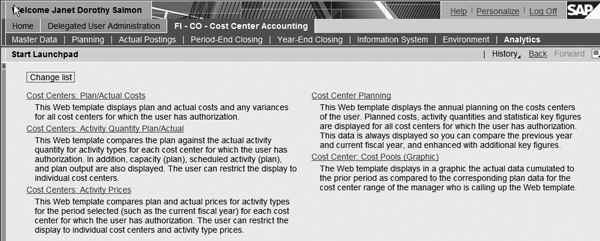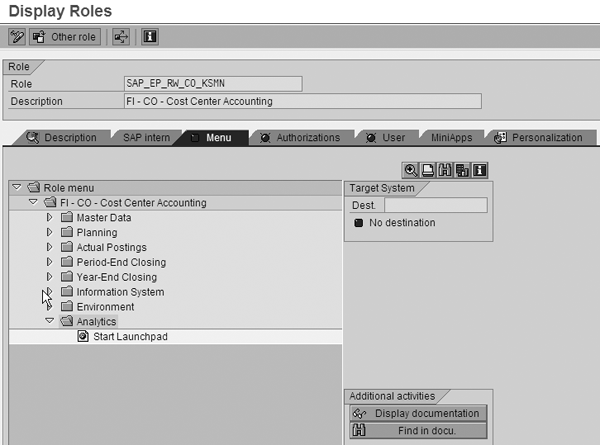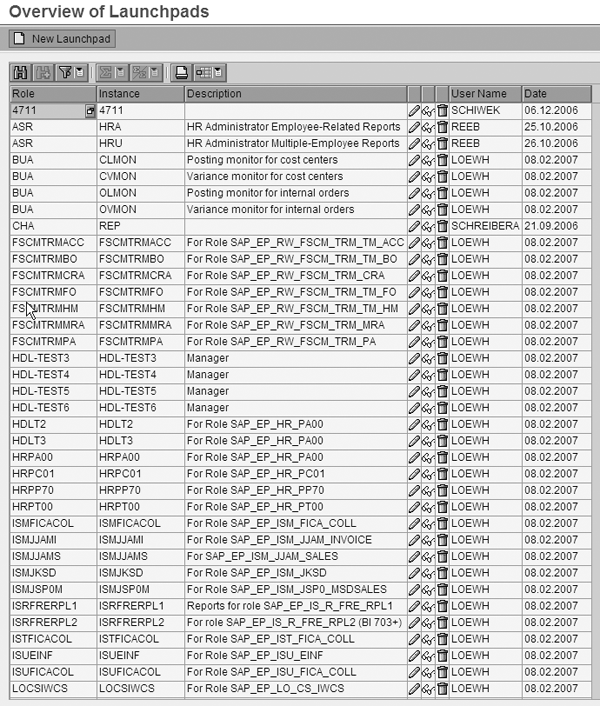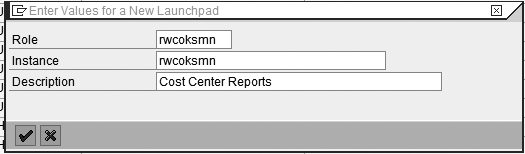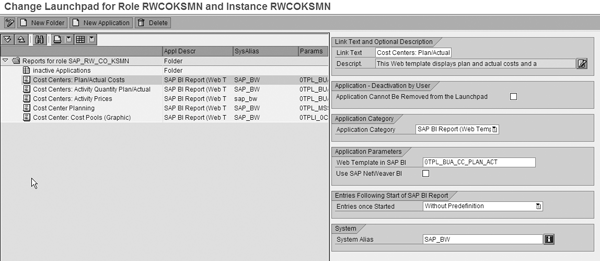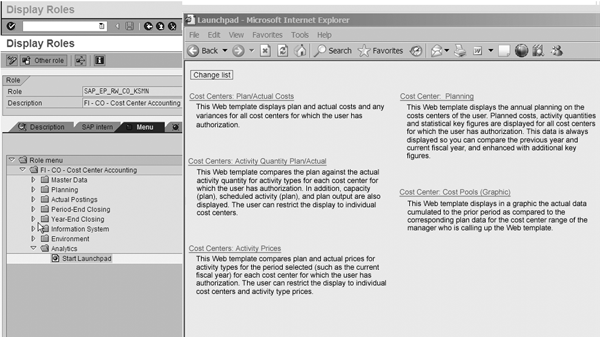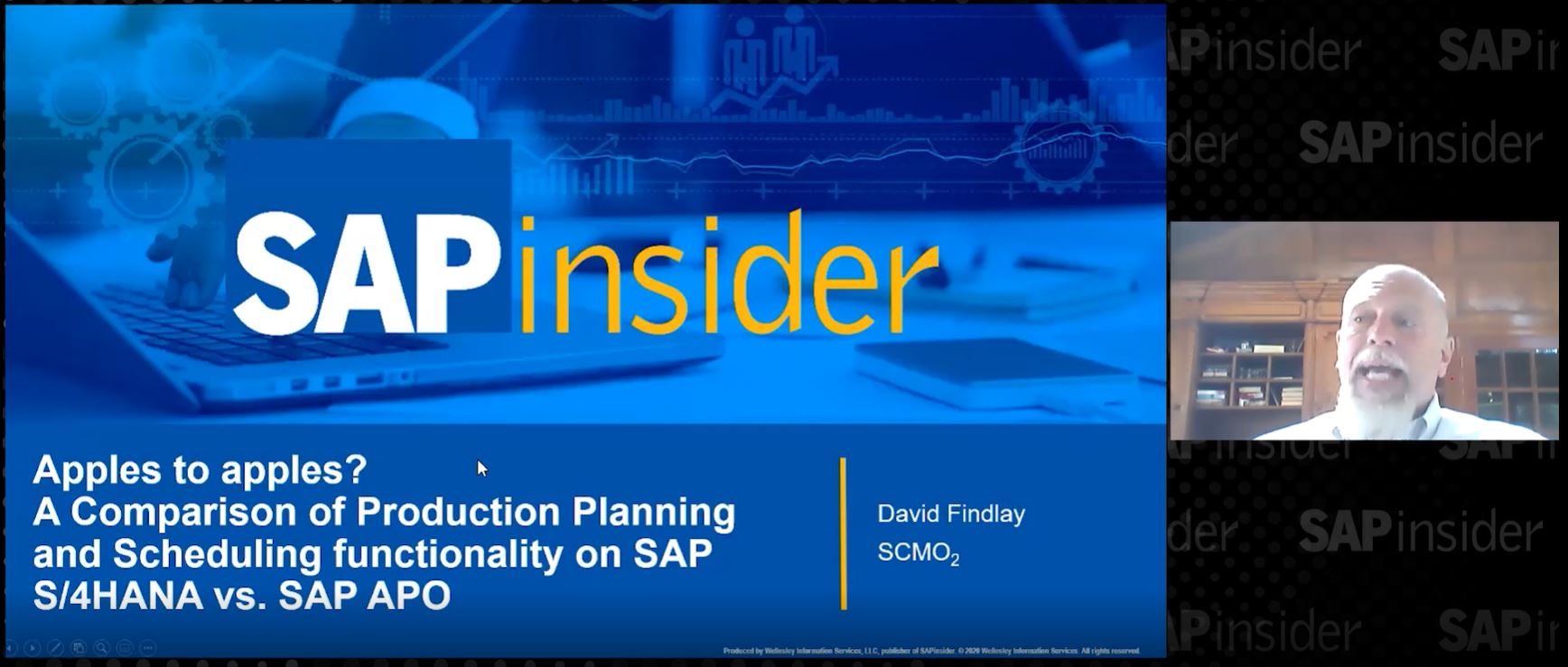Extend transaction PFCG to create a Report Launchpad, which allows users to start SAP NetWeaver Business Intelligence reports and other portal content.
Key Concept
The Report Launchpad is a Web page that you can include in any portal role. You can define the contents of this Web page in a customizing table named for each role in SAP ERP. These customizing entries can call reports in any system in which the user works. By configuring the Report Launchpad for each role, you can provide a central point of access to all the reports that are relevant for a specific user group, whether the reports are running in SAP ERP, in SAP NetWeaver Business Intelligence, as composites, or as URLs.
Report Launchpad can provide Financials users access to all reports as part of their role that they might use in their daily work. You can add an additional page to the transaction PFCG (role maintenance) roles that organize the users’ transactions and include SAP NetWeaver Business Intelligence (SAP NetWeaver BI) reports in that page. Depending on the settings you choose, this page can also launch SAP ERP reports (such as Report Writer/Report Painter and InfoSet Queries), and portal content (such as Visual Composer applications and other Web Dynpro applications), making it a single point of entry for all the users’ reporting needs.
In the article titled "Should Your Financials Team Consider the Portal?", I introduced the idea of automatic roles and showed you how to move the roles from transaction PFCG to the portal content directory, providing your users with access to their work via transaction calls from the portal rather than from the menu in SAP ERP. Now I show you how to add an Analytics page to this role, providing a central starting point for any reports that users with this role need, whether in SAP ERP, SAP NetWeaver BI, or composites.
Note
For more information about using automatic roles to create portal pages for Financials users and to provide them access to their existing core transactions, see
“Should Your Financials Team Consider the Portal?” Figure 1 shows the same automatic role that I used in my previous article (SAP_EP_RW _CO _KSMN for Cost Center Accounting) and the final workset Analytics. In this example, I include five Web templates from SAP NetWeaver BI that contain information relevant to the user’s role. Clicking on the link launches the Web template in SAP NetWeaver BI.
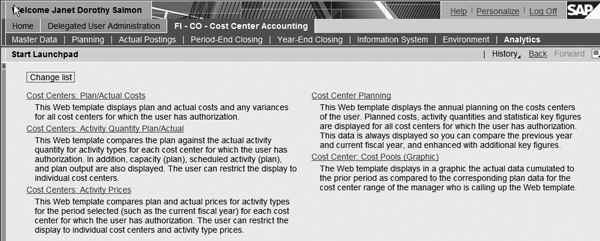
Figure 1
Analytics page for Cost Center Accounting
To create a page for your end users that resembles the one shown in Figure 1, use transaction PFCG and enter the role from which you want to work (SAP_EP_RW_KSMN in my example). The first step is to make an additional folder in your role that generates the workset in the second-level navigation. It is important for the automatic generation of the workset structure to ensure that this folder is on level 2, at the same level as the other worksets you see in the second-level navigation on my portal page. Click on the folder icon to create a new folder. In my example, I called it Analytics (Figure 2).
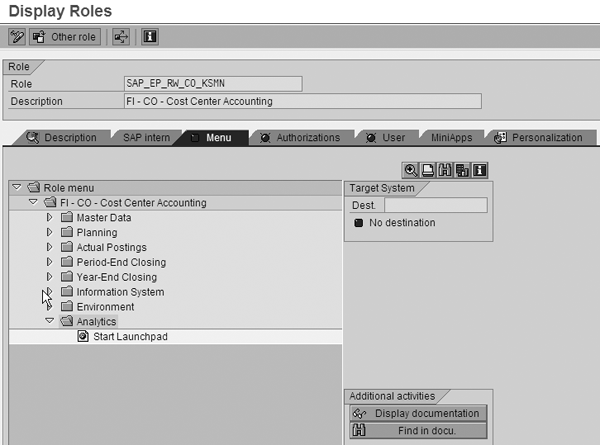
Figure 2
Create a folder for Analytics
Next, assign the Report Launchpad page to this folder by right-clicking on the Analytics folder as if you were going to add a transaction, but instead choose Other. Then select Web Dynpro Application.
Enter APB_LAUNCHPAD in the Web Dynpro Applicat. field, as shown in Figure 3. The Web Dynpro application provides the portal page, or framework, for your reports. It is initially empty. You define the contents of this application — the reports it shows — by defining the Report Launchpad in the next step. You’ll also add the parameters for the role and instance in this screen later in the process.

Figure 3
Web Dynpro application for Report Launchpad, including parameters that identify the role and instance providing access to the reports
To create a launchpad, use transaction LPD_CUST in SAP ERP 6.0 and click on the New Launchpad button (Figure 4).
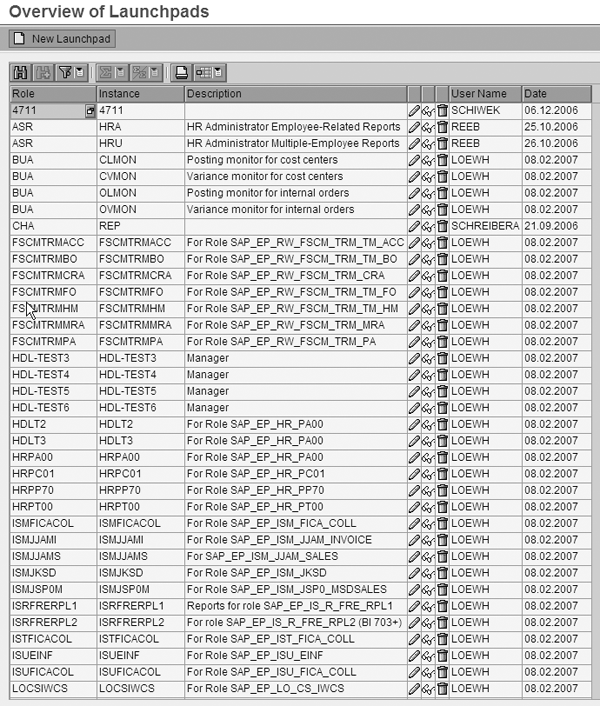
Figure 4
Choose an existing launchpad delivered with SAP ERP 6.0 or create a new one
You can define reports for one role or for a combination of the role and instance. The instance separates pages within a role that are used for different purposes. For example, if you want to offer planning reports on a different page from the general reports for the role, you would create one instance for planning and another for general reports (Figure 5). The system prompts you to enter a role (rwcoksmn in my example) and an instance (i.e., a unique code that identifies the page for reporting within the role). Because I am only providing one reporting page within this role, I used the same role name for my instance. The next step is to define which reports you want to use in conjunction with this role.
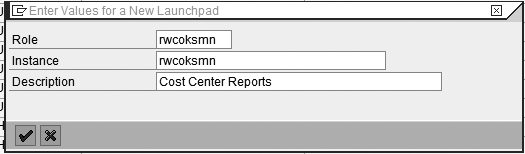
Figure 5
Define reports for a role and instance
Figure 6 shows the standard-delivered launchpad for use with the automatic role for area menu KSMN. On the left side of the screen, you can see the list of sample SAP NetWeaver BI reports. The entries in the SysAlias (system alias) field determine which SAP NetWeaver BI system is called when the report is executed in the portal. To see the detailed entry for one of the reports, click on the report (Figure 7). On the right side of the screen you can see the hyperlink Cost Centers: Plan/Actual Costs. Clicking on this has no effect while you are in the customizing transaction, but this link provides the basis for the hyperlink that your users access in the Web page shown in Figure 1.

Figure 6
Overview of reports included in role RWCOKSMN
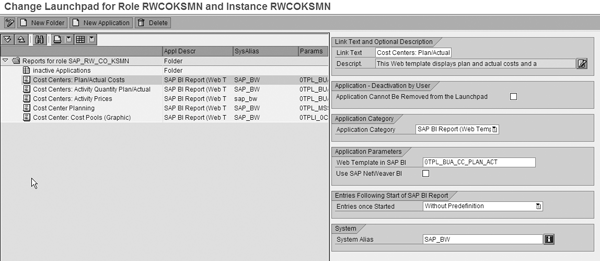
Figure 7
Detailed entry for the first report in the launchpad for Cost Center Accounting
In the Application Category field, you can choose from a drop-down menu to call a Web template (available from SAP Business Information Warehouse [BW] 3.5), or a query (available in all earlier releases of SAP BW through SAP NetWeaver BI 7.0). In SAP ERP, you can call applications (e.g., Web Dynpro applications in Java and ABAP) or reports (e.g., Manager’s Desktop and InfoSet Queries). You can also call portal content, including Visual Composer applications and other portal pages.
The Report Launchpad customizing delivered with SAP_ABA SP 13 includes additional entries for SAP Business Explorer (BEx) Analyzer, formatted reports, and SAP NetWeaver BI 7.0 templates and queries. Simply add reports to this list as required and group them into folders if the list becomes too long. Transfer all reports that this particular user group needs so that the Report Launchpad can become their primary point of access for their reports. When you have completed the entries in your Report Launchpad, return to transaction PFCG and enter the parameter values for your role and the instance (both RKCOKSMN in my example).
To simulate the results of your customizing, execute the Report Launchpad transaction from the role (Figure 8). None of the links will work, but you can check the text for errors and simulate the look of the Web Dynpro application.
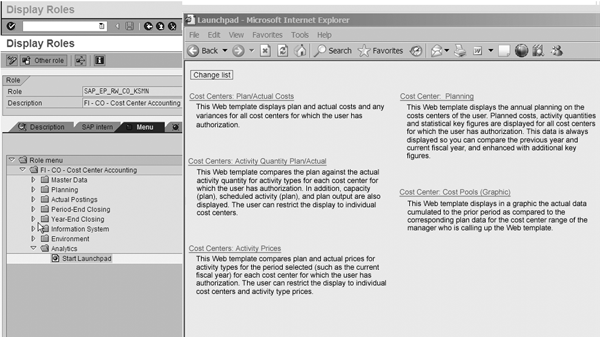
Figure 8
Call Report Launchpad from the role
Finally, work with your portal administrator to upload the role to the portal content directory and assign it to the appropriate users. Your end users can then access the BI Web templates as if you were working directly in SAP NetWeaver BI.
Janet Salmon
Janet Salmon joined SAP in 1992. After six months of training on R/2, she began work as a translator, becoming a technical writer for the Product Costing area in 1993. As English speakers with a grasp of German costing methodologies were rare in the early 1990s, she began to hold classes and became a product manager for the Product Costing area in 1996, helping numerous international organizations set up Product Costing. More recently, she has worked on CO content for SAP NetWeaver Business Warehouse, Financial Analytics, and role-based portals. She is currently chief product owner for management accounting. She lives in Speyer, Germany, with her husband and two children.
You may contact the author at janet.dorothy.salmon@sap.com.
If you have comments about this article or publication, or would like to submit an article idea, please contact the editor.