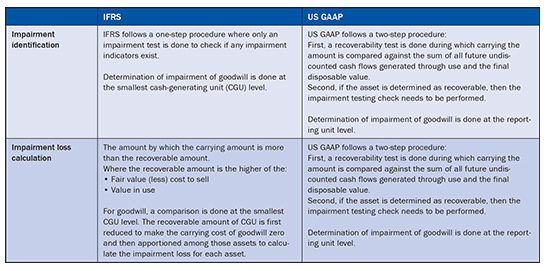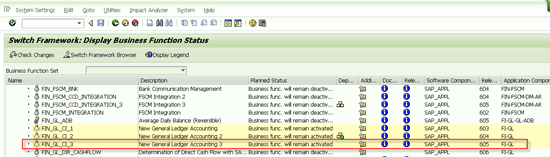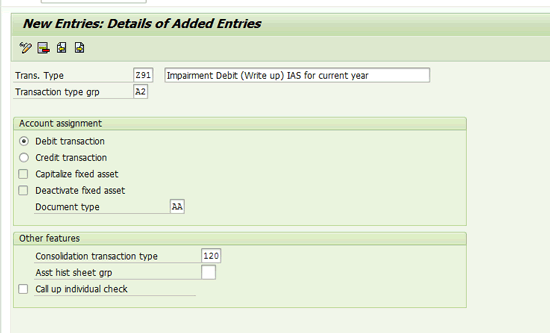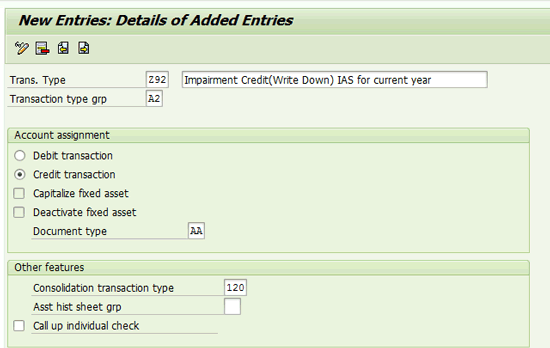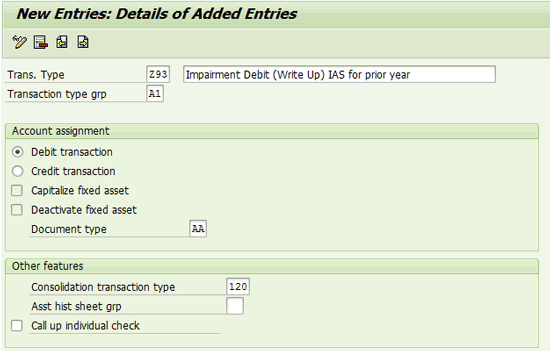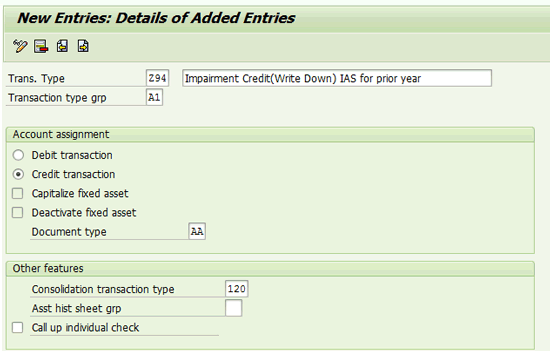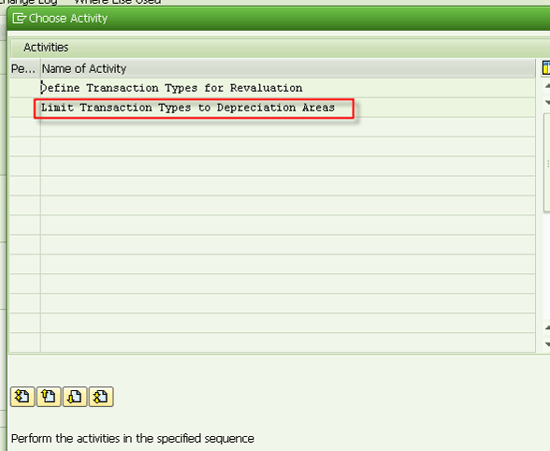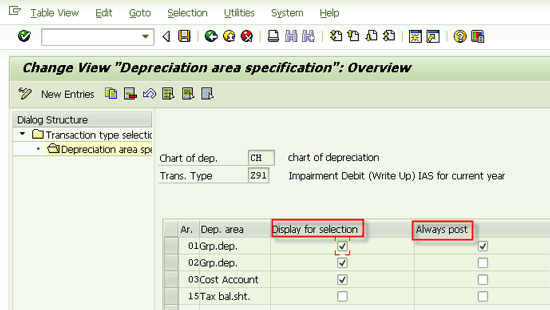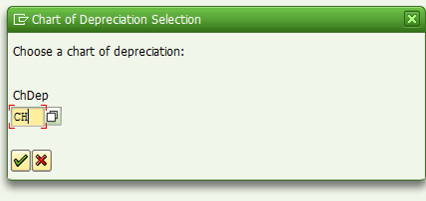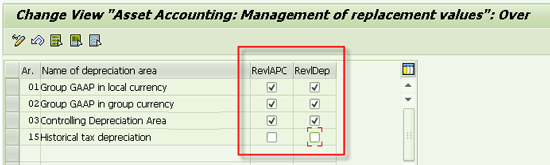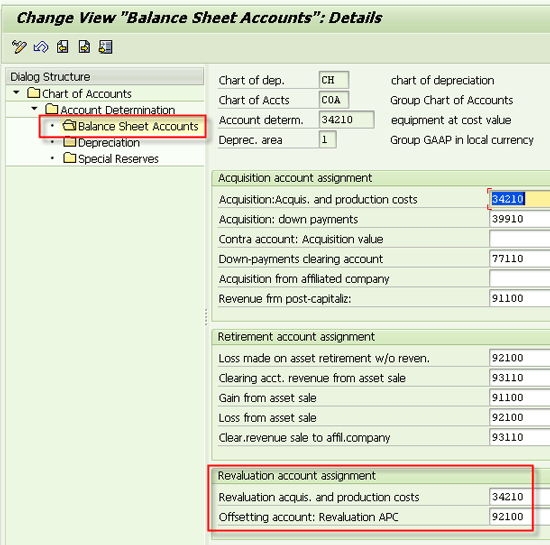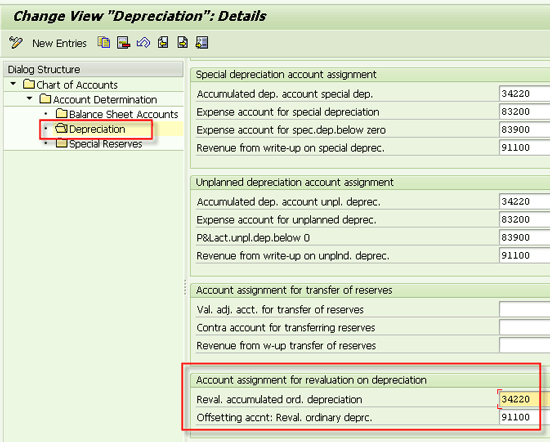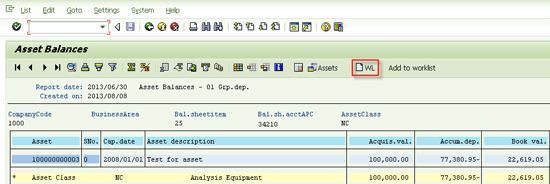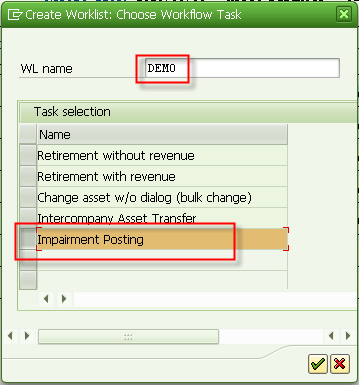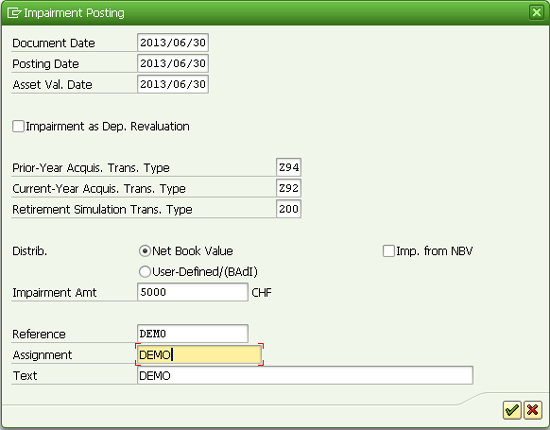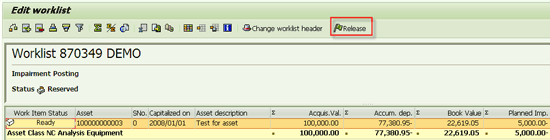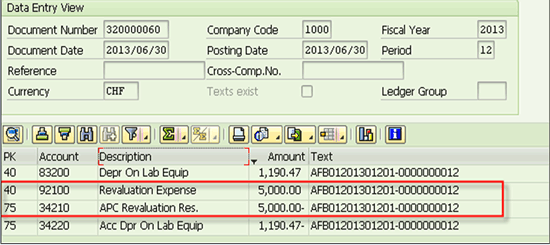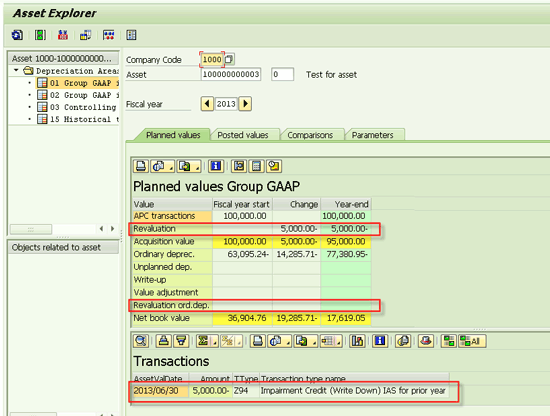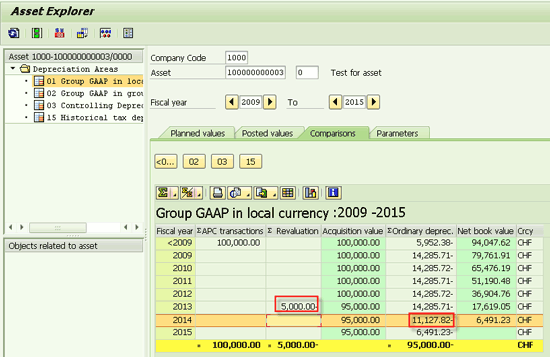Financials
Learn some configuration tips to help you overcome challenges in recoding the impairment loss on assets in an SAP system.
Key Concept
Asset impairment is a key requirement of various legal regulations to ensure that an organization’s financial statements show the realistic value of its assets. Proper accounting of asset impairment in the books is quite critical to comply with the various regulations and to avoid audit issues. In the SAP Financials Accounting system, SAP ECC 6.0 offers more enhanced options for the accounting of asset impairment than earlier versions.
The process of proper identification and recording of asset impairment is key for meeting various regulatory requirements. Usually a business faces many challenges in recording the impairment posting into books and subsequently tracking them. SAP now offers more enhanced options with SAP ERP Central Component (SAP ECC) 6.0 for recording of asset impairment transactions.
There are different methods of identifying calculating impairment loss under International Financial Reporting Standards (IFRS) and US Generally Acceptable Accounting Principles (GAAP). Table 1 lists these methods and describes how they are used for IFRS and US GAAP. (The detailed explanation of the identification and calculation methods is outside the scope of this article, as I focus on the recording of impairment transactions into an SAP system.)
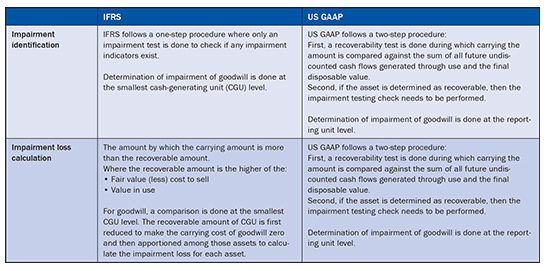
Table 1
Differences between IFRS and US GAAP for asset impairment
However, under both IFRS and US GAAP regulations, once the impairment loss is determined, it should be recognized in the books as a revaluation decrease and expense. The depreciation for the future period also needs to be adjusted to consider the depreciation on acquisition and production cost (APC) deducting impairment loss.
Under IFRS, if an asset’s (except goodwill) recoverable amount increases later on, the impairment loss earlier recognized should be decreased (reversed). However, the new value should not be more than the historical depreciated amount if no impairment loss would have been booked earlier. However, under US GAAP, reversal of impairment is not allowed.
I discuss the various settings needed to enable impairment posting and the process to record the impairment for the assets. I cover the following steps related to configuration for impairment posting:
- Activate business function settings in SAP ECC 6.0
- Create transaction types for impairment (that control the posting logic)
- Limit a depreciation area for an impairment posting
- Make settings in a depreciation area for the impairment posting approach
- Make settings in a depreciation area for allowing impairment postings
- Configure account determination settings for impairment postings
Note
These steps are available on the SAP Help site, but my team faced various issues during our implementation that I want to discuss. My discussion is based on tips and best practices that I learned during this implementation.
I also walk you through the following process flow steps for impairment posting:
- Create a worklist
- Release a worklist
- Execute a depreciation run for posting an impairment posting
- Check the impairment posting’s impact
Note
To enable impairment posting and to record the impairment for assets, complete the six steps listed above for a one-time setup. You need to complete the four process flow steps each time any impairment postings are made.
Configuration Steps for Impairment Posting
You need to complete the following configuration steps to enable the impairment posting flow.
Step 1. Activate Business Function Settings in SAP ECC 6.0
In SAP ECC 6.0, make sure that base extension EA-FIN is activated in transaction code SFW5. If this extension is not active, you need to activate it by selecting the business function and then selecting Activate from the menu under System Settings (Figure 1). You need to be authorized to activate the business function.

Figure 1
Display the EA-FIN status
If you use SAP ECC 6.0 enhancement pack 5 or higher, you can also use business function FIN_GL_CI_3. This function enables the mass impairment of assets. To use business function FIN_GL_CI_3, make sure that it is activated in transaction code SFW5 as shown in Figure 2.
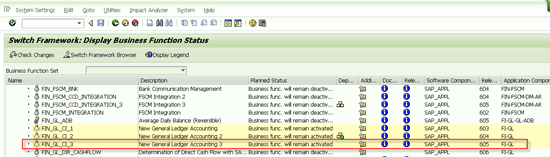
Figure 2
Display the business function FIN_GL_CI_3 status
Step 2. Create Transaction Types for Impairment
For impairment configurations, you first need to create new transaction types for impairment to link the transaction type to standard transaction type groups that control the postings for asset impairment. Execute transaction code AO84 or follow menu path SPRO > Financial Accounting (New) > Asset Accounting > Special Valuation > Revaluation of Fixed Assets > Revaluation for the Balance Sheet > Define Transaction Types for Revaluation. In the screen (not shown), double-click the Define Transaction Types for Revaluation option.
SAP recommends creating four different transaction types for impairment. For transaction type group A2, SAP recommends that you create these two transaction types:
- Impairment debit (write up) for the current year
- Impairment credit (write down) for the current year
For transaction type group A1, SAP recommends that you create these two transaction types:
- Impairment debit (write up) for the prior year
- Impairment credit (write down) for the prior year
After you activate EA-FIN (component EA-APPL), two new transaction type groups, A1 and A2, replace the previous transaction type groups, 81 and 82. (Refer back to Figure 1 to see how to activate EA-FIN.) You see these new transaction type groups while creating new transaction types as shown in Figure 3.

Figure 3
View new transaction type groups A1 and A2
Figure 4 is an example of an impairment debit (write up) for the current year.
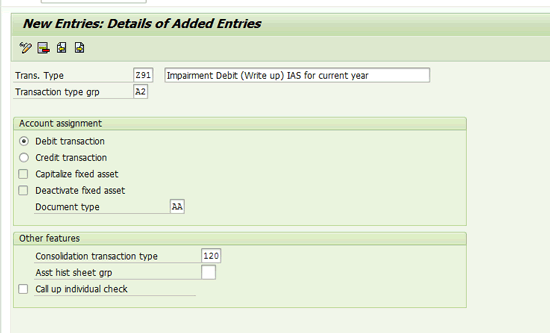
Figure 4
New transaction types for reversal of reduction of impairment loss of the current year
Figure 5 is an example of an impairment credit (write down) for the current year.
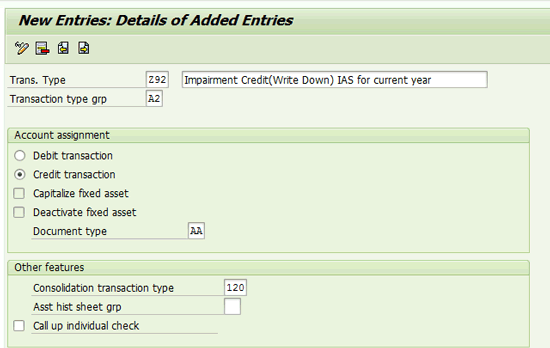
Figure 5
New transaction types for reversal of impairment loss of the current year
Figure 6 is an example of an impairment debit (write up) for the prior year.
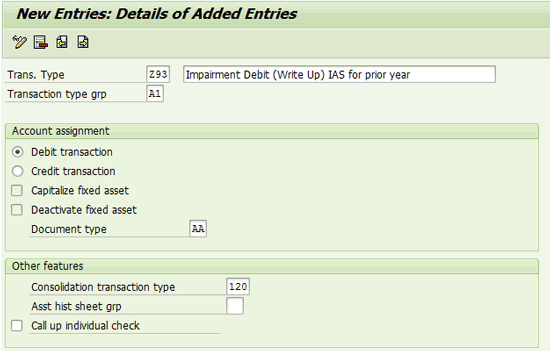
Figure 6
New transaction types for reversal of reduction of impairment loss of the prior year
Figure 7 is an example of an impairment credit (write down) for the prior year.
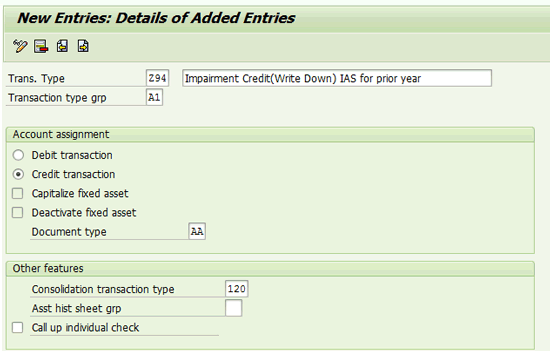
Figure 7
New transaction types for reversal of impairment loss of the prior year
Step 3. Limit a Depreciation Area for an Impairment Posting
If you require that not all depreciation areas be posted for the impairment posting, then you can delimit the depreciation areas for the various new transaction types created above.
Execute transaction code OAXJ or follow menu path SPRO > Financial Accounting (New) > Asset Accounting > Special Valuation > Revaluation of Fixed Assets > Revaluation for the Balance Sheet > Define Transaction Types for Revaluation. In the screen that appears double-click the Limit Transaction Types to Depreciation Areas option (Figure 8).
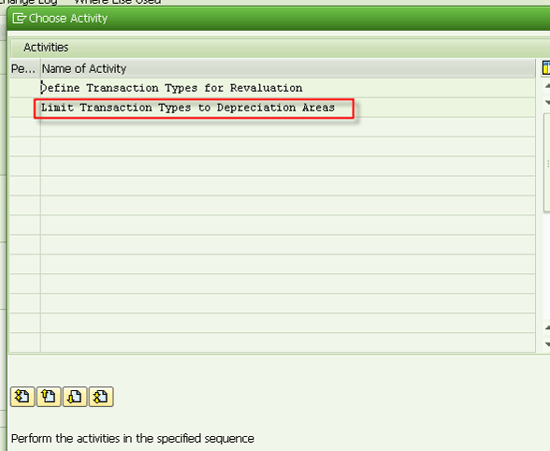
Figure 8
The SPRO path for limiting the transaction types
On the next screen (Figure 9) in the left tree, select the transaction type created earlier and click the Depreciation area specification option.

Figure 9
Limit the transaction types
On the next screen (Figure 10), for each depreciation area, you can specify whether it will be available for selection during the impairment posting and whether it always will be posted.
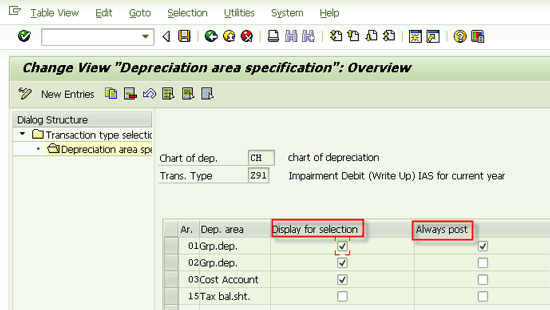
Figure 10
Various settings for limiting the transaction types
Step 4. Make Settings in a Depreciation Area for the Impairment Posting Approach
Impairment can be posted two ways in SAP:
- As revaluation of APC
- As revaluation of depreciation
You need to make a setting in the depreciation area that shows how the impairment is posted. Execute transaction code OABW or follow menu path SPRO > Financial Accounting (New) > Asset Accounting > Special Valuation > Revaluation of Fixed Assets > Revaluation for the Balance Sheet > Determine Depreciation Areas. In the pop-up screen (Figure 11) enter CH in the ChDep (chart of depreciation) field and click the green checkmark icon (Figure 11).
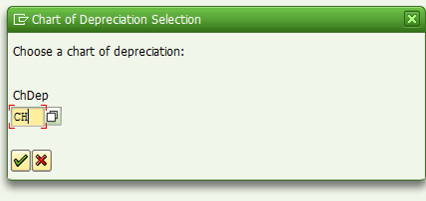
Figure 11
The pop-up screen to choose a chart of depreciation
On the next screen (Figure 12), you can define to which depreciation area impairment can be posted and how the postings can be done (i.e., by revaluating APC or by revaluating depreciation). Select the corresponding check box for the depreciation area as shown in Figure 11.
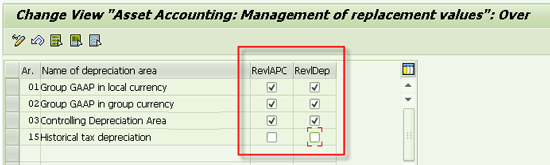
Figure 12
Activate revaluation of APC or depreciation for various depreciation areas
Step 5. Make Settings in a Depreciation Area for Allowing Impairment Postings
Now you are ready to make settings in various depreciation areas to allow impairment postings. Execute transaction code OAYR or follow menu path SPRO > Financial Accounting (New) > Asset Accounting > Integration with General Ledger Accounting > Post Depreciation to General Ledger Accounting > Specify Intervals and Posting Rules. Click the execute icon.
On the next screen (Figure 13), in the left side menu, first select the relevant company code and then the relevant depreciation area. In this screen you can select the Post revaluation check box for relevant depreciation areas in relevant company codes.

Figure 13
Activate post revaluation to allow impairment postings
Step 6. Configure Account Determination Settings for Impairment Postings
Now the settings depend on how you want to post the impairment posting. If it is to be posted as APC revaluation, then configure the G/L accounts for Balance Sheet Accounts option for relevant depreciation areas. For this step execute transaction code AO90 or follow menu path Account Determination > Balance Sheet Accounts option. Select the relevant depreciation area under the Balance sheet subfolder. In the screen that appears you can enter the G/L account for APC revaluation postings (Figure 14).
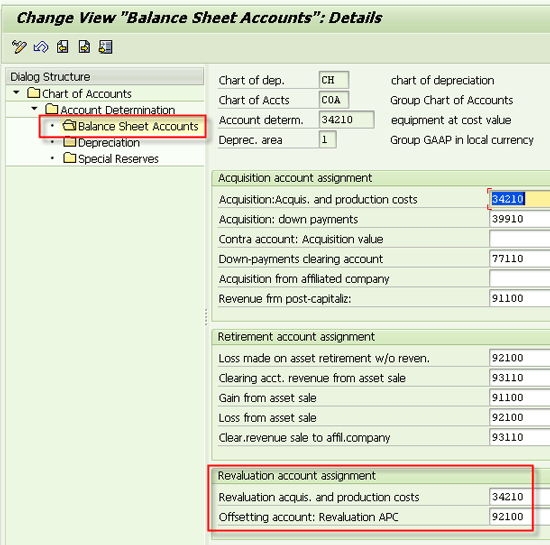
Figure 14
Account determination settings for impairment posting as APC revaluation
If the impairment posting is to be posted as depreciation revaluation, then configure the G/L accounts for depreciation option for relevant depreciation areas. Execute transaction code AO90 and follow menu path Account Determination > Depreciation. Select the relevant depreciation area under the Depreciation subfolder. Enter the G/L account for APC revaluation postings in the Reval. Accumulated ord. depreciation field (Figure 15).
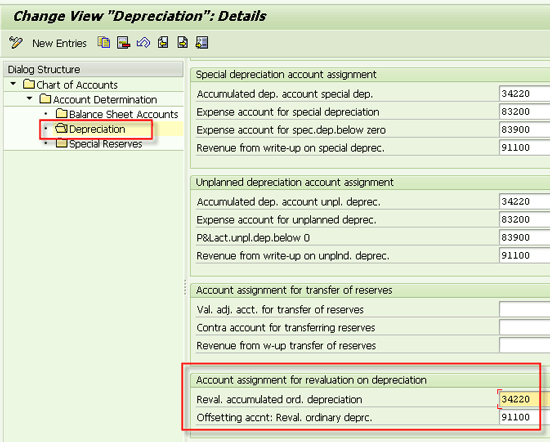
Figure 15
Account determination settings for impairment posting as depreciation revaluation
Process Flow Steps for Impairment Posting
Now I walk you through the process flow steps that you need to take each time any impairment postings are made. Use this four-step procedure for impairment postings:
- Create a worklist
- Release the worklist
- Execute a depreciation run for posting an impairment
- Check impairment posting impact
Step 1. Create a Worklist
Execute transaction code AR01 and enter your assets selection parameters as shown in Figure 16. Click the execute icon.

Figure 16
Assets selection for an impairment posting
On the next screen (Figure 17), click the WL (create worklist) icon.
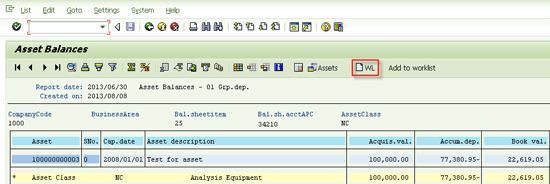
Figure 17
Create a worklist
On the next screen (Figure 18) select the Impairment Posting option and enter a name in the WL name field. Click the enter icon (the green checkmark).
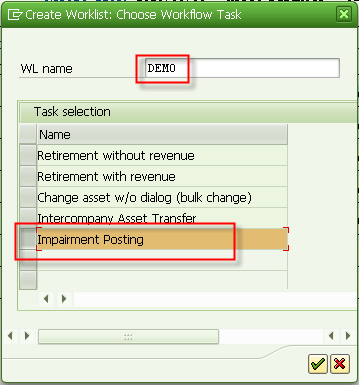
Figure 18
Enter a name of a worklist
On the next screen (Figure 19) enter the various parameters for an impairment posting. In this screen, enter date specifications for Document Date, Posting Date, and Asset Val. Date. If you select the Impairment as Dep. Revaluation check box, the impairment amount is posted as a depreciation increase or decrease. If left unchecked, the standard setting is APC revaluation and impairment is posted as an APC increase or decrease.
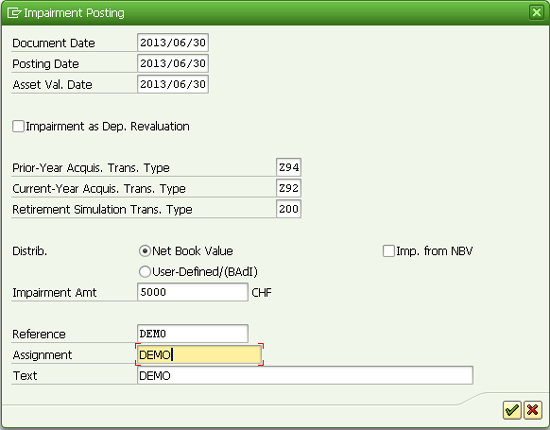
Figure 19
Enter parameters for an impairment posting
Enter the transaction types for a prior-year acquisition (Prior-Year Acquis. Trans. Type) or current-year acquisition (Current-Year Acquis. Trans. Type). For the prior-year acquisition the transaction type is the new transaction type for the prior year that you created already. Credit one (e.g., Z94) if you want to post impairment loss and debit one (e.g., Z93) if you want to post reduction of impairment loss.
For the current-year acquisition (Current Year Acquis. Trans. Type), the transaction type is the new transaction type for the current year that you created already. Credit one (e.g., Z92) if you want to post impairment loss and debit one (e.g., Z91) if you want to post reduction of impairment loss.
In the Retirement Simulation Trans. Type field you can enter transaction type 200 (retirement without revenue); however, this setting has no impact, as there is no retirement being posted in asset impairment. In the Distrib. section you have two options for amounts specification. If the asset CGU reporting unit recoverable value is zero, then select the Net Book Value radio button and the Imp. from NBV check box. If it is a single asset, then enter the impairment amount in the Impairment Amt field. If it is a CGU reporting unit containing multiple assets, then enter the impairment amount of the CGU reporting unit in the Impairment Amt field and select one of these two options:
- Choose the Net Book Value radio button if the impairment amount of the CGU reporting unit to be distributed over assets in CGU reporting unit is in the ratio of NBV.
- Choose the User-Defined/(Business Add-in [BAdI]) radio button if the impairment amount of the CGU reporting unit to be distributed over assets in CGU reporting unit is based on a different logic (e.g., based on APC). This logic can be built in the BAdI FIAA_IMPAIRMENT_DISTR_CUST.
In the Text field enter a specification for reference, assignment, and text in the posting. After you create this worklist, a Work queue XXXXXXXXXXX added message appears.
Step 2. Release the Worklist
To release the worklist, execute transaction code AR31 and enter the following details as shown in Figure 20:
- Worklist number
- Report Date: The last date of the fiscal year
- Depreciation area
- Sort Variant: Select a variant from a list by placing your cursor in this field and pressing the F4 key. For example, 0001 for sorting by Co. code/bus. area/bal. item/B/S account/class
- Translation method: Leave this field blank as it is not relevant for asset impairment postings

Figure 20
Enter a worklist number
On the next screen, click the Release button to post the impairment as shown in Figure 21.
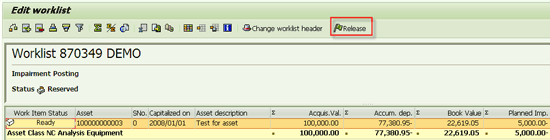
Figure 21
Post the impairment
After you click the Release button, a Work queue XXXXXXXXXXX released message appears.
Step 3. Execute a Depreciation Run for Posting an Impairment
The next time the depreciation run is executed the impairment posting is also posted along with the depreciation posting as shown in Figure 22.
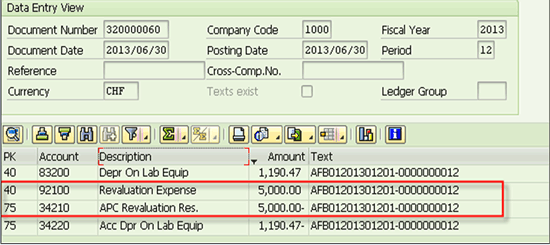
Figure 22
Impairment posting along with depreciation after a depreciation run
Step 4. Check Impairment Posting Impact
In the asset values, you can see this impairment posting under the Revaluation line as shown in Figure 23. (If you had selected the Impairment as Dep. Revaluation check box option when you created the worklist [Figure 19], then this impairment amount would have appeared under the Revaluation ord. dep. Line.)
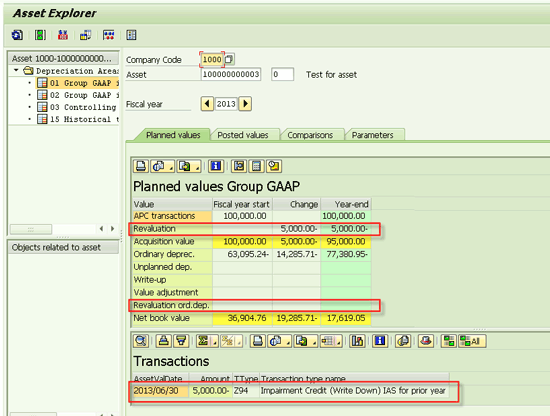
Figure 23
Check the impairment posting impact on net book value
Also, the depreciation calculation after impairment posting happens only on the new value. As you see in my example, the impairment was posted on the last day (2013/06/30) of fiscal year 2013, so from fiscal year 2014 it started calculating the depreciation on a new amount of 95,000 (APC 100,000 less impairment 5,000) as shown in Figure 24.
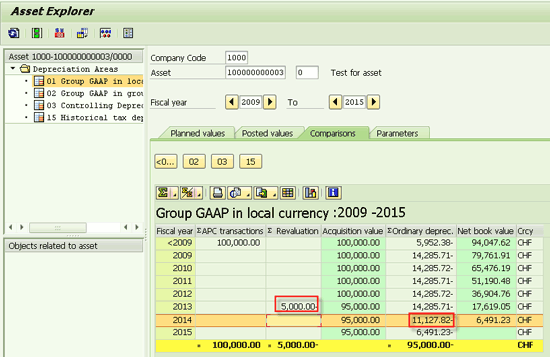
Figure 24
Check the impairment posting impact on depreciation calculation
Reversal of Impairment Loss under IFRS
In case you have to reduce the impairment loss as the recoverable amount might increase, you can use the transaction types for the debit as created earlier (Z91 for current year and Z93 for previous year in the configuration setting that I explained earlier).
Gaurav Agarwal
Gaurav Aggarwal is SAP S/4HANA lead consultant at Infosys Limited. He has more than 14 years of experience, including 11 years in SAP Finance. He has expertise in both SAP FI and Controlling (CO) with integration to other modules in manufacturing and process industries. He is a chartered accountant and SAP Certified Financial Consultant. He holds a bachelor’s degree in commerce and is a techno-functional expert with thorough knowledge of the necessary ABAP for functional experts. He is a veteran in G/L, AR, AP, banking, FA, Travel Management, and closing cockpit and has handled greenfield implementation, upgrades and conversions, rollouts, and support projects.
You may contact the author at gka2707@gmail.com.
If you have comments about this article or publication, or would like to submit an article idea, please contact the editor.