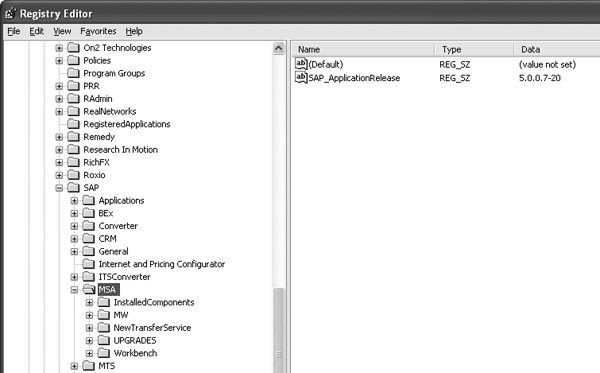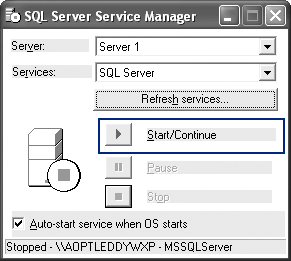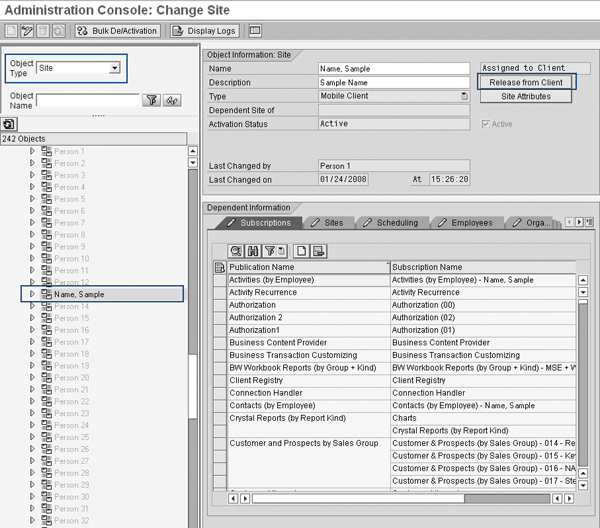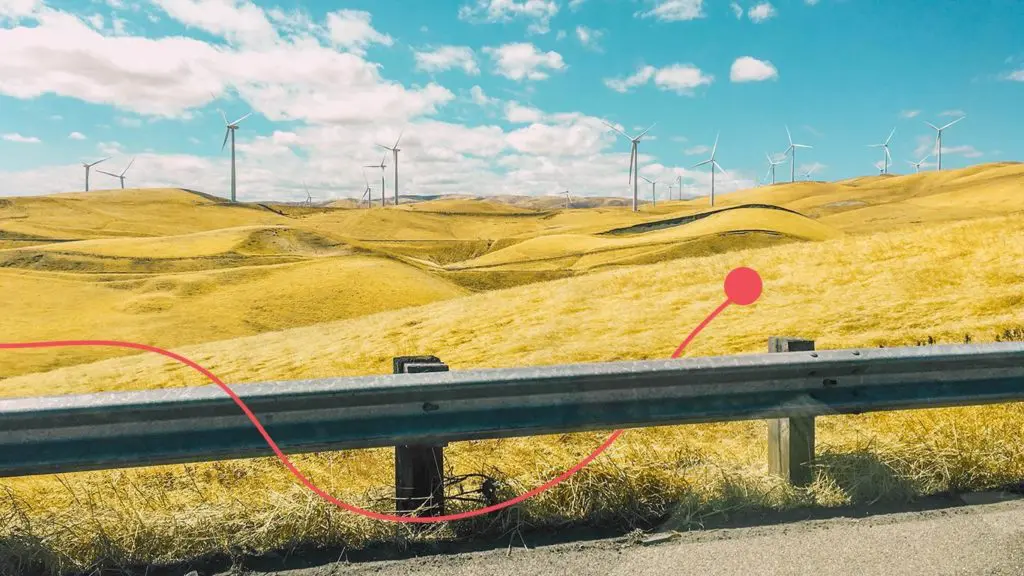/Mobile
Learn how to install the Mobile Sales application, including the prerequisites required for the installation. Discover a few of the most common problems that arise after the installation and find out how to troubleshoot them.
Key Concept
Mobile Sales is a client application that is installed on each user’s individual machine. It allows users to do their work (such as entering contacts, sales prospects, activities, and opportunities) in offline mode and then synchronize their data with the CRM Server at a later time when a connection is available. Mobile Sales can be a useful tool, particularly for users who travel frequently. However, it’s a client application, so each user’s machine has a separate instance of the application installed on it. This can cause some unique troubleshooting issues not typically seen in other environments.
Supporting SAP CRM Mobile Sales can be difficult because it requires a wide range of skills that a typical help desk person (or even a member of a technical or functional SAP team) may not possess. If an expert support team isn’t available to help alleviate the sales team’s concerns, then this could ultimately lead to abandonment of the Mobile Sales application. For a large user base, end user and product support should not be placed in the hands of just one person, even if that person is the only individual in the organization who encompasses the required skills. With a little effort, you can develop tools to aid in supporting and troubleshooting the Mobile Sales application quickly.
I’ll explain the requirements your systems must meet to implement Mobile Sales and then I’ll go over some typical issues you may encounter and show you how to solve them. I’ll end with a few general tips about places in the system to check when all else fails. Note that to follow these tips, you should be familiar with the Windows registry. For a way to make it easier to support end users who may not be familiar with the Windows registry, refer to the sidebar “Generate a Registry Script to Better Understand Registry Keys.”
Requirements for Installing Mobile Sales
In addition to the Mobile Sales software, ensure that the following components are installed on each user’s machine:
- Java Runtime Environment (JRE)
- Certain Windows registry keys (explained below)
- Microsoft .NET Framework version 2.0+
- Microsoft SQL Server 2000 or Microsoft SQL Server Desktop Engine (MSDE)
JRE
You need JRE between version 1.4.2_09 and version 1.4.2_13. These are the only versions of JRE that work — later JRE versions cause the install to abort. This may result in problems on the user’s machine if a newer version of JRE is required for other applications.
JRE is required only if you plan to use Internet Pricing and Configurator (IPC), which is an optional component that’s used for pricing and product configuration in Mobile Sales and the CRM Online system. However, even if you aren’t using these, you still have to install JRE or the Mobile Sales install will abort. If you aren’t planning on using IPC, the workaround is to uninstall all existing versions of JRE, install one of the required JRE versions, and then run through the Mobile Sales install. After the Mobile Sales install is complete, then upgrade JRE to the version that you need. You can download all versions of JRE from www.java.com.
Windows Registry Keys
The Windows registry is a directory that stores information about Windows itself, along with the applications that run on it. You can access the registry by going to Start>Run and then entering regedit into the field that appears. The Windows registry contents are arranged in the form of a tree view consisting of keys on the left and values on the right (Figure 1). Mobile Sales and its associated applications all use the Windows registry to store their settings, so a basic knowledge of where these settings are and what they are used for is very helpful for troubleshooting.
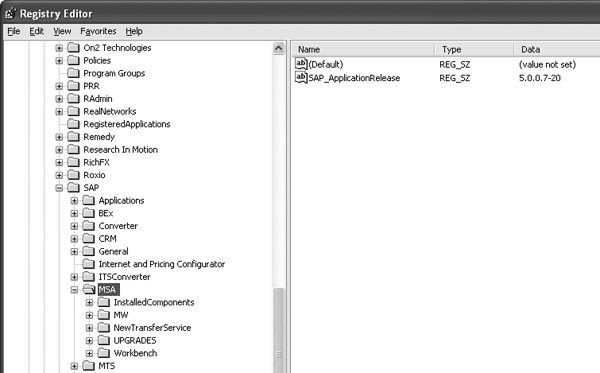
Figure 1
Windows registry Mobile Sales files
Note
To learn more about the Windows registry, go to
https://support.microsoft.com/kb/256986. Although the article is titled “Windows registry information for advanced users,” the “More Information” section contains some basic information about Windows registry. The “Use Registry Editor” section provides a summary of what you can do with this tool.
If you had to remove newer versions of JRE prior to the installation, such as to prevent the Mobile Sales installation from aborting, ensure that the registry keys listed in Table 1 are set correctly. Windows uses these keys to determine the current version of JRE and locate the files needed to run Java on the user’s machine.
| HKEY_LOCAL_MACHINESOFTWAREJavaSoftJava Runtime EnvironmentCurrentVersion |
1.4 |
| HKEY_LOCAL_MACHINESOFTWAREJavaSoftJava Runtime Environment1.3JavaHome |
C:\Program Files\JavaSoft\JRE\1.4.2_09 |
| HKEY_LOCAL_MACHINESOFTWAREJavaSoftJava Runtime Environment1.3RuntimeLib |
C:\Program Files\JavaSoft\JRE\1.4.2_09\bin\hotspot\jvm.dll |
| HKEY_LOCAL_MACHINESOFTWAREJavaSoftJava Runtime Environment1.3MicroVersion |
1 |
| HKEY_LOCAL_MACHINESOFTWAREJavaSoftJava Runtime Environment1.4.2_09JavaHome |
C:\Program Files\JavaSoft\JRE\1.4.2_09 |
| HKEY_LOCAL_MACHINESOFTWAREJavaSoftJava Runtime Environment1.4.2_09MicroVersion |
1 |
| HKEY_LOCAL_MACHINESOFTWAREJavaSoftJava Runtime Environment1.4.2_09RuntimeLib |
C:\Program Files\JavaSoft\JRE\1.4.2_09\bin\hotspot\jvm.dll |
|
| Table 1 |
Correct settings for JRE keys |
Microsoft .NET Framework Version 2.0+
Most machines already have this installed because it’s included with newer versions of Microsoft Windows and as part of Windows Update. For machines that don’t have it, you can download the latest version at https://download.microsoft.com.
Microsoft SQL Server 2000 or MSDE
Make sure that user’s machine does not have an instance of SQL Server already installed. Figure 2 shows how you can verify this by making sure that the Default check box is selected on the Instance Name screen of the SQL Server install. If an instance of SQL Server is already installed, trying to create a new instance during the Mobile Sales installation causes the application to function incorrectly when the install is complete. If an instance of SQL Server already exists on the machine, you can exit the install program and proceed to the next step in the Mobile Sales installation process.

Figure 2
The Default check box is selected on the Instance Name screen
Click on the Next button to view the Authentication Mode screen (Figure 3). The difference between Mixed Mode authentication and Windows authentication is that mixed mode authentication requires you to select an administrator password, whereas Windows authentication takes the default password from the currently logged on user. Mixed mode authentication is not required by Mobile Sales, so you can select either option here.

Figure 3
Select Mixed Mode on the Authentication Mode screen
However, selecting mixed mode authentication and entering a password saves headaches later because choosing Windows authentication requires users to also update their SQL Server passwords separately each time they change their Windows passwords. Most companies require users to change their Windows passwords regularly, so this can become quite annoying for users. Click on the Next button to finish the process.
Microsoft Office and Internet Explorer (IE)
Microsoft Office 2000 (or later) and IE 6 are usually installed on a user’s machine as part of a standard setup by the IT department. If a later version of Microsoft Office is installed, you’ll get a warning message during the install, but you can ignore it — the install still completes successfully. Unless you have SAP CRM 2005 Support Package 07, IE 6 is the only version that is compatible with Mobile Sales. If a later version of IE is installed on the user’s machine, the Mobile Sales install may finish without any errors, but the Mobile Sales application will not run.
Installing Mobile Sales
As long as you have installed the previously mentioned components correctly, the Mobile Sales install itself is straightforward. Start the install by launching the setup.exe file from the Mobile_Client_Install directory on the installation CD. Select the options that correspond to your organization’s needs. The Mobile Sales install typically takes about 45 minutes. When the install is complete, users will also need to run ConnTrans for the first time, which can take up to an hour, depending on how much data their mobile client site is set up to receive in the administration console (transaction SMOEAC). For more information on the options available to you, refer to the Mobile Sales installation guides, which you can find at https://help.sap.com. Follow menu path Documentation>SAP Business Suite>SAP Customer Relationship Management.
Troubleshooting
After the Mobile Sales software is installed, the functional or technical team may encounter some issues. Here are the most common ones and how to troubleshoot them.
ConnTrans Issues
ConnTrans passes data between the Mobile Sales application and the CRM Server. ConnTrans issues account for most Mobile Sales problems and can be caused by problems that are out of the control of the CRM team (e.g., excessive network traffic or incorrect antivirus program settings). You can ensure that things are working correctly on the client side by checking the following:
Ensure that the SQL Server is running. You can look at the SQL Server icon in the system tray next to the user’s clock. A green arrow means that it’s running; a red square means that it’s stopped (Figure 4).

Figure 4
The arrow indicates that the SQL Server is running
Users sometimes turn SQL Server off, either intentionally or unintentionally. If it is not running, ConnTrans does not work. To turn it back on, simply double-click on the SQL Server icon and then click on the Start/Continue button (Figure 5). Also make sure that the check box Auto- start service when OS starts is selected to ensure that SQL Server starts automatically whenever the user logs into Windows.
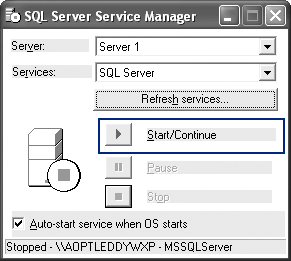
Figure 5
Turn the SQL Server back on
Ping the communication station from the user’s machine to make sure that it is up and running. Also check that the system can connect to the communication station. You can do this by going to Start>Run and entering cmd to open a command prompt. In the screen that appears, enter ping at the prompt, in which is the name of the server where the communications station resides. Your system administrator can provide this.
Make sure that Distributed Component Object Model (DCOM) is enabled on the user’s machine. Some applications turn this off and you may need to restart it. To do this choose Start>Run. Enter dcomcnfg at the command prompt and click on OK.
Use the Test Adapter Connection option in the Mobile Client Console. Pinging the communication station is useful because it tells you whether or not the server is up and running. After you’ve established this, you can use the Test Adapter Connection option to ensure that not only is the machine itself running, but that all the Mobile Sales-related services on it are functioning properly as well.
Unassign and reassign the user’s mobile client site. You must store connection information for the mobile client site on both the server and client machines to ensure that they exchange the correct data:
- The client machine needs to know its site ID so that it can identify itself to the server when it makes a connection
- The server needs to know the ID for each client machine so that it knows which data to send down and what to do with the received data after making the connection
If you need to reset the information about a site, then you need to remove the mobile client site assignment in two places. First, in the CRM Online system, go to transaction SMOEAC and select Site from the Object Type drop-down menu in the top left corner of the screen (Figure 6). Locate the user’s site, click on the change icon, and then click on the Release from Client button.
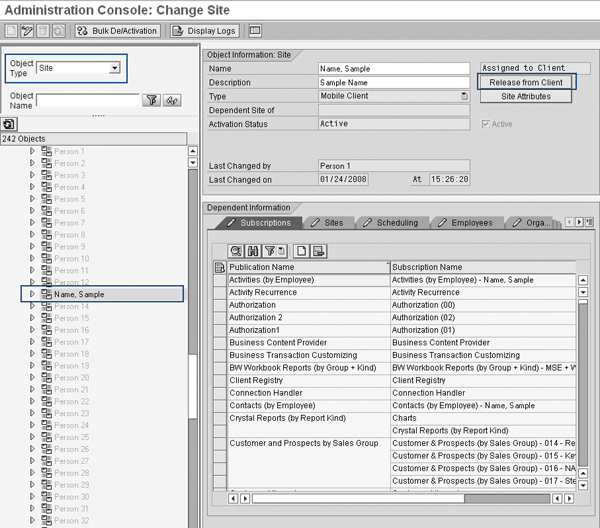
Figure 6
Release the user’s mobile client site
Second, on the client side go to Start>Run and enter regedit in the field that appears to open Registry Editor (Figure 1). Then go to the key HKEY_LOCAL_MACHINESoftwareSAPMSAMWTL and delete the value for the key SITE_ID.
Note
Be careful when making changes to the Windows registry because modifying keys or values incorrectly can do permanent damage to the operating system.
To reassign the mobile client site, open the client console by going to Start>All Programs>SAP>Mobile Sales>Administrative Tools>Client Console. Click on the Assign Site button and select the site you want to assign from the list that appears.
Login Issues
There are two types of errors that a user can get when trying to log in to Mobile Sales:
- Incorrect Username or Password usually means that users need to reset their passwords or that the users entered the information incorrectly
- You are not authorized to use this application means that the user’s security settings are not set up correctly in Authorization Management Tool (AMT). AMT controls the type of access that a user has to the Mobile Sales application. The security team usually sets this, so you may need to consult with them about the issue.
If a user continues to have login issues after resetting the password and after you have verified that the user has the correct authorizations, then you may need to re-extract the security- and employee- related subscriptions for that particular user (Authorization I, Authorization II, Authorization III, User [by Employee], and Employee). You can do this in transaction SMOEACEX.
Note
Mobile Sales passwords are not changed at the same time that passwords are changed in the CRM Online system. Mobile Sales passwords have to be updated manually via the administration console (using transaction SMOEAC) or on the client side when the user logs in to Mobile Sales. Many users have issues with this because their companies have policies that require them to change their passwords on a regular basis. Your company may use a password management program to keep SAP passwords synchronized with the user’s Windows domain password. If your company has this type of policy in place, then you must train the Mobile Sales users to update their Mobile Sales passwords manually.
Windows Registry Settings for Troubleshooting Mobile Sales Issues
The Windows registry contains settings for Windows applications (as well as Windows itself), which you can access by going to Start>Run and then entering regedit at the command prompt. Table 2 contains a list of keys to check when troubleshooting Mobile Sales issues or creating a custom Mobile Sales configuration application.
| HKEY_LOCAL_MACHINESoftwareSAPMSAMWTL SITE_ID |
The currently assigned ID for the user’s mobile client site. If this value is empty, the client machine thinks that the site is not assigned and ConnTrans does not run properly. |
| HKEY_LOCAL_MACHINESoftwareSAPMSAMWTL SEND_DATA |
ConnTrans sends data. This value switches between 1 and 0 if the Send Data option is turned on or off in the advanced ConnTrans settings. You can access the advanced settings by clicking on the arrow at the bottom of the ConnTrans screen. |
| HKEY_LOCAL_MACHINESoftwareSAPMSAMWTL RECV_DATA |
ConnTrans receives data. This value switches between 1 and 0 if the Receive Data option is turned on or off in the advanced ConnTrans settings. |
| HKEY_LOCAL_MACHINESoftwareSAPMSACRMVersion |
Current Mobile Sales version |
| HKEY_LOCAL_MACHINESoftwareSAPMSACRMLaptop AdapterHost |
Name or IP address of the assigned communications station |
| HKEY_LOCAL_MACHINESoftwareSAPMSAInstConfigAPP_MSA |
The value is 1 if Mobile Sales is installed on the client machine, 0 or blank if it isn’t |
| HKEY_LOCAL_MACHINESoftwareSAPMSAInstConfigADMIN_MSY |
HKEY_LOCAL_MACHINESoftwareSAPMSAInstConfigADMIN_MSY The value is 1 if Mobile System maintenance is installed on the client machine, 0 or blank if it isn’t |
| HKEY_LOCAL_MACHINESoftwareSAPMSAInstConfigADMIN_AMT |
The value is 1 if AMT is installed on the client machine, 0 or blank if it isn’t |
| HKEY_LOCAL_MACHINESoftwareSAPMSAInstConfigAPP_MSV |
The value is 1 if Mobile Service is installed on the client machine, 0 or blank if it isn’t |
| HKEY_LOCAL_MACHINESoftwareSAPMSAInstConfigAPP_MSP |
The value is 1 if Mobile Sales Pharmaceuticals is installed on the client machine, 0 or blank if it isn’t |
| HKEY_LOCAL_MACHINESoftwareSAPMSAInstConfigAPP_MSC |
The value is 1 if Mobile Sales Consumer Packaged Goods is installed on the client machine, 0 or blank if it isn’t |
| HKEY_LOCAL_MACHINESoftwareMicrosoftOLEEnableDCOM |
The value is Y if DCOM is enabled on the machine. You need DCOM enabled for ConnTrans to work correctly, so the value for this key should always be Y. |
| HKEY_LOCAL_MACHINESYSTEMCurrentControlSet ServicesSAPSynchronizationServerStart |
The value 3 sets the SAP Mobile Client Companion Synchronization Server service startup type to manual. The value 2 sets it to automatic. You may not need this service, but the system always turns it on during the Mobile client install. If you don’t want it, you can turn it off. |
| HKEY_LOCAL_MACHINESYSTEMCurrentControlSet ServicesSAP PDA Companion Synchronization ServerStart |
The value 3 sets the SAP PDA Companion Synchronization Server service startup type to manual. The value 2 sets it to automatic. You may not need this service, but the system always turns it on during the Mobile client install. If you don’t want it, you can turn it off. |
| HKEY_LOCAL_MACHINESoftwareSAPMSAUPGRADES[key names] |
This represents the names of the installed upgrade packages. This is useful for checking to see if a user missed an upgrade package. |
|
| Table 2 |
Windows registry keys for troubleshooting Mobile Sales installations |
Other Troubleshooting Tips
Tip 1. Often, you can fix generic Starting Mobilesalesfailed errors by re-registering the Program FilesSAPMobileappmsabinmsa.dll and ProgramFilesSAPMobileBOLAppssfabolvbaWBITsfabolbinsfabol.dll files. You can do this by going to Start>Run. Enter cmd into the field that appears and click on Ok. Then at the command prompt enter
regsvr32ProgramFilesSAPMobileBOLAppssfabolvbaWBITsfabolbinsfabol.dll and regsvr32 Program FilesSAPMobileappmsabinmsa.dll.
Tip 2. For internal problems within the application, ensure that the client has all the latest Business Documents (BDocs) by using the Metadata Manager in the Mobile Sales Client Console. The main screen (when you first open it) has a button that says Metadata Manager. Click on this to see a list of BDocs that you can synchronize. If you have a specific issue that you’re trying to fix and know which BDoc is associated with it, you can select it to save time. Otherwise, if you’re not sure, select all of them.
Tip 3. If you are not a middleware person, familiarize yourself with at least the basic concepts, such as using transactions SMQ1, SMOHQUEUE, SMWMQUEUES, and SMWMCOMM to monitor the users’ outbound queues and ConnTrans usage statistics. You should also know how to use transaction SMOEAC to create and assign subscriptions and publications and SMOEACEX to perform data extracts when necessary.
Tip 4. If all else fails, use the SwitchDB program. This gives the user a “clean” database along with a complete data extract on the server side, which can fix many Mobile Sales issues that aren’t easy to troubleshoot. Access the SwitchDB program by running the file switchdb.exe in the user’s Program filesSAPMobileBin directory to correct issues such as transactional data not saving correctly, missing values in drop-down menus, and master data missing fields that you know should be available.
The SwitchDB interface is pretty straightforward to use. When you run it, select the user’s IDES database and then choose Uninstall. Then you can find a blank IDES database on the Mobile Sales installation CDs in the folder Mobile_Client_InstallDatabases. The file name will be blank_ides. Select this file in the SwitchDB program and click on the Install button.
Generate a Registry Script to Better Understand Registry Keys
Many of the troubleshooting tips in this article involve making changes to the Windows registry. If you have a programming background (or know someone who does), most modern programming languages — such as Visual Basic, C#, and Delphi — have built-in commands that allow you to write programs that retrieve, delete, and modify keys and values in the Windows registry. You can then distribute these programs to users or the help desk to aid in the troubleshooting process. A discussion about how to do this would be out of the scope of this article, but information about how to do it can be found in any developer’s manual for whatever language it is that you’re working with.
If you’re not a developer or don’t have access to any of the programming languages mentioned above, another simple way to create a quick configuration tool that’s easy to use is to generate a registry script. You can do this by first configuring a Mobile Sales application on a PC with all the correct settings that it needs to operate. Then open Registry Editor as described in the main article and navigate to HKEY_LOCAL_MACHINESoftwareSAPMSA. Right-click on this key, select Export, and give the file a name. Windows saves it with a .reg extension. You can then open this file with a text editor, such as Notepad, to examine its contents. You’ll see all the registry keys and sub-keys for Mobile Sales written out (Figure 1).

Figure 1
List of Windows registry keys for Mobile Sales
You can then copy this .reg file to any other machine that has Mobile Sales. Double-click on the file to copy all the registry settings from the original machine to the new machine. You can copy the keys for JRE similarly by exporting the HKEY_LOCAL_MACHINESoftwareJavasoft key and all of its subkeys. This saves time because you don’t need to go into Registry Editor manually on each machine and modify the keys and values. Plus if you’re working with end users and help desk workers who may not be familiar with the Windows registry and how to make changes to it, you can simply send them a copy of the registry scripts that you generated. All they need to do is double-click on them to make all the changes automatically. This prevents users from making the changes manually, which runs the risk of introducing errors into the Windows registry.
Additional Reference
Here are some other articles you may want to read for more information about the topics in this article:
Tom Leddy
Tom Leddy is the principal SAP CRM engineer at OfficeMax. He has been working extensively with SAP CRM in various roles since 2004. His primary areas of expertise are Web UI Configuration and Development, Integrating Rich Internet Applications with SAP CRM, Sales, Service, Marketing, and Interaction Center. Tom has a master’s degree in computer science from Governor’s State University.
If you have comments about this article or publication, or would like to submit an article idea, please contact the editor.