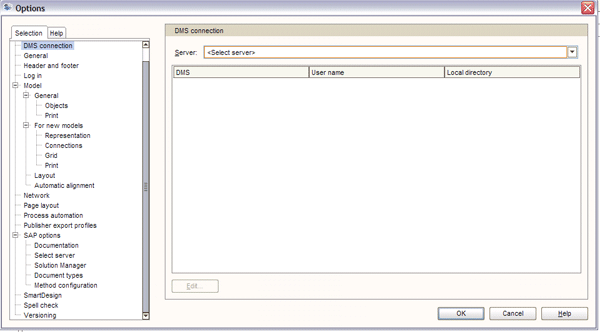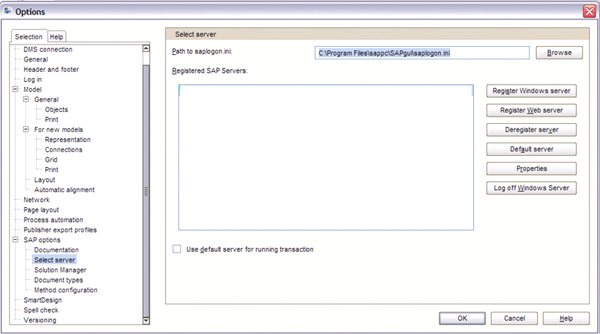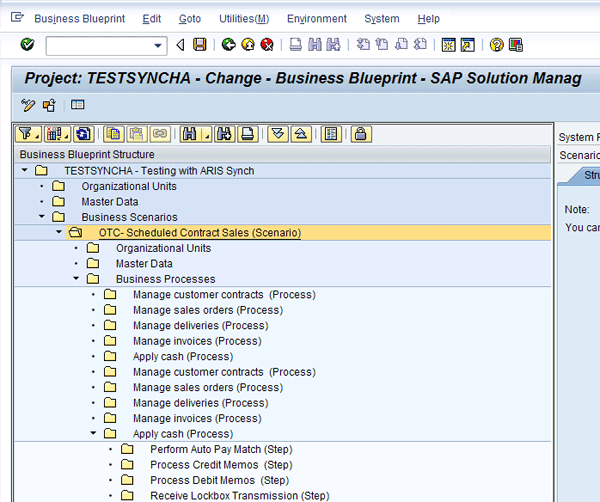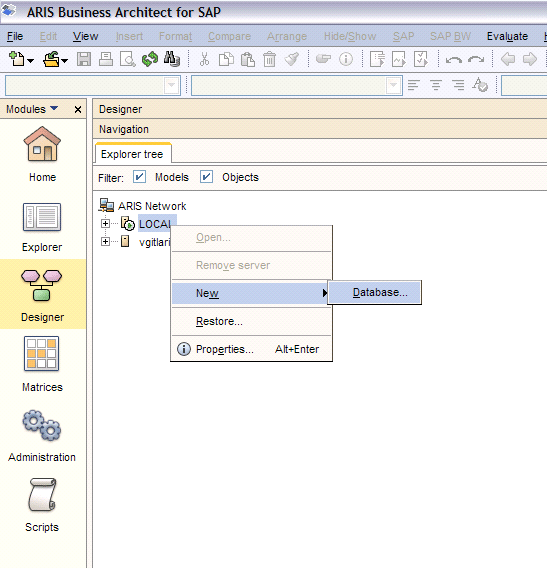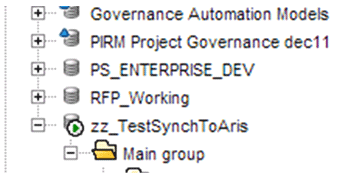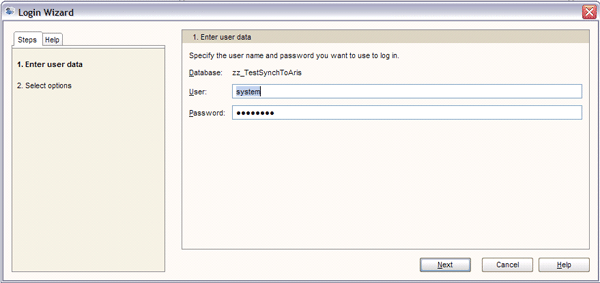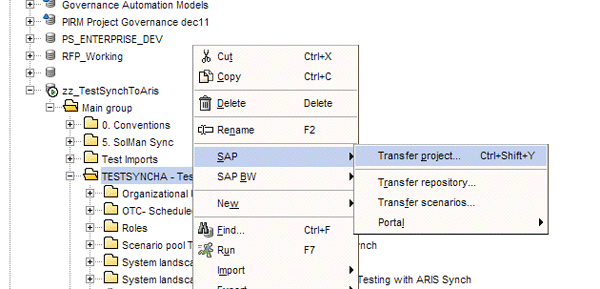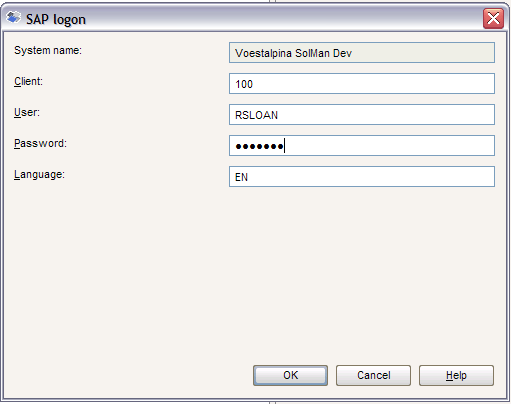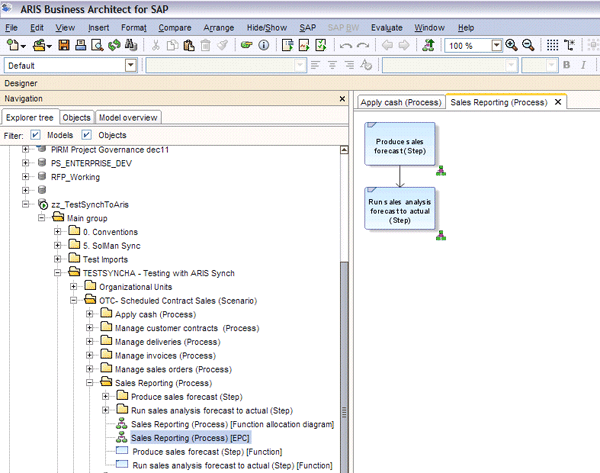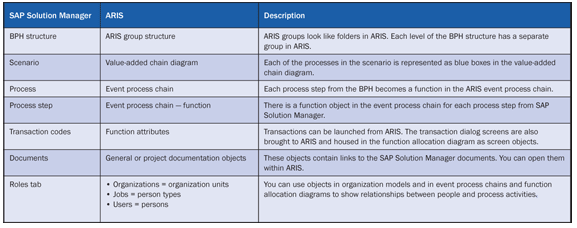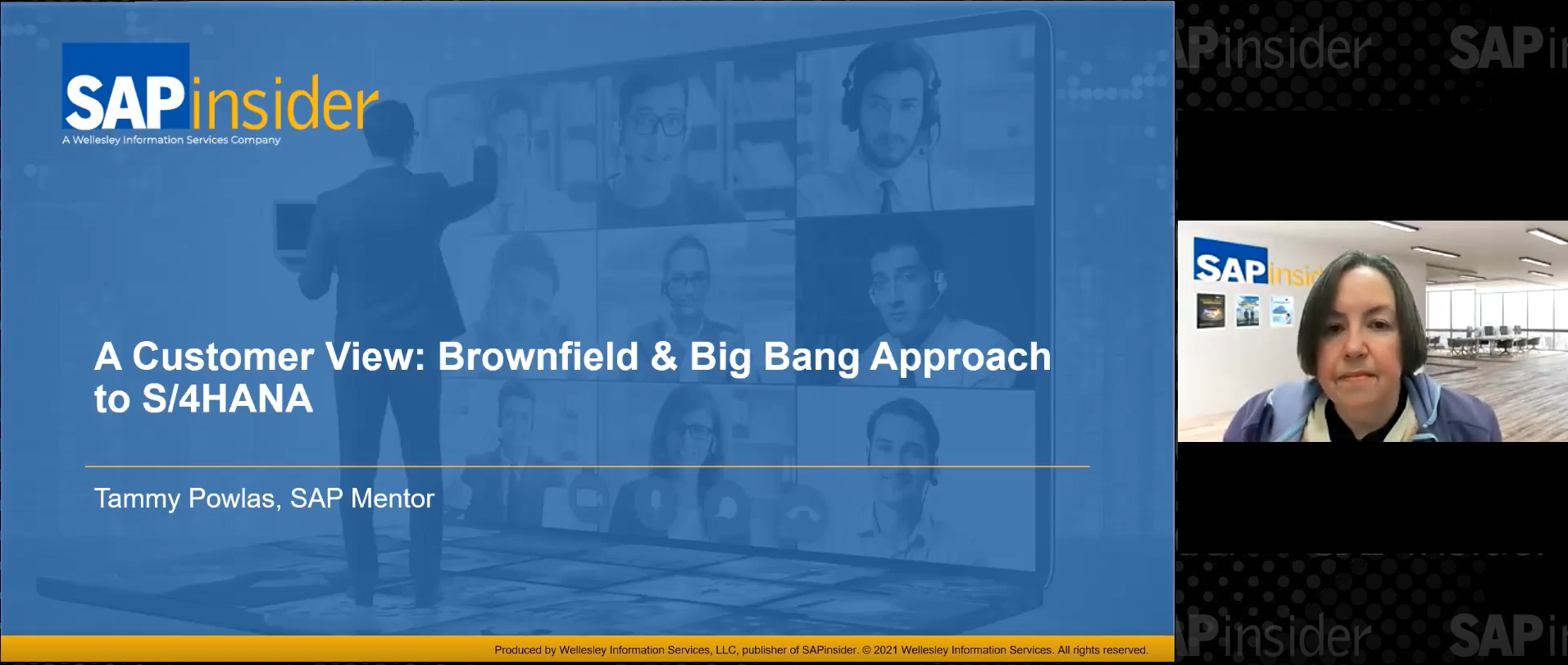Manager
The integration between Software AG’s ARIS for SAP and SAP Solution Manager has become quite robust, but it must be used correctly to be a true enabler, rather than becoming a project in and of itself. Learn how to get SAP Solution Manager and ARIS communicating smoothly in short order so that your project can move on to the business of improving the business. Discover how the synchronization works and what data is stored in ARIS.
Key Concept
Software AG’s ARIS for SAP is a business process modeling tool that is specifically designed for modeling processes to be deployed in the SAP system. The tool has many parts, but ARIS Business Architect for SAP is what is needed to take advantage of content from SAP Solution Manager in the business process models.
You can achieve even more value with SAP Solution Manager by integrating it with other tools. One such tool is ARIS Business Architect for SAP. ARIS Business Architect integrates with SAP Solution Manager for improved business process performance. Before I get into the mechanics, I need to establish a few ground rules and assumptions.
I’m assuming that you have ARIS for SAP NetWeaver 7.2 (although many of these concepts work quite nicely in ARIS for SAP NetWeaver 7.1) installed on a server environment and have licensed the appropriate version of the SAP Solution Manager integration from Software AG.
Now let’s dive into what makes these tools work together. I’m going to focus on the technical aspects of how they integrate, rather than what is or is not a good process model. At the end of the article, I’ll look a little into process modeling, but the emphasis is on the integration. To begin, let’s look at things from the ARIS side.
ARIS Prerequisites
First, it’s important that you’ve received the transports for SAP Solution Manager from Software AG, and installed them. For the purpose of this article, I’m referring to the transports referenced in section 5.5.6.2.1 of the server installation and administration guide provided by Software AG with your ARIS Business Architect for SAP 7.2 license. You can also read that guide on their Web site.
To make many of the features come to life, you need to have SAP Java Connector (JCo). For more information, go to https://service.sap.com/connectors. Software AG is not able to include JCo in its standard installation kits, so you need to have it installed separately. For more details, reference page 218 of the ARIS server Installation and Administration Guide provided with the ARIS software.
Whether you’re installing in a client server mode or as a standalone mode with a local database, you need to have the JCo in the <Windows installation directory>system32 directory. This entails making sure that the sapjcorfc.dll and librfc32.dll files are there and are at the same Java release level as the Java Runtime Engine that either your server or local host is running.
I’ve seen many a project spend a lot of hours fighting this battle because, quite frankly, it’s easy to miss a step here and there in getting the JCo files in the right places. For more details, refer to the ARIS server Installation and Administration Guide, section 5.5.6.2.1 SAP synchronization, and all its related subsections. If you don’t run into any authorization issues, you should be able to get through these set-up activities in a few hours.
Note
If you run into any issues when you first launch ARIS Business Architect for SAP, double-check the steps in the 5.5.6 section of the installation guide carefully. A little time spent double-checking at the beginning can save you a lot of time working in ARIS Business Architect trying to troubleshoot configuration later on.
Basic Configuration of ARIS Business Architect
First you need to set up some initial settings in ARIS Business Architect before you can proceed with making it communicate with SAP Solution Manager. The configuration I’ll show you is database independent. The settings for connecting ARIS to SAP Solution Manager are the same for all databases on the ARIS server. Be aware that if you need different databases to synchronize with different SAP Solution Manager systems, you’ll need to adjust the configuration each time you need to synchronize.
Launch ARIS Business Architect and go into the Administration module. Follow menu path View > Options to bring up the pop-up screen in Figure 1.
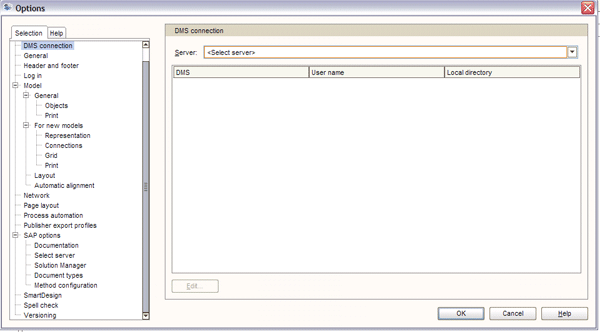
Figure 1
Initial screen for setting ARIS Business Architect options
Under SAP Options, choose Select server (Figure 2). In the Path to saplogon.ini field, enter the location of your SAP logon INI file (e.g., C:Program FilessappcSAPguisaplogon.ini). Then click the Register Windows server button to bring up the screen in Figure 3. Choose the SAP Solution Manager system and click the OK button. Now ARIS knows which SAP Solution Manager system to connect to for synchronization.
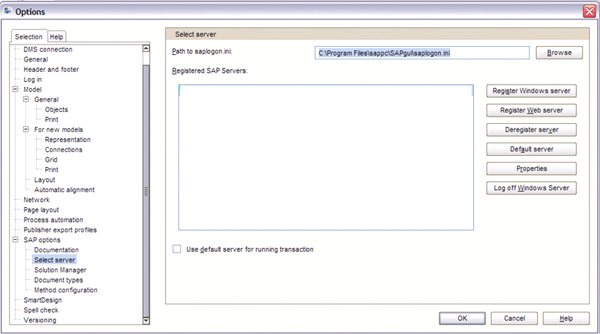
Figure 2
Select the server

Figure 3
The Register SAP Server pop-up window varies based on the content of your SAP logon INI file
You also need to make sure that the SAP Solution Manager service is active to communicate with ARIS. The procedure is outlined in the ARIS server Installation and Administration Guide, section 5.5.6.2.1.3.
Doing the First Synchronization from SAP Solution Manager to ARIS
It’s time to take a look at how data moves back and forth between SAP Solution Manager projects and your ARIS models. It’s important to understand how ARIS stores the content that is shared with SAP Solution Manager. When you initially bring content from SAP Solution Manager into ARIS either by importing a project or the Business Process Repository (BPR), a collection of objects is built in the ARIS database.
Project Content Stored in ARIS
Since a large part of your time working with ARIS consists of working with Business Process Hierarchy (BPH) content from your SAP Solution Manager project, I’ll focus the discussion on this area. The use of the BPR content in ARIS is beyond the scope of this article.
You should experiment with a lab project in SAP Solution Manager and a lab database in ARIS. It’s easy to create a big mess if you use the synchronization incorrectly, so don’t learn on your production project or database.
Synchronizing your first SAP Solution Manager project involves three simple steps:
- Build a small BPH in SAP Solution Manager
- Build a database in ARIS
-
Transfer the SAP Solution Manager project to the ARIS database
Step 1. Build a Small BPH in SAP Solution Manager
Using transaction SOLAR01, build a BPH that represents one of your real business scenarios. I suggest you build out the BPH completely for a single scenario, including the process, process steps, and a few sample documents. Make sure you also assign the appropriate transaction codes. This gives a good idea of what you see in ARIS when you work with your real project after initial scoping in SAP Solution Manager. Figure 4 shows the sample built for this article.
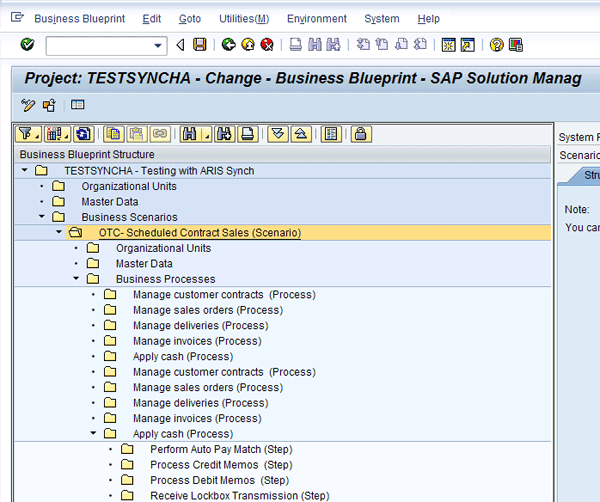
Figure 4
BPH structure as the initial source of the ARIS model set
Step 2. Build a Database in ARIS
Launch ARIS Business Architect and go to the Designer module. Right-click the server and choose New > Database (Figure 5). If you are running the standalone version with the local database server, right-click the LOCAL node. This represents the local database server.
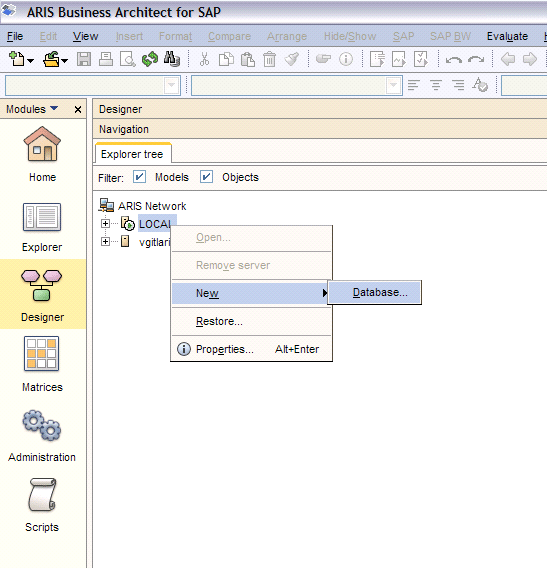
Figure 5
Create a database in the Designer module
The database created for this example is zz_TestSynchToAris, which you can see in the database tree list in Figure 6.
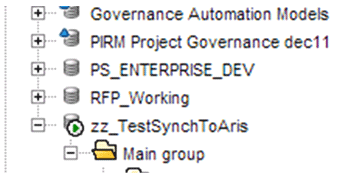
Figure 6
Database tree list in ARIS
Step 3. Transfer the SAP Solution Manager Project to the ARIS Database
Right-click the database name and log in using the entire method as the filter. Sign in with administrator rights and enter system in the User field, along with the appropriate password (Figure 7). Then click the Next button to bring up the screen in Figure 8. In the Filter field, select Entire method. This ensures that none of the content coming from SAP Solution Manager is blocked by a filter defined in ARIS.
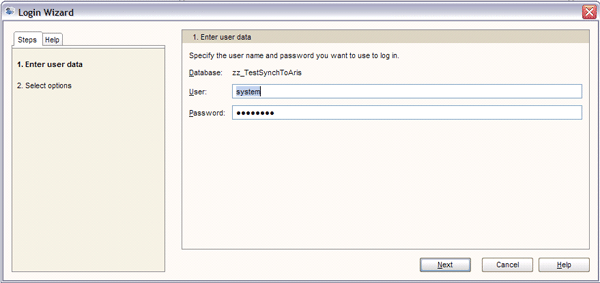
Figure 7
Login screen

Figure 8
Use the entire method when doing synchronization
I recommend creating a new group under the main group in the database to house the synchronized SAP Solution Manager content. This allows you to control access to the content coming from SAP Solution Manager. Right-click the Main group folder and follow menu path New > Group in the context menu (Figure 9).

Figure 9
Create a new group to house SAP Solution Manager content
Name the group (e.g., TESTSYNCHA) and press Enter. Select the group, right-click, and choose SAP > Transfer project in the context menu (Figure 10).
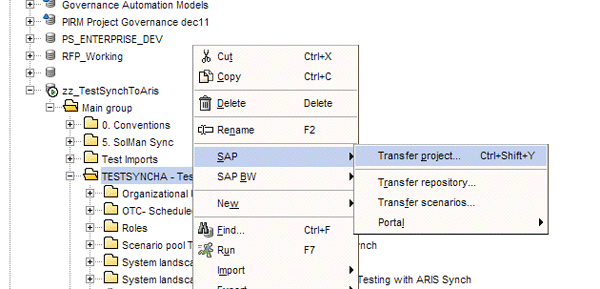
Figure 10
Transfer the project
Then you are prompted to log in to SAP Solution Manager (Figure 11). The system to which ARIS connects is based on the configuration in ARIS. See the ARIS Installation and Administration Guide, section 5.6.2, for details on how to assign the SAP Solution Manager system to ARIS.
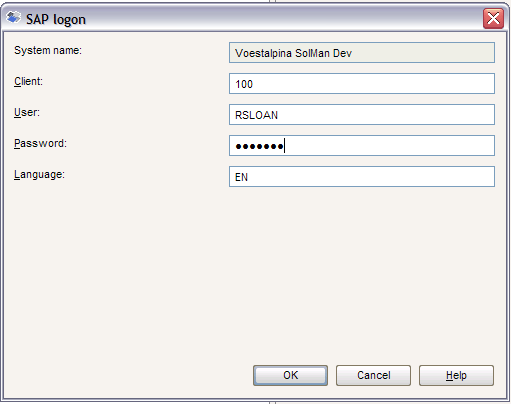
Figure 11
Log in to SAP Solution Manager from ARIS
How Your Project Looks in ARIS
The synchronization puts your SAP Solution Manager project into the ARIS database. It builds a tree structure in ARIS that has the same content as your SAP Solution Manager BPH. After doing the initial transfer of the project to ARIS, the structure looks like what is shown in Figure 12.

Figure 12
SAP Solution Manager project after the transfer to ARIS
Note
The structure in ARIS is built in alphabetical order based on the text of the scenarios. Processes within the scenarios are listed in alphabetical order and, likewise, the steps in the processes are also listed in alphabetical order. The relationships among scenarios, processes, and process steps are preserved but the sequence in the ARIS structure is not.
Automatically Generated Models and Database Objects
The interface automatically builds a collection of models and objects to represent your SAP Solution Manager project.
Scenario
Each scenario from SAP Solution Manager is represented by a value-added chain diagram in ARIS. This is a model type in ARIS that is used to describe at a high level how business processes connect to provide value to the business.
In addition to the value-added chain for the scenario, the scenario itself also has an object in the ARIS database called a function. This function object is used later to refresh the value-added chain diagram from SAP Solution Manager on future synchronization events.
Process
Like the scenario, the processes are brought into ARIS as models. The typical model type that is used is the event process chain. There is one event process chain for each business process in the SAP Solution Manager BPH. Each of the processes brought into ARIS also gets a function object in the database. You can use this to refresh the event process chain in future synchronization events.
Step
The steps from the BPH do not get their own models. They are brought into the event process chains of the parent process as functions within the event process chain. The step is the lowest level of decomposition that is transferred to ARIS from SAP Solution Manager.
Documents
Documents stored on the General Documentation and Project Documentation tabs come into ARIS as their own objects. Each document has a representative object in the ARIS database. The General Documentation has a different object symbol in ARIS from the Project Documentation, but they are both of the object type Information Carrier.
It is important to note that only a reference to the document is brought into ARIS, not the documents themselves. This preserves SAP Solution Manager as the single point of truth for solution documentation.
You can open the documents from ARIS as long as the services in SAP Solution Manager are active and the user has the authority to view SAP Solution Manager documents.
Transactions
As a subordinate model to the function is a model called the function allocation diagram. The point of the function allocation diagram is to describe what is used to perform the function. In the case of functions created by the synchronization with SAP Solution Manager, the transaction code is brought into the function as an attribute of the function and the SAP screen that is presented when calling the function is populated in the function allocation diagram.
Figure 13 shows the function allocation diagram for the create sales order step with transaction VA01 assigned. The green box is called a screen object. The attributes of this object in the ARIS database are shown in Figure 14. Note that the screen object carries the SAP logical component, the Transaction type SAP Transaction, and the Transaction code VA01 (Create Sales Order).

Figure 13
Function allocation diagram of BPH step create sales order

Figure 14
SAP screen object attributes after synchronization from SAP Solution Manager
Now let’s look at how the models look.
Scenario
The scenario OTC-Scheduled Contract Sales (Scenario) is represented by the value-added chain diagram that has a blue box for each of the business processes in the scenario (Figure 15).

Figure 15
Value-added chain diagram created by the OTC scenario
Unlike the ARIS tree structure, the sequences of the objects in the models are represented in the order they appear in the original BPH structure. If the BPH processes are listed in SAP Solution Manager in the appropriate sequence, then no changes may be necessary in the automatically generated ARIS model.
Process
The processes come into ARIS from SAP Solution Manager as event process chains. These models contain a function object for each of the process steps in the BPH process. As you can see in Figure 16, these models almost always need follow-up work in ARIS to have these models represent the business. Like the value-added chain diagrams, the functions in the event process chains appear in the order they appear in the original SAP Solution Manager BPH structure, not in alphabetical sequence as they do in the ARIS database tree. The left side shows the process hierarchy in ARIS and the right side shows the generated event process chain.
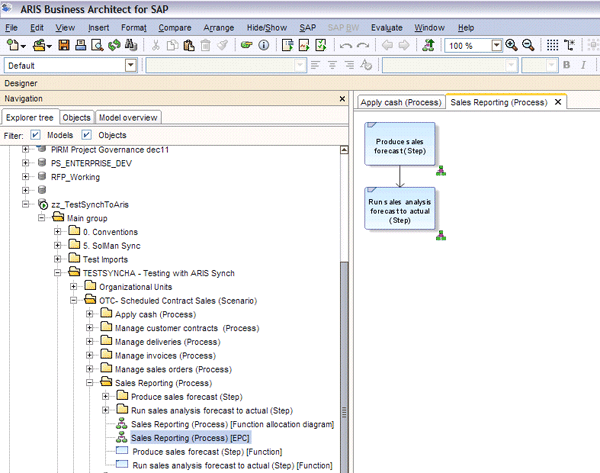
Figure 16
Sales reporting process represented as an event process chain in ARIS
Step
The steps from SAP Solution Manager (e.g., Run sales analysis forecast to actual (Step) in Figure 16) come down to ARIS as SAP function objects and are placed in the event process chains of the parent process. Table 1 explains the content in SAP Solution Manager and how it is represented in ARIS after transferring the project.
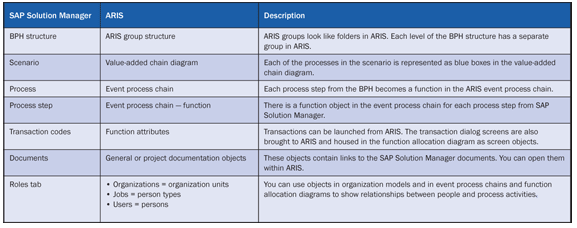
Table 1
Content difference in SAP Solution Manager and ARIS
Conventions and Standards
I won’t go into a lot of detail about what makes a good model, but I think it’s important to cover conventions and standards of a model at this point.
Recommendation: Initial Synchronization Convention
I recommend that projects start off simply when using ARIS and SAP Solution Manager together. ARIS supports a two-way synchronization with SAP Solution Manager. However, I urge you to start by only using a one-way synchronization, and only move to using a two-way synchronization after your teams have gotten used to the interactions of the tools.
Start by building the BPH in SAP Solution Manager. Then import it into ARIS. Then, as you need to make changes in your models that affect the content of the BPH, update the BPH first in SAP Solution Manager and resynchronize to ARIS, not from ARIS.
At first, this may seem tedious, but it reduces the opportunities for making a big mess in SAP Solution Manager while you’re getting used to the tools. After you’ve had some experience with synchronizing from SAP Solution Manager to ARIS, you can begin experimenting with synchronizing from ARIS back to SAP Solution Manager.
Group Structure in ARIS
The concept of groups in ARIS is synonymous with folders in Windows. You can have as many groups as you wish in the database structure in ARIS.
Groups are used as a filing system to separate content in the database and to control user access. They are used to hold objects and models used in describing your business processes. The hierarchy of these groups is used as the basis for controlling user access rights.
I recommend you build the following group structure at a minimum. Your project main group with the following subgroups:
- Conventions: House the example models as defined by your project modeling standards. Conventions also contain a group for the object library. Only the administrator should have access to this group.
- Processes: This is the project modeling group. It is accessed by the modelers to build process models. They can use content from the other groups, but this is the only group open for editing for process modeling.
- Organization: Houses the business organization models
- IT systems: Houses the IT system models. These models describe the enterprise technical infrastructure and application systems.
- Data: Houses the enterprise data models
- SOLMAN Sync: Group for housing objects brought from or to be sent to SAP Solution Manager. Only the administrators should have editing rights to this group.
- BPR Reference Designs: Location for housing the BPR content that can be imported from SAP Solution Manager
The reason for this group structure is so you can better manage the object and model content in your ARIS database and reduce the opportunity for creating a nightmare when synchronizing with SAP Solution Manager. Key groups such as Conventions, SOLMAN Sync, and BPR Reference Designs should be read only for everyone except ARIS administrators. This helps enforce project standards and reduces the risk of object duplication and the need for a lot of cleanup.
Modeling Standards and Filters
While outside the scope of this article, it is still important to establish, vet, and enforce modeling standards.
Standards
Modeling standards are imperative to provide for modeling consistency and good process models. They are even more important when you are synchronizing ARIS and SAP Solution Manager. Start building your standards based on Table 1 because this is how the tools talk to one another. Deviating from this can allow you to use computers to make a big mess really fast. Work with your Software AG contacts to gain assistance in building the modeling standards for your project.
Filters
Filters in ARIS are used to build a subset of the modeling objects for use by your project. The ARIS method has thousands of models, objects, and connections. This makes ARIS powerful and flexible, but if you don’t narrow this set to those appropriate for your project it creates the opportunity for inconsistency and misuse. Building filters in ARIS is quite an extensive topic and is well beyond the scope of this article. However, it is important to understand that the filter is critical to helping your modeling team keep in line with the modeling standards. The development of the filter should coincide with the development of modeling standards.
D. Russell Sloan
D. Russell Sloan is a specialist in project and program governance for IBM. He focuses on the use of SAP Solution Manager for global rollout projects for IBM’s largest customers, having worked with SAP software since 1996. Russell has degrees in accounting and information systems and has been a team and project leader for SAP projects for more than 14 years. He has been developing and deploying software systems for over 30 years.
You may contact the author at solmanruss@gmail.com.
If you have comments about this article or publication, or would like to submit an article idea, please contact the editor.