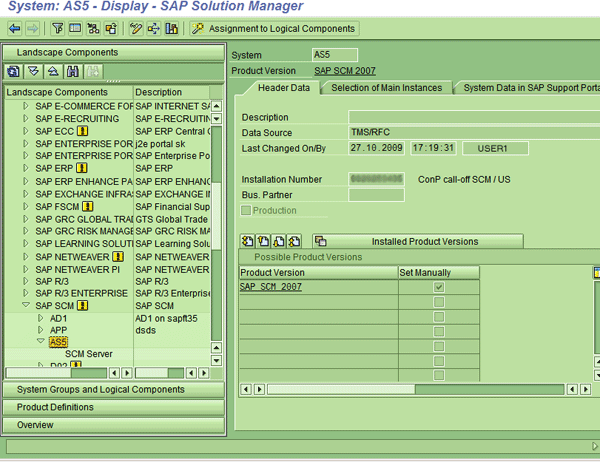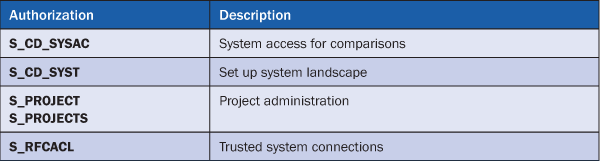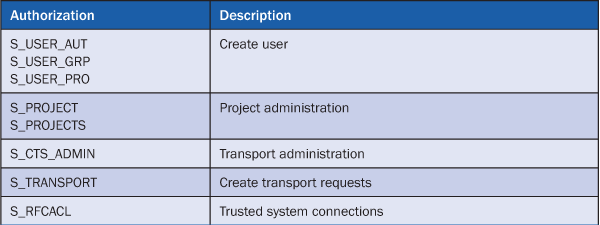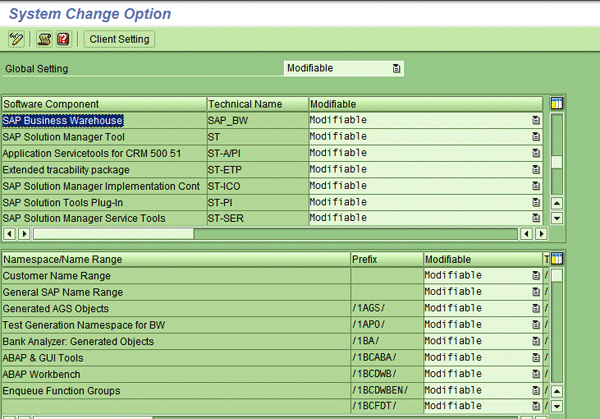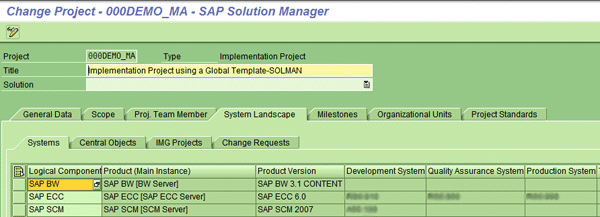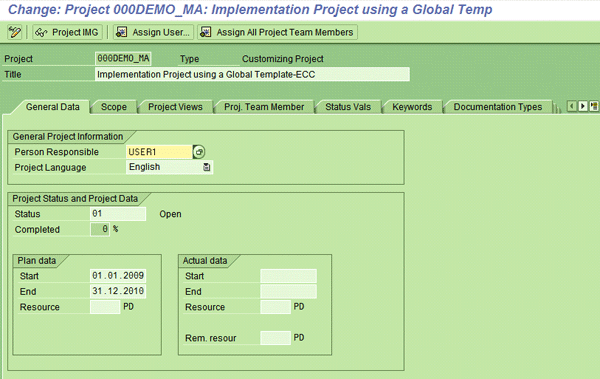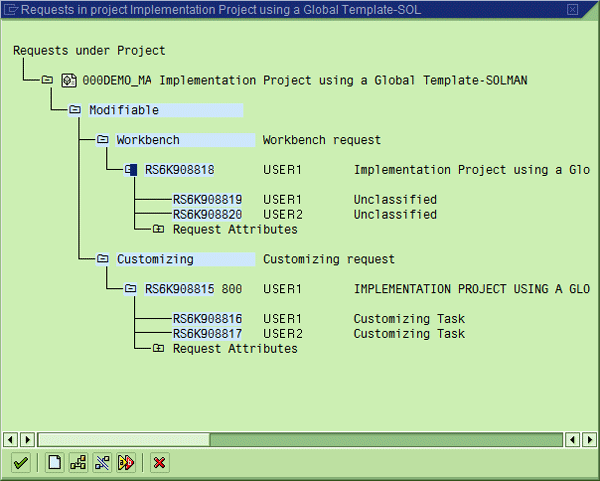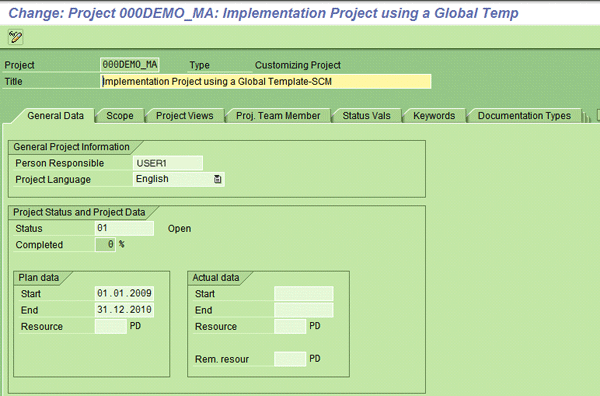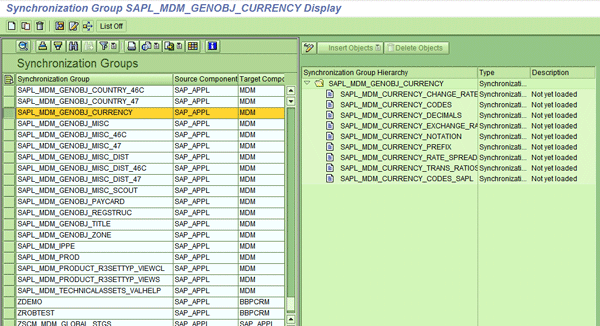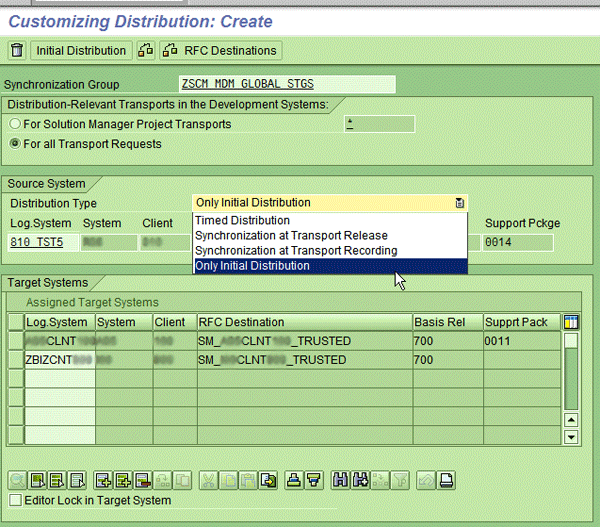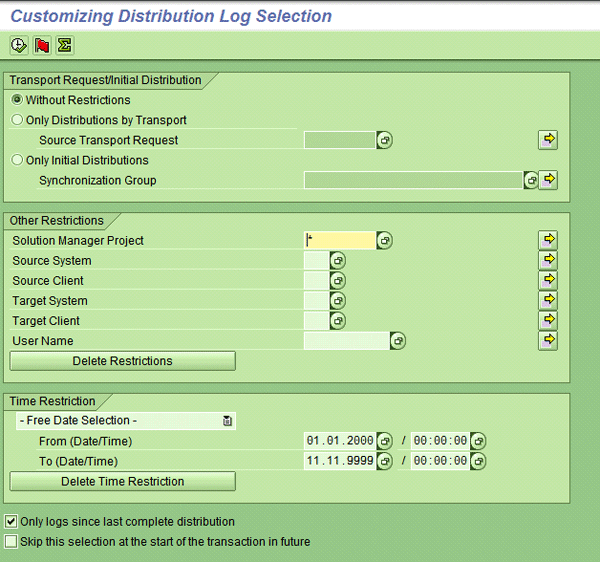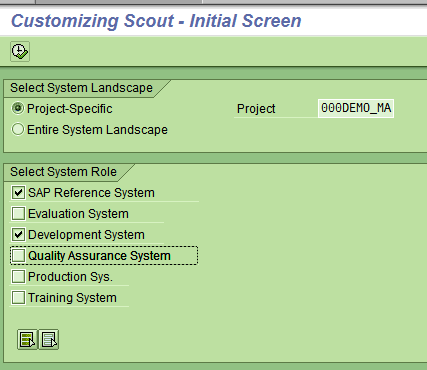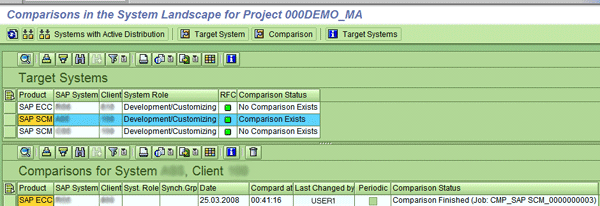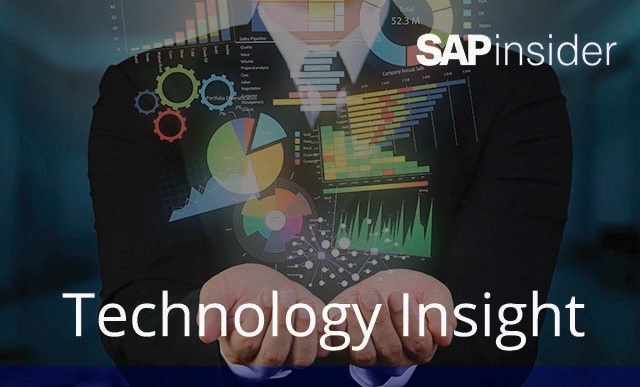Manager
Learn how to use the SAP Solution Manager Customizing Scout and Customizing Distribution functions to synchronize global configuration settings in a system landscape consisting of SAP ERP Central Component, SAP Supply Chain Management, and SAP NetWeaver Business Warehouse. The synchronization of configurations across a system landscape makes system maintenance easier and more efficient.
Key Concept
IT solutions have evolved from simply using SAP ERP Central Component (SAP ECC) to meet the needs of large Fortune 50 companies to using multiple SAP applications. For example, applications such as SAP ECC, SAP Supply Chain Management, and SAP NetWeaver Business Warehouse are easy to interface in the landscape, but you need to synchronize the global settings in the different applications to have consistent configuration settings across the landscape. This is best carried out using the Customizing Distribution and Customizing Scout tools in SAP Solution Manager.
As companies’ SAP ERP Central Component (SAP ECC) systems gather transaction data for a few years, they often implement planning systems such as SAP Supply Chain Management (SAP SCM) and reporting systems such as SAP NetWeaver Business Warehouse (SAP NetWeaver BW). However, it can be difficult for IT departments to configure and upgrade system landscapes with SAP ECC, SAP SCM, and SAP NetWeaver BW systems because each has a minimum of three instances (development, quality assurance, and production, as well as training in some cases). Therefore, there can be about 12 instances of SAP ECC, SAP SCM, and SAP NetWeaver BW if a single global system was implemented. The complexity of configuration and maintenance increases if regions such as North America or Europe have separate landscapes.
SAP Solution Manager helps companies manage the entire system landscape for both configuration and technical settings, from initial system landscape setup to the Business Blueprint, and from the configuration of global templates to production support and rollouts.
I’ll explain how SAP Solution Manager can help a company that has a large SAP footprint maintain and synchronize global configuration settings, such as currencies, countries, regions, and measurement units, during the configuration phase. This can be done with two tools in SAP Solution Manager: Customizing Distribution and Customizing Scout. The major steps in configuration and prerequisites for customizing synchronization explained in this article are based on SAP Solution Manager 7.0 (with SAP enhancement package 1), SAP NetWeaver BW 7.0, SAP ECC 6.0, and SAP SCM 5.1.
Basic Concept
Many companies that use SAP systems for execution, planning, and reporting have a system landscape consisting of SAP ECC, SAP SCM, and SAP NetWeaver BW 7.0 linked to a common SAP Solution Manager instance. Common global settings such as units of measure or currencies are shared across all three systems. It is critical that the global settings be consistent. If you plan to use SAP ECC as the master system to create global settings and then distribute them to other satellite systems (in this case, SAP SCM and SAP NetWeaver BW), SAP Solution Manager can help you do this with the following tools:
-
- Customizing Scout: compares the configuration settings and gives you an output of the differences between the source system (i.e., SAP ECC) and the target systems (i.e., SAP SCM or SAP NetWeaver BW).
- Customizing Distribution: captures the new configuration settings via transport requests in SAP ECC and distributes them to the development instances of the target systems. These transport requests then need to move from development to quality assurance to production instances of each application. As you make changes to the source system, this process involves both initial and delta distribution of configuration settings (where delta distribution signifies the changes to the settings that have been set in the initial distribution).
Prerequisite Configuration Steps
A number of technical settings need to be performed before you can execute Customizing Scout or Customizing Distribution. In fact, a majority of the work is setting up the prerequisites in all the systems. Once the initial setup is done, running Customizing Scout or Customizing Distribution is a quick task. I will briefly list the technical settings needed for each step in both SAP Solution Manager and the component systems.
Set up the System Landscape
This is the first step to use the customizing synchronization tools. Use transaction SMSY or follow menu path Tools > SAP Solution Manager > System Landscape to create the different instances of SAP ECC, SAP SCM, or SAP NetWeaver BW. In my example, for SAP SCM you need to create the development, quality assurance, and production instances along with the product version number that is critical for comparing the table structures. For example, SAP SCM development instance AS5 has been defined with a product version of SAP SCM 2007 (
Figure 1). (Note that SAP SCM 2007 and SAP SCM 5.1 are the same system.) You need to set up the SAP ECC and SAP NetWeaver BW instances similarly in the system landscape.
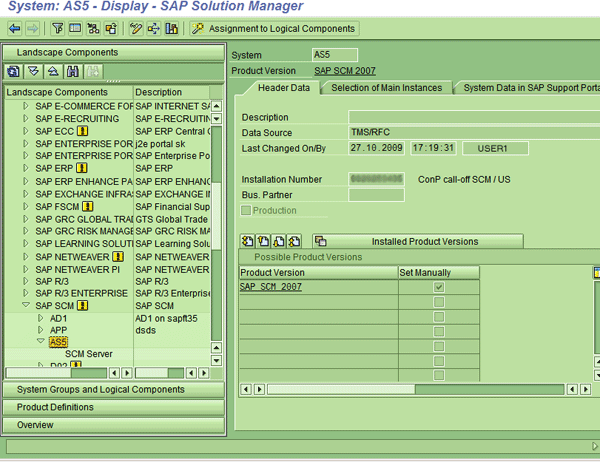
Figure 1
Define the SAP SCM system with the product version
Assign Authorizations
To perform the next steps, the user ID of the system administrator or project leader needs to have the proper level of authorization in all the systems — if they do not, there will be failures in Remote Function Calls (RFCs) when Customizing Scout compares the configuration settings (
Tables 1 and
2).
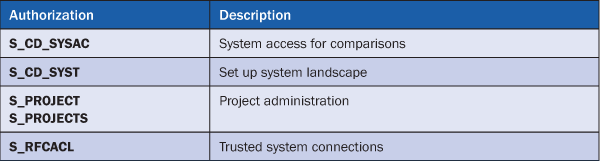
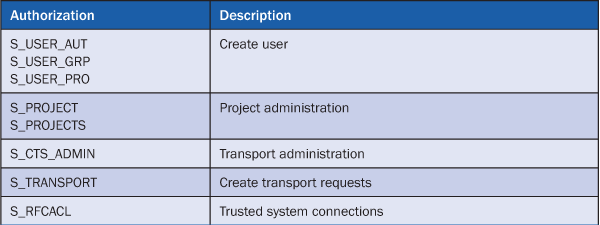
Table 2
Authorizations in component systems SAP ECC, SAP SCM, and SAP NetWeaver BW
Similarly, the team leads or members who work in transaction SPRO need to have specific authorization profiles in the component systems. You can refer to SAP note 492908 (SAP Solution Manager: Authorizations in Remote Systems) for details on this.
Set Software Components
The Customizing Distribution tool must capture all configuration changes in the master system in a transport request so that it can distribute them to satellite systems. To capture the changes to configuration settings automatically in a transport request, you must make the correct settings in transactions SE06 and SCC4. The software components (e.g., SAP NetWeaver BW) and name ranges need to be set to Modifiable (
Figure 2). The Basis team needs to be involved in this step.
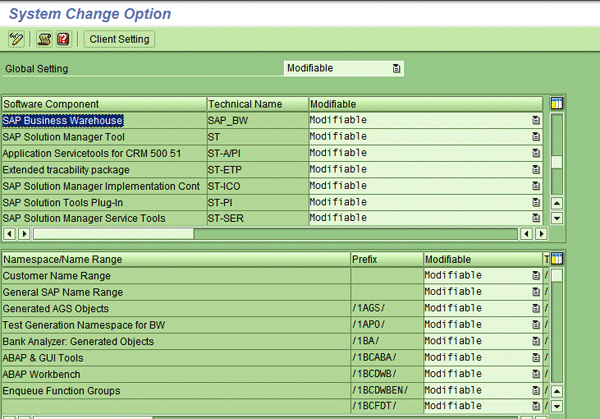
Figure 2
Software components must be set to Modifiable
Ensure Support Package Compatibility
For Customizing Distribution to work properly from a source system such as SAP ECC 6.0 to a target system such as SAP SCM or SAP NetWeaver BW 7.0, the table structure needs to be compatible. You need to ensure that each target system (including its version and Support Package level) and the source system with its Support Package level are compatible. For details, refer to SAP Note 552457 (Customizing Distribution: Target system prerequisites) and SAP Note 552494 (Customizing Distribution: Source system prerequisites).
Set Up RFCs
Both Customizing Scout and Customizing Distribution use RFCs from SAP Solution Manager to SAP ECC, SAP SCM, and SAP NetWeaver BW, so RFCs must be set up ahead of time. Use transaction SMSY_SETUP to create trusted RFCs, because the SAP Solution Manager user logs in to the target systems using these connections.
Create an SAP Solution Manager Project
Now that the technical setup is done, you need to create an SAP Solution Manager project to enable Customizing Distribution. This tool allows you to distribute initial configuration settings or changes to existing settings.
Use transaction SOLAR_PROJECT_ADMIN to create an SAP Solution Manager Project (of the Implementation Project type), as shown in
Figure 3. In the project, go to the System Landscape tab and then the Systems tab. Here, define the logical components with products or product versions. For example, logical component SAP ECC with product version SAP ECC 6.0 has development system RS4:800 and quality assurance system RS6:800. You also need to define the source system, SAP ECC, and all the target systems in this tab.
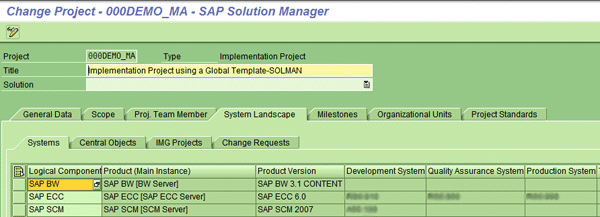
Figure 3
Create the SAP Solution Manager project
Create IMG Projects in the Component Systems
Next, open the IMG Projects tab and generate IMG projects for the development instances of SAP ECC or SAP SCM with the same name. In my example, 000DEMO_MA is the name of the IMG projects in SAP ECC and SAP SCM. Click the title of the IMG project for a component system (e.g., SAP SCM) and click the Create IMG Project button. A pop-up window appears telling you that a transport request will be created under your user ID in this component system (
Figure 4). Click Yes. You can create tasks for your project team members in this transport request.

Figure 4
Create IMG projects in component systems
You can also create an IMG project in the component system — SAP ECC, in this case — using transaction SPRO_ADMIN. This takes you to the SAP ECC development instance where you can create an IMG project such as 000DEMO_MA (
Figure 5). Note that an IMG project in SAP ECC is different from the SAP Solution Manager project.
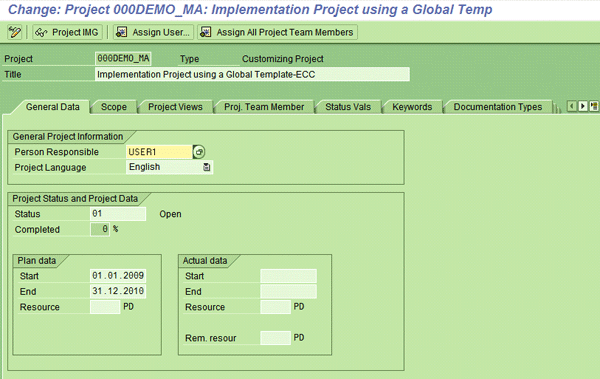
Figure 5
Create 000DEMO_MA in SAP ECC
Within SAP ECC, navigate to the IMG project, select the Transport Requests tab, and activate the Change and Transport System (CTS) functionality using the Activate CTS Functionality button. This turns on the CTS for SAP ECC, and you can now collect your customizing changes with transport requests under the project 000DEMO_MA for distribution later.
Next, click the Assigned CTS Requests button and generate transport requests for the IMG project 000DEMO_MA and tasks for project team members who are performing the customizing. Note that both workbench and customizing transport requests need to be created. You can use the transport requests you created for Customizing Distribution (
Figure 6).
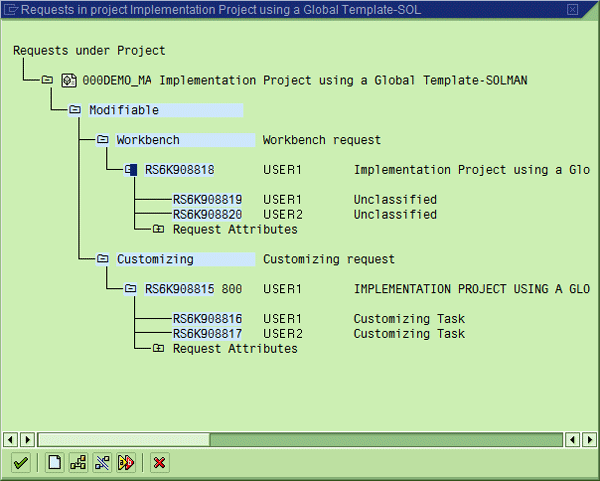
Figure 6
Transport requests created for Customizing Distribution
Repeat the process to create an IMG project in each component system (in this case, SAP SCM and SAP NetWeaver BW) using transaction SPRO_ADMIN. This takes you to the development instance, where you create project 000DEMO_MA for SAP SCM (
Figure 7).
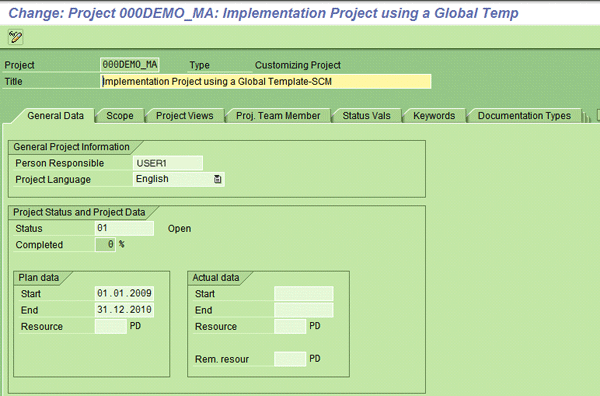
Figure 7
Create project 000DEMO_MA in SAP SCM
In the previous steps, you completed the technical settings and created an SAP Solution Manager project with various tabs (e.g., System Landscape). You have also created IMG projects in the systems, along with the transport requests to capture the configuration changes. Now you can compare customizing in different systems using Customizing Scout or Customizing Distribution.
Set Up Customizing Distribution
Customizing Distribution can transfer the configuration settings in a development landscape in the following two ways:
- Initial distribution with a download from a source system to a target system (for example, from SAP ECC development to SAP SCM development)
- Delta distribution using an automatic or manual process after each transport release. Only customizing changes are distributed.
For Customizing Distribution, you need to use standard synchronization groups or create new synchronization groups based on the configuration settings you want to capture in the transport request. (The synchronization group consists of objects that will be compared.) You can define new synchronization groups using the editor in transaction SCDT_GROUPS or by following menu path Tools > Customizing > Distribution > Synchronization Groups. For cross-component distribution like my example, you need to load synchronization objects from the target system (
Figure 8).
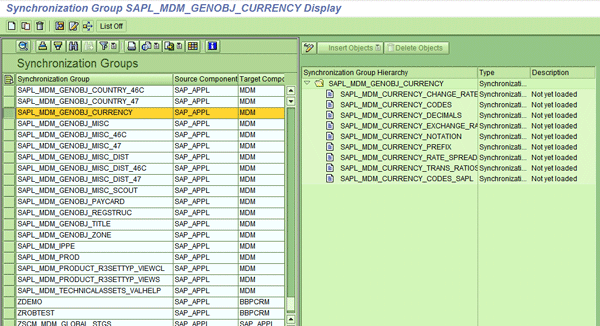
Figure 8
Review standard synchronization groups to see if they meet your needs
The data is transferred from the source system (SAP ECC development, in this case) into the target system (SAP SCM development, in this case). You make configuration changes in the source system. The SAP ECC development system informs the SAP Solution Manager system of those changes. Then, SAP Solution Manager checks to see if those configuration changes are in a synchronization group for which Customizing Distribution is active. If so, SAP Solution Manager determines the proper target systems that need to receive the changes. The target system (SAP SCM, in this case) reports any errors after the transfer to the SAP Solution Manager system.
SAP Solution Manager converts the customizing data that is distributed into customizing data for the target system. Customizing Distribution collects the changes in transport requests, which you can use to transport the new customizing settings into subsequent systems in the transport route. To transport to a quality assurance system and a production system after development, you need to release the transport requests in each target system. This ensures that the customizing settings are synchronized in all systems and not just in the development system. The SAP SCM development system receives an initial distribution of customizing settings from the sender (SAP ECC) to the target systems (SAP SCM and SAP NetWeaver BW) (
Figure 9). After the initial distribution to the target systems is complete, you can execute delta distribution using the Synchronization at Transport Release option.
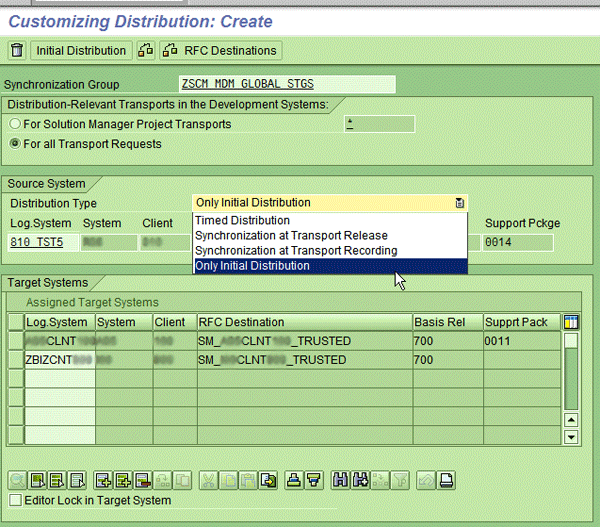
Figure 9
Customizing Distribution with initial distribution
Display Customizing Distribution Logs
You can then display the Customizing Distribution logs for an overview of successful and failed distributions. You can identify the sources of errors in failed customizing distributions and perform manual distribution to fix the errors. At times, there is no log because the customizing was not distributed. This is often because no target system was found or the customizing change is not distribution relevant because the applicable customizing objects are not in any synchronization group. The user needs to fix the problem and re-execute the distribution. This ensures that Customizing Distribution has sent all the customizing settings to the target systems.
You can access the logs using transaction SCDT_LOG (log selection) or follow menu path Tools > Customizing > Distribution > SCDT_LOG (
Figure 10).
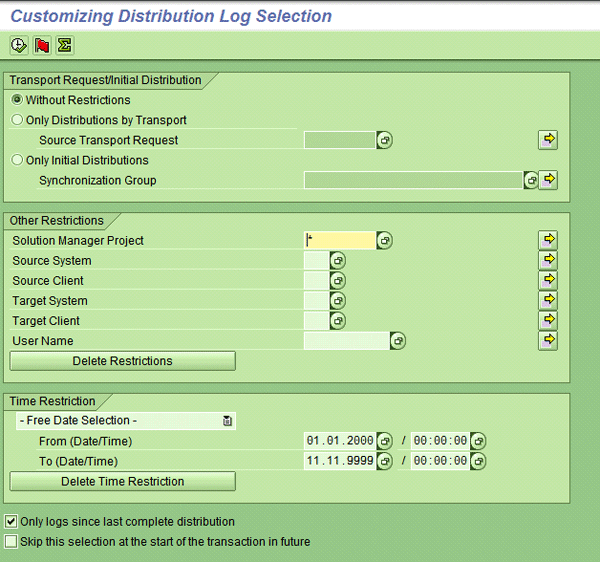
Figure 10
Access the distribution logs
Execute Customizing Scout
After Customizing Distribution has run, you can execute Customizing Scout and identify errors or differences in the customizing between the different systems. This tool compares customizing objects for the system landscape defined in the SAP Solution Manager project. You can perform comparisons across the SAP ECC, SAP SCM, and SAP NetWeaver BW development systems, or even across quality assurance or production instances (
Figure 11).
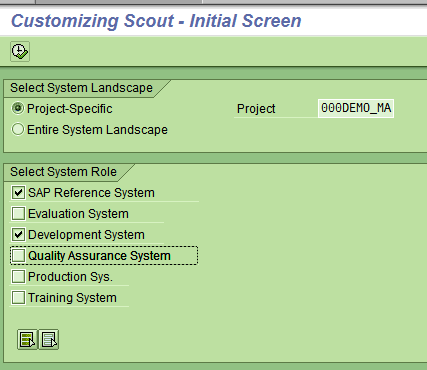
Figure 11
Execute Customizing Scout
For Customizing Scout to work, you need to specify a single source and multiple target systems. The tool then compares customizing objects in the target system (e.g., SAP SCM) with customizing objects in the source system (e.g., SAP ECC), as shown in
Figure 12.
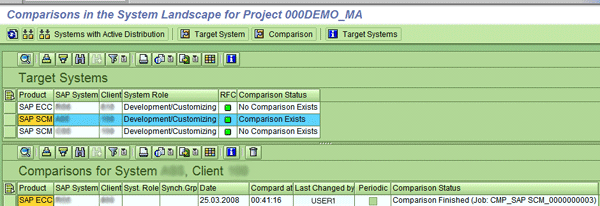
Figure 12
Compare customizing objects in the source and target systems
After Customizing Scout has compared the customizing in the SAP ECC development system with the customizing in the SAP SCM development system, you can display the last comparison for the specific target system (SAP SCM, in this case). If Customizing Scout has not been run, the system displays the No Comparison Exists message. You can identify the missing configuration settings and use Customizing Distribution to fix the errors. Thus, a combination of Customizing Scout and Customizing Distribution can save you time by synchronizing customizing across a vast system landscape.

Manoj Ambardekar
Manoj Ambardekar has more than 20 years of IT and manufacturing experience with firms such as IBM, Infosys, PricewaterhouseCoopers, and Siemens Information in the CPG, brewing, and process industries. He has more than 14 years of experience with SAP APO and SAP ECC with specialization in logistics. He has played multiple roles as functional and technical lead as well as project manager. He has implemented SAP applications at more than 12 large- and medium-sized projects since 1998. Manoj is a chemical engineer certified in production and inventory management (CPIM) from APICS – USA, and holds a master’s of engineering (industrial) degree from B.I.T.S. in Pilani, India. Manoj works on both large and SME clients to implement SAP as both a configuration SME in APO/ECC PP-MM/Solution Manager and project manager/team lead. He specializes in supply chain management solutions using software such as SAP APO, SAP SCM, SAP ECC, SAP Solution Manager, and business intelligence for North American clients.
You may contact the author at
manoj_bits@yahoo.com.
If you have comments about this article or publication, or would like to submit an article idea, please contact the
editor.