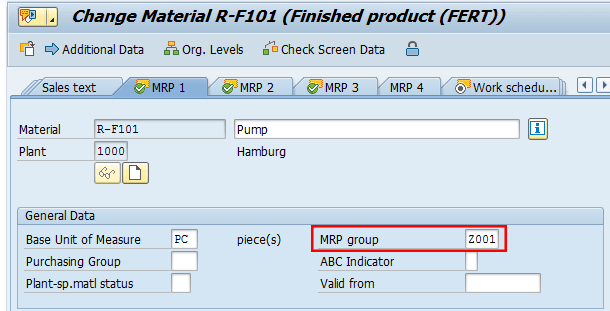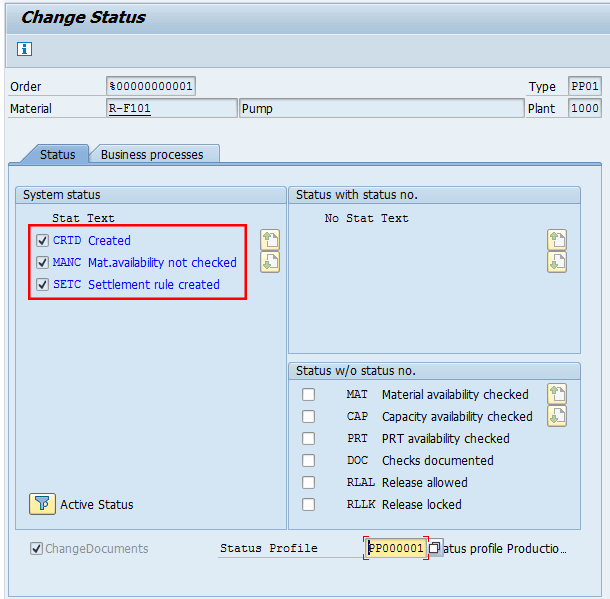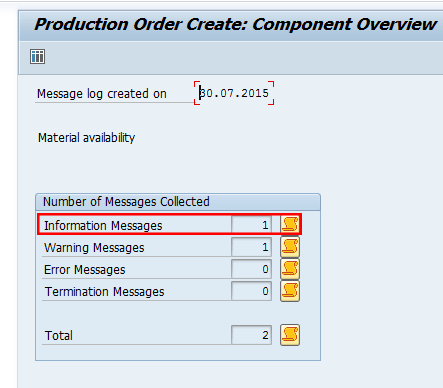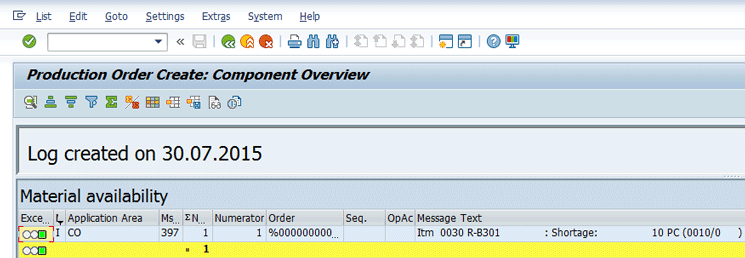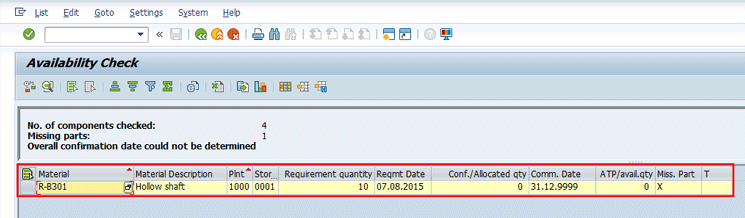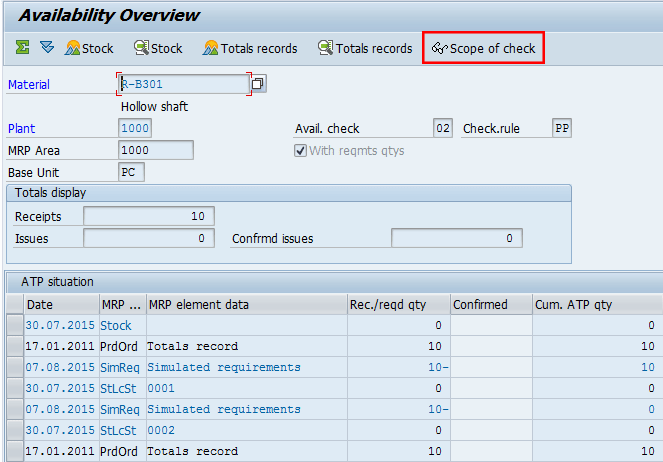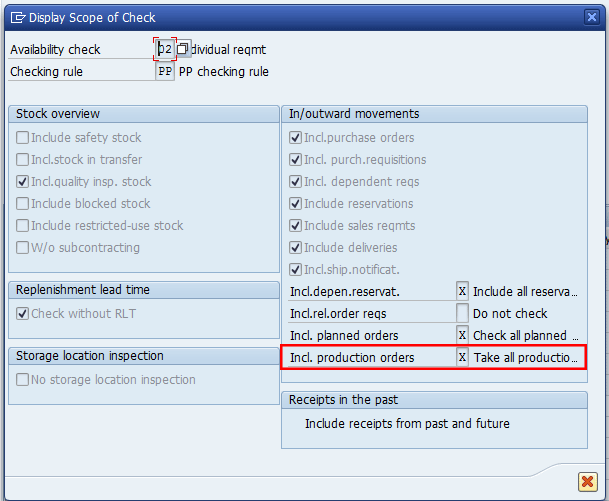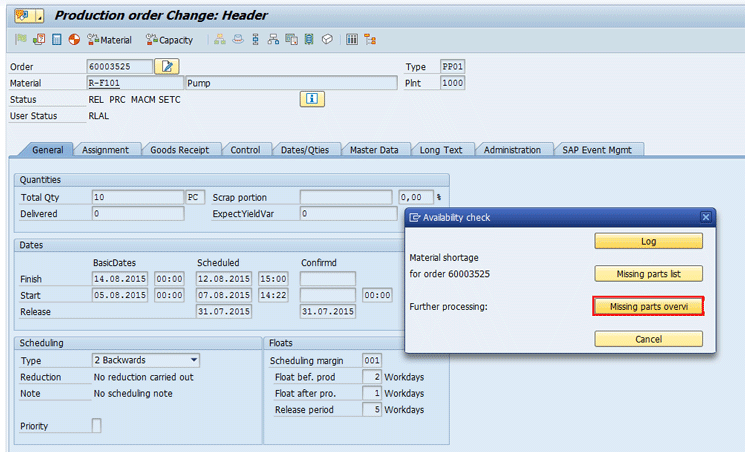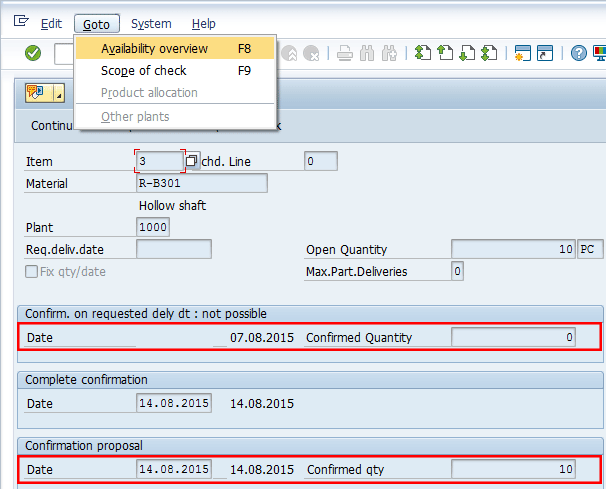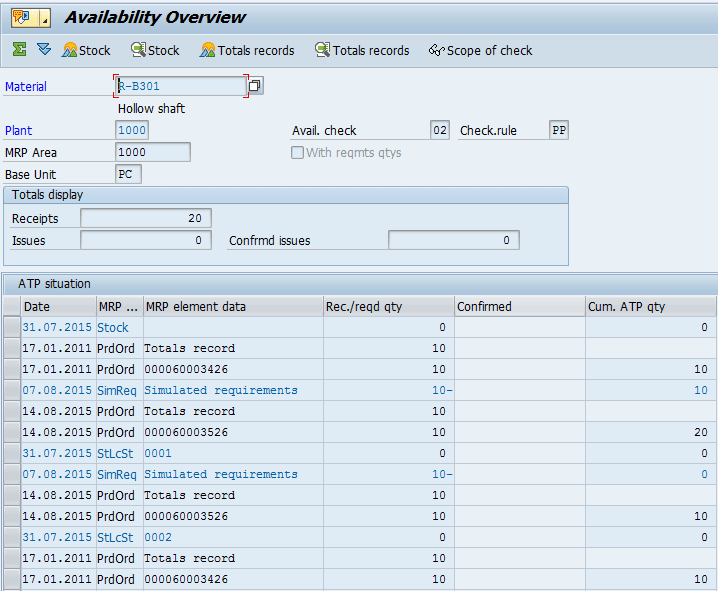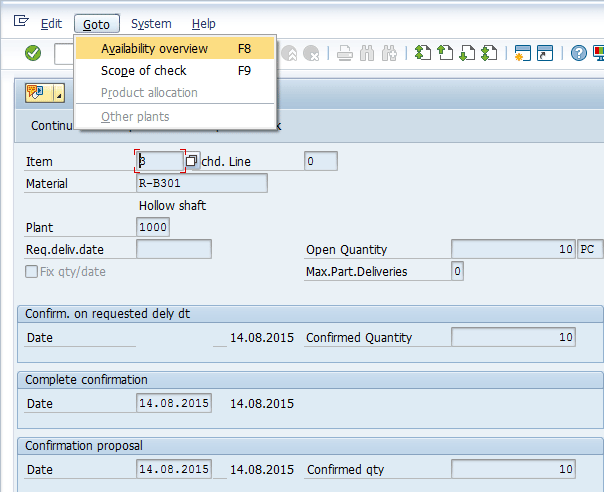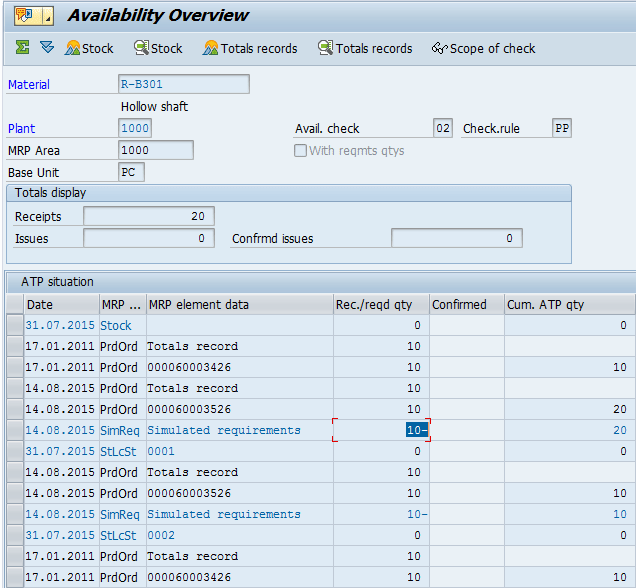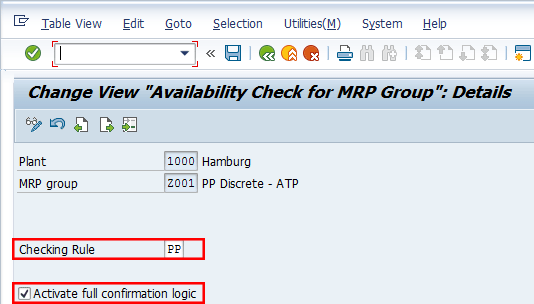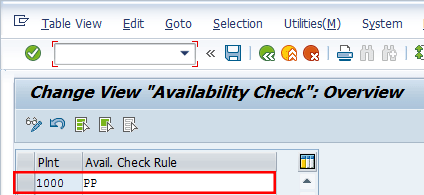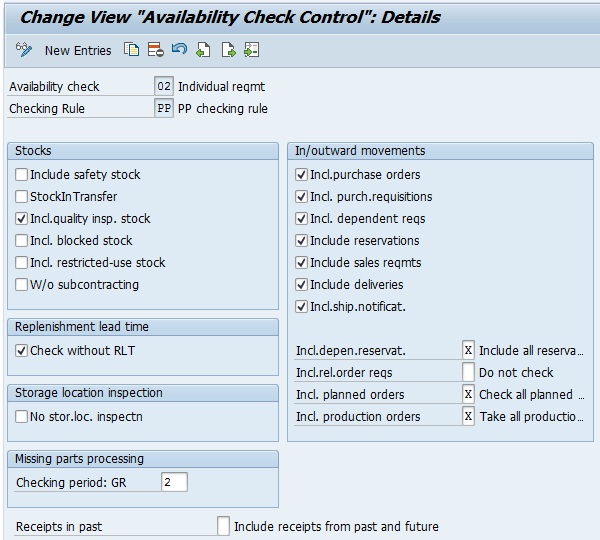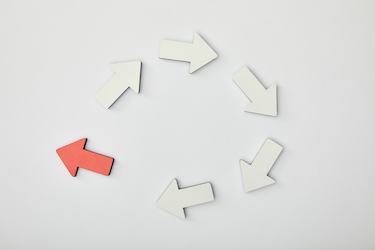Learn about the processes involved in production using Available-to-Promise (ATP) functionality. Read about the master data to be maintained in the system along with the main customizing settings available for this solution.
Key Concept
In SAP Production Planning (PP) the Available-to-Promise (ATP) check is carried out for the components of the main material.
SAP Production Planning (PP) provides organizations with options on how to manage Availabity to Promise (ATP). You can manage production based on ATP checks dictated by your organization’s business processes and strategies using standard options available in PP.
You can use two sets of logic to complete an ATP check for components of your main material:
- Partial confirmation logic
- Full confirmation logic
Based on my experience, I provide solutions already implemented in production environments for PP and integrated modules in SAP ERP Central Component (ECC 6.0) enhancement package 8. However, the processes I describe also apply to previous versions.
By using the partial confirmation logic partial quantities can be confirmed in an availability check, leading to a situation in which the component with the lowest degree of availability determines the confirmed quantity for all the components. The full confirmation logic leads to the confirmation of the total available quantity for all components.
Table 1 is an example of ATP logic using partial and full confirmation.
| Bill of material (BOM) components |
Requirement quantity |
ATP quantity
|
Percentage of ATP |
Partial confirmation |
Full confirmation |
| Component 1 |
200 EA |
250 EA |
100% |
100 EA |
200 EA |
| Component 2 |
100 EA |
50 EA |
50% |
50 EA |
50 EA |
| Component 3 |
50 EA |
40 EA |
80% |
25 EA |
40 EA |
Table 1
ATP logic
As only 50 percent of component 2 can be confirmed, partial confirmation logic leads to only 50 percent of components 1 and 3 being confirmed. If one of the components has no available quantity (nothing can be confirmed) based on partial confirmation logic, all the components’ confirmed quantity will be 0. Based on full confirmation logic, the total available quantity can be confirmed per material.
Master Data Preparation
Now I introduce the main master data objects that are relevant and necessary to the sales department for posting sales transactions using ATP.
MRP 1 View
In this step, you assign the availability check group to the material master of the finished product. Execute transaction code MM01 or MM02 or follow menu path Logistics > Materials Management > Material Master > Material > Create/Change > Immediately.
In the MRP 1 view (
Figure 1) specify a value in the MRP group field that contains the availability check you need. In my example it is PP, which is explained in the c the “Settings for MRP Group” section.
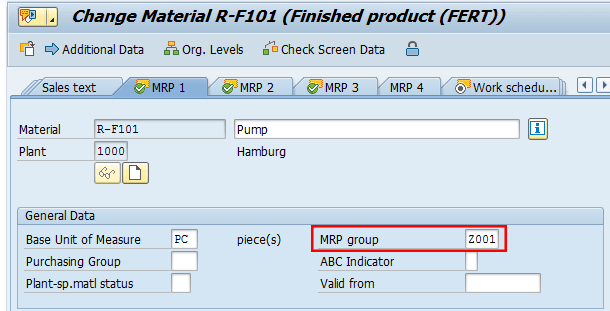
Figure 1
MRP 1 View (MRP Group)
Then, in the MRP 3 view shown in
Figure 2, assign the Availability check 02 to the material master. I explain the configuration steps for this key in the “Availability Check” section.

Figure 2
MRP 3 view (Availability check)
Then, maintain the Work scheduling view, specifying the appropriate Production Scheduling Profile (
Figure 3). In my example it is Z00001, which I explain in the "Customizing — Availability Check" section.

Figure 3
Work scheduling view (Production Scheduling Profile)
Transactional Data
The main transactional data objects introduced in this section are relevant and necessary to the production department for use of ATP functionalities.
Create Production Order for Finish Product
In this step, you create a production order for material R-F101 in plant 1000 Hamburg with a quantity of 10 pieces. Execute transaction code CO01 or follow menu path SAP Easy Access: Logistics > Production > Shop Floor Control > Order > Create > With Material. In the screen that appears (not shown), specify the following data: Material R-F101, Production Plant 1000, and Order Type PP01.
Press Enter to go to
Figure 4. Enter a Total Qty 10 PC and Basic Finish Date Today (01.08.2015) + 14 days. Press Enter and the system schedules the order and issues the information message in
Figure 4.

Figure 4
Production Order Creation (General view)
Check the status of your production order. On the Create Production Order: Header screen (
Figure 4), click the status icon (white i in a blue square) to go to
Figure 5. The availability status of the production order is MANC, which is material availability not checked.
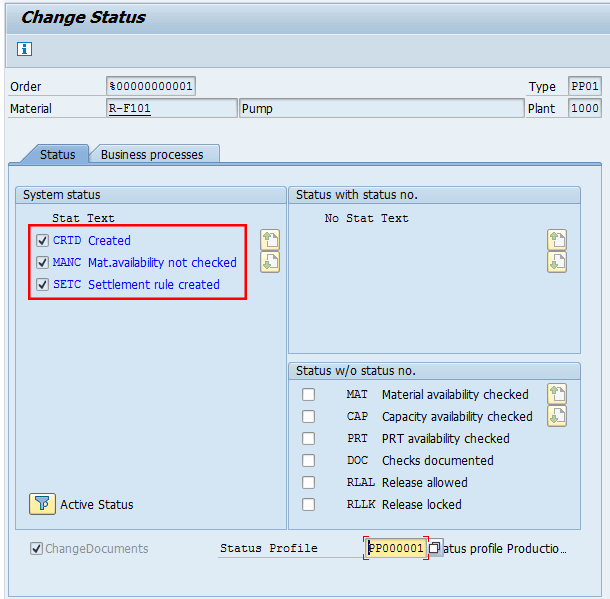
Figure 5
Production Order Creation (change status)
Note
By default the system also assigns to the order the created and settlement rule created statuses, but these are not depending on the availability check, so I do not include these two statuses in this article.
Check the components that are required to construct pump R-F101. On the Create Production Order: Header screen, choose Goto > Overviews > Components to go to
Figure 6.

Figure 6
Production Order Creation (component overview)
Then, specify the Material Requirement Quantity in the Reqmt Qty column.
Next, you determine on which date the material components are required in production. In the Create Production Order: Header screen, choose Goto > Overviews > Components. In the Create Production Order: Component Overview screen (
Figure 7), you find the Requirement Date in the corresponding column in the Component Overview table.

Figure 7
Production Order Creation (components requirement date)
In my example, all material components are assigned to operation 0010, provision of material and production resources and tools according to the pick list (not shown in
Figure 7), and therefore have the same requirement date as shown in
Figure 7.
Now, check the availability of the material components for the entire order. On the Create Production Order: Header screen, choose Functions > Availability Check > Material - ATP.
In the Availability check dialog box, you are informed about a material shortage (
Figure 8).

Figure 8
Production Order Creation (availability check log)
Click the Log button in
Figure 8 to call the log.
Two messages are collected as shown in
Figure 9. To display the log, click the icon at the end of the Information Messages field in
Figure 9.
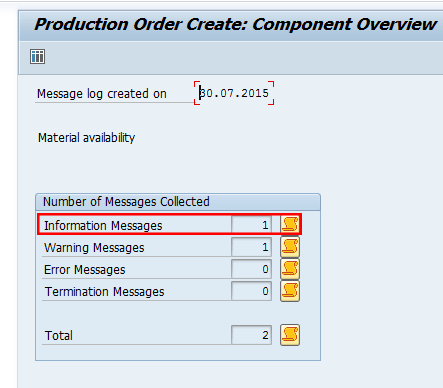
Figure 9
Production Order Creation (number of messages related to availability check)
In the Message Text column of the screen that opens (
Figure 10) Itm 0030 R-B301 indicates that there is a shortage 10 PC. The system also shows text indicating that W Order %00000000001 has missing parts (this message is not shown in
Figure 10).
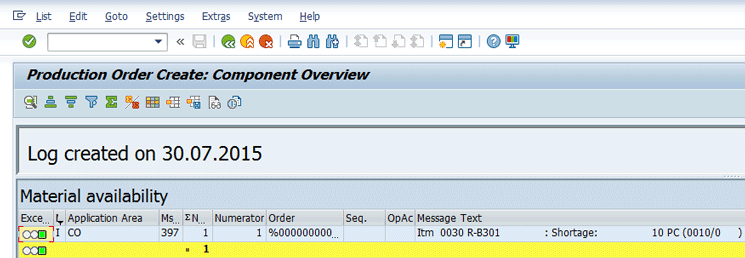
Figure 10
Production Order Creation (missing component overview)
First, call the missing parts list for the production order. To do so, return to the Create Production Order: Header screen. Choose Goto > Missing Parts > Missing Parts List. This path takes you the Availability Check screen (
Figure 11).
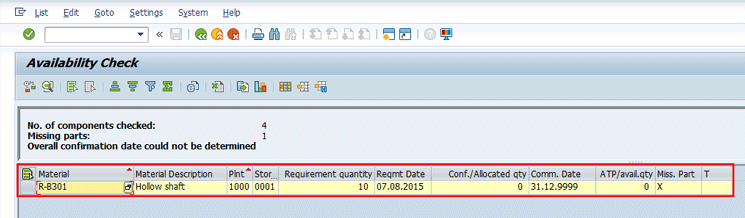
Figure 11
Production Order Creation (missing parts overview)
The Availability Check screen contains the following information:
- No. of components checked: 4
- Missing parts: 1
- Overall confirmation date could not be determined.
- Material R-B301
- Plant 1000
- Storage Location 0001
- Requirement Quantity 10 PC
- Confirmed Quantity 0 Quantity confirmed during the ATP check
- ATP Quantity 0
- Requirement Date One week from today
- Committed Date 31.12.9999 Specifies the date on which the requirement quantity is available. In this case the date means that no confirmation can be proposed.
Call the availability check again for material component R-B301. To do so, select the missing parts item on the Availability Check screen and choose Goto > Check Availability.
The Confirmation Proposal screen indicates that the requirement quantity cannot be confirmed and that no confirmation can be proposed. Check the cumulated ATP quantity of component R-B301 in plant 1000, storage location 0001. To do so, choose Goto > Availability overview on the Confirmation Proposal screen (
Figure 12).

Figure 12
Production Order Creation (trigger availability overview)
The Availability Overview screen (
Figure 13) contains cumulative ATP quantities calculated based on relevant ATP in/onwards elements, using the ATP check for the checking group (Avail. Check) and the checking rule: Avail. Check 02 and Check. Rule PP. In my example, no cumulated ATP quantity is available on the requirement date or in the future. Therefore, a confirmation or confirmation proposal is not possible.
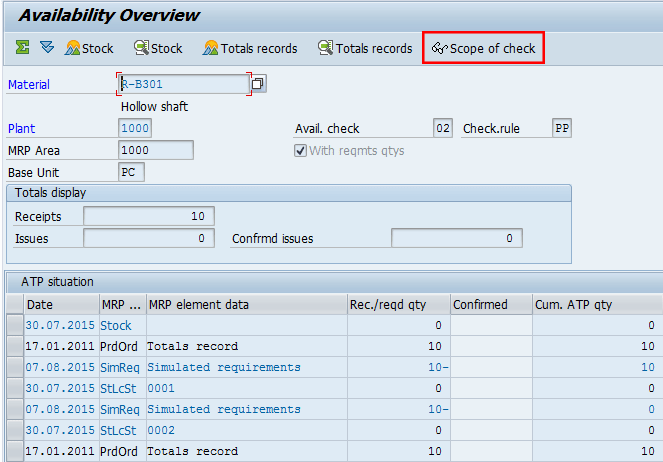
Figure 13
Production Order Creation (availability overview figures)
If you want to check the calculation of the ATP quantity (scope of check) on the Availability Overview screen, choose Goto > Display Scope of Check (
Figure 14).
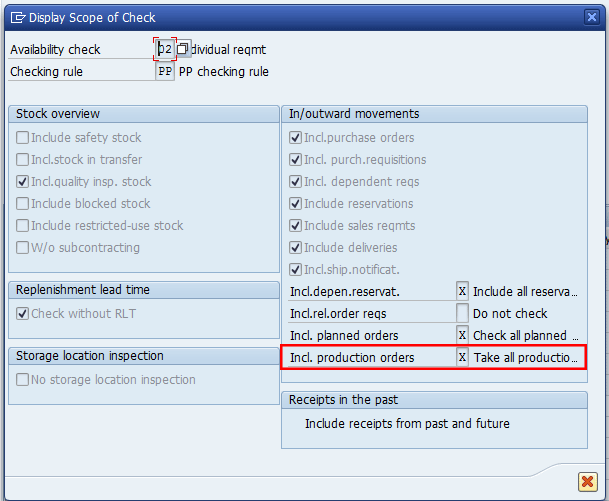
Figure 14
Production Order Creation (component overview)
Note that the Take all production… (take all production orders) check box is selected, indicating that all production orders are included in the ATP quantity calculation along with other receipts and requirements.
You can save the production order document. Leave the scope of check display and exit the availability overview. Choose Goto > Back and leave the confirmation proposal. Choose Edit > Continue. Leave the Availability Check screen (missing parts list). Choose List > Exit. Then, in the Create Production Order: Header screen, choose Order > Save to save the production order. The system shows a pop-up screen with the production Order document number, which in my example is shown in
Figure 15.

Figure 15
Production order document number
Note
I have not released the order, and the associated user status is set to RLAL, which means that release is possible.
Produce the Missing Material Component
In this section, you produce the missing component R-B301 to produce the product R-F101.
To complete this step, execute transaction CO01 In the screen that opens (
Figure 16) you create the production order for the material R-B301 in plant 1000 (Hamburg) and order type PP01 with a quantity of 10 pieces. To configure settings for this scenario, enter R-B301 in the Material field, PP01 in the Type field, 1000 in the Plnt field, and 10 in the Total Qty (total quantity) field.

Figure 16
Confirmation of ATP check and production order document number
To check the availability of the material components for the order, click the Material button.
Now enter the produced qty 10, Basic Start Date: Today (10.08.2015) plus three working days and Scheduling Type 1 (Forwards). Press Enter. Follow menu path Functions > Availability Check > Material - ATP. In the status bar, the system issues the following message: All checked materials in order are available, as shown in
Figure 16. In the Create Production Order: Header screen, choose Order > Save to save the production order. The system shows an information message with the production order document number.
Check the Availability for the Production Order of Material R-F101
You should now expect that all material components are available on the requirement date and the system is able to propose an overall confirmation date. Use the missing parts list of the Production Order using the transaction CO02. Enter the Production order document number 60003525 and press Enter.
In the Change Production Order: Header screen, choose Functions > Availability Check > Material – ATP. In the Availability Check dialog box, you are informed about a material shortage (
Figure 17).
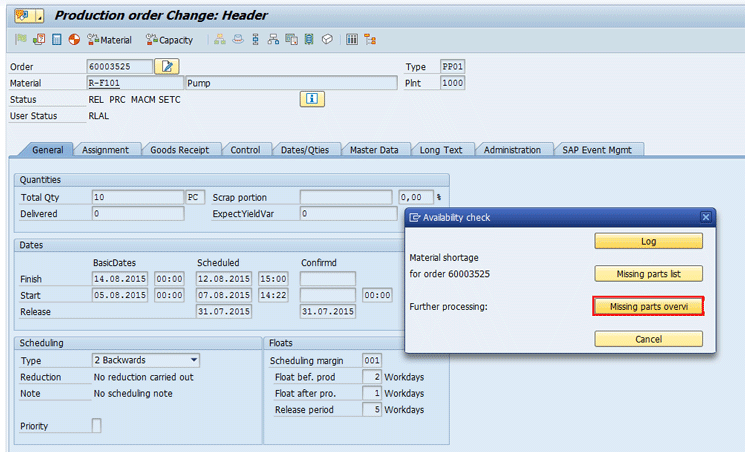
Figure 17
Message about a material shortage
Click the Missing parts overvi (missing parts overview) button. The system then shows the details in
Figure 18.

Figure 18
Check ATP for the pump’s components
Call the availability check again for material component R-B301. Select the missing parts item on the Availability Check screen and choose Goto > Check Availability to go to
Figure 19.
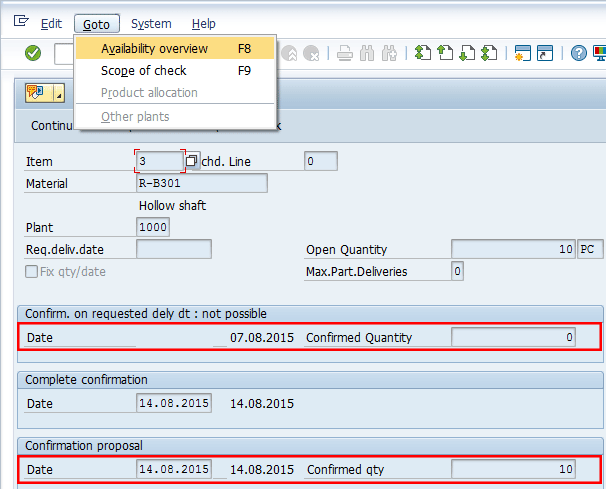
Figure 19
Confirmation proposal
Note that the Confirmation Proposal screen indicates that the requirement quantity cannot be confirmed on the requirement date. However, the system can issue a complete confirmation at a later time.
Check the cumulated ATP quantity of component R-B301 in plant 1000, storage location 0001. Follow menu path Goto > Availability Overview on the Confirmation Proposal screen.
The Availability Overview screen contains the information shown in
Figure 20.
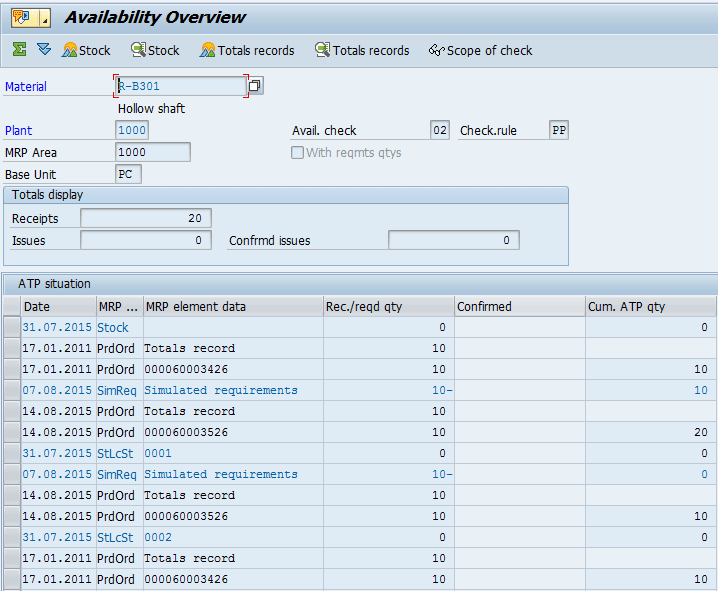
Figure 20
Availability overview
Change the basic finish date of the production order for material R-F101 to the possible overall confirmation date of the production order. In the Change Production Order: Header screen, select the General tab and enter the overall confirmation date in the Confirmd section. Schedule the production order again. Choose Functions > Schedule > Order to go to
Figure 21.

Figure 21
Production order scheduling to the possible overall confirmation date
Check the availability for the production order again. On the Change Production Order: Header screen, choose Functions > Availability Check > Material - ATP. In the status bar (
Figure 22), the system issues the message: All checked materials in order 60003525 are available.

Figure 22
Production Order Change (confirmation of the availability of the components)
Check the cumulated ATP quantity in the production order for material component R-B301 and assess the situation. In the Change Production Order: Header screen, choose Goto > Overviews > Components).
In the Change Production Order: Component Overview screen (
Figure 23), select material component R-B301 and choose Component Availability.

Figure 23
Production Order Change (select component for ATP check)
In the Confirmation Proposal screen, choose Goto > Availability Overview (
Figure 24).
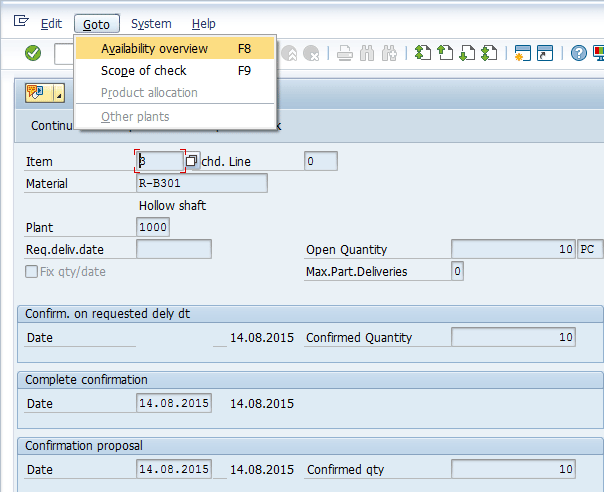
Figure 24
Select the Availability overview option
This action opens the screen in
Figure 25.
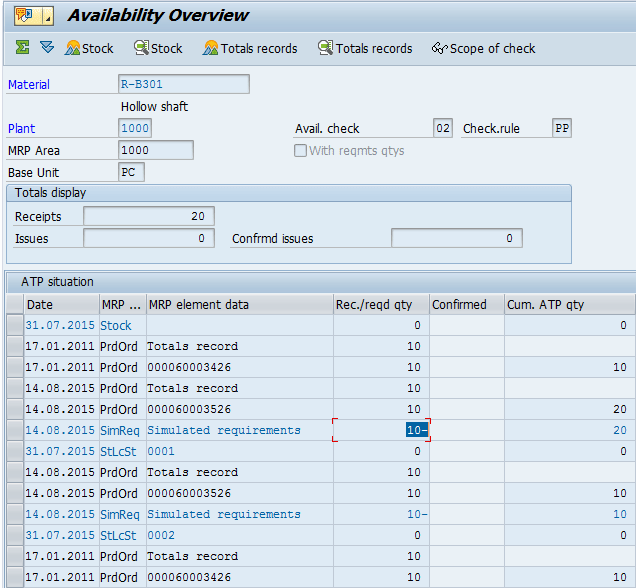
Figure 25
Production Order (availability component overview)
The Availability Overview screen indicates that the requirement date of material component R-B301 is after the receipt element production order. Therefore, the requirement of material component R-B301 can be confirmed based on the receipt of the ATP quantity.
Save the production order. Leave the availability overview. Choose Goto > Back. Leave the confirmation proposal. Choose Edit > Continue. In the Production Order Change: Component Overview screen, choose: Order > Save to save the production order.
Customizing — Availability Check
In this section, you check the main customizing parameters that affected the availability check logic in Production Planning for the following objects:
- Settings for Planned Orders - transaction OPPQ/OPPR
- Settings for Production Orders - transaction OPJK/OPKP
Settings for Planned Orders
In the case of planned orders, the checking rule is not hard coded (as in the case of sales documents and shipping documents), so you can define your own checking rules.
The checking rule can be set at Plant and MRP Group Level. The setting defined at the MRP group level is stronger than the one defined at the Plant level. (The settings specified in the MRP group override the settings defined at plant level.)
Settings for MRP Group
To define the Availability Check at the MRP group level, use IMG transaction code OPPR or follow menu path Production > Material Requirements Planning > MRP Groups > Carry Out Overall Maintenance of MRP Groups. In the screen (not shown), enter the plant number and click the Create button.
Enter the MRP Group Z001 with a description PP Discrete – ATP and click the create button twice. Then the system sends a message saying that the MRP Group has been created. Choose the maintain option and in the following screen (not shown) click the Dep. Reqmt Availability button. The system then shows details in Figure 26.
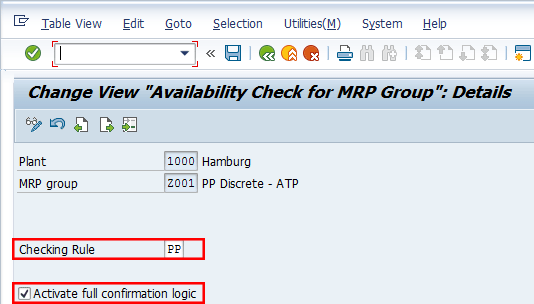
Figure 26
Availability Check defined at MRP Group level
Note that for planned orders the default setting is the partial confirmation logic. When the Activate full confirmation logig check box is not selected, only partial quantities are confirmed in an availability check, whereby the component with the lowest degree of availability determines the confirmed quantities of all components.
In Figure 26, you can activate the full confirmation logic on the MRP group level. To activate full confirmation logic, select the Activate full confirmation logic check box as shown in Figure 26.
Settings for Plant
In the screen (not shown) select the maintain option and enter the plant number. Choose the maintain option and in the following screen (not shown), choose the Check Rule Dep Req. option.
The system shows Figure 27 in which you need to associate the value PP to the Plant 1000.
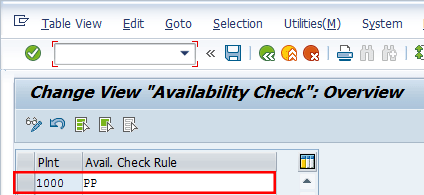
Figure 27
Availability Check defined at the Plant level
Settings for Production Orders
The relevant settings for ATP can be maintained in customizing and differentiated based on different business functions, such as order creation and order release.
Define Checking Control in Case of Production Order Creation
The setting that controls whether availability is checked automatically when you create or release a production order. To check this setting in customizing, you can use transaction code OPJK or follow menu path IMG: Production > Shop Floor Control > Operations > Availability Check > Define Checking Control.
You determine whether an automatic check is to be carried out for each plant, production order type, and operation (create/release). On the Change View “Order Control”: Overview screen, select the row: Plant 1000; Order Type PP01; Business Function 1.
Then choose Goto > Details to access the Change View “Order Control”: Details screen (
Figure 28).

Figure 28
Define order control (during the order’s creation)
The parameters related to Material availability are:
- No check: If it is not selected when you save the production order, availability is not checked automatically. This setting affects order creation and order release only, so when the check box is selected, an ATP check is not performed during order creation or order release. Performing an availability check manually from the order itself is still possible. Also, the flag is ignored when you are working with assembly orders and an ATP check is activated for the concerned sales order item(s).
- Check material availability when saving order: If this check box is selected, it controls whether an ATP check should be carried out during the saving of the document.
- Checking Rule: PP. This rule defines the checking procedure to be used for the availability check (or in Inventory Management, the missing parts check) in individual applications
- Component Check Type: If this is blank, then the availability of the material components is generally checked using an ATP check. It is important to consider that not all document changes trigger a new ATP check at saving. For the concerned fields, the F1 help. With this field it is also possible to define which ATP check type should be carried out for the material components (availability check according to the ATP logic or availability check against planned independent requirements).
- Collect. Conversion: 2 means that planned orders can be converted as part of a collective conversion, despite a shortage of material components. Note that this only relates to the collective conversion and partial conversion planned orders.
Define Checking Control in Case of Production Order Release
The Availability check control can also be set in for a Release Order. I am going to check the check control for the Release Order operation for order type PP01 in Plant 1000. As already shown in the previous figure, in this transaction you define important behavior of the system:
- If the availability check is performed automatically when you release an order
- If the availability check is performed when you save a production order after making a relevant change
- Which check method is generally used to check the availability of the material components
- Which a checking rule is used to determine the scope of the ATP check during release
- If a production order is released despite a shortage of material components
To check this setting in customizing, you can use transaction code OPJK or follow menu path IMG: Production > Shop Floor Control > Operations > Availability Check > Define Checking Control. In the Change View “Order Control”: Overview screen, select the row: Plant 1000; Order Type PP01; Business Function 2. Then, choose Goto > Details to access the Change View “Order Control”: Details screen (
Figure 29).

Figure 29
Define order control (during order’s release)
Here are the meanings of the parameters related to material availability:
- No check: If this is selected that means that when you release an order, availability is not checked automatically.
- Status Check: Blank means that the ATP check is performed regardless the user status of the production order. The business can also decide to have this flag on and this specifies that a material availability check before an order release should only check whether the system status missing part is active. If you set this indicator, an availability check does not have to run every time an order is released. This reduces the system load.
- Check material availability when saving order: Not flagged means that ATP check is not carried out during the saving of the document. In my example, when you save the production order, availability is not checked.
- Release Material: Value 1 means that the processor decides whether the production order is released if material components are not available.
Define Production Scheduling Profile
The production scheduling profile can be maintained in the material master and is copied into the order during creation. You can also maintained it in the production scheduler, but the value in the material master gets priority.
It is used to:
- Specify that certain business transactions are carried out in parallel in a production order/process order (you can, for example, create and release an order at the same time, or release an order and print the shop papers)
- Trigger an automatic goods receipt
- Specify an overall profile for capacity levelling
For production orders you can maintain the production Scheduling Profile using the IMG transaction code OPKP or by following menu path Production > Shop Floor Control > Master Data > Define production scheduling profile. Then choose the new entry option and specify the details as shown in Figure 30.

Figure 30
Production Scheduling Profile
In my example, note that you need to specify that all components are committed with the same percentage rate during an availability check. This means that you need to set the Confirm Available Partial Qty. check box. In this case, if only a partial quantity can be committed for one component, then only partial quantities are committed for all components during an availability check. Note that in case of production/process orders, the full confirmation logic is the default setting.
Availability Checking Group
The availability checking group controls whether the system creates individual or collective requirements in sales and shipping processing. In addition, a material block for the availability check with transfer of requirements can be set here. The checking group can also be used to deactivate the availability check. This option was created especially for assembly orders so that when the bill of material is exploded in the assembly order, the individual components, if necessary, can be classified as non-critical parts as far as procurement is concerned.
The checking group specifies in combination with the checking rule the scope of the availability check. It is proposed in the material master record, MRP3 View, on the basis of the material type and the plant, and copied into the sales and distribution documents. The checking group is a two-digit code defined in IMG through the transaction code OVZ2 or menu path SAP Customizing Implementation Guide > Sales and Distribution > Basic Functions > Availability Check and Transfer of Requirements > Availability Check > Availability Check with ATP Logic or Against Planning > Define Checking Groups (
Figure 31).

Figure 31
Display availability checking group 02
I used the standard value 02 for daily requirements. The columns TotalSales and TotDlvReqs are selection options whereby you can configure a checking rule to sum up requirements to post to MRP either individually or by the day or week. The column Block qty sets this block if you want several users to be able to process the material simultaneously in different transactions without blocking each other.
The column No Check is used when you want a material not to be relevant for an ATP check. The column Availability check with cumulative confirmed quantities is used to manage problems that may occur if committed quantities are not cumulated: Sales orders can only reduce ATP quantities whose date lies before the delivery date. In such cases, the system does not take the committed quantity of already created sales orders into account. If receipts were displaced or reduced in the past, it is possible that the ATP quantity of the receipt that lies before a sales order is now too small to cover this sales order quantity although it has already been completely confirmed. That’s why SAP suggests you work with the cumulation of the requirement quantities when creating sales orders and with the cumulation of the confirmed quantities when changing sales orders.
Checking Rule
You use the checking rule to control the scope of the availability check for each transaction in production planning. You also specify whether the check should be carried out including or excluding replenishment lead time. The individual checking rules define by transaction, which kinds of stocks and inward - outward movement (receipts and issues) of goods should be taken into account for the availability check
The checking rule is a two-digit number that along with the checking group, the checking rule specifies the final procedure for checking. To check the availability of a material, you must enter a checking group in the material master record (in the Availability check field). To create a new entry, follow menu pathSAP Customizing Implementation Guide > Production > Sales & Operations Planning (SOP) > Master Data > Assignment of Validation Rules to Key Figures > Maintain Checking Rules for Availability Check (
Figure 32).

Figure 32
Define the checking rule
Availability Checking Control
In this section, you tell the system what stock is on hand and what inward and outward movements of stock it must take into account when performing the availability check. These settings are based on the checking group that is assigned to the material master record and the checking rule that is predefined and assigned to the PP transaction. Check the definition of the check scope for the ATP check that can be carried out in conjunction with creating a production order with order type PP01 in plant 1000 and for material R-F101. Use IMG transaction code OPJJ or follow menu path IMG: Production > Shop Floor Control > Operations > Availability Check > Define Scope of Check. Select the row containing the entry Avail 02; CRI PP and then choose Goto > Details. You then branch to the Change View “Availability Check Control”: Details screen (
Figure 33).
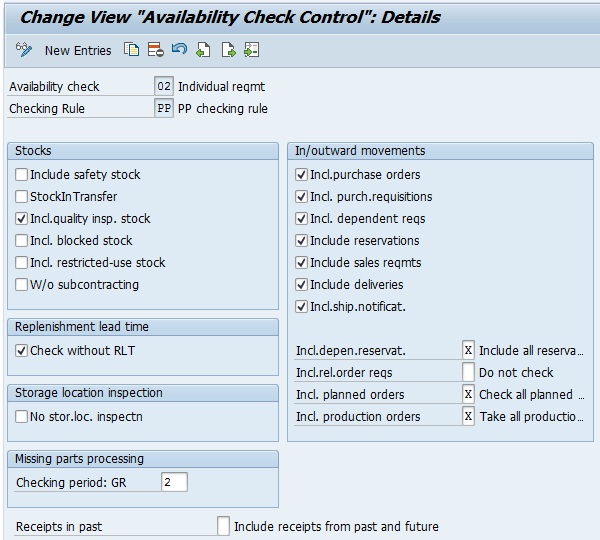
Figure 33
Check Availability Control Parameters
Here is an overview of the significance of parameter attributes in
Figure 33:
- Include Safety Stock: Not selected means that the safety stock is not included when the cumulated ATP quantity is calculated.
- Check without RLT: Selected means that the ATP check is carried out without taking into account the replenishment lead time.
- No Stor. Loc. Inspectn: Not selected means that the ATP check is carried out at the level of the plant/storage location.
- In/outwards movements: The ATP checks all selected documents to produce the final ATPO figure.

Gaetano Altavilla
Dr. Gaetano Altavilla is a senior SAP practice manager. His focus is on pre-sales, delivery of SAP application solutions for large international corporations, and SAP knowledge management in Europe, the Middle East, and Africa (EMEA).
In his 18 years of SAP application experience working for many multinational companies, such as Procter & Gamble and Hewlett-Packard, he has covered a wide range of ERP logistic areas, focusing on the MM, WM, SD, LES, PP, PP-PI, PLM (QM, PM, PS) modules, as welll as CRM (TFM), SRM (EBP), SCM (SAP APO), and MES (ME) components.
Dr. Altavilla holds a degree with first-class honors in mathematics from the University of Naples and is certified in many SAP modules: SAP Logistics Bootcamp, SAP MM, SD, LE (SHP/WM/LE), PP, PLM (PM, QM, PS), SRM, CRM, SCM (APO), SCM (TM), FI, CO, and Solution Manager. He also has experience in ABAP/4 and application link enabling (ALE) and IDocs. He has participated in numerous industry conferences, such as the SAP Skills Conference in Walldorf at SAP SE.
You may contact the author at
Gaetano_altavilla@hotmail.com.
If you have comments about this article or publication, or would like to submit an article idea, please contact the
editor.