Use results analysis to automatically calculate reserves for installation and warranty based on the costs planned for the relevant work breakdown structure elements.
Key Concept
Results analysis (RA) is a standard function in the cost object controlling module or SAP ERP Central Component. RA is used for many different objects, including internal orders, work breakdown structures, and sales orders. It calculates the value of the costs that you can capitalize for cost objects. You can also determine whether reserves should be created and reconcile the data posted in FI and in Profitability Analysis to each other. The SAP system achieves these through the use of different RA methods and FI posting rules.
Imagine this scenario: During the month-end closing, you download all the detailed line items from a balance sheet reserve account. You perform sorting and grouping to figure out the reserve balance for each project. This means that you need to manually break down some charges to the account into separate projects. Then you have to dig out all the paper from your journal voucher to find the missing project numbers for some of the lines in the reserve account. This process is very important for month-end closing because it’s critical to review the adequacy of the reserve balance. If the reserve run rate is much faster than the original plan, then you need additional reserves to avoid any last-minute surprises to the profit and loss statement.
With this implementation, you can comfortably say goodbye for good to all these kinds of month-end hassles. Further, you can have real-time integration with the upstream module (e.g., Project System [PS]) and can analyze your reserve balance at any time.
For a typical flow for the installation and warranty reserve process, see Figure 1. I’ll show you a scenario I worked on at a client that carried out how to automatically calculate and track the reserves for this process, and the configuration we implemented in the system.

Figure 1
High-level flow of the installation and warranty reserve process
Example Scenario
This is a scenario I have implemented in my client’s SAP ERP Central Component (ECC) 6.0 system. My client tracks a large amount of money in the installation and warranty reserve, which is for the implementation of a manufacturing system my client sells. The engineering project management team uses PS to plan and track different phases of the system implementation. As such, all the necessary steps to perform the installation and warranty are entered and maintained in an SAP project. For each step, the project manager enters how many engineer hours are needed in the SAP project’s network activities. There is a planned labor rate for all the engineers. We maintained the labor rate in transaction KP26 for each engineer cost center. As such, the system automatically calculates the plan cost for the installation and warranty project, which equals the hours for all the tasks multiplied by the labor rate. After the operational plan for labor is complete, you can run a standard SAP report to display the overall planning amount for the installation and warranty project. You can use any report under library 6P3 (for the hierarchy project system report) to do this. We built a custom layout referencing report 6PP2-001 (Actual/Plan/Variance).
Having the planned cost in the project’s work breakdown structure (WBS) is the prerequisite to doing an automated installation and warranty reserve setup and tracking using results analysis (RA). When the project’s WBS is released, you can run transaction KKA2 (results analysis) for the WBS. RA calculates how much reserve is needed based on the planned amount for the WBS. In my client’s scenario, we have separate WBSs for installation and warranty. The installation and warranty have different start and end dates, so having separate WBSs makes it more effective to manage and track them individually.
Furthermore, the RA treatment for installation and warranty can be different — for example, installation and warranty reserves need to be posted to separate profit and loss cost of sales accounts and balance sheet reserve accounts. Also, installation doesn’t set up a reserve for some cases, but warranty always sets up a reserve. (I’ll discuss this later in the article.) To achieve all these different treatments, different RA keys are used for the installation WBS (for this example, RA key II or IID) and warranty WBS (for this example, RA key WW).
At the time of system shipment or revenue recognition, we set up the installation and warranty reserve. The reserve is set up according to the plan amount on the WBS. After executing transaction KKA2, the system reads the total planned amount for the installation and warranty cost and sets up a reserve for the WBS.
We also had to set up the WBS settlement rule. In the settlement profile, you have the default settlement receiver as the Profitability Analysis (CO-PA) profit segment. However, because we used the WBS as the cost object and the WBS contains no customer information, by default, the profit segment has very limited characteristics. To make the CO-PA posting more informative for management reporting, we have developed an enhancement to generate the settlement rules automatically with customer information. The customer information is extracted from the equipment master’s functional location. Finally, you need to run the settlement transaction CJ88. Figure 2 shows the accounting entries generated by the RA/settlement automatic posting, assuming the total plan amount equal to $100,000 (for this example).

Figure 2
Accounting entries for this posting
Configuration
To enable the SAP system to post the above entries, set up the following configuration. The purpose of this article is to illustrate how to use RA to set up, track, and manage reserve, and furthermore how to automate the posting for the over/under spending. Therefore, I will not go through the basics of the configuration in detail. However, I will highlight some configuration that is specific for installation and warranty reserve management and tracking.
- Create RA keys
- Define cost elements for RA (cost element category 31)
- Define valuation methods for RA (in expert mode)
- Define line IDs
- Define the assignment for RA
- Define the update for RA
- Define posting rules for settlement to FI (general ledger account without cost element)
Actually, there are two types of sales systems in this example. One type is a standard sales system and the other is a deferred revenue recognition sales system. For the latter, for the purpose of compliance to SEC Staff Accounting Bulleting No. 101 – Revenue Recognition in Financial Statement (SAB101), we only recognized the revenue when the installation was completed and accepted by our customer. Therefore, we didn’t need to set up an installation and warranty reserve to match against the revenue for such deferred revenue recognition sales system at the time of shipment.
As I’ve pointed out earlier, I’m using a different RA key for the installation WBS. The RA Type E and Profit Indicator J are defaulted from the standard SAP setting for RA method 11 (inventory determination, without planned costs, with milestone billing) (Figure 3). I configured the RA key to perform work in process (WIP) calculation. To configure for valuation method (in expert mode) associated with RA key IID for the deferred revenue recognized system, follow IMG menu path Controlling > Product Cost Controlling > Cost Object Controlling > Product Cost by Sales Order > Period-End Closing > Results Analysis > Define Valuation Methods for Results Analysis. Click the Expert Mode button in Figure 3 to bring up the screen in Figure 4.

Figure 3
RA valuation method for RA key IID before switching to expert mode

Figure 4
RA valuation configuration for RA key IID in expert mode
Normally, RA method 11 is used for WIP calculation. These settings primarily tell the SAP system to perform WIP calculation and post the WIP in FI. For the standard sales system, RA Type E and Profit Indicator M are the default settings for RA method 01 (revenue-based method with profit realization) (Figure 5). Click the Expert Mode button to bring up the screen in Figure 6, which shows the configuration setup for valuation method (in expert mode) associated with standard sales system RA key II.

Figure 5
RA valuation method for RA key II before switching to expert mode

Figure 6
RA valuation configuration for RA key II in expert mode
The critical settings I need to point out for RA key II’s valuation method here are that the Valuation Basis must be set to O and the Overrun field must be set as G. This means that the actual/plan difference on the line ID is updated to line ID OptToCap (option to capitalize). The trickiest part for setting the Overrun to G is that the description for G isn’t intuitive at all. Using G enables the SAP system to update the original planned amount to one line ID and the difference between plan and actual to another line ID.
From the Results Analysis node of the previous IMG menu path, select Define Assignment for Results Analysis (Figure 7). You can see you need to assign the cost element to the line IDs. You normally only need to assign the cost element to the line ID under the column ReqToCap (requirement to capitalize). In this advanced configuration, you need to define one more associated line ID and put that line ID under the OptToCap column. Then the difference between plan and actual is stored to these line IDs (e.g., OOM or OOL).

Figure 7
Assign cost elements to line IDs under OptToCap
You can see under the Masked Cost Element (Masked Co) column that the planned and actual amounts are posted against these cost elements. The SAP system groups these cost elements into different line IDs as defined under the ReqToCap and OptToCap columns. This configuration groups different cost elements into line IDs according to the reporting requirement.
From the Results Analysis node in the previous IMG menu path, select Define Update for Results Analysis to bring up the screen in Figure 8. I have assigned the value of original plan amount as well as the difference between plan and actual via the line ID to the RA cost element. You can see that the original planned amount line IDs WWL and WWM are assigned to 644579-80 while the difference between plan and actual line IDs OOL and OOM is assigned to 644594-95. You can see the update to all these RA cost elements in the RA result report via transaction KKA2, then follow menu path RA > Display RA. In FI, you won’t find these cost elements because these RA cost elements are mapped to a general ledger account when posting to FI (in transaction OKG8). The difference between the plan and actual figures in this case is the overrun/underrun amount.

Figure 8
Assign line ID to RA cost element
The final configuration is to go to the Define Rules for Settlement to Financial Accounting node under Results Analysis. Assign the installation and warranty reserve amount RUCO (reserves for unrealized costs [group with option to cap]) and RA cost element 644594-95 to the general ledger account 24xxxx (Figure 9).

Figure 9
Assign RUCO and RA cost element to balance sheet reserve account
In the same screen, click the New Entries button and assign the installation and warranty cost of sales COSR (cost of sales with requirement to capitalize) and RA cost element 644579-80 to 54xxx0 and assign the installation and warranty over/under spending COSO and RA cost element 644594-95 to 54xxx9 (Figure 10).

Figure 10
Assign COSR/COSO and RA cost element to profit and loss cost of sales
Then for the WIP for the deferred revenue recognition system, assign WIPR (work in process with requirement to capitalize) and RA cost element 644579-80 to 15xxx0 (Figure 11).

Figure 11
Assign WIPR and RA cost element to B/S WIP account
For costing-based CO-PA, to let the over/under spending go to the over/under spending value field, you need to map the RA cost element 644594-95 to the over/under spending value field in transaction KEI1 (PA transfer structure).
Handle Reserves After They Have Been Created
In day-to-day operations, an engineer performs the work as planned in the project’s network activities. When the task is done, the engineer posts confirmation to a service order, and subsequently the service order cost is settled to the WBS. After the cost is settled to the WBS, perform a monthly RA to sweep the cost incurred to the balance sheet reserve account. All the cost is swept to the balance sheet reserve account as long as the cost doesn’t exceed the reserve amount (assuming the spending is $60,000, so the reserve is underspent compared to the $100,000 reserve in this example). See the accounting entries for a standard system and deferred revenue recognition system in Figure 12.

Figure 12
Accounting entries for standard and deferred revenue recognition systems
During the course of installation and warranty, if the reserve is overspent (meaning the total actual cost is greater than the reserve amount), the system automatically posts the below entries when you run RA settlement based on the configuration I described earlier, particularly Figure 6 in which the overrun field is set to G. Assuming the reserve is overspent by $10,000, see the accounting entries for a standard system in Figure 13.

Figure 13
Accounting entries
Note
The inventory and warranty over/under spending account in the above posting is a profit and loss general ledger account without a cost element. It’s the fundamental design and crucial concept for RA. If the profit and loss general ledger account has a cost element, then the cost is counted twice.
WBS Status for Final RA
At the expiry of the installation and warranty, you need to find a way to tell the WBS that the project has ended. You can do this by setting the appropriate status in the WBS. In RA configuration, you can configure how RA does the calculation based on different statuses. In this case, I have configured a status named FRRA — Final RA. Then I linked this status to the RA valuation method and defined this as the final RA (Figures 14 and 15). You can see in Figure 14 that the first line is for status REL. I have discussed in details for status REL at Figures 4 and 6 for RA keys IID and II, respectively.

Figure 14
Valuation method configuration for RA key II and status FRRA
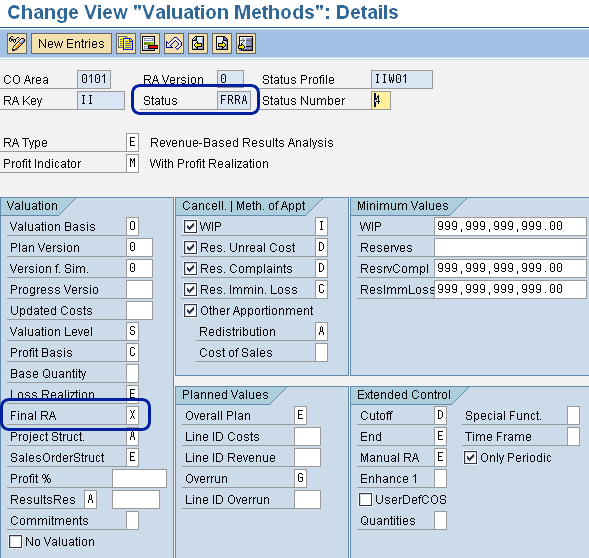
Figure 15
Link the custom status FRRA to the final RA in the valuation method
You need to configure this RA valuation method in expert mode because only the expert mode has the capability to link up to a custom WBS status. Also, only in expert mode you can configure the automatic posting of over/under spending to a separate line ID and thus subsequently to a separate general ledger account. I explained this earlier in the configuration setup part of this article. In the RA valuation method configuration, I have set this status FRRA to perform the final RA calculation. At final RA, all the reserve or WIP is canceled (Figure 15). The menu path for this screen is the same as above, but select the Define Valuation Methods for Results Analysis node under Results Analysis, and then double-click the RA key and one of the lines.
For the deferred revenue recognition system, after the final RA status is set, the posting from RA is as follows. Assuming original plan amount is $100,000, the total actual amount is $110,000 (Figure 16).

Figure 16
Accounting entries with total amount $110,000
For the standard system, if the reserve is underspent (meaning the total actual cost incurred is less than the reserve amount when the installation and warranty has expired), upon setting the status to final RA and executing the RA run and settlement, the system automatically releases the unused reserve balance and makes the following posting, assuming the total spending at the end is only up to $80,000 (Figure 17).
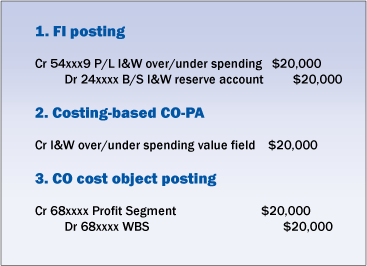
Figure 17
Accounting entries with total spending of $80,000
Grace Period for Reserve Utilization
Usually management allows a grace period to charge to the reserve even though the reserve has reached the expiry date. In my implementation, we use standard SAP status TECO as the status for the grace period. At status TECO, you can’t modify the content of the WBS or the content of the network activities — it’s standard SAP design. However, you can still charge the cost to the WBS. Regarding the RA valuation method, TECO performs RA valuation exactly the same as REL. This step is necessary because the grace period can range from 30 to 60 days. During this grace period, the SAP system still needs to have an up and running RA valuation method configured for month-end closing. Therefore, you need to have configured RA valuation method for status TECO as well.
Best Practices for RA
For easier reconciliation between WBS cost reporting to the general ledger balance sheet reserve balance as well as the profit and loss inventory and warranty cost of sales, you should set those general ledger accounts for automatic posting only in the general ledger master record. If you don’t set this, some user may post to this account inadvertently, thus making the total on the reserve or WIP account not match the total in your WBS.
After you have run the final RA for the WBS, you should set the WBS status to closed. This is a recommended practice because it helps to speed up your runtime for RA, especially when you have a lot of data.
Note
In this example, I’m using WBS as the cost object for automatic reserve setup, utilization tracking, and over/underrun calculation. We use WBS because the implementation project management side really has a need to plan the installation and warranty task, and therefore naturally we are using PS. However, you can use other cost object and RA for reserve management as well. A typical example for this could be internal order.
Lawrence Chung
Lawrence Chung has been working in SAP FI/CO since 1999 and was a consultant with SAP Hong Kong in 2001. He’s a CPA in Hong Kong and a fellow member of the Association of Chartered Certified Accountants. He has been acting as the lead FI/CO consultant in SAP implementations for many leading multinational corporations in various industries. He specializes in Controlling (CO-PA, CO-PC, and ML) and FI/CO integration with logistics (SD/MM, Service Management, and Project System).
You may contact the author at lawrencechung@hotmail.com.
If you have comments about this article or publication, or would like to submit an article idea, please contact the editor.





















