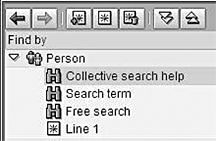SAP R/3 contains a tool called the object manager. This tool is often ignored or underused. The object manager contains features that can greatly reduce the number of keystrokes and mouse clicks required to complete common tasks such as recording absences or entering benefit elections. Learn about these features and increase your R/3 productivity.
Key Concept
The object manager is a search tool similar to the traditional field search help. The field search help is available as a drop-down list on most SAP screen fields. Using field search help, you can generate a list of possible values and select one. The object manager saves the hit list and displays it on the screen. This enables you to move from one object in the hit list to another without performing the search again.
The object manager helps you locate many different types of objects, not just persons. The object manager is context sensitive. In transactions used to process person data such as PA20, PA30, PA51, and PA61, you can search for people. In transaction PO01 (maintain work center), object manager allows you to search for work centers. In transaction PPOME, it allows you to search for the different types of objects maintained in this transaction, namely organizational units, positions, jobs, persons, users, or tasks. Figure 1 shows the object manager as it appears in PPOME.

Figure 1
Object manager in PPOME
The object manager search window shows a list of the object types for which you can search. Under each object type you find a list of the different tools to use to search for that object. The list of objects and the tools available for each object changes depending upon the current transaction. In PPOME, for example, you can use the free search or the search term tools when looking for jobs. You can use the free search, search term, or structure search tools when searching for persons. In PA20 you cannot search for jobs at all and the tools available for finding persons are collective search, search term, and free search. The object history tool displays a hit list containing the objects you have most recently accessed through the object manager. The blue left and right arrow icons allow you to re- display other hit lists that you created during the current session.
Note
If the object manager does not appear in HR transactions on your system, table T77S0 may have been set to deactivate it. Check the settings of key ADMIN OBJMG on T77S0. If the value is set to X, the object manager will not appear. Change the value to blank if you wish to activate the object manager.
Tip!
If you prefer to use the full screen for your data entry task you can temporarily hide the object manager. On the menu choose Settings>Hide Object Manager. When you need to use the object manager again, just choose Settings>Show Object Manager.
Types of Searches
One type of search allows you to create a hit list. Let’s consider the needs of a time administrator. This employee must review and update time data for a group of employees. All of these employees are given the same value for the Time administrator field on infotype 0001. The object manager makes it easy to generate a list of the employees for whom the administrator is responsible.
Figure 2 shows the collective search help window for the Time Data Administrator in transaction PA61. This sample clerk is responsible for time entry. The value crl is assigned to all employees in the department. The date 12/31/9999 is also entered to be sure that only current employees in the department are selected. The search creates a list of the employees for whom the administrator is responsible.

Figure 2
Search by time administrator
Note
If the number of employees in the department is greater than the default maximum hits value, you can just clear the Maximum no. of hits field to get a complete list.
Another search tool available for finding persons is the search term help. This tool allows you to search for persons who report either directly or indirectly to a specified organizational unit or position. Figure 3 shows the search term window prepared to locate all employees who report to Line 1 or any of its subdepartments.

Figure 3
Search term help
Another search tool that appears in many transactions is the structure search. This tool displays the organizational chart and allows you to navigate to the desired object. The final search tool available for locating persons is the free search tool. This tool works much like ABAP Query. It allows you to specify values for almost any HR master data as the search criteria. You can build very complex and specific searches using this tool.
Figure 4 shows a free search query designed to locate all female employees who are age 35 or higher in 2005. The left side of the free search window allows you to select the data items used for selection (first column of check boxes) and the items to include on the resulting hit list (second and third columns of check boxes). The right side of the free search window allows you to enter the selection criterion.

Figure 4
Set up a free search query
Customize the Hit List
The default sort sequence for hit lists is by personnel number. You may find it more convenient to make the list alphabetic by name. To do so, click on the Name column and then use the sort ascending icon  or sort descending icon
or sort descending icon  to rearrange the list. You can use the column configuration icon
to rearrange the list. You can use the column configuration icon  to choose which attributes of each employee to display. You can increase the number of objects displayed simultaneously by using the large/small results list icon, the first icon above the hit list
to choose which attributes of each employee to display. You can increase the number of objects displayed simultaneously by using the large/small results list icon, the first icon above the hit list  . This icon hides or displays the search tools part of object manager.
. This icon hides or displays the search tools part of object manager.
Once you have built an optimal hit list, you should save it. Click on the create variant icon shown in Figure 5 and provide a name for your hit list. Each variant you create is listed in the object manager window just below the search tools. Figure 5 shows the object manager with a variant called Line 1. During future visits to object manager-enabled transactions, the user needs to double-click on the variant to recall this list of employees. Re- entering the search criteria is not necessary. You can revise the variant’s criteria by clicking on the display variant icon. Remove the variant from the screen with the delete variant icon.
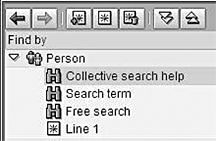
Figure 5
Customize your object manager variants
Use the Hit List
Once the object manager displays the list of employees you wish to process, you’re ready to get to work. I’ll illustrate how the object manager can be used in PA30 (maintain master data). Keep in mind that the tool works the same on other types of objects. To better appreciate the object manager’s value, you should first recall the process for maintenance in PA30 without it. Here is a typical sequence for updating family members without object manager.
Enter the first employee’s personnel number or use the search help to locate the personnel number. Click on the overview icon to see a list of all family members. Perform the updates required on each family member. Exit the overview screen and go back to the main PA30 screen. Repeat the steps for the other persons on your list.
The simplest way to use object manager is to double-click on an employee in the list rather than typing the personnel number. The object manager hit list allows you to change personnel numbers without leaving the family member overview screen. The process flow becomes simpler.
Create or select an object manager hit list. Double-click on the first person in the list. Click on the overview icon to see the list of family members. Perform the updates required on each family member. Double-click on the next person in the hit list. Repeat the last two steps for the other persons on your list.
Using the object manager eliminates two steps for every subsequent employee. The advantages of object manager are most obvious when performing a similar task on groups of employees. A video demonstration of these techniques is available for download at the bottom of the article.
Clear the Object Manager
At some point, you may want to reset the object manager and start over. One example would be an employee who has been the department’s time administrator for a number of years. This person has many hit list variants related to the duties of a time administrator. When promoted to a new position, the employee will no longer require those variants. To delete search variants or to reset the hit list, you can access program RH_DELETE_OM_USER_SETTINGS via transaction DELETE_OM_SETTINGS.
Clay Molinari
Clay Molinari has 20 years of experience in the IT industry and has been working as an SAP HR consultant since 1997. He is currently president of C&C Savant, Inc., an SAP consulting firm that specializes in combining standard SAP configuration and custom ABAP programming to help its clients solve unique or complicated requirements.
You may contact the author at claymolinari@comcast.ne.
If you have comments about this article or publication, or would like to submit an article idea, please contact the editor.