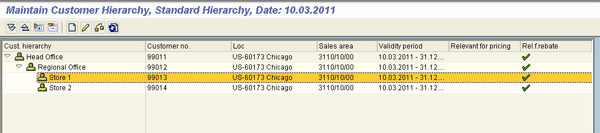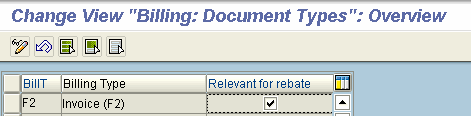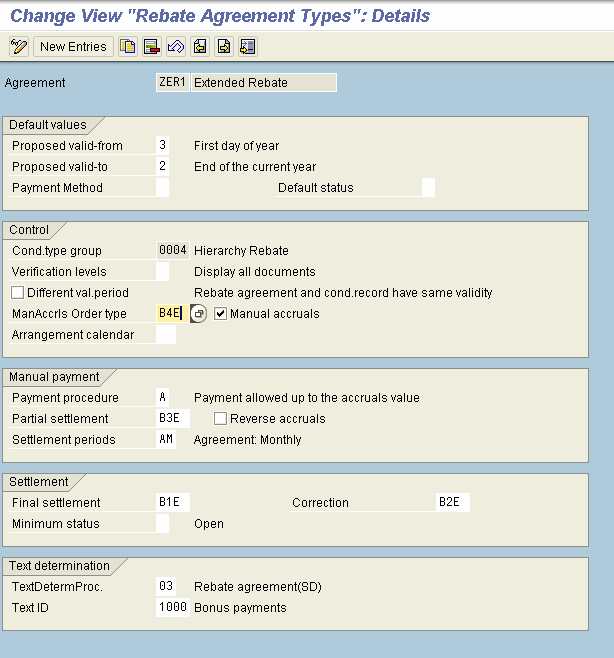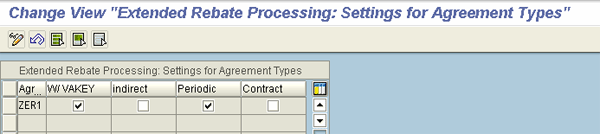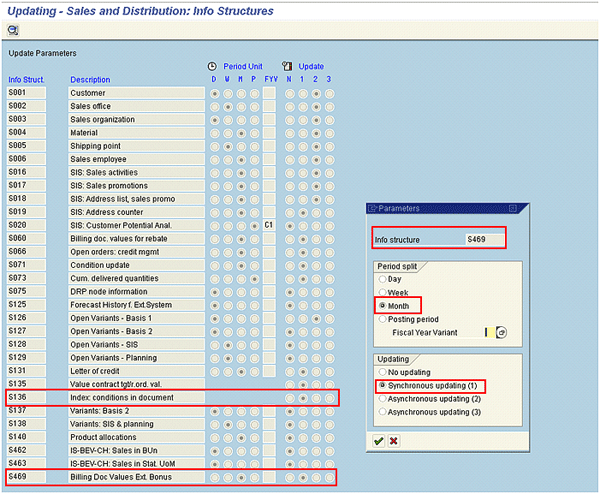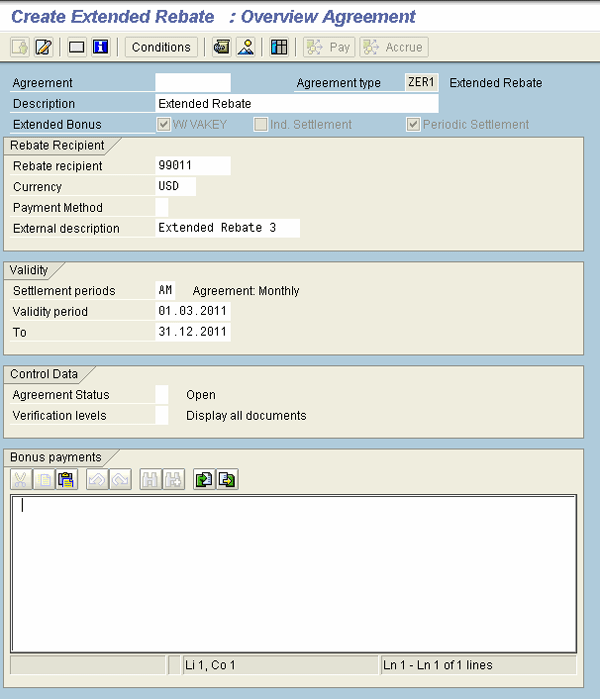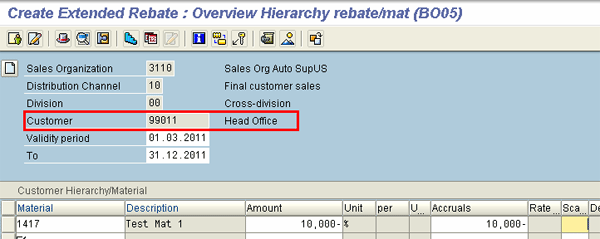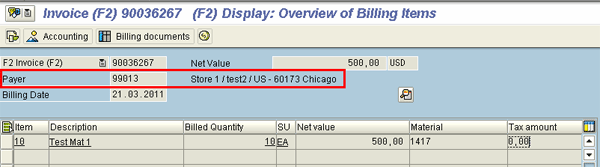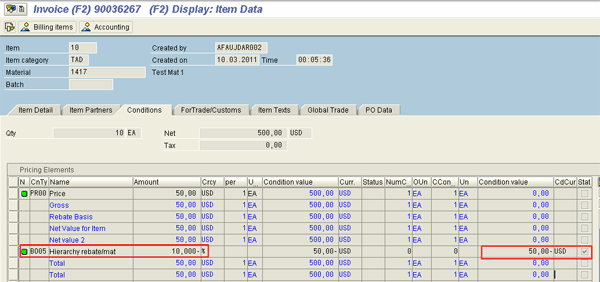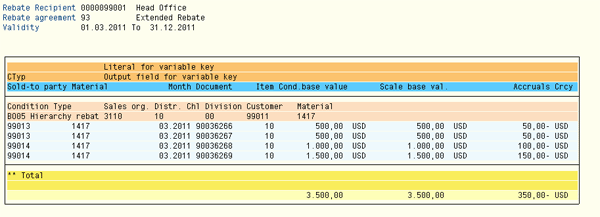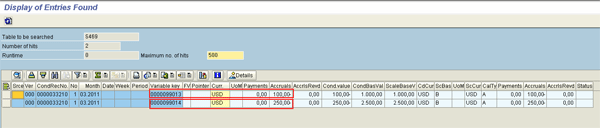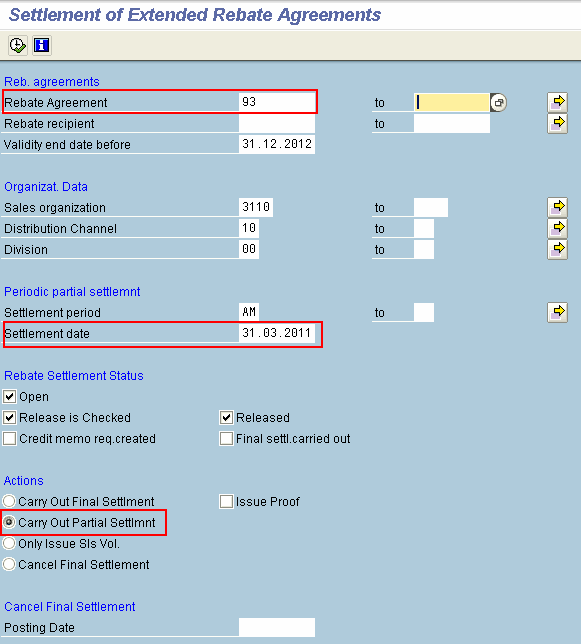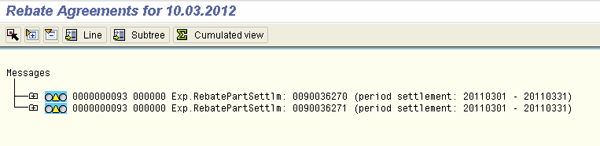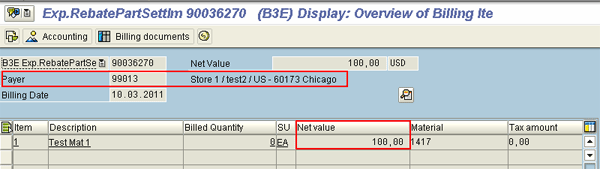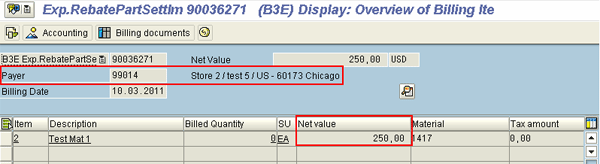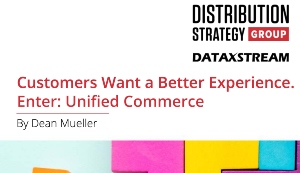Learn how to set up extended rebate agreements and use them in various business scenarios such as offering rebates to multiple recipients in a single agreement or reaching a settlement of rebate agreements for specific materials or particular periods.
Key Concept
When a company pays rebates to multiple hierarchy customers, then, in standard rebate processing, you must create and settle separate rebate agreements for each sold-to customer. By using the extended rebate agreement processing functionality, you can create single rebate agreements at a higher level of hierarchy and still accrue and settle for each sold-to hierarchy node periodically. Extended rebate agreements can be created for product hierarchy or material group, and settled for individual material by defining variable keys at the material level. In the consumer products industry, extended rebates can be used for accruals and settlement for indirect customers.
Using the standard rebate process to create and maintain rebate agreements can be cumbersome when rebate agreements are maintained between the manufacturer and customer head office, but paid to the individual store linked to the head office. However, by using extended rebate processing functionality, you can maintain a single rebate agreement for all these hierarchy rebate recipients and create separate credit memos for each store for the accrued rebate amount.
In extended rebate processing, you define a variable key that the system uses to store individual accrual amounts using standard information structures (commonly called info structures) S136 and S469. A rebate agreement can be settled at the end of each month and the accrued amount for each rebate recipient for the period can be settled partially and periodically. Extended rebate settlement differs from the regular rebate settlement. In the extended rebate settlement, credit memos are created directly, while in the regular rebate settlement process, only credit memo requests are created.
In regular rebate agreements, a settlement material must be provided. Upon settlement, the credit memos are created for the customer using this settlement material. For example, say you use multiple scales for rebates based on volume, and during the final settlement, the accrued rate differs from the rate that needs to be paid as per the higher total volume. In profitability analysis (CO-PA) reporting, the difference of this amount is reported against the settlement material. Using extended rebate agreements, the settlement credit memo is created for the individual material on which the accrual was made, thus providing more precise and enhanced reporting in CO-PA.
Let’s use creating an extended rebate agreement for a hierarchy customer as an example. In Figure 1, two stores (customer numbers 99013 and 99014) link to the higher level hierarchy nodes of regional office (customer 99012) and head office (customer 99011). The agreement for the rebates is between the manufacturer and head office, but the rebate recipients and the ordering parties are the individual stores. The rebate amount needs to be accrued separately for each individual store, and at the end of each month the accrued amount needs to be paid to each store.
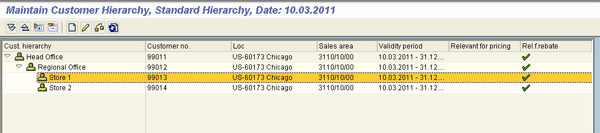
Figure 1
Customer hierarchy
Using extended rebate agreement functionality, I address this business requirement by creating only one rebate agreement (unlike the regular rebate agreement in which two separate rebate agreements and settlements are required). The customer hierarchy is set up using transaction code VDH1N, as shown in Figure 1.
The following configuration steps are required to set-up extended rebate processing:
1. Activate rebate processing for the sales organization. All the sales organizations that will be used in rebate processing need to be configured as rebate relevant (Figure 2). This step is a prerequisite in regular rebate processing as well. Follow IMG menu path Sales and Distribution > Billing > Rebate Processing > Rebate Processing > Activate Rebate Processing. Then activate rebate processing for sales organizations by checking the box for Rebate proc.active.

Figure 2
Activate rebate processing for the sales organization
2. Activate rebate processing for the billing type. All the billing document types that will be used in rebate processing need to be configured as rebate relevant. This step is also a prerequisite for both regular and extended rebate processing. Follow IMG menu path Sales and Distribution > Billing > Rebate Processing > Rebate Processing > Activate Rebate Processing. Click Select billing documents for rebate processing, and then check the Relevant for rebate box for the billing documents to be used for accruing the rebates (Figure 3).
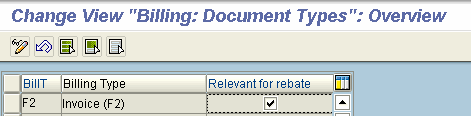
Figure 3
Checked Relevant for rebate box
3. Define the rebate agreement type. A rebate agreement type needs to be defined for the extended rebate agreement, as shown in Figure 4. SAP standard billing types for rebate settlement use the suffix E — for example, B1E, B2E, and B3E. You can create a copy to be customized by following IMG menu path Sales and Distribution > Billing > Rebate Processing > Rebate Agreements > Define Agreement Types. Click Define Agreement Types. Define a new rebate agreement type for extended rebates as shown below.
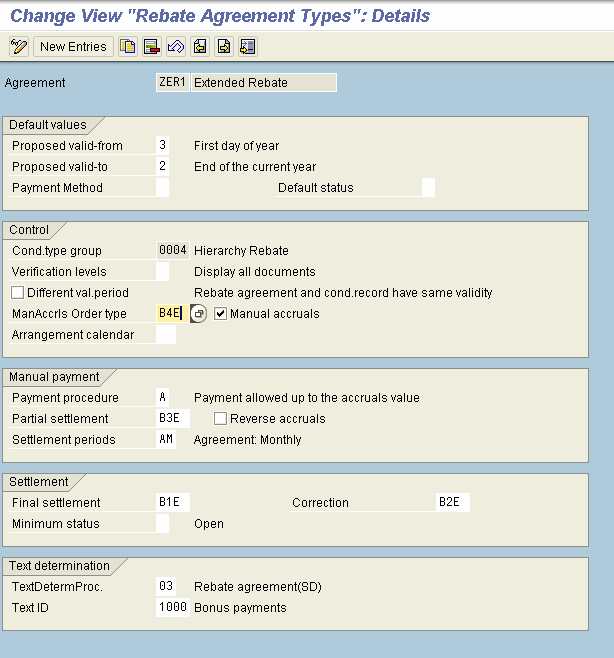
Figure 4
Define the rebate agreement type
4. Define the number range for the rebate agreements. Follow IMG menu path Sales and Distribution > Billing > Rebate Processing > Rebate Agreements > Define Number Ranges for Sales Deals. Select the extended rebate agreement type by clicking it.
Select an element (F2 key or edit menu) and check the box for Standard number range (volume-based rebate). Assign the standard number range for the rebate agreement as shown in Figure 5 by clicking the Assign element key from the edit menu (or press F5). You may also choose to configure a different number range for the extended rebate and assign it to the extended rebate type defined in step 3.

Figure 5
Assign a number range to the rebate agreement type
5. Make the settings for the extended rebate agreement types. This is a key setting to distinguish the extended rebate agreement type from the regular rebate agreement type. The boxes for the variable key (W/VAKEY) and periodic indicator (designated as Periodic) should be checked (Figure 6). A specific variable key for the agreement type will be defined in a later step. The periodic indicator is used for periodic settlement of the extended rebate agreement. If the extended rebate agreement is created for indirect sales (updated using the pendulum list indirect sales), then the indirect indicator should also be set. Follow IMG menu path Sales and Distribution > Billing > Rebate Processing > Extended Rebate Processing > Settings for Agreement Types.
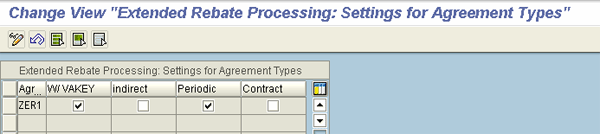
Figure 6
Settings for extended rebate agreement types
6. Assign a condition type group to the rebate agreement type. In this example, I assign condition type group 0004 for the hierarchy rebate condition tables (Figure 7). However, you can create your own condition type group and assign rebate condition tables to it per your requirements. Follow IMG menu path Sales and Distribution > Billing > Rebate Processing > Rebate Agreements > Condition Type Groups > Assign condition type groups to rebate agreement types.

Figure 7
Assign condition type group to rebate agreement type
7. Set up a variable key for the rebate settlement. This is another key step specific to extended rebates setup. For this example, I created the payer field as a variable key (Figure 8). This results in the accrual of rebates in info structures, individually for each payer in the billing documents. For other business scenarios, you can choose any available field from the available document structures as required. For any extended rebate agreement, you define multiple variable keys using different counters (e.g., you may define counter 2 and field MATNR from document structure MCVBRP if you want to accrue separately for each material, while the rebate agreement’s condition record can be defined at material group or product hierarchy level). Follow IMG menu path > Sales and Distribution > Billing > Rebate Processing > Extended Rebate Processing > Set up Variable Key for Rebate Settlement.

Figure 8
Set up a variable key for rebate settlement
8. Activate extended rebate processing. In this final configuration step, you activate the updating for info structures S136 and S469 (Figure 9). These info structures are used specifically for extended rebates processing. Info structure S060, which is used in regular rebate processing, is not used in extended rebates processing. Follow IMG menu path Sales and Distribution > Billing > Rebate Processing > Extended Rebate Processing > Activate Extended Rebate Processing. Double-click info structure S469. In the parameter screen, select Period split as Month and Updating as Synchronous updating (1). Repeat the process for info structure S136.
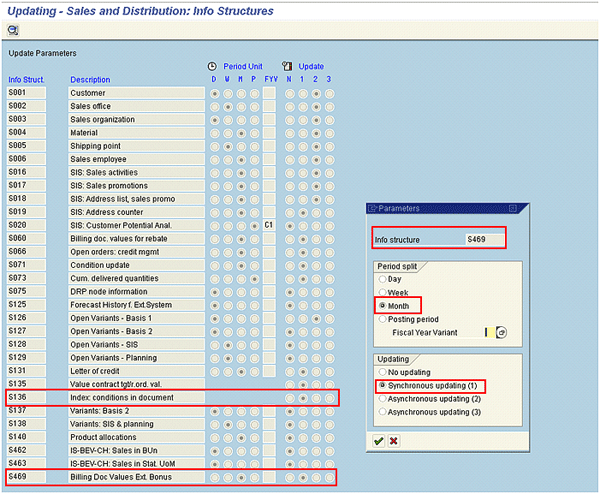
Figure 9
Activate extended rebate processing
Also, ensure that following entries are maintained in table TMCF2:
- Client: Three-digit corresponding client number
- Event: VD (for Billing document)
- Hierarchy: P (hierarchy type is a specific hierarchical level from the source document for statistical update)
- Update group: 3 (for Rebate Updating from Billing Document)
- Updating: 1 (i.e. Synchronous Updating)
- Program: RBT_ENH_RMCSS469
- FORM Routine: F0001_UPDATE
If these entries are incorrect or don’t exist in table TMCF2, then you need to write an ABAP program to maintain them. Refer to SAP Note 734828 for more details.
Business Process Steps
Once the above-mentioned configuration steps are complete, then the extended rebate agreement type is ready to create rebate agreements.
As shown in Figure 10, create an extended rebate agreement (transaction VBO1). Although the Rebate recipient field on the main screen is mandatory, in my example it doesn’t work as an actual rebate recipient because the payer is defined as the rebate recipient using the variable key. The settlement period is taken as monthly in this example.
Enter transaction VBO1. Select the agreement type as the one configured in step 3. Enter the relevant Sales Organization, Distribution Channel, and Division, and click the copy icon. Enter the customer number in the Rebate recipient field, and enter Validity period and a valid To field.
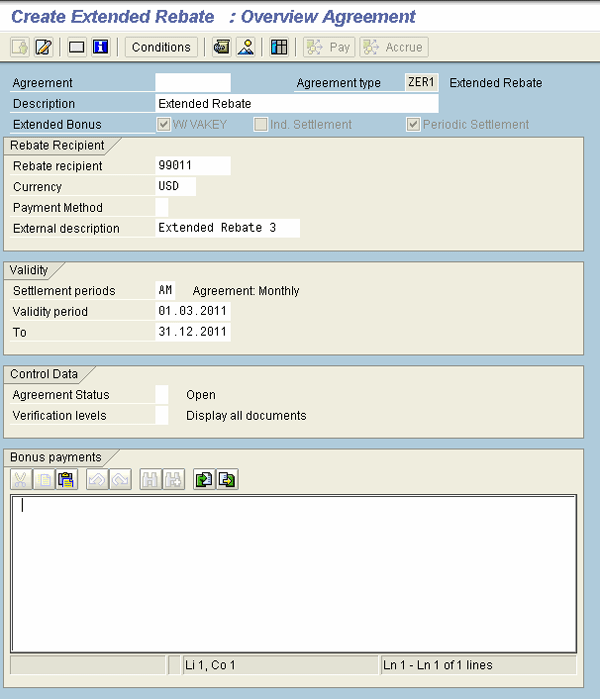
Figure 10
Create an extended rebate agreement
As shown in Figure 11, click the Conditions button to enter the condition records. Note that the rebate condition is created for the higher level hierarchy customer head office. In this example, I used only one material, but, if needed, you can use multiple materials or other criteria in the condition tables and records. Once you create the condition records for the extended rebate agreement, click the Save icon to get the rebate agreement number.
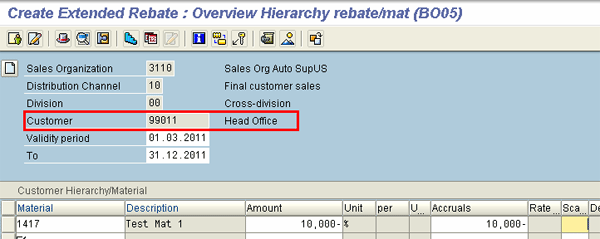
Figure 11
Create rebate condition record for the rebate agreement
For each customer billing document within the validity period of the rebate agreement, the rebate is accrued for the payer. Figures 12 and 13 show the invoice document created for store 1 (customer number 99013) and the amount accrued for that billing document. The billing document should be preceded by the standard sales order process — i.e., creation of the sales order (transaction VA01), delivery (VL01N or VL10), picking and goods issue for the delivery, and then the billing document creation (VF01 or VF04).
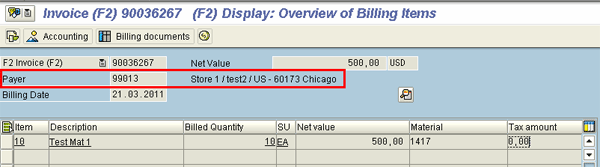
Figure 12
Billing document for store 1
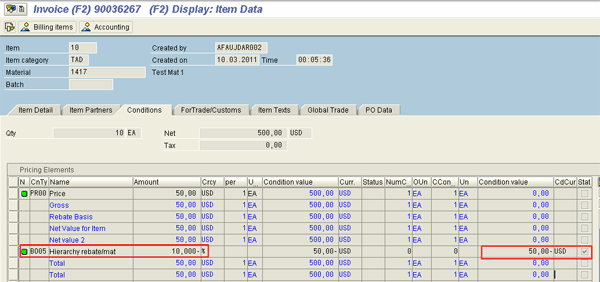
Figure 13
Accruals for rebates for store 1
Figures 14 and 15 show the billing documents created for store 2 (customer number 99014) and the amount accrued for that billing document.

Figure 14
Billing document for store 2

Figure 15
Accrual of rebates for store 2
In transaction VBO3, the sales volume and verification levels show the amount accrued for each customer and all relevant billing documents (Figure 16). In this example, the total amounts accrued for store 1 (customer number 99013) and store 2 (customer number 99014) for the month of March 2011 are $100 USD and $250 USD, respectively.
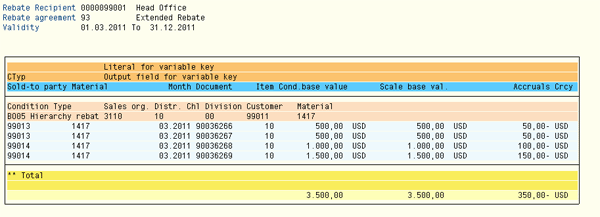
Figure 16
Sales volume in the extended rebate agreement for each customer
The system stores the accrual information and variable keys in info structure S469. Figure 17 shows the accrued amount for each variable key (i.e., for each customer). For the system to determine the sales volume for settlement, it is necessary that the accrued amount be updated correctly in this info structure. The info structure update configuration (explained in step 8) helps accomplish this.
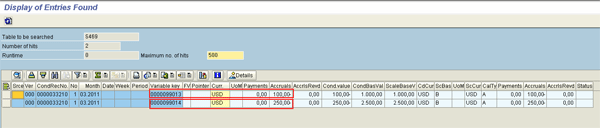
Figure 17
Updated values in info structure S469
Periodic Settlement
Before the settlement, execute the report SDBONT06 using transaction VBOF to update the sales volume for the rebate agreement. At the end of the period, the user performs periodic settlement for the extended rebate. Follow menu path Logistics > Sales and Distribution > Billing > Rebate > Extended Rebate Processing > Extended Rebate Settlement.
As shown in Figure 18, carry out partial settlement with the settlement date as the last day of the period. Enter the selection criteria, including Rebate Agreement number, Validity end date before, Sales organization, Distribution Channel, Division, Settlement period, and Settlement date (as period end date). Check the applicable Rebate Settlement Status as Open, Release is checked, and Released, and check the Carry Out Partial Settlmnt radio button. Click the execute icon.
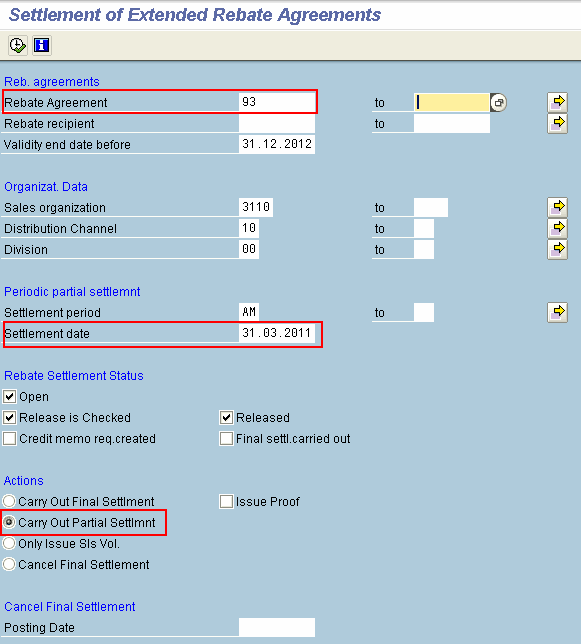
Figure 18
Extended rebate settlement
Once the settlement is executed, messages display the credit memos created for each customer (Figure 19).
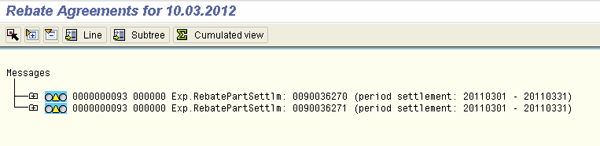
Figure 19
Settlement documents
Figures 20 and 21 show the credit memo created with the amount as accrued earlier for each customer.
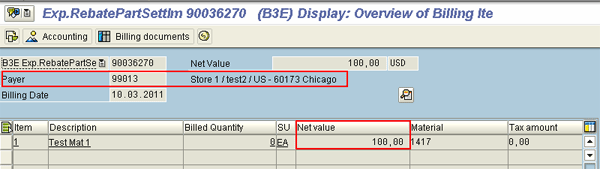
Figure 20
Settlement credit memo for store 1
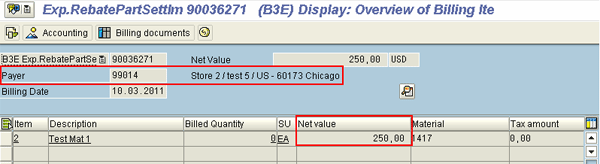
Figure 21
Settlement credit memo for store 2
Ashok Faujdar
Ashok Faujdar has an MBA and more than 11 years of experience in the IT industry. For the last eight years, he has worked on SAP systems, led several implementations in sales and distribution, and co-authored a book on SAP Sales and Distribution.
You may contact the author at afaujdar@gmail.com.
If you have comments about this article or publication, or would like to submit an article idea, please contact the editor.