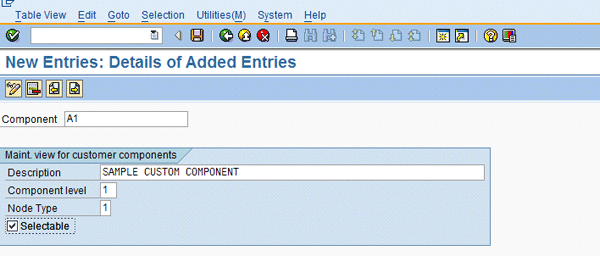Manager
SAP Solution Manager 7.1 Incident Management users are often looking for a customer-specific application component so that while creating incidents, end users can choose the component from the component hierarchy. Learn the steps to create a customer-specific application component and add it to the standard list of SAP components without any development.
Key Concept
SAP Solution Manager 7.1 Incident Management provides a quick and easy way of creating a customer-specific application component, which can be used by end users while posting messages using the Incident Management work center interface. Examples include printers, third-party tools integrated with SAP Solution Manager, or non-SAP components such as Java or .net.
The Service Desk functions integrated within SAP Solution Manager 7.0 and previous versions are now called Incident Management in SAP Solution Manager 7.1. They allow you to implement an end-to-end incident management process. SAP Solution Manager Incident Management provides a preconfigured solution for support processes and has been optimized for SAP-specific support queries. In other words, Incident Management is a central service point that enables incident processing in multiple organization levels. It offers a communication channel with all major parties (e.g., support team and message reporter) involved for an incident. One user creates an incident, another user processes it, and another resolves it. With customer-specific component creation, you can provide support not only for SAP incidents but for non-SAP incidents as well.
Internally, users such as project members, developers, testers, and administrators can use incidents as a communication medium in SAP Solution Manager. This increases the satisfaction of users of the IT organization and reduces the costs of IT operations through increased transparency and continuous optimization, since IT support can now account for queries about both SAP and non-SAP issues. Therefore, by enhancing and adding the customer components to the standard component list, you can enable the support team to help all types of users.
I’ll describe the steps that are required to configure a customer-specific application component required during the incident creation process. You must have SAP Solution Manager Incident Management configured or implemented and running for this to work.
Note
Note that in SAP Solution Manager 7.1 you have to use the work center or Web interface. Transaction code CRMD_ORDER is now obsolete for posting messages; you need to use transaction code SOLMAN_WORKCENTER. In addition, the transaction type for Incident Management is changed from SLFN to SMIN.
Scenario
Imagine you have customer-specific non-SAP applications (e.g., printers or third-party tools) running and end users would like to raise an incident for the application in addition to SAP functionalities in use. When posting incidents, end users see the screen shown in Figure 1 in the Incident work center.

Figure 1
Create a message
To raise an incident, the reporter needs to enter the priority Component Description Details and click the Send button to post the incident in SAP Solution Manager. Later the incident is routed to the responsible support team person based on the configuration of the routing rules.
The focus here is the SAP or non-SAP component, which is the area to which the incident belongs. Based on the component provided in the incident, it is automatically routed to the concerned team or department based on configuration done in Incident Management. The reporter chooses the component from the SAP hierarchy by placing the cursor in the Component field and pressing F4. The standard list of SAP components is then available for selection (Figure 2).

Figure 2
Standard list of SAP component hierarchy
However, in past versions of SAP Solution Manager the only components you could use were the ones provided by default from SAP (e.g., FI* for FI-related problems or BC* for Basis-related problems). Now you can create a customer-specific component for any area or non-SAP application, hardware, or infrastructure, and users can assign the incident to those areas.
Configuration Procedure
Let’s start with the configuration required to create a customer-specific application component and how to make it available in the work center interface so that users can post the query by choosing the custom component.
Enter transaction code SPRO and follow IMG path Capabilities (Optional) > Application Incident Management (Service Desk) > Customer-Specific Application Components (Figure 3). Expand the node and select Maintain User Application Components to bring up the screen in Figure 4. Click the New Entries button.

Figure 3
Maintain user application components

Figure 4
Maintain customer components
Create the entry based on your requirement (Figure 5). To do so, follow these six steps:
- Specify the component in the Component field. If components are hierarchical, enter the leading component (e.g., A1), which is the highest node of a component.
- Enter a description for the component. Choose a description that is easy to recognize and distinguish.
- Specify the hierarchy level of the component (01-0n) in the Component level field. For example, enter 01 for the top node and 02 for a node that should come one level after the top node. Create the component hierarchy in a top-down fashion. For example, you could have Java at the top node, and then Java Apps below that.
- Specify the node type in the Node Type field. Use node type 0 for a header and 1 for normal nodes. This states that the header appears in the top place holder and that normal nodes would appear below them.
- Click the Selectable check box if you want the user selection to be possible while posting messages.
- Click the save icon.
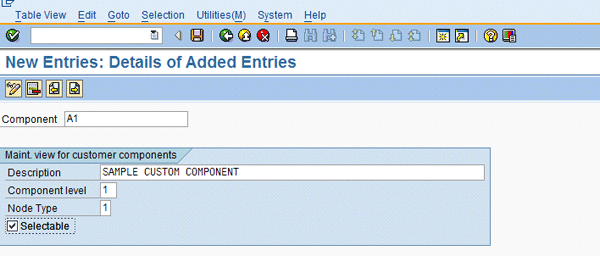
Figure 5
Create customer components
After saving, the system prompts you with an existing transport request. Click the back icon to see the screen in Figure 6, which shows the created entries. Click the back icon again to return to the screen in Figure 3.

Figure 6
Initial screen with the newly created component shown
Select the Activate BAdI option. Activate the enhancement for Business Add-In (BAdI) implementation AIC_CUSTOM_COMPONENTS, which reads the newly created components from the table and appends them to the list of SAP application components. Click the execute icon and the pop-up screen in Figure 7 appears. Press Enter and activate it. Then save it in the transport request.

Figure 7
BAdI activation
Note that you don’t need an ABAP developer to do any coding here because this is a standard BAdI and it just needs activation.
Click the back icon to return to the screen in Figure 3. Select the Refresh Component List node and click the execute icon next to it to set it so that when end users post a message via Incident Management, they can see the newly created component. If the BAdI is active, components are added and updated at the same time.
Use transaction code SA38 (Figure 8). Enter the report name DSWP_GET_CSN_COMPONENTS in the Program field. This report deletes and reintroduces all components, including SAP ones.

Figure 8
Initial screen for program execution
Then select the check box next to Refresh Customer Components (Figure 9). Click the execute icon to bring up the confirmation message in Figure 10.

Figure 9
Refresh option for report

Figure 10
Final confirmation message
Now while posting an incident from the Web, end users can search for customer-specific components and they are available for selection, which I’ll talk about next.
Usage
The user can create incidents via the URL link https://server name:port/sap/bc/webdynpro/sap/ags_work_incident_create_app?SAP-LANGUAGE=EN, or by entering transaction code SOLMAN_WORKCENTER and then choosing the component as shown in Figure 11.

Figure 11
Message creation screen
Press F4 to see the list of components, which includes the custom one you’ve created (Figure 12).

Figure 12
SAP component list updated with customer-specific application component
Prakhar Saxena
Prakhar Saxena is an SAP Solution Manager-certified consultant with more than six years of experience. He currently works with Capgemini India Pvt Ltd as an SAP Solution Manager SME and is involved with SAP Solution Manager Implementations and upgrades across the world for various clients. He has worked extensively with Project Management, Test Management, Solution Documentation Assistant, Service Desk, and Change Request Management. He has also built proof of concepts (POCs) and demos for various companies around the world.
You may contact the author at prakhar_alld@yahoo.co.in.
If you have comments about this article or publication, or would like to submit an article idea, please contact the editor.