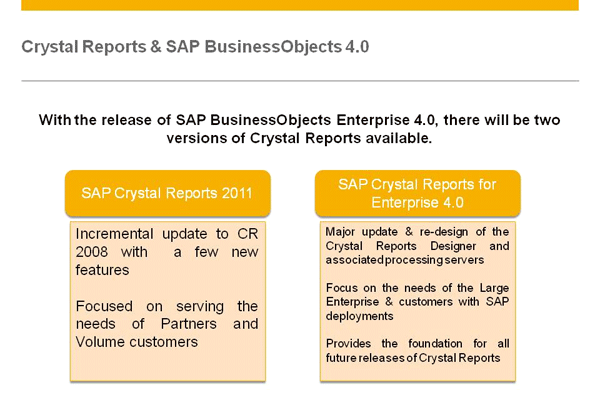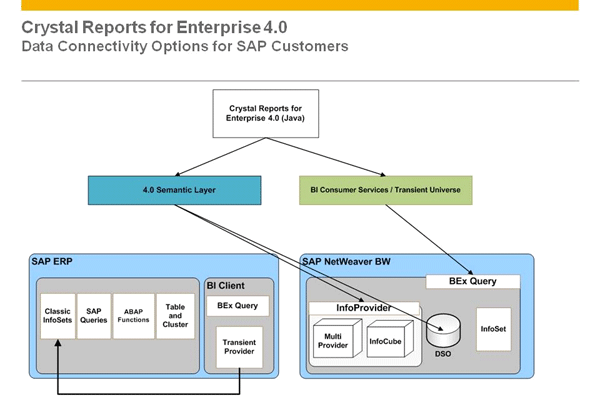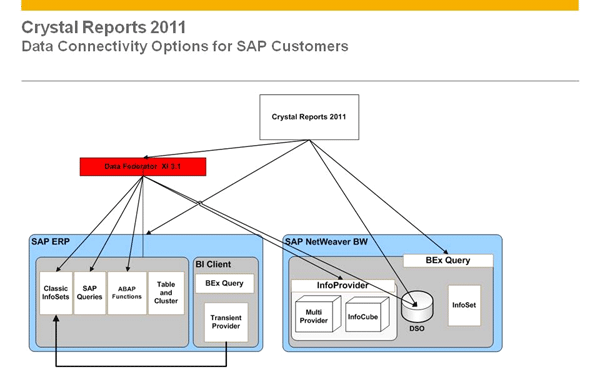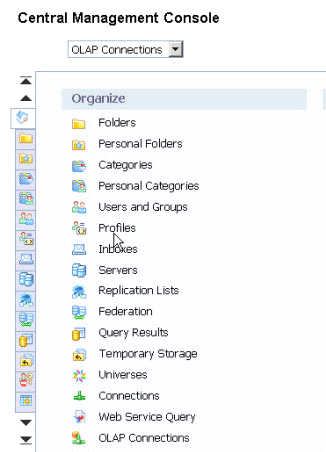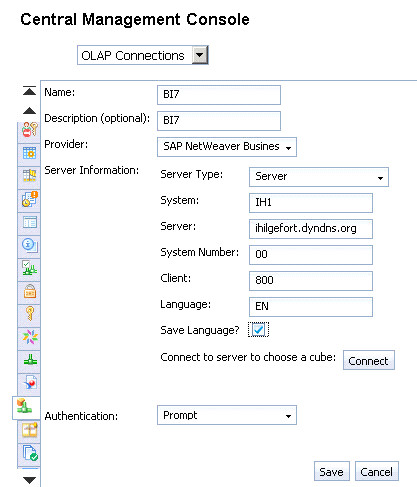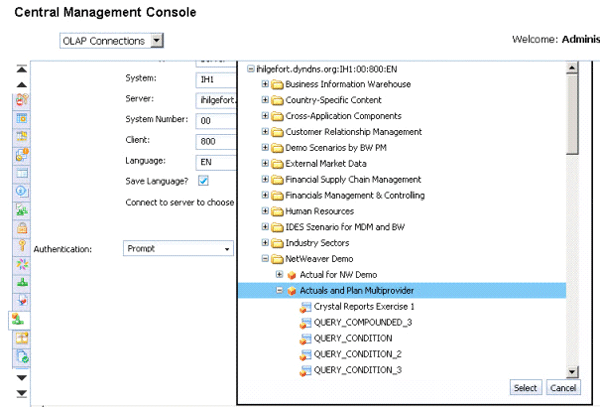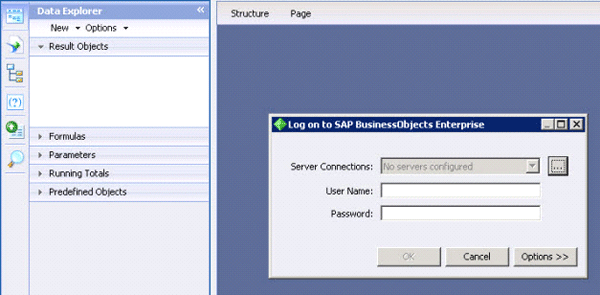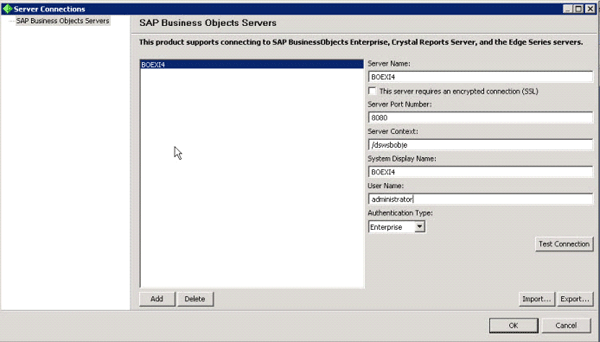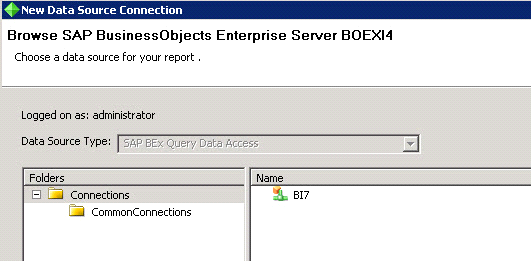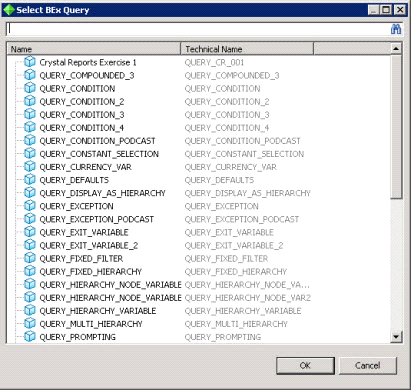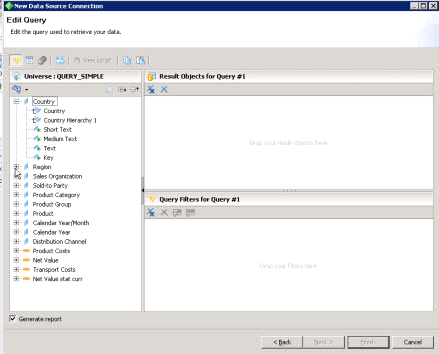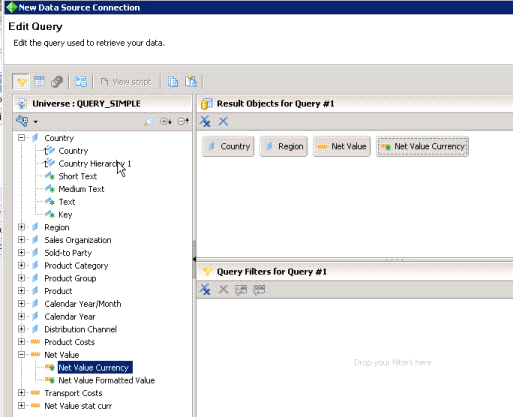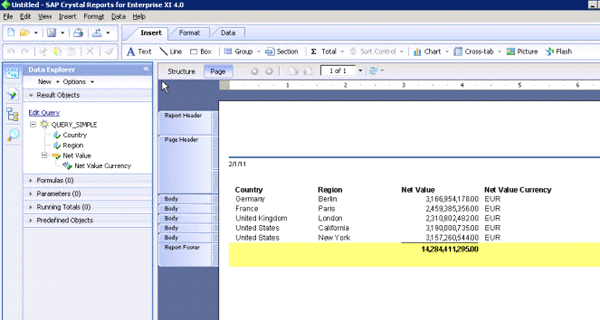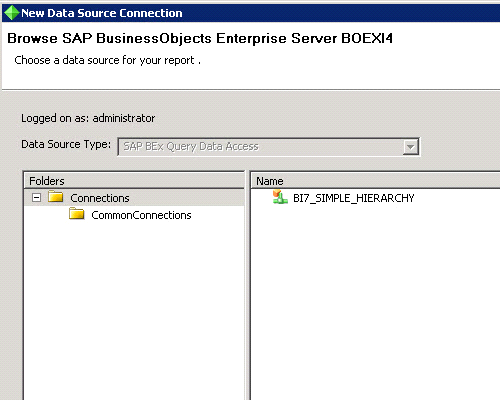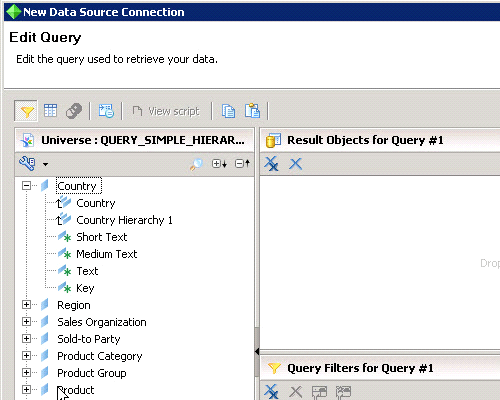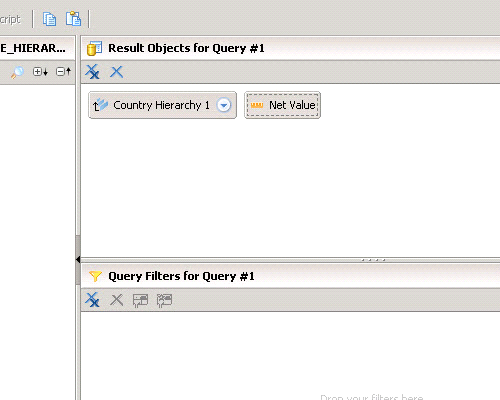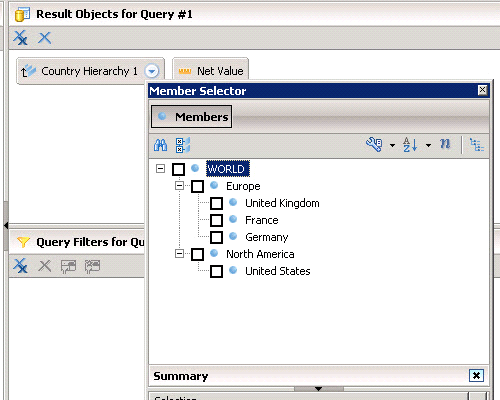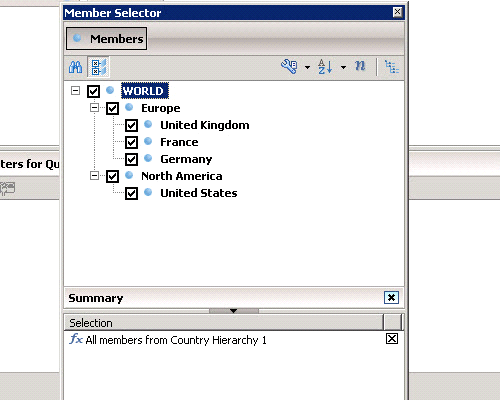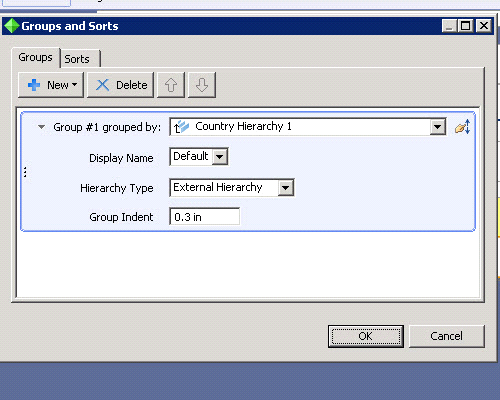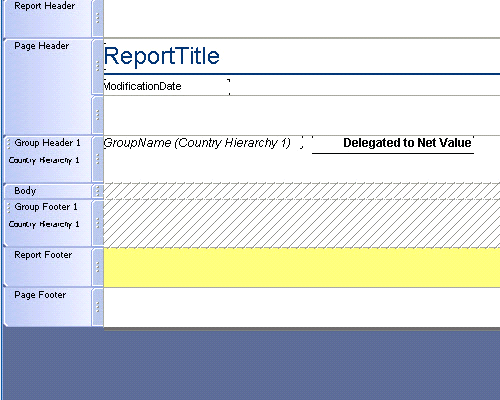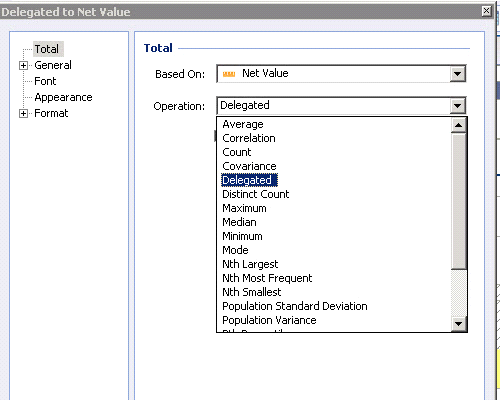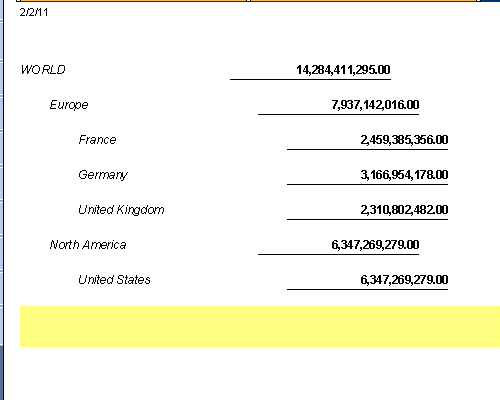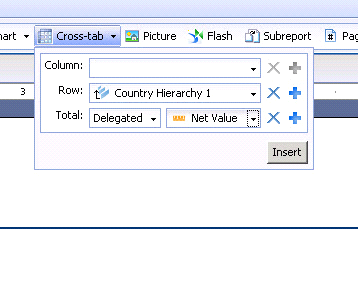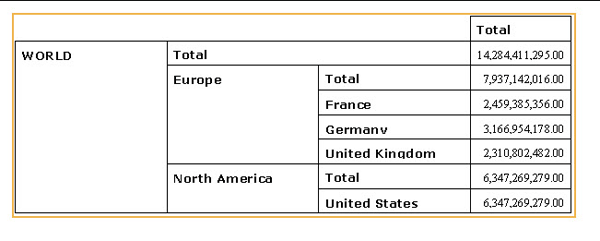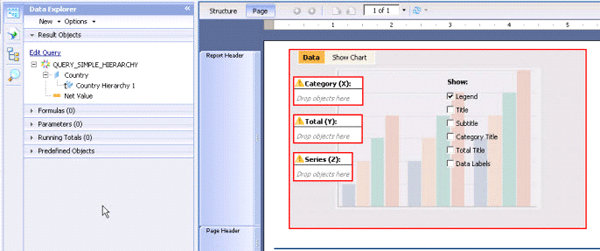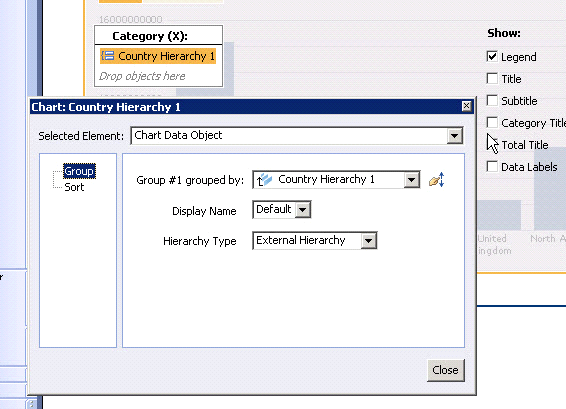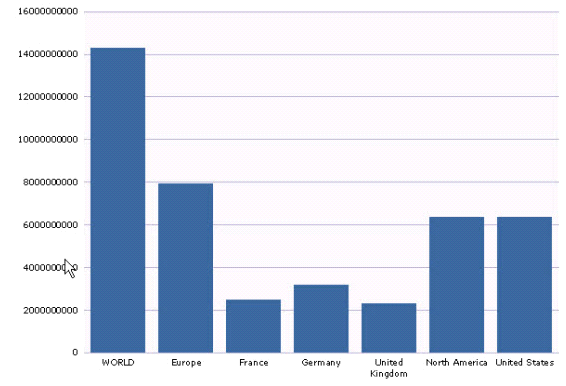Learn about some of the new capabilities of SAP Crystal Reports for Enterprise 4.0 and how you can connect the tool to your SAP NetWeaver BW data.
Key Concept
SAP Crystal Reports for Enterprise 4.0 provides end users with capabilities for formatted reporting. SAP Crystal Reports for Enterprise 4.0 is a fully redesigned report designer and is the successor to SAP Crystal Reports 2008
The SAP BusinessObjects 4.0 suite has two different editions of SAP Crystal Reports Designer (Figure 1). SAP Crystal Reports 2011 is a designer with incremental updates to SAP Crystal Reports 2008. SAP Crystal Reports for Enterprise 4.0 is a fully redesigned version of SAP Crystal Reports 2008 developed with a focus on large enterprise users and on integrating SAP Crystal Reports with SAP environments. The main difference between SAP Crystal Reports 2011 and SAP Crystal Reports for Enterprise 4.0 is the data connectivity provided by each of the designers.
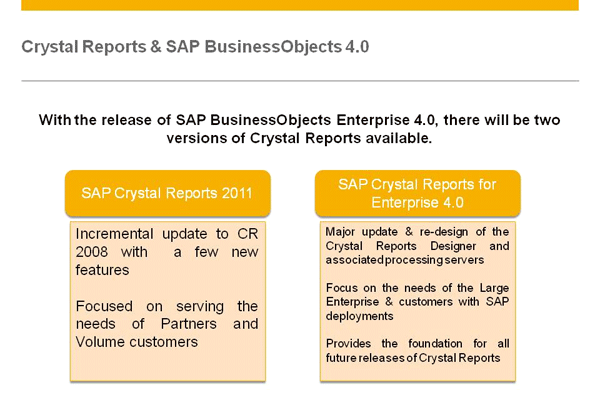
Figure 1
SAP Crystal Reports editions in SAP BusinessObjects Enterprise 4.0
Product Roadmap Disclaimer
The descriptions in this article of future functionality are the author’s interpretation of the publicly available product integration roadmap. These items are subject to change at any time without any notice and the author is not providing any warranty on these statements.
SAP Crystal Reports for Enterprise 4.0 (Figure 2) is able to leverage the connectivity to the semantic layer as part of the SAP BusinessObjects 4.0 suite. It is also able to leverage the new connectivity using the so-called Transient Universe option that uses BI Consumer Services (BICS). Using the semantic layer SAP Crystal Reports for Enterprise 4.0 is able to connect to the relational schema of InfoProviders in SAP NetWeaver BW. In addition Crystal Reports for Enterprise 4.0 is able to leverage the multi-source universe capabilities and in that way combine data from SAP NetWeaver BW with other data sources. The recommended approach for data connectivity to SAP NetWeaver BW is to use Transient Universes based on the BI Consumer services connecting to your BEx queries.
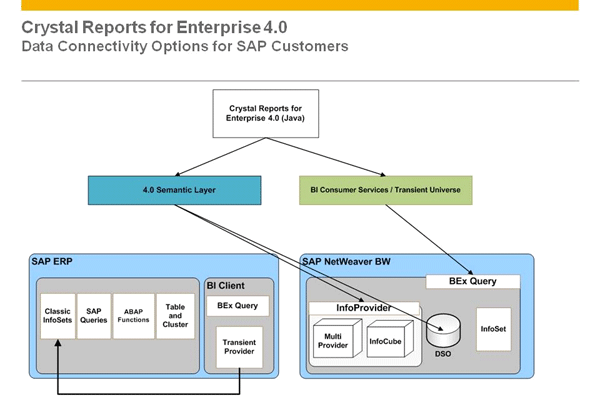
Figure 2
SAP data connectivity for SAP Crystal Reports for Enterprise 4.0
SAP Crystal Reports 2011 (Figure 3) on the other hand leverages the same connectivity as SAP Crystal Reports 2008 when connecting with SAP NetWeaver BW and SAP ERP. SAP Crystal Reports 2011 is also able to leverage the connectivity with SAP ERP that is provided by the currently available SAP Innovation Labs project using SAP BusinessObjects Data Federator.
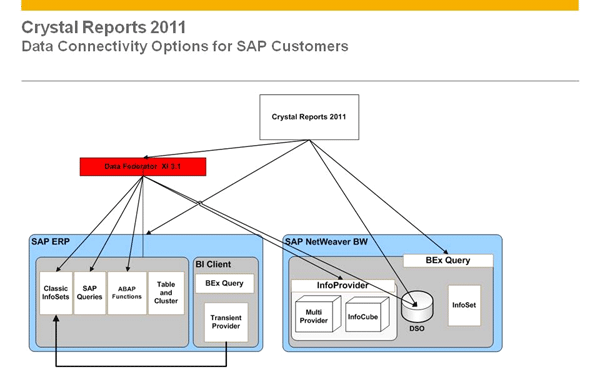
Figure 3
SAP data connectivity for SAP Crystal Reports 2011. (Data Federator Connectivity to SAP ERP is currently available on the Innovation Center @ SDN and is planned for a future product version.)
For companies using SAP Crystal Reports in combination with SAP applications, the recommended approach is to use SAP Crystal Reports for Enterprise 4.0. SAP Crystal Reports for Enterprise 4.0 is the version that is being integrated more closely into SAP applications. Companies that want to use SAP Crystal Reports for Enterprise 4.0 (for OLAP/BEx query benefits) and still want to use connectivity to SAP ERP Central Component (SAP ECC) InfoSets should use both versions of SAP Crystal Reports. SAP Crystal Reports for Enterprise 4.0 doesn't have connectivity with SAP ECC right now. The plan is to have connectivity from the semantic layer with SAP ECC as part of the 4.1 release.
Establishing Data Connectivity
In SAP BusinessObjects 4.0, the new and recommended connection with SAP NetWeaver BW is shared across several of the BI client tools. The actual connection is established in the Central Management Console (CMC) of your SAP BusinessObjects system (Figure 4).
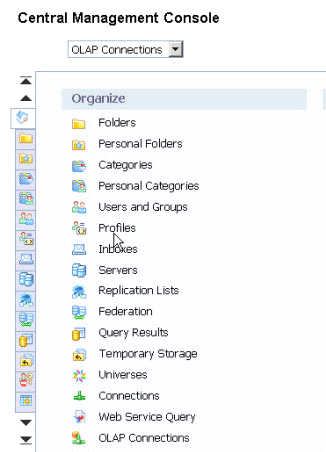
Figure 4
Central Management Console
After you log on to the CMC, you can navigate to the OLAP Connections area. In SAP BusinessObjects 4.0 OLAP Connections are not only leveraged by SAP BusinessObjects Analysis but are also shared across all the BI client tools with the exception of SAP BusinessObjects Explorer.
When setting up the OLAP connection in the CMC (
Figure 5) you are asked to provide the details of your SAP NetWeaver BW system. You can select between a connection with an application server or a logon group with a message server using the Server Type setting. You also need to enter the details on the system ID, server name, system number, and client number.
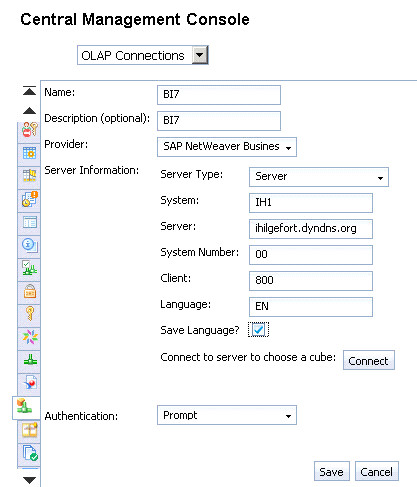
Figure 5
OLAP Connections details
The option to save the language allows you to specify if the connection to the configured system should always be based on the language you entered or if the configured language as part of the user profile should be used. In this case the user profile is the profile stored as part of the preferences in the BI Launchpad of your SAP BusinessObjects 4.0 system.
After entering all the connection details you can use the Connect button (
Figure 5). You will be asked to log on to your configured system. After a successful authentication you are presented with a complete list of InfoProvider and BEx queries (
Figure 6).
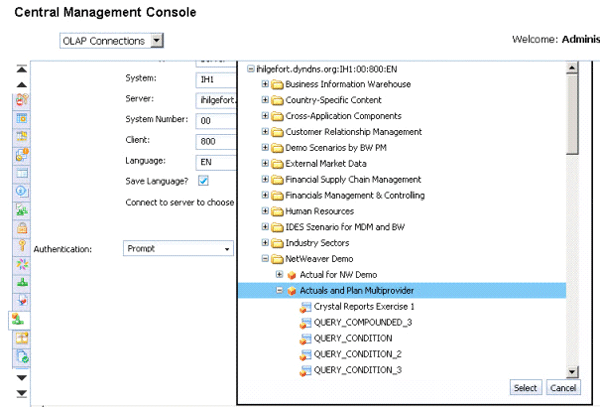
Figure 6
List of InfoProvider and BEx queries
As part of the connection definition you have the choice to set up your connection with an actual InfoProvider or a specific BEx query. If you set up your connection with a specific BEx query then the user is only able to use the selected single BEx query in SAP Crystal Reports for Enterprise 4.0. The alternative would be to configure a connection based on the InfoProvider, which then allows the user in SAP Crystal Reports for Enterprise 4.0 to browse the list of BEx queries and select a particular one. By setting up the connection based on an InfoProvider you minimize the number of connections and therefore the administrative effort in areas such as life cycle management.
Now you can start SAP Crystal Reports for Enterprise 4.0 and create a report based on the previously configured connection. The first step in SAP Crystal Reports for Enterprise 4.0 is to configure the details of your SAP BusinessObjects Enterprise system (
Figure 7). SAP Crystal Reports for Enterprise 4.0 is using universes and connections from your SAP BusinessObjects server environment – no local connections – and therefore you need to authenticate first against your SAP BusinessObjects server environment to retrieve a list of universes and connections.
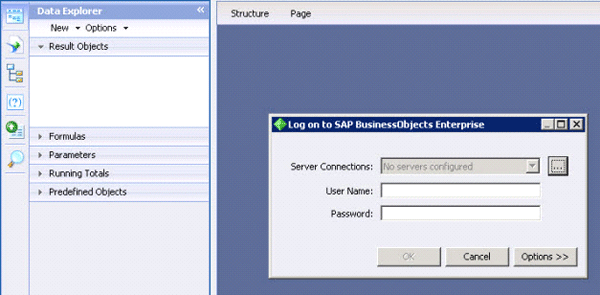
Figure 7
Authentication in SAP Crystal Reports for Enterprise 4.0
As this is the first time using SAP Crystal Reports for Enterprise 4.0, open the details dialog to set up a new SAP BusinessObjects server definition (
Figure 8).
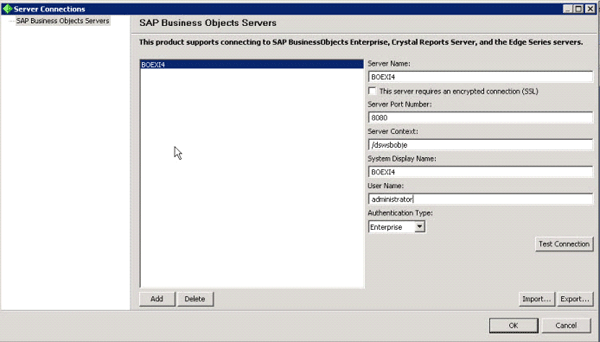
Figure 8
SAP BusinessObjects server configuration dialog
As you can see in
Figure 8 you need to provide the following details:
- Server Name to identify your SAP BusinessObjects server
- Server Port Number representing the port number of your application server
- Server Context, which is “/dswsbobje” in a default installation and represents the location of the deployment for the Web services
- System Display Name, which is a free entry to identity the configuration settings
- User Name and Authentication Type you would like to use
After entering the necessary details you can log on to the SAP BusinessObjects server environment. You are presented with the list of connections (
Figure 9).
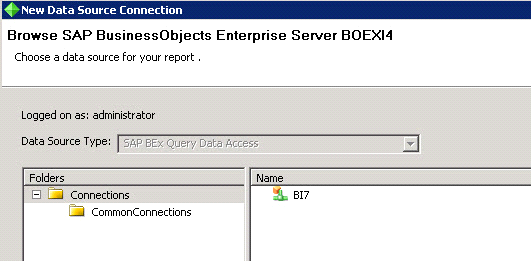
Figure 9
Available connections
You can now select the connection and depending on the type of connection – InfoProvider or BEx query – your next step is different. In my example, I created a connection to an InfoProvider and therefore am presented with a list of BEx queries (
Figure 10). If the connection pointed directly to a BEx query, the next step would be as shown in
Figure 11.
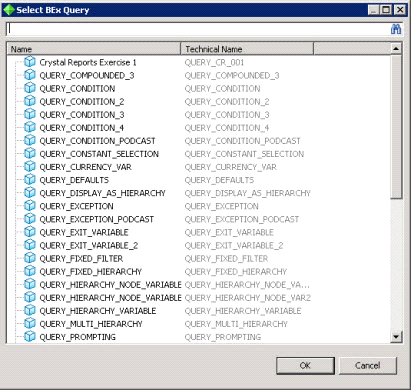
Figure 10
List of available BEx queries
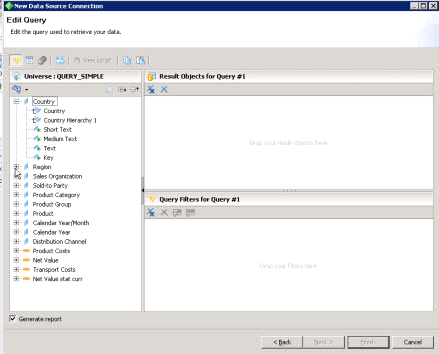
Figure 11
Shared query panel
As shown in
Figure 10 you are presented with the list of BEx queries based on the InfoProvider and can select the query for my example. After selecting the query, you are presented with the shared query panel. It provides access to the elements of the BEx query and lets you create the query that is being executed in the SAP NetWeaver BW system (
Figure 11). The shared query panel provides you access to all the characteristics, hierarchies, and key figures from your BEx query.
Figure 12 shows all the received characteristics – for example, Region and Product – as well as the key figures Net Value and Product Costs and the available hierarchies (here shown as Country Hierarchy 1).
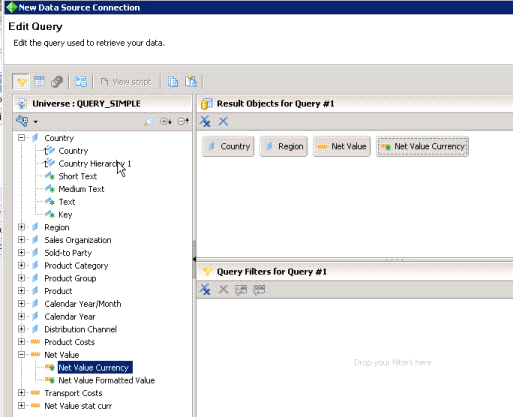
Figure 12
Shared query panel
You can select the required elements from the left panel and move the objects to the Result Objects panel as shown in
Figure 12. Note that the list of elements only defines the initial data request. You might remove objects from your report, which then results in a smaller data request.
After establishing the connection with SAP NetWeaver BW, selecting a BEx query, and defining the elements of your data request, you are presented with a default report layout (
Figure 13).
This was a short walkthrough on how you can use SAP Crystal Reports for Enterprise 4.0 to connect to your BEx queries.
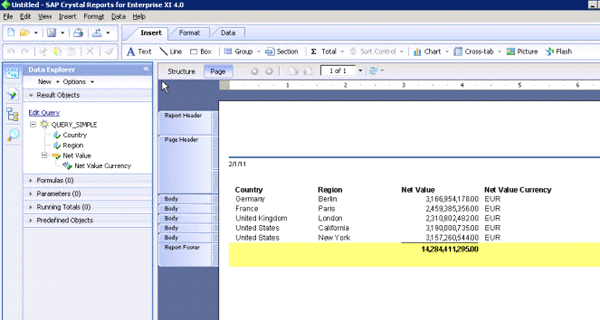
Figure 13
SAPCrystal Reports for Enterprise 4.0 preview
Using Hierarchies with SAP Crystal Reports for Enterprise 4.0
Here I am assuming that you followed the previous steps and created a BEx query with an activated hierarchy and a connection in the Central Management Console of your SAP BusinessObjects server environment pointing to this BEx query. You are now in SAP Crystal Reports for Enterprise 4.0 and are able to select the connection pointing to a BEx query with a hierarchy (
Figure 14).
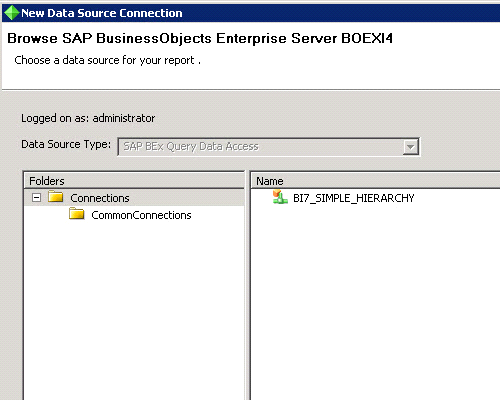
Figure 14
Connection with hierarchies
In the next step (
Figure 15) you are presented with the available list of characteristics and key figures. For my example, the more important right now is the list of available hierarchies.
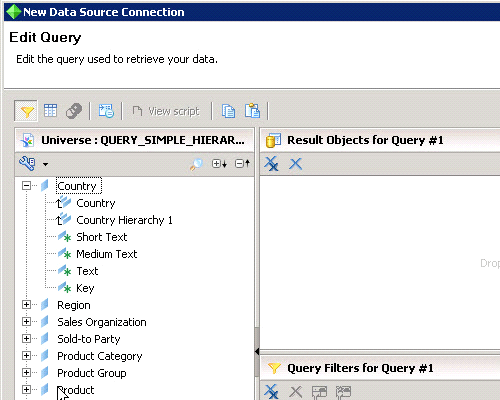
Figure 15
List of available hierarchies
In
Figure 15 you can see the characteristic Country with two available hierarchies: Country and Country Hierarchy 1. The hierarchy Country is a default hierarchy, which is important when you want to use hierarchy variables. The hierarchy Country Hierarchy 1 is a hierarchy created in SAP NetWeaver BW for this characteristic. For my example, I am using the hierarchy Country Hierarchy 1 and the key figure Net Value (
Figure 16).
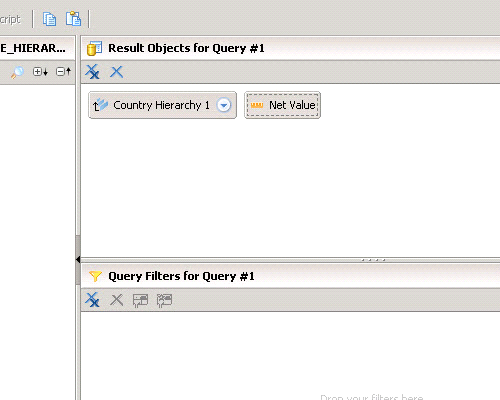
Figure 16
Result objects
If you execute this query now, the report would only include the top level nodes from the hierarchy because you have not defined the parts of the hierarchy that should become part of the report.
Open up the Member Selector (
Figure 17) by using the small triangle icon next to Country Hierarchy 1 in the result object. The Member Selector allows you to select the nodes and leafs that you want to be part of your report. For my example, select all the members starting from the top level as shown in
Figure 18.
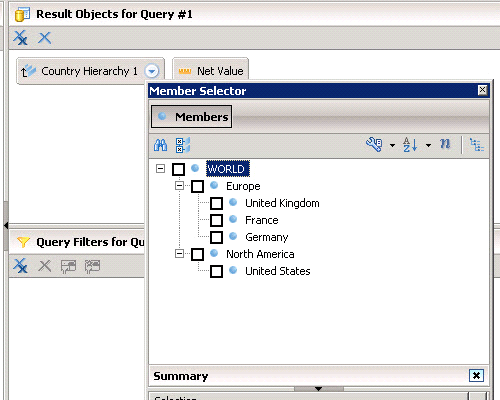
Figure 17
Hierarchical member selector
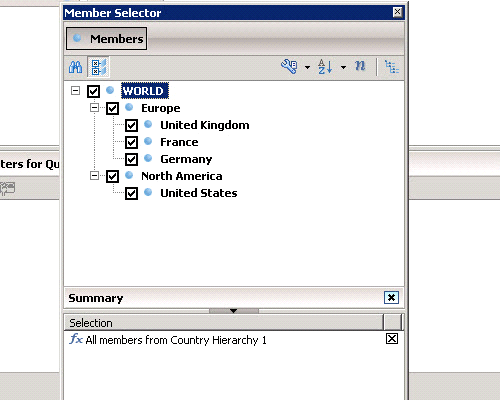
Figure 18
Selected hierarchy nodes and leafs
The query panel for the result objects shows the selected members so that you can quickly identify them (
Figure 19).

Figure 19
Result objects with selected members
With the query for the data request created, you can start building the first report with hierarchies coming from an BEx query. You first insert a group into the report (
Figure 20). In the previous version of SAP Crystal Reports the grouping and hierarchical grouping was a two-step approach, but now in SAP Crystal Reports for Enterprise 4.0 this has been consolidated into a single user interface (UI) and a single step.
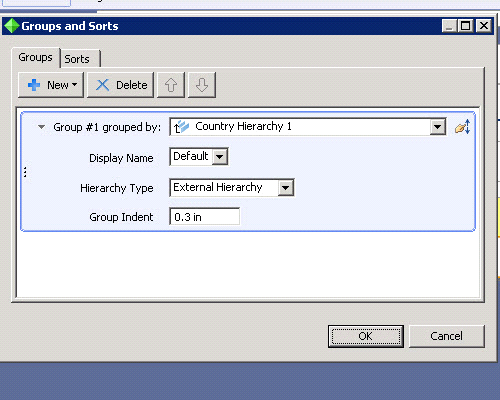
Figure 20
Inserting a hierarchical group
Figure 20 shows a simplified UI that allows you to create a new group based on the previously selected hierarchy. You can configure the group to use the Hierarchy Type External Hierarchy. As the last step you configure the Group Indent which results in a hierarchical report. As you can see, the steps required to create a hierarchical report have improved and SAP Crystal Reports for Enterprise 4.0 is now able to recognize the hierarchical structure.
You now add the key figure Net Value to the report and place the key figure into the group header. The default aggregation type in
Figure 21 is not shown as a summary, but instead as delegated. SAP Crystal Reports for Enterprise 4.0 was able to recognize that the underlying source is a BEx query and that it should delegate the aggregation of the key figure to the underlying source system. Therefore, the aggregation type is flagged as delegated.
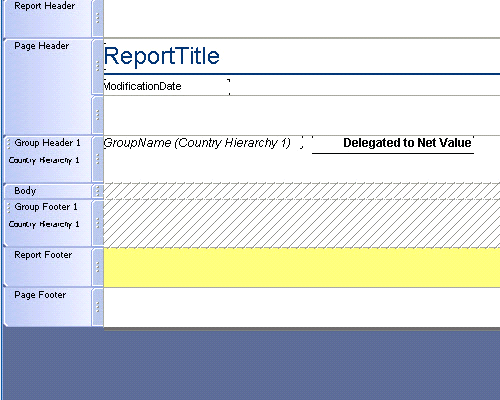
Figure 21
Adding Net Value
As shown in
Figure 22 you can still open the details for the group total and overwrite the default setting, which then would result in SAP Crystal Reports for Enterprise 4.0 aggregating the values.
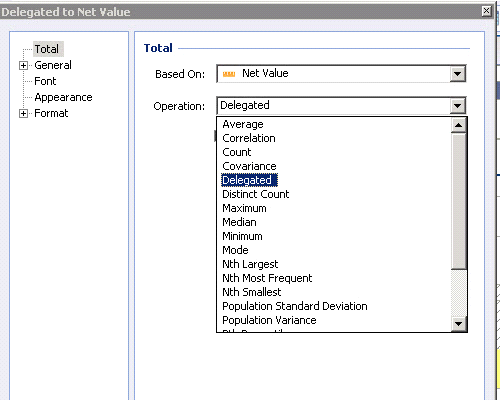
Figure 22
Summary options
Figure 23 shows the report that I created so far (in hierarchical form). I used a BEx query with an activated hierarchy and created an
SAP Crystal Reports design leveraging the hierarchy in very few steps.
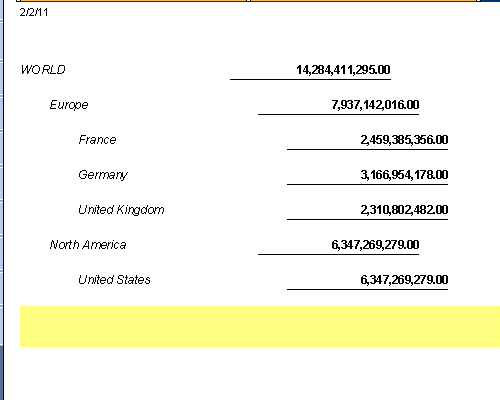
Figure 23
Hierarchical report preview
New Hierarchical Capabilities
I would like to highlight some of the new features and capabilities of SAP Crystal Reports for Enterprise 4.0 and am starting with some of the new hierarchical capabilities. SAP Crystal Reports for Enterprise 4.0 not only simplifies the creation of hierarchical groupings as shown above but also uses the same workflow to create hierarchical cross-tabs (
Figure 24).
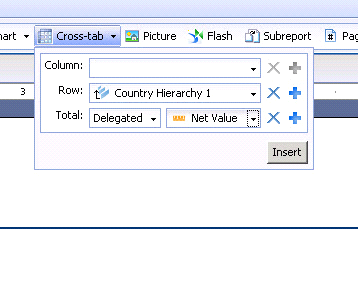
Figure 24
Hierarchical cross-tab definition
First I am going to create a new cross-tab in SAP Crystal Reports for Enterprise 4.0.
As shown in
Figure 24, when you create a new cross-tab you can use the hierarchy from your Result Objects as part of the cross-tab.
Figure 25 shows the result of the created cross-tab with all the levels and subtotals for hierarchy nodes and leafs. The hierarchical cross-tab does not allow you to drill down along the hierarchical levels.
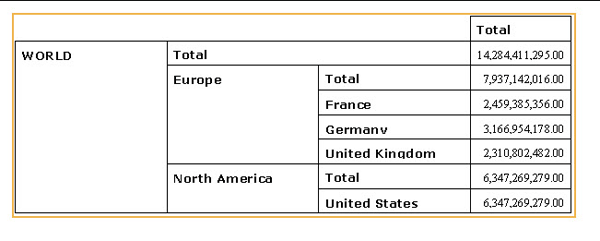
Figure 25
Hierarchical cross-tab preview
In addition to the creation of hierarchical groups and hierarchical cross-tabs, SAP Crystal Reports for Enterprise 4.0 is now also able to create hierarchical charts (
Figure 26).
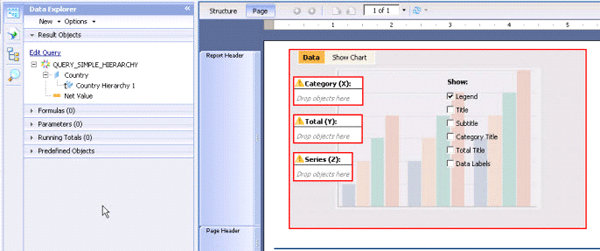
Figure 26
Creation of hierarchical charts
SAP Crystal Reports for Enterprise 4.0 has an improved charting engine so that you can create charts using a simple drag-and-drop workflow. As shown in
Figure 26, I added a bar chart to my report, and I can now simple drag and drop the elements of my Result Objects to the areas in my chart, including the hierarchy.
After I add the Country Hierarchy 1 to my chart as the Category (X) I can double-click the definition to further refine it, as shown in
Figure 27. Here, I make sure the Country Hierarchy 1 is set as the group and that the Hierarchy Type is set to External Hierarchy.
Figure 28 shows the result in form of a hierarchical bar chart. Similar to the cross-tab, there is no drill-down in hierarchical charts.
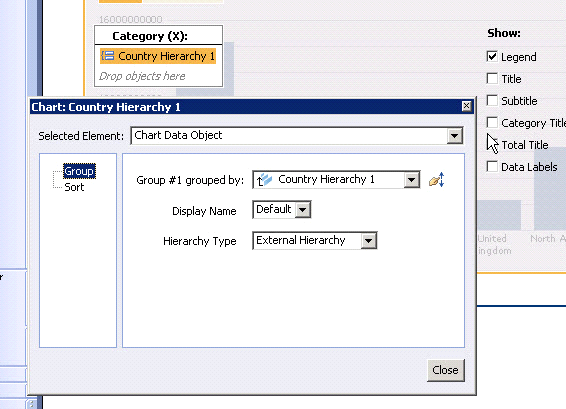
Figure 27
Chart definition details
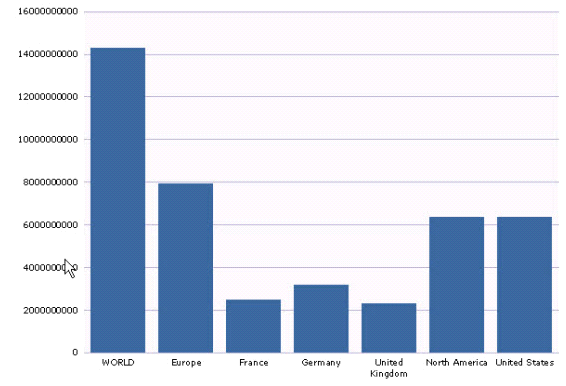
Figure 28
Hierarchical bar chart

Ingo Hilgefort
Ingo Hilgefort started his career in 1999 with Seagate Software/Crystal Decisions as a trainer and consultant. He moved to Walldorf for Crystal Decisions at the end of 2000, and worked with the SAP NetWeaver BW development team integrating Crystal Reports with SAP NetWeaver BW. He then relocated to Vancouver in 2004, and worked as a product manager/program manager (in engineering) on the integration of BusinessObjects products with SAP products. Ingo's focus is now on the integration of the SAP BusinessObjects BI suite with SAP landscapes, such as SAP BW and SAP BW on SAP HANA, focusing on end-to-end integration scenarios. In addition to his experience as a product manager and in his engineering roles, Ingo has been involved in architecting and delivering deployments of
SAP BusinessObjects software in combination with SAP software for a number of global customers, and has been recognized by the SAP Community as an SAP Mentor for SAP BusinessObjects- and SAP integration-related topics. Currently, Ingo is the Vice President of Product Management and Product Strategy at Visual BI Solutions, working on extensions to SAP’s product offering such as SAP BusinessObjects Design Studio and SAP Lumira. You may follow him on Twitter at
@ihilgefort.
You may contact the author at
Ingo@visualbi.com.
If you have comments about this article or publication, or would like to submit an article idea, please contact the
editor.