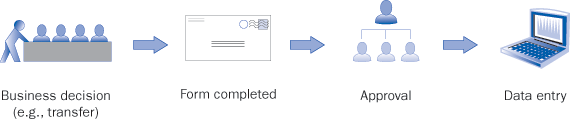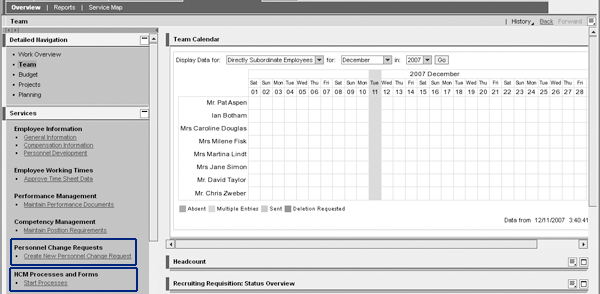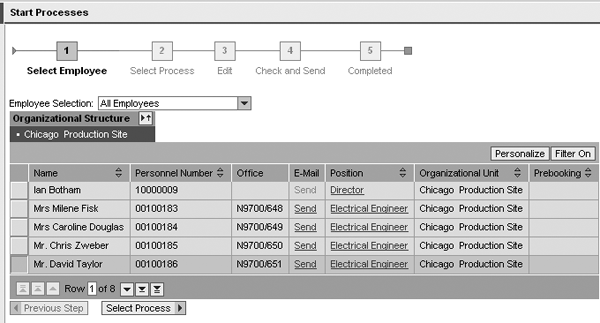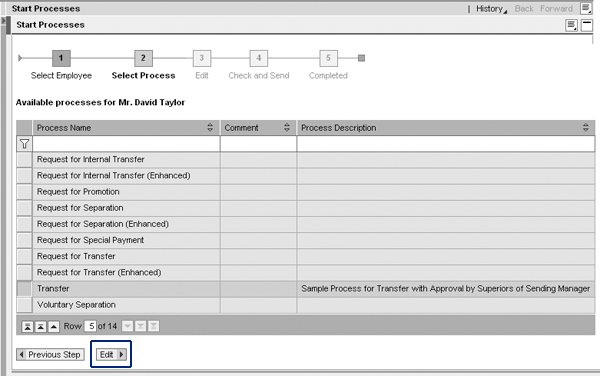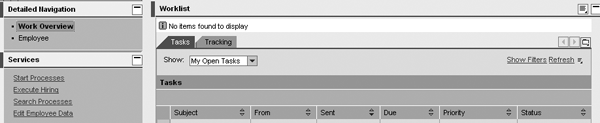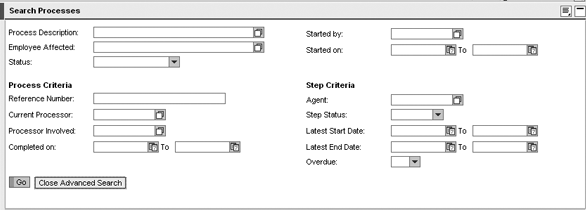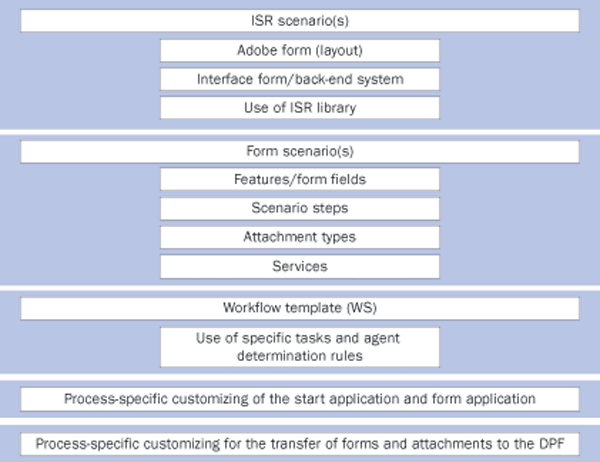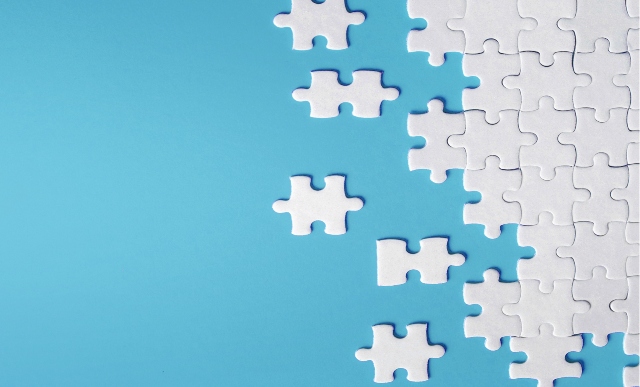Learn about the new features of SAP HCM Processes and Forms that were not previously available with Personnel Change Requests. Get a glimpse of the new HR Administrator portal role. Discover how to configure and implement the framework.
Key Concept
SAP HCM Processes and Forms is the new SAP standard for processing form-based requests requiring an approval. It’s the next step in the evolution of Personnel Change Requests that provides greater flexibility and many long-sought features, such as starting a request by an HR administrator, saving a draft, and analytics.
If you’ve considered or implemented SAP Manager Self-Service (MSS), you are probably familiar with the SAP Personnel Change Request (PCR). The new SAP Human Capital Management (HCM) Processes and Forms framework addresses the same business needs, but with greater flexibility. Both are designed to facilitate and improve efficiencies with processing HR service requests, such as employee transfer, promotion, changes in working hours, pay frequency modification, or bonus requests.
PCR has been available since MSS was introduced in R/3 4.6. SAP customers achieved savings and process efficiencies in numerous successful implementations of PCRs. However, PCR lacks some important features that prevented broader user acceptance or required significant customizations.
One of the key challenges was the delegation of request initiation from a manager to an HR business partner. PCR is an MSS application and is intended for managers to begin all HR process requests. In many organizations, however, HR business partners are not only involved in reviewing the requests, but often initiate the request on a manager’s behalf and the manager then approves the transaction. In the PCR world, HR business partners have no portal role and cannot start the PCR request in MSS.
It all changes with the new SAP HR Administrative Services introduced in SAP ERP 6.0. This component includes HCM Processes and Forms and the new HR Administrator portal role that allows the HR department to initiate, approve, and process the requests directly in SAP NetWeaver Portal. In this article, I’ll discuss many new useful features of SAP HR Administrative Services and how they can benefit your organization.
Note
Learn more about PCRs, which are part of MSS in SAP NetWeaver Portal, by reading my article, “Improve Efficiency of HR Service Request Processing with SAP Personnel Change Requests.”
System Requirements for HCM Processes and Forms
HCM Processes and Forms and the HR Administrator portal role are only available in SAP ERP 6.0. This new solution requires the Personnel Administration (PA) component of HCM and assumes that infotype 0302 (additional actions) is enabled in the system. Use the Case Management component to store process instances and objects such as form data, drafts, and attachments. You configure Case Management through the IMG by following menu path SAP NetWeaver>Application Server>Basis Services>Case Management.
From the technical side, HCM Processes and Forms relies on the same ERP building blocks that are used for PCR, specifically SAP Business Workflow and Internal Service Request (ISR).
To make forms available to users, you need SAP NetWeaver Portal 7.0 and SAP Interactive Forms by Adobe with appropriate licenses. SAP NetWeaver BI is required to access analytics reports on form processing. To take full advantage of all features of the solution, additional components, such as Digital Personnel File (DPF), might be necessary. DPF can store processed forms and attachments. This component requires the Records Management module to be installed and configured.
Furthermore, HCM Processes and Forms makes the most business sense when implemented with MSS. You must install Business Package for Manager Self-Services (SAP ERP) 1.0 to allow managers to start the request process and approve other submitted requests. If you are considering scenarios in which an employee initiates a request, then you need to implement Business Package for Employee Self-Service (SAP ERP) 1.0.
It is possible to implement HCM Processes and Forms without MSS. In this scenario, life and work events requests (e.g., termination or leave of absence) are initiated by employees, while HR starts the rest of the personnel requests. Managers can still approve those requests using the portal Workflow Inbox, which is a common portal iView, rather than a part of MSS or Employee Self-Service (ESS). Having a well-defined Organizational Management (OM) structure with chief positions simplifies implementation of employee searches in MSS and determination of an approver in the workflow.
To process requests that go beyond PA (e.g., a leave request) you must configure other relevant infotypes in your HCM system. HCM Processes and Forms support hiring and rehiring processes through E-Recruiting. In addition to E- Recruiting, you need SAP NetWeaver Process Integration (PI) (formerly known as SAP NetWeaver Exchange Infrastructure [XI]) for data integration with ERP. You can integrate HCM Processes and Forms with Employee Interaction Center (EIC). In that scenario, EIC agents can start the process for employees, similar to the HR Administrator portal role.
Increase Efficiencies with HR Requests
Let’s take a look at the typical steps necessary to process an HR request and examine some opportunities to make the process more efficient.
The process usually starts when a business decision is either planned or has already taken place (e.g., an announcement of someone taking a new management position) and the details of the transactions need to be recorded in SAP ERP. Typically, a manager or the HR department completes a paper or electronic form and forwards it by regular mail, fax, or email to one or more approvers. Once all approvals are collected, a clerk in the data center or an HR administrator manually enters the data into ERP by completing an action or by updating an infotype. Figure 1 depicts the full process flow for an HR request.
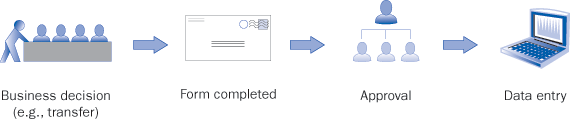
Figure 1
HR request process flow
The following process improvements are available with the introduction of new HR technologies, such as HCM Processes and Forms:
Capturing data at the source: An employee can request a leave of absence, a manager can request a bonus for a particular employee, and an HR administrator can request a pay grade correction
Ease of form submission: Employees and managers can fill out the form without HR assistance if the online form has a familiar format, clear terminology, and appropriate confirmation and error messages
Increase accuracy of HR data: The quality of the submitted data can be significantly enhanced with input assistance, proposed values, and real type data validation against SAP business rules that are already configured for infotype processing
Automatic routing: There is no second guessing involved regarding to whom to send the forms. The system automatically routes the form for verification, approval, or processing, based on the form type, its content, completion of previous steps, or other business rules.
Tracking request status: You can track electronic forms as easily as UPS packages. You can quickly find out where the request is, who approved it, and who modified it last.
Reducing data processing load: Complete and error-free forms require minimal review and validation before processing. Many forms can be processed and completed automatically without involving the HR Administrator.
Fine-tuning the process: The business intelligence analytics, auditing, and monitoring options delivered in HCM Processes and Forms can help identify process inefficiencies and provide insight into improvement opportunities
Triggering other processes: Upon completion of an HR request (e.g., transfer to different location), HCM Processes and Forms can trigger requests to different departments (e.g., new phone extension, ID card, or computer)
Savings on paper handling: Eliminate wasted paper for mailing or faxing paper forms. Processed forms can also be archived as PDF documents and attached to an employee’s DPF, thus reducing paper archiving needs and resources.
The new HCM Processes and Forms framework and HR Administrator portal role allow you to streamline your HR request processes in many ways. I recommend analyzing your current processes to help you identify the most appropriate areas for improvement.
HCM Processes and Forms from the User Perspective
Both PCRs and HCM Processes and Forms are available in the standard-delivered MSS for SAP ERP 6.0, as shown in Figure 2. You should implement either one or the other, but not both for your production environment. For example, if you are upgrading to SAP ERP 6.0 and already have a PCR solution in place, you can continue using it after the upgrade. You can consider migrating to HCM Processes and Forms in the future. However, if you are starting out fresh, I advise you to implement HCM Processes and Forms instead of PCRs in SAP ERP 6.0 because it is the new SAP standard and has significant functional enhancements.
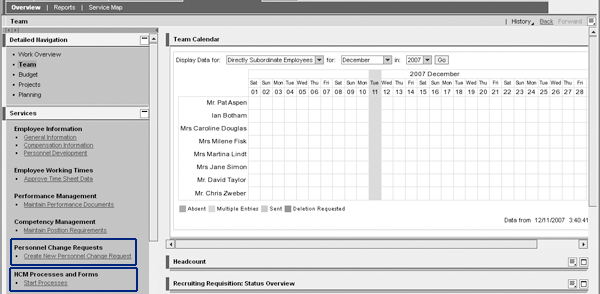
Figure 2
Standard MSS homepage with PCR and HCM Processes and Forms
To initiate a request using HCM Processes and Forms, a manager must select the Start Processes link in the Services area of the Team folder found within MSS. After you click on the link, a new window automatically appears (Figure 3). In this screen, managers can select an employee from their reports. The employee selection screen is similar to the PCR application and allows managers to customize the columns, sort and filter the list, and browse through an organizational structure. This is useful when managers have many employees indirectly reporting to them and they must find an employee in a particular reporting organizational unit.
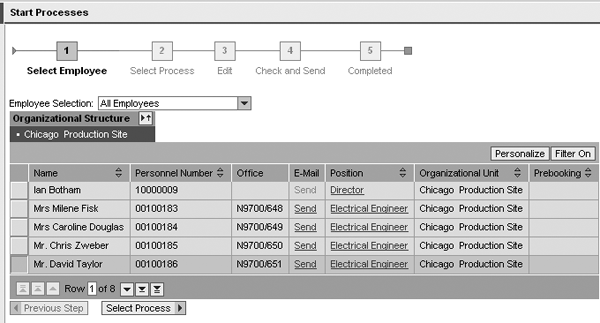
Figure 3
The manager selects an employee in MSS
Once an employee is selected, the system displays a relevant list of forms (also referred to as processes). The list is specific to a selected employee, validity period, and initiator role (manager vs. HR). In the ERP configuration, discussed later in the article, you can specify which forms only a manager or HR can access. Available PCR forms are also shown by default — you can turn them off, if necessary. Having both PCR and the new processes and forms reside in one list is helpful during the transitional period, in which you still have active legacy PCR forms and have deployed new HCM Processes and Forms. To select a form, the user highlights the row with a desired process and clicks on the Edit button (circled in Figure 4).
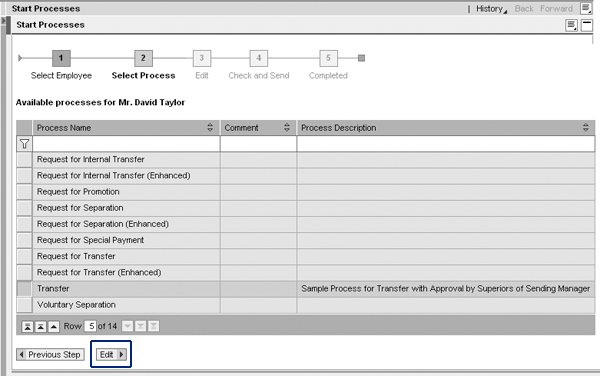
Figure 4
The manager selects a process
The portal opens a form for editing, as shown in Figure 5. Similar to PCRs, SAP Interactive Forms by Adobe serve as the request form user interface. The behavior of the form is akin to PCR forms, in which a user can initialize form data based on the new effective date, check the validity of data entered into the form, and submit it by clicking on Send in step 4 of the Start Processes procedure.

Figure 5
Screen to edit an HR request form
The attachment support is new to HCM Processes and Forms. This is very handy if a copy of supporting documentation is needed for approval (e.g., a marriage certificate for a name change request). The attachments stay with the request. Approvers and processors can view them and later archive them in the employee’s DPF.
SAP workflow automatically directs submitted requests to the appropriate approver. The approver accesses the request form using the standard integrated Workflow Inbox iView in the portal. Approvers can approve, reject, or send the request back to the sender for corrections. In all cases, an approver can enter comments that are visible to all process participants and that stay with a request even after it is completed. When a request is sent back for correction, the initiator receives a workflow notification and can update and resubmit the form. Rejecting the request simply terminates the process and marks it with appropriate status. If the request is approved, it is forwarded to the HR Administrator for processing.
HR Administrator Portal Role
The new HR Administrator portal role (Figure 6) provides many useful HR tasks and functions in the portal, including access to HCM Processes and Forms. An HR Administrator can initiate, review, approve, and process a request in the portal’s back-end system.
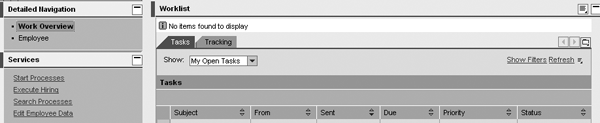
Figure 6
The HR Administrator’s homepage in the portal
Process requests that require HR action (e.g., approval, verification, or final processing) are accessible through the Workflow Inbox in the portal, similar to manager approval in MSS. The only difference is that during the final processing stage (saving form data into the back-end) the form cannot contain any errors.
When starting a new process request, managers can select only employees that report to them. An HR Administrator, on the other hand, can start a new process request for any employee. To initiate a request, an HR user clicks on the Start Processes link in the Services section of the HR Administrator’s homepage. SAP provides advanced employee search functionality in the start application for the HR Administrator (Figure 7).

Figure 7
An HR Administrator can search for an employee easily in the Start Application
In addition, the HR Administrator has the ability to find any process in the system that has been started or completed (Figure 8). The Search Processes feature considerably simplifies support and status tracking of pending requests. Additionally, HR can perform a keyword-based free text search in employee forms, attachments, and infotype records that belong to completed processes. For forms and attachments, the system searches both the field labels and the field contents. For infotypes, however, the system only searches the field labels, and does not search the field contents.
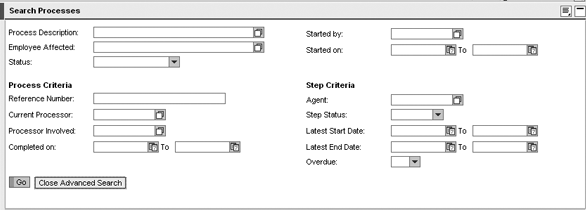
Figure 8
The HR Administrator role has access to any given employee request process that is initiated or completed
There are several other great features of this new portal role. For example, now the HR Administrator has full access to employee profiles in the portal, similar to the General Information iView in MSS. HR can also change employee master data through the Portal without using the HCM Processes and Forms framework. This function is based on the ERP maintenance of HR master data (transaction PA30).
Additional functions executable from the portal include analytical reports on HCM Processes and Forms and management of employees’ DPFs. The DPF is based on SAP Records Management and provides centralized storage for all documents relevant to the employees of a company. The system creates the DPF automatically when a process is completed. An HR Administrator can search for, display, add, and delete employee documents in the DPF.
HCM Processes and Forms vs. PCRs
I’ve already discussed some new features in HCM Processes and Forms that are not available in PCR. Table 1 provides a summary of the key improvements available in HCM Processes and Forms.
| Initiator |
Manager only |
Any portal user |
| HR access to forms |
SAPGUI |
Portal |
| Back-end update |
Final step |
Any step |
| Multiple forms per scenario |
No |
Yes |
| Save a draft |
No |
Yes |
| Attachments |
No |
Yes |
| Update personnel file |
No |
Yes |
| Custom errors |
Coding |
Role-based configuration |
| Error tolerance |
No |
Yes |
| Form data definition |
Dictionary |
Infotypes and dictionar |
| Form processing |
Manual |
Automatic |
| Analytics |
No |
Yes |
|
| Table 1 |
Comparison of features offered in PCR and HCM Processes and Forms |
Now I’ll review the new features of HCM Processes and Forms in more detail:
Start the process by any portal user: Any employee, manager, or HR administrator can start relevant process requests. This allows users to capture data at the source, right where the process naturally starts. Employees can only start a process request for themselves (e.g., voluntary termination); managers can edit processes (e.g., a bonus) of an employee reporting to them; and HR can initiate a process for any employee (e.g., transfer resulting from internal job posting).
New HR Administrator portal role: HR administrators can review, approve, correct, and process the requests directly in the portal. In PCR, HR does not have access to forms in the portal, and form processing is completed inside SAP ERP.
Update the back end at any step: You can configure workflow to save all or partial form data into SAP infotypes at any step of the process — before or after the approval
Multiple forms per scenario: It is now possible during configuration to define complex requests consisting of two or more forms. The data and attachments can be transferred between the forms. This is useful in a multiple-part process in which one step must finish before the next one can start (e.g., adjusting position attributes before completing the return from leave of absence request).
Requestors can save a draft: A user can save a partially completed form and restart it later. You can access all of the saved forms from the Workflow Inbox.
Attach supporting documents: Defined types of documents can be attached to the request. For example, your organization may require a copy of court documents or a marriage certificate for an official name change request.
Update the DPF: The system can automatically store forms and attachments in the DPF immediately after the process has completed, assuming you have DPF enabled in your system.
Role-based error messages: By using Message Mapping, a system administrator can substitute cryptic system error messages with meaningful user-friendly messages specific to a user role. However, the HR Administrator can still see original system messages when processing the request.
Error tolerance: A system administrator can configure the system to allow users to submit an incomplete form or a form that contains incorrect entries. In this case, a subsequent user must correct the data before it is saved in the back end.
Define form fields based on an infotype: In customizing, you can create a relationship between fields in the form and an infotype. The link is used in data entry validation when a form is submitted or saved in the back end.
Automatic form processing: SAP provides standard workflow tasks and methods to save form data directly into an infotype, similar to updating employee master data in SAP transaction PA30.
Analytics: HCM Processes and Forms comes with preconfigured SAP NetWeaver Business Intelligence content and key performance indicators (KPIs) that facilitate analysis of the process volume, timing, types of request, and other important parameters. Analyzing those parameters helps you identify process inefficiencies and refine them even further.
SAP-Delivered Processes
HCM Processes and Forms includes several standard-delivered sample processes. Use them as ideas and examples of how to configure your own business processes using the HCM Processes and Forms framework. Do not use sample processes in your production system. Instead copy SAP-delivered objects and modify them according to your needs. SAP provides detailed documentation and tutorials on enabling sample processes and customization steps. Read the relevant documentation on the SAP Service Marketplace at https://service.sap.com/erp. Follow menu path SAP ERP Human Capital Management>Workforce Process Management>HCM Processes and Forms. Online SAP Help is also available at https://help.sap.com. Follow menu path SAP ERP>SAP ERP Central Component>Human Resources>Personnel Management (PA)>HR Admin istrative Services (PA-AS).
Several sample processes use E-Recruiting and require SAP NetWeaver PI for integration with SAP ERP. A recruiter or the HR department is supposed to start the processes (that includes hiring, rehiring, and transfers) for scenarios in which an employee applies for an internal job in E-Recruiting.
A regular transfer process, which is similar to the PCR transfer process, is also included. In this case, a sending manager (the current supervisor of the employee) starts the process by selecting the employee and then selecting a receiving manager. The receiving manager finds the new transfer request in the portal Workflow Inbox, fills out all position and salary details, and submits the request for HR approval. Other sample processes started by a manager are salary change and special payment.
A group of employee-initiated sample processes is accessible in ESS. One process allows an employee to submit a birth of a child form, attach a copy of a birth certificate, and send it for HR approval and processing. Another life and work events process is a request for voluntary termination.
A welcomed new addition to SAP self-services is a change of address request for the US, which you can use instead of the standard change of address ESS iView. This new form handles the state tax issue that is overlooked in the ESS application. Specifically, if an employee changes states in a permanent address record, tax-related fields become visible and available for entry. You can access supporting documentation via a corresponding link. HR verifies and processes this request. As a result, a record is added in infotype 2006 (address) and depending on whether the new residence is in another state and whether the tax data was adjusted accordingly, the system creates new data records for the following infotypes: 207 (residence tax area), 208 (work tax area), 0209 (unemployment state), and 210 (withholding info W-4 or W-5 US).
Other sample processes started by employees include change to working time, company loan, membership fees for sports club, and maternity leave (applicable in Germany). Each of the included processes contains all the technical objects required to implement and execute the request process, specifically the ISR Scenario, Form Scenario, SAP Interactive Forms by Adobe, Workflow Template, and Back-End Services. Figure 9 depicts the overall component architecture of HCM Processes and Forms framework.
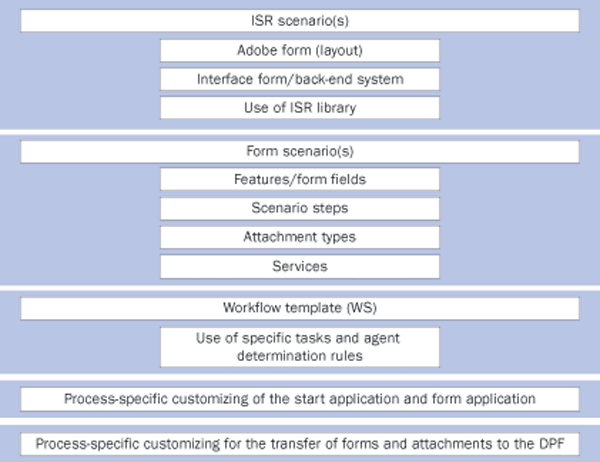
Figure 9
Architecture of HCM Processes and Forms
Configuration of HCM Processes and Forms
A new HR Administrative Services section is available in SAP Customizing (IMG) in SAP ERP 6.0 by following path Personnel Management>HR Administrative Services>Configuration of Forms/Processes. You’ll need to use tasks in this section to define new processes, copy sample processes, and perform other necessary configuration activities (such as, linking form fields to infotypes).
These are the typical steps to create a new process in HCM Processes and Forms, which is described in greater detail on the SAP Service Marketplace:
Step 1. Create a basic ISR Scenario without specifying any fields.
Step 2. Create a Form Scenario and define the form fields (visible and background). Configure the default values and input help and define the use of attachments and links for additional info.
Step 3. Configure back-end services. Assign infotypes and operations (e.g., create or change) to a form and link the form fields to infotype fields.
Step 4. Update the ISR Scenario. Automatically generate ISR fields from the Form Scenario and create SAP Interactive Forms by Adobe.
Step 5. Assign the Form Scenario to a process. Processes can contain multiple forms so you need to assign one or more Form Scenarios to a Process in this step.
Step 6. Define the start application. Define how processes should by started by users with different roles (employee, manager, HR Administrator).
Step 7. Configure the form application. Define role-specific views and functions (e.g., Edit, Save Draft, Approve, Withdraw, Send Back, and Attachments).
Step 8. Configure Workflow. Define process steps, when the back end must be updated, workflow users and agent determination rules, and any additional actions (such as send email or call Process Integration).
Implementing the Solution
Implementation of HCM Processes and Forms is similar to a PCR project. However, there is more emphasis on standard SAP configuration, rather than custom ABAP or Portal development. The main challenge is to master new concepts and configuration choices. SAP provides documentation on configuring HR Administrative Services, including HCM Processes and Forms. You need a team with diverse skills for your implementation project. Table 2 lists the required project roles.
| Project manager |
Manage resources, budget, and timeline |
| HR business owner |
Define processes and business rules |
| Change management |
Ensure that solution is accepted by users |
| SAP Basis and security |
Implement SAP roles and authorizations |
| Portal technical specialist |
Install business packages, create portal roles |
| Portal functional specialist |
Configure iViews, define Portal navigation |
| HCM functional specialist |
Configure the solution (ISR, forms, processes) |
| ABAP developer |
Enhance solution using Business Add-Ins (BAdIs) |
| Workflow developer |
Modify delivered workflow templates, create new workflows |
| Adobe developer |
Develop interactive forms |
| Portal developer |
Modify Portal Java applications, if needed |
|
| Table 2 |
Important HCM Processes and Forms implementation team roles |
Benefits of SAP HCM Processes and Forms
You can achieve significant savings and improve process efficiencies with HR service requests by implementing HCM Processes and Forms. This flexible framework allows the automation of virtually any HR request process in your organization that requires a follow-up action, such as review, approval, or adding additional data to the original request. HCM Processes and Forms adds many useful features that aren’t available in PCR, such as saving a draft, handling attachments, error tolerance, and the participation of the HR Administrator in all steps of the process.
HCM Processes and Forms framework is replacing PCR as the new SAP standard for form processing. If you use SAP ERP 6.0, consider implementing HCM Processes and Forms in your organization.
Andre Polakoff
Andre Polakoff is a director and SAP Portal practice lead at Towers Perrin. He has 10 years of experience in implementing HR portals and SAP self-service packages and developing custom Web applications for HR. Andre has presented his points of view at various SAP HR and ASUG conferences and meetings.
You may contact the author at andre.polakoff@towersperrin.com.
If you have comments about this article or publication, or would like to submit an article idea, please contact the editor.