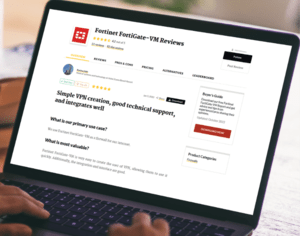Learn the steps needed to configure the new SAP HANA Support Package 8 system usage type feature to enable warnings when the SAP system thinks you’re doing things you should not be doing in your SAP HANA production system.
Key Concept
The system usage type is one of many new features available in the newest release of SAP HANA, Support Package 8. This feature allows the technical database to assign a code to describe the purpose of an SAP HANA database instance (for example, a test or production system). If a production system usage type is assigned, special warnings are provided when specific tasks are attempted.
The SAP system’s Windows user interface (UI) for SAP NetWeaver (the UI used by SAP ERP Central Component [ECC], CRM, and BW), offered some great features to help identify which system you are logged on to. In addition to identifying the system itself by name, you could change the color of the Windows screen based on the system you were currently in—development, test, or production. This is not a standard feature offered by SAP HANA’s Eclipse-based GUI.
As a matter of fact, until recently, you could do not do anything to identify a system in your SAP HANA studio as a production versus a test system. Not being able to easily recognize your current system makes it easier to inadvertently cause a problem. For example you could restart production (a very big deal) when you meant to restart development instead (assuming your security people allowed you the access to do either).
Now with Support Package 8 of SAP HANA, you can configure your production SAP HANA database in a way that allows the SAP HANA studio system to warn users when tasks they are performing in a production environment may not be appropriate. SAP HANA’s name for the feature is the system usage type.
Note
To learn more about this feature, follow this SAP Help link:
Configuring SAP HANA System Properties.
What is not covered in this SAP Help section is how, exactly, to set up
the usage type during the initial installation. This setup is the focus
of this article. In addition, this Help link states that a system
restart is required to use this feature. While this may be true for a
multi-host scale-out of SAP HANA, in the case of a single-host
configured system, a simple refresh of the system is all that is needed.
You can also learn more about this feature by attending
HA200 class.
The Initial Setup for System Usage Types
The ability to make changes to the system’s usage type is the domain of the systems or database administrator. Therefore, your user or the roles granted to your user must include the system privilege called INFILE ADMIN. For a new system, this can be set during installation. I explain how to set up the INFILE ADMIN system privilege in the next section of this article, Change the Usage Type for Existing Systems. If you have the opportunity to install a new system, I recommend that you definitely set the parameter then so that you do not forget later.
As a database administrator, when you are installing the system (depending on which version of SAP HANA you’re using), the system includes a few life-cycle management tools you can use to change the system’s usage type during the initial installation. The system I was on was a Support Package 8 release of SAP HANA. In this version you can upgrade a server using either of the following tools:
- HDBLCMGUI and HDBLCM tools (server-based tools)
- Life Cycle Manager tool (an SAP HANA studio system tool)
Note
In SAP HANA Support Package 9 there is also an HDBLCMWEB server-based
tool that is a web-based life-cycle tool. The Life Cycle Manager tool
from SAP HANA studio is not supported for upgrading as of this version
level.
The HDBLCMGUI tool is a more recent graphical version of the command-line-based HDBLCM utility. Both the HDBLCMGUI and HDBLCM tools are accessed via the Linux server where SAP HANA should be installed. The third and oldest tool, the Life Cycle Manager tool, is rumored to be being phased out, so if you’re installing a system and want to define a usage type during the install or upgrade, you need to use one of the tools starting with HDBLCM*. (Remember, if you don’t set the system usage type during the installation of the system, it can be set with a configuration setting that I describe later in this article.)
But, for now, I am acting as a database administrator, and since I don’t like command-line UIs as much as graphical ones, I did the installation using HDBLCMGUI. Although this article is not designed to teach you how to do the installation, there is a new Usage Type field that is now available during the installation process. Obviously, if you have a feature and forget to use it, you’re not getting the most value out of these tools. Therefore, I use Figures 1 and 2 to show you the HDBLCMGUI utility where you can set this new system usage type. I do not include screenprints for the older (but still very powerful) non-graphical HDBLCM tool, but you can set it to the system usage type with this installation/update tool as well.

Figure 1
The initial installation page for the HDBLCMGUI tool

Figure 2
Define the system properties (e.g., choose the system usage type)
Figure 1 shows one of the first screens of the HDBLCMGUI tool. I’m not going to go into detail about the process, just the one setting, so I jump ahead to Figure 2, which shows the process of defining system properties, including the selection of a system usage type.
Figure 2 shows the new System Usage type parameter. In this initial installation option, you’re limited to the entries that SAP provides (e.g., production, test, development, and custom). The default setting is custom (this is the way the system was before Support Package 8). The benefits of setting the usage type in the installation process is that it is set as desired, even before any users (including the superuser SYSTEM) log in for the very first time.
Change the Usage Type for Existing Systems
As I mentioned previously, you can change an existing system’s usage type as long as you have the appropriate INFILE ADMIN privilege (which is, by default, granted to the superuser SYSTEM). Armed with this privilege you can access the configuration. The configuration screen is normally the domain of the SAP HANA administrator. That said, it is not hard to change the system usage type if you have permission (the privilege).
Figure 3 shows the direct menu path used to access the configuration or administration screen and all its tabs in Support Package 8. In addition to showing the needed Open Administration option, it shows other new paths in Support Package 8. Notice also that the easier, more direct way to the administration screen is via the two tools icons (highlighted in Figure 3).

Figure 3
Access Administration via the new, direct menu path
After you get to the administration screen, click the Configuration tab (Figure 4). As you can also see in the figure, the usage filter is applied to the list of configurations so that it filters to the one you need to use to change the system usage type. Without this filter option, you would see the 100 or more configuration parameters available in SAP HANA.

Figure 4
View the filtered usage types
Figure 5 shows the path to make a change to a specific parameter—in this case, the new Support Package 8 system usage type setting. Select the usage parameter and double-click (or right-click) to open the context menu and then select Change… . In the screen that opens (Figure 6) you can enter the usage type as shown on the screen.

Figure 5
Click the Change… option to change the usage configuration parameter

Figure 6
Change the system usage type to Super Dooper Dev
Enter the new value you desire for the system usage type in the New Value field. In this scenario, (unlike when using this option during the system install), you can enter a free text value (e.g., Free Value) as the usage type; for example, a second-level QA step. You can also enter the original choices provided by SAP (e.g., production, test, or development). In this scenario, I change the system value to Super Dooper Dev.
Here you also have the ability to set a specific Host (when you have a scale-out, multi-host system) with a specific usage type. Unfortunately, I did not have a multi-host system to test this on. This option may only come into play when expanding the details of the system to dive into the details of the system processes on each host, but I could not find good documentation on this feature.
The Effects of the System Usage Type in SAP HANA Studio
Now that you know how to assign a usage type either during or after an SAP HANA installation, the most important thing you need to know is what happens when it’s done. Well, it depends. If you set the usage type to production (this option is not case sensitive), something actually does happen (discussed below). On the other hand, if you set the usage type to any other pre-delivered or custom string (test, play, or dev, for example), absolutely nothing happens. Again, any setting other than production is information only.
So what happens when production is set as the usage type? When you set this usage type setting to production, SAP HANA studio acts like a guardian angel. It warns you when you are potentially doing tasks that the SAP system considers sensitive or something that you should think twice about doing in a production environment. For example, most companies’ best practices warn against building new tables or new stored procedures directly in production. This is also echoed by SAP’s recommended best practices. So, when you attempt this in SAP HANA studio in a production system, the studio warns you that what you’re about to do might not be the right thing to do.
Figure 7 shows the warning that results when you try and activate a new table in production. Remember that the user still must have the privilege in the SAP HANA production system just to get this far. But, once here, you are warned that you clicked the SAP HANA production system, and not the (likely) intended development system. Note that the warning is just that—a warning. You need only to choose the Yes button to dismiss it.

Figure 7
Build a table in a production usage type system
In addition to warning you when you might be making a mistake and choosing the wrong system, the production usage type alerts you in other ways. One way is shown at the top of Figure 7 with the yellow banner. Another place where you are notified that the system usage is production is circled in red in Figure 8.

Figure 8
The SAP HANA Production system usage type shown with the production label
Ned Falk
Ned Falk is a senior education consultant at SAP. In prior positions, he implemented many ERP solutions, including SAP R/3. While at SAP, he initially focused on logistics. Now he focuses on SAP HANA, SAP BW (formerly SAP NetWeaver BW), SAP CRM, and the integration of SAP BW and SAP BusinessObjects tools. You can meet him in person when he teaches SAP HANA, SAP BW, or SAP CRM classes from the Atlanta SAP office, or in a virtual training class over the web. If you need an SAP education plan for SAP HANA, SAP BW, BusinessObjects, or SAP CRM, you may contact Ned via email.
You may contact the author at ned.falk@sap.com.
If you have comments about this article or publication, or would like to submit an article idea, please contact the editor.