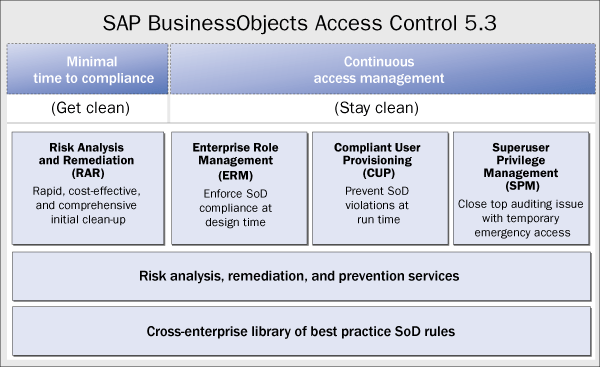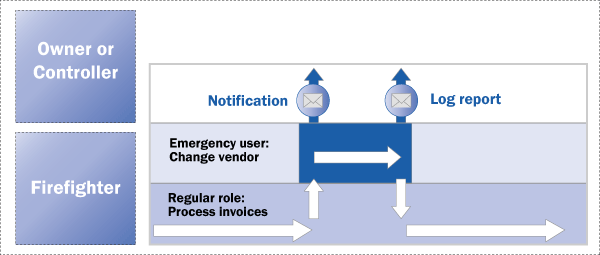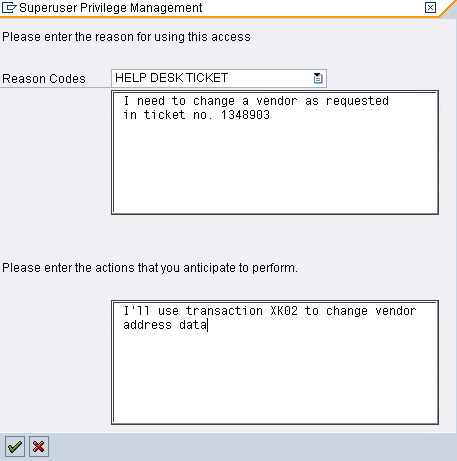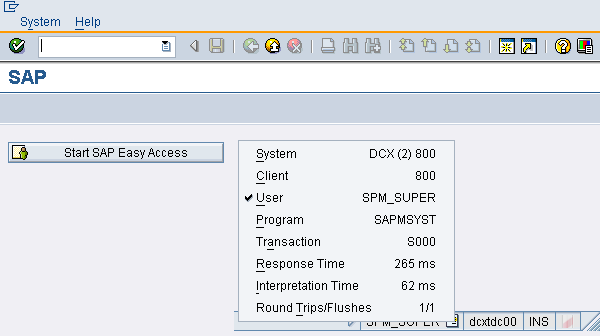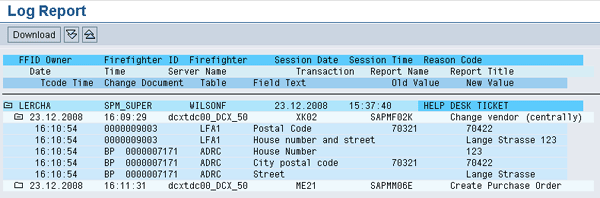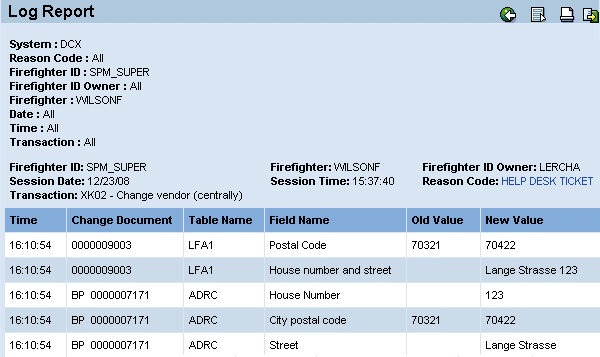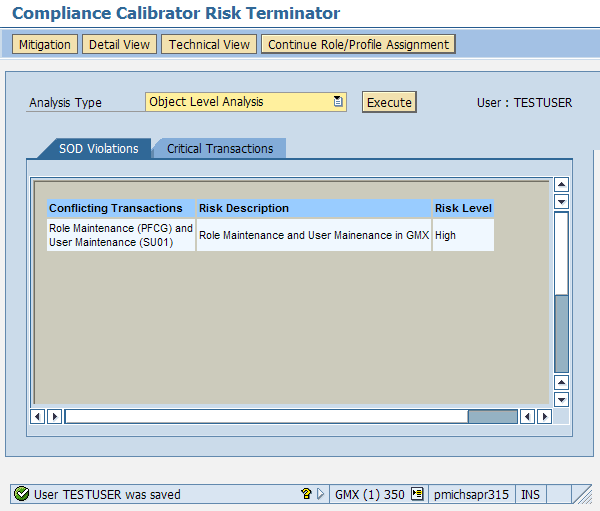Discover how to perform an import and export check using SAP BusinessObjects Global Trade Services.
Key Concept
Export and import compliance checks involve performing trade compliance checks against outbound and inbound transactions (such as sales orders, delivery notes, stock transport orders, vendor purchase orders, or inbound deliveries). Both export and import checks entail performing three trade compliance checks: screening the Sanctioned Party List, checking for embargos, and determining the proper licenses. The key difference between the export and import checks is the country key used to perform them. Export checks use the departing country’s regulations, while import checks use the destination or receiving country’s regulations.
Every business transaction that crosses a border, whether outbound or inbound, needs trade compliance checks. Compliance checks involve checking all the business partners that are in the shipping document against the Sanctioned Party List to make sure that the country being shipped to is not under embargo, and whether the product being shipped needs a license or license exemption.
Say you have an outbound delivery. Before the delivery leaves, you have to check the business partners to whom the item has been sold or shipped to, the bill-to party, the freight forwarder, and the third-party shipper. You also have to perform a Sanctioned Party List screening against all business partners, check the countries associated with the ship-to party or the ultimate consignee where the product will land, perform an embargo check against the country where the product is being shipped to, and determine the appropriate licenses against the ultimate consignee. So how does SAP BusinessObjects Global Trade Services help?
SAP BusinessObjects Global Trade Services can automate all these checks to make the process faster and easier. You can configure the system to propose what licenses you’ll need and perform all your screening transactions and business partner checks against the Sanctioned Party List. This leaves you time to look only at the exceptions, such as potential matches in the Sanctioned Party List. Most importantly, your trade doesn’t become bottlenecked with manual compliance checks that can be unpredictable and error prone.
I will highlight the differences between Sales and Distribution: Foreign Trade (SD-FT) and SAP BusinessObjects Global Trade Services. I’ll show you how to perform export and import checks in each system.
Note
SAP is now packaging SAP GRC Global Trade Services as part of the logistics value chain, and has moved the products to the SAP BusinessObjects umbrella. Thus, SAP GRC Global Trade Services is now known as SAP BusinessObjects Global Trade Services.
Import Compliance Checks
With SD-FT you can capture the import classification numbers, which allows you to generate import declarations. You also can capture the Harmonized Tariff Number for your products, as well as perform export license determination and embargo checking. However, this is only for export items. When it comes to import documents, you don’t have the configuration to allow you to determine import licenses. If you want to perform import checks, you have to come up with a manual customized solution.
On the other hand, SAP BusinessObjects Global Trade Services allows you to perform all necessary checks for both exports and imports, such as Sanctioned Party List screening, embargo screening, and license determination to import goods into the country. Furthermore, you can use compliance management functionality to monitor the transactions that are transferred to SAP BusinessObjects Global Trade Services, such as embargo data maintenance, transaction review, release, and business partner review due to an embargo. All this functionality can be done from the Legal Control – Import screen (Figure 1).
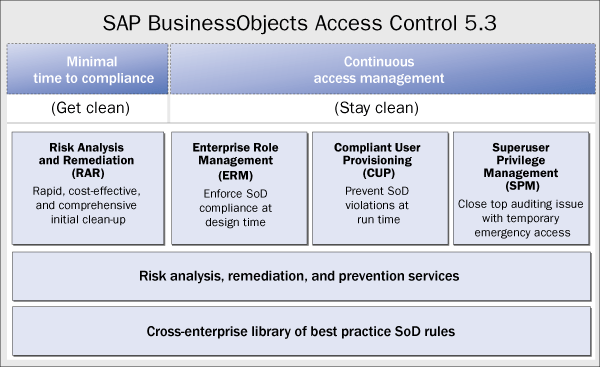
Figure 1
Compliance management functionality in SAP BusinessObjects Global Trade Services
To get to the Legal Control – Import screen, follow menu path SAP GTS Area Menu > SAP Compliance Management > Legal Control – Import. The Monitoring tab allows you to see different reports and documents, such as blocked documents, payments, incomplete documents, documents with license assignment, or all the documents that were transferred to SAP BusinessObjects Global Trade Services. Perhaps one of the most important functions under the Monitoring tab is Display Blocked Documents.
Display Blocked Documents displays all the documents that are blocked due to compliance and allows you to review and take action for releasing any document. You can review blocked reports, follow the license assignment, and review assigned documents. Blocked document can be used as a worklist by the trade business group based on different selections by the Foreign Trade Organization or Legal Units (ship-from plant), feeder system document number, or object type (such as delivery or sales order). You can also select specific block reasons such as Embargo, Sanctioned Party List, or Export Licenses Missing. Figure 2 shows the Display Blocked Export Documents screen where you can enter information. Figure 3 shows all the documents that came up as blocked.
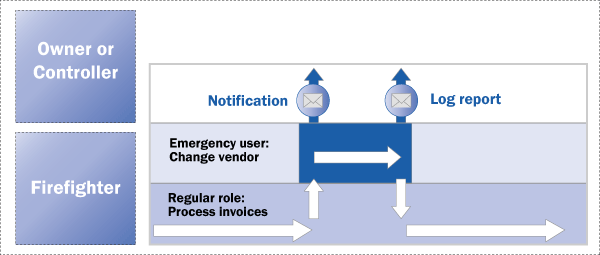
Figure 2
The selection criteria in SAP BusinessObjects Global Trade Services

Figure 3
Documents blocked in SAP BusinessObjects Global Trade Services
The Embargo tab on the right side of the Legal Control - Import screen (refer to Figure 1) allows you to review the business partners that are under embargo and the affected transactions. If transactions are blocked due to an embargo, but the transactions are authorized for shipment, you can selectively release the documents to the supply chain for processing via transaction /SAPSLL/EMB_BLRL_EXP (release blocked documents). Here you can maintain the embargo data set up for import transactions.
Although SAP BusinessObjects Global Trade Services is automated, occasionally you must assign licenses manually, which you can do using the Import Licenses tab in Figure 1. An example of this is a miscellaneous or ad hoc shipment, in which you have a generic material and you use the material text to describe it. In these business cases, the product classification can be based on the product represented in the transaction. The manual assignment of license and classification helps you achieve this business case.
You can also manually assign a license to the import transaction in SAP BusinessObjects Global Trade Services. Click the line that says Maintain Import Licenses in Figure 1. The system takes you to the Legal Control: Change Legal Control Data screen (Figure 4). Enter the Logical System and Object Type (purchase order or inbound delivery) fields. You can manually enter the data in the Reference Number field or use the drop-down menu.
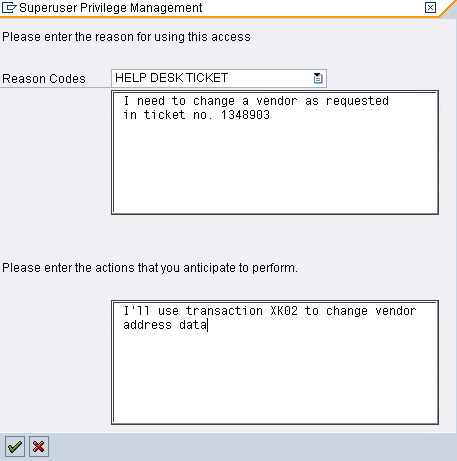
Figure 4
Manually update the license and classification data
When you click the execute icon, the system lists all the items you entered in the previous screen. You can select any line and assign the appropriate classification and license. The system proposes all the licenses that are available. You just need to select the appropriate ones. Figure 5 shows the document with the assigned classification and license for the item number 1.
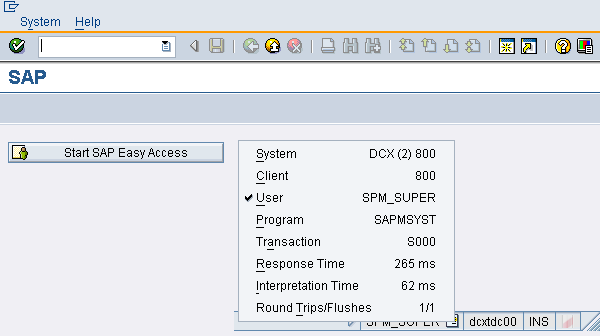
Figure 5
Item 10 has the legal regulation EAR (export regulation), license number 1, and the classification EAR99
Export Compliance Checks
Companies are obligated to screen their business partners against the Sanctioned Party List published by the customs authorities. Should the company find a hit or block on a business partner, they are not supposed to do business with them unless they have permission from customs authorities. SD-FT doesn’t have the functionality to allow you to screen the Sanctioned Party List. In SD-FT, you can only block customers with an indicator to stop the system from creating a sales order. The actual process of screening customers is handled outside the system. Companies must build an interface with the system to screen their business partners, determine if the customer needs to be blocked, block customers by checking the block indicator within the customer master record in SAP ERP, and then manually block them in the system using the Change Customer: General Data screen.
To block a customer in SD-FT, use transaction VD02 (change customer) or XD02 (modify customer) and select the Export Data tab (Figure 6). The Ctry field represents the country that has indicated this customer needs to be blocked. Enter the date in the TDO (table of denied order) date field and select the TDO check box to put the customer under the TDO block. The SDN (specially designated nation) date field and check box allow you to place a customer under an SDN block for a specific date. Similarly, the Boycott date field and check box allow you to place a customer as under boycott. All these achieve the same objective of blocking the customer for domestic, export, or import transactions. For reporting purposes (to government authorities for audit purposes), you should select all the relevant check boxes. For example, suppose a customer appears in the SDN and TDO block lists on different dates. In that case, you can select both the SCN and TDO check boxes and enter their specific dates.
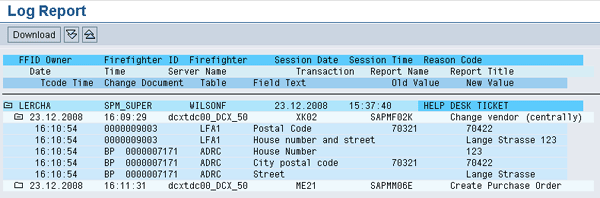
Figure 6
Export data to identify a customer under TDO, SDN, or Boycott
The Usage and Classification tabs at the bottom allow you to further indicate if the customer represents a civilian or military transaction, or if there are any concerns with this customer regarding biochemical, nuclear, missile, or national security issues. All these checks have to be performed externally outside the system and these indicators have to be manually checked or maintained with the system’s customer master.
Another inherent limitation of SD-FT is that you cannot perform export checks against a stock transport order (STO), which are purchase orders. Because they trigger import functionality checks, they fall under materials management (MM) in SD-FT. STOs are used to transfer goods from one plant to another, and if these plants are located in different countries, you must perform export checks on them. Since FT resides in SD, it performs export compliance checks on the SD transactions. However, STOs are MM transactions or purchase order document types, and MM doesn’t support any trade functions. Moreover, purchase order documents are import transactions and import functions are not available with SD-FT.
To support export compliance, SAP BusinessObjects Global Trade Services offers the Legal Control – Export screen (Figure 7). This has similar functionality to the Legal Control – Import screen. You can get to this screen by following menu path SAP GTS Area Menu > Compliance Management > Legal Control-Export.
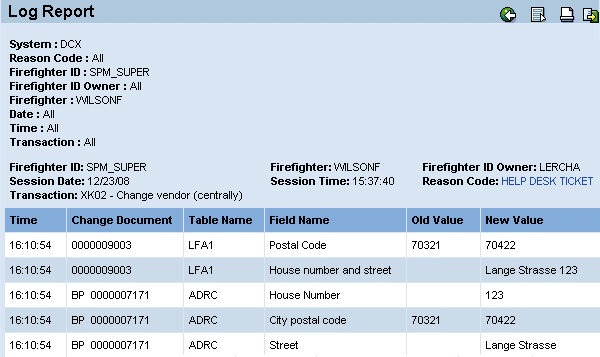
Figure 7
Legal Control – Export with the SAP BusinessObjects Global Trade Services compliance management
When you save the document in SAP ERP, the system converts the document into an export and transfers it to SAP BusinessObjects Global Trade Services. Figure 8 shows the export block report that pulls the purchase order object (BUS2012) along with other outbound transactions (sales and delivery notes). You can get to this screen by following menu path SAP GTS Area Menu > Compliance Management > Legal Control-Export > Display Block Report.

Figure 8
Customs document for SAP ERP purchase order document with STOs
With SAP BusinessObjects Global Trade Services, you can convert STOs into export orders as you transfer them from SAP ERP to SAP BusinessObjects Global Trade Services. Then, you can perform all the necessary export checks against them. You can apply SAP Note 676301 (“SLL-LEG Change Import Document to Export during transfer”) in function module EXIT_SAPLSLL_LEG_CDPIR3_002, include ZXSLLLEGCDPIR3U02 to change the purchase order document into a sales transaction, or to represent an outbound transaction when it is transferred to SAP BusinessObjects Global Trade Services.
SAP BusinessObjects Global Trade Services compliance management also allows you to maintain the license determination within the SAP BusinessObjects Global Trade Services cockpit as master data. Figure 9 shows the License Types determination table. You can access this transaction through menu path SAP GTS Area menu > SAP Compliance Management > Legal Control – Export > Maintain Determination Strategy under section Determination Strategy for Export License Type. This table shows the typical exporting legal regulations, destination country groups, export control classification numbers, and the possible license types. All the information in SAP BusinessObjects Global Trade Services is maintained in the area menu and not configuration. This keeps your data dynamic and focused.
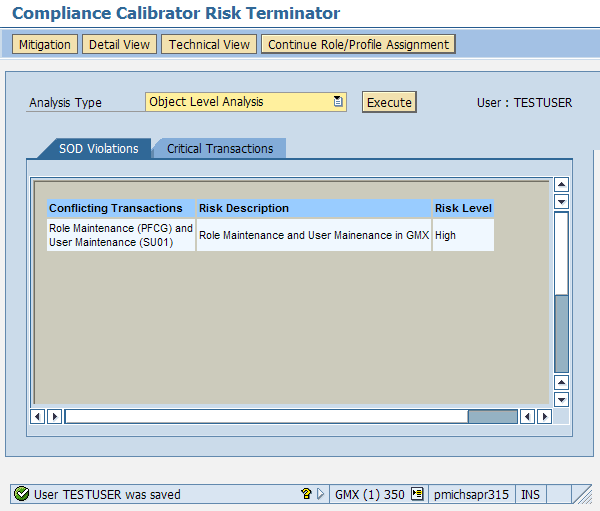
Figure 9
License determination based on EAR, destination country groups, classification (Number), and possible license types
The License Types determination table helps you determine the license type for your export based on the exporting country’s legal regulation, destination country, and product classification. With SAP BusinessObjects Global Trade Services, the information for the determination table is maintained as master data. Unlike SD-FT, you don’t have to go through technical change requests to apply any changes.
Rajen Iyer
Rajen Iyer is the cofounder and CTO at Krypt, Inc. Rajen has written several in-depth, best practice articles, white papers, patents, and best-selling books on SAP Logistics and SAP Global Trade Services, including Effective SAP SD and Implementing SAP BusinessObjects Global Trade Services. He is also an invited speaker at industry conferences.
You may contact the author at Rajen@kryptinc.com.
If you have comments about this article or publication, or would like to submit an article idea, please contact the editor.