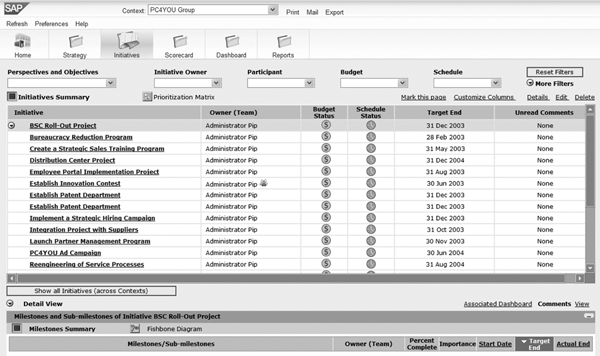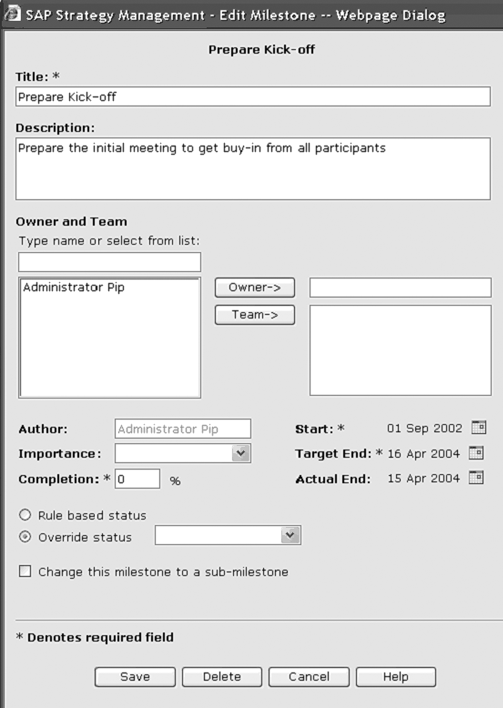Learn about the migration path for scorecard data from SAP Strategic Enterprise Management Balanced Scorecard to SAP Strategy Management. Navigate around the pitfalls of a migration process and safeguard valuable scorecard data, such as strategic objectives and key performance indicators.
Key Concept
The Strategic Enterprise Management Balanced Scorecard (SEM BSC) data that you need to convert for use in SAP Strategy Management (SSM) primarily includes quantitative metrics data and scorecard metadata.
Quantitative metrics data includes strategy-relevant performance metrics in actual and target value types. These are available across different dimensions such as organization unit, product, customer, and time.
Scorecard metadata (also called customizing data) includes text labels, long-text definitions, properties, hierarchies, and assignments among the objects of a scorecard, such as strategic objectives, initiatives, and key performance indicators.
CFOs and financial experts have many strategic responsibilities in addition to traditional duties such as financial planning, reporting, and governance. SAP Strategy Management (SSM) version 7.0, available since March 2008, is a comprehensive offering for scorecarding, strategy maps, strategic initiative tracking, and key performance indicators (KPIs) management. SSM has replaced many functions of SAP Strategic Enterprise Management Balanced Scorecard (SEM BSC), which is now in maintenance mode, meaning that SAP supports it but no longer updates it.
By combining delivered technology features and consulting best practices, you’ll be able to safeguard your company’s previous investment in SEM BSC data during your migration to SSM. I’ll show you a cross- application scenario describing the procedure in an end-to-end fashion that is previously undocumented.
In addition to new capabilities, including integration with SAP GRC Risk Management as well as user-driven and architectural enhancements, SSM 7.0 provides a built-in data connector to SAP NetWeaver Business Intelligence (SAP NetWeaver BI). Thus, SSM 7.0 can use the SEM BSC quantitative metrics data in SAP NetWeaver BI almost out of the box. However, you still need to transfer the extensive scorecard metadata between the two installations. This is where a new migration utility for scorecard metadata can help you.
The standard migration utility for scorecard metadata uses an XML interface between SEM BSC as a provider (i.e., data export) and SSM as a consumer (i.e., data import). Both functionalities of the XML interface are available in standard releases of the respective product.
The import utility in SSM only maps SEM BSC data that has a counterpart in SSM. For more information, see the sidebar, “The Import Utility Automatically Converts Data.” SSM ignores the other SEM BSC data file objects and properties. You can assign default values to these properties if an SEM BSC data file does not contain the data but the administrator’s interface and application interface for data updating require it. For auditing purposes, the SSM database retains the original SEM BSC data file and the data that the importing utility does not map or import.
Note
You need two important Support Packages (SPs) for the process I describe:SSM 7.0 SP 02 and SEM 6.0 SP 11. For more details on previous SEM releases and SPs enabling the migration, see SAP Note 1060670.
A financial expert with SEM BSC and SSM application administration knowledge could drive the setup with assistance from an SAP system administrator and an SAP NetWeaver BI expert. I’ll break up the instructions into four sections.
- Export scorecard data from SEM BSC
- Import scorecard data in SSM
- Maintain missing properties manually in the SSM administrator’s interface
- Update and test scorecard data in the SSM end user interface
Export Scorecard Data from SEM BSC
Start by exporting SEM BSC scorecard data as a data file, using the built-in XML export interface in SEM BSC. Log on to your SEM BSC system as system administrator. Use transaction code SA38 and enter UMB_BSC_TO_SSM in the Program field. Click on the execute icon. In the next screen, you can enter the input parameters for the export program. Enter the technical identifiers of the scorecards you want to export in the Scorecard field (Figure 1). SEM BSC customizing data is time dependent, meaning that the assignment between perspectives, objectives, and KPIs might vary between periods. As a result, you can use the Date field to specify the key date that the system uses when making the snapshot of SEM BSC data during the export. The default value is the current date.

Figure 1
Program UMB_BSC_TO_SSM to export SEM BSC scorecard data
Note
SSM’s scorecard customizing data is not time dependent and thus exists in one version only. The time validity information for the assignments between perspectives, objectives, and KPIs is always “as-of-today.” Consequently, you need a key date-based snapshot of SEM BSC data in the data file to enable a successful migration. You can see the date in the Date field of the XML export interface in Figure 1.
The Directory field defines where the system stores the exported data file; F4 help is available in the Directory field. Click on the execute icon to start the export. Your system automatically creates the data file and stores it in the location you previously defined in the Directory field. The data file is in SEM’s proprietary XML format.
Note
For more details on the individual objects and their properties as exported into XML format by SEM BSC, go to SAP Note 1060670 and refer to the attached XML schema (file CPM_Export.xsd).
Import Scorecard Data in SSM
Now that you have exported scorecard data in the form of a data file, you can import it into your SSM system. SAP added to SSM 7.0’s standard functionality. Now you can import SEM BSC data into SSM via the Database Transporter.
Start the SSM Database Transporter by entering the following URL into a Web browser window: https://[your SSM server]: [your SSM server port]/strategy/tools/transporter.jsp. Enter the path to the data file in the Choose a SEM transport file and select “Import Into Database” field and click on the Import Into Database button (Figure 2).

Figure 2
Import SEM BSC data as part of the SSM Database Transporter
Note
By default, imported SEM data goes into SSM with data namespace sem.
Maintain Missing Properties Manually in the SSM Administrator’s Interface
After the import, the user must use the SSM administrator’s interface and the SSM application interface to manually add properties that are not available in SEM BSC but that SSM requires. Now that you have imported scorecard data into SSM, you can use the SSM administrator’s interface to update the imported SEM BSC contexts and scorecards.
Note
By default, imported SEM data goes into SSM with data namespace sem.
Start the SSM administrator’s interface by entering the following URL into a Web browser window: https://[your SSM server]: [your SSM server port]/strategy/pipadmin and log on as an SSM administrator.
Step 1. Update library perspectives, objectives, and KPIs. The system maps imported SEM BSC global perspectives, objectives, and measures to SSM central library perspectives, objectives, and KPIs, respectively. Select an option under the Libraries tab to add or update data as desired. Using the Perspective and Objectives option, you can add new central perspectives or objectives definitions in addition to imported data. You can also adjust some of the existing descriptions, attributes, or responsible persons. The Standard KPIs option enables you to review the standard KPI definition templates that the SEM BSC migration utility exports to SSM’s central KPI library (Figure 3). Each imported KPI definition contains the title and description texts from the Measure Builder capability of SEM BSC. The migration utility also automatically assigns the appropriate standard KPIs to their respective scorecards in SSM, honoring any assignments of KPIs to scorecards that you originally maintained in SEM BSC. (See step 4 to learn more about updating measures.) Click on the Save button if you made changes.

Figure 3
Review imported central KPI definitions
Step 2. Update contexts. Select the New, Rename, Delete option under the Contexts tab to update the imported contexts. A context in SSM represents a combination of one scorecard, one strategy plan, associated initiatives and objectives, one dashboard, and one report or set of reports, or a subset of that depending on its setup. The system automatically creates a hierarchy of context nodes based on the hierarchy of scorecards in SEM BSC (Figure 4). You can review or adjust the imported hierarchy of context nodes, delete empty ones, or change the description or responsibility properties if needed. Add or update data as desired. Click on the Save button if you made changes. Review the assignment of objectives to the individual context nodes by selecting the Pick Objectives option.

Figure 4
Uploaded hierarchy of context nodes
Step 3. Update scorecards. Click on the Set Scorecard Defaults option under the Scorecards tab to update the imported scorecards (Figure 5). You need to select the respective PAS Model Connection for each of the imported SEM BSC contexts. This property connects the imported scorecard customizing data with the quantitative metrics data in SAP NetWeaver BI via the SSM BI Connector. Before performing this step, you must have created a model in the SSM Application Server (PAS) connected to the existing SEM BSC quantitative metrics data. The data is stored in SAP NetWeaver BI as described in SSM’s standard documentation.

Figure 5
Maintain context settings
Tip!
You can find the standard documentation for SSM in the SSM section of the SAP Service Marketplace. Go to
https://websmp105.sap-ag.de/instguidesCPM-STM and then to the SAP Strategy Management 7.0 section. You need an authorized SAP Service Marketplace log on to access this information.
Step 4. Update measures. Select the Set KPIs option under the Scorecards tab to update the imported SEM BSC measures. This connects the KPIs with metrics in a multidimensional model selected in the previous step (Figure 6). Next you need to assign SSM metrics to an imported KPI. From the Actual drop-down list, select the PAS measure from the dimensional model that contains actual values for the KPI. The system automatically populates the remaining drop-down list boxes with the correct measures (e.g., Target, Target Gap, Trend, and Trend Gap).

Figure 6
Maintain KPI properties
Next, assign proper index values in the Index Values fields on the right side of the screen shown in Figure 6. The index values define the breaking points for the four colors of the performance indicator, where the values represent poor to exceptional target gap values. The SSM end user interface’s scorecard window shows the color of the index value’s rectangular box, indicating whether or not the KPI has reached its target gap value.
Step 5. Update objectives. Click on the Set Objectives option under the Scorecards tab to update the imported SEM objectives assigned to the respective scorecard. You can add or update the objective performance calculation method, index values, or assignment of KPIs to objectives as desired. Save any changes that you make.
Step 6. Update perspectives. Select the Set Perspectives option under the Scorecards tab to update the imported perspectives available in the scorecard. Add or update the perspective performance measurement method (e.g., measured based on the performance of underlying objectives or KPIs) as desired and save your changes.
Update and Test the Scorecard Data in the SSM End User Interface
Step 1. View and update the imported SEM BSC initiatives. SEM BSC considers strategic initiatives as customizing data. In SSM, the end user creates and manages the initiatives imported from SEM BSC via the end user interface. Start SSM end user’s interface by entering the following link in a Web browser window: https:// [your SSM server]:[your SSM server port]/ strategy. Select a desired context and click on the Initiatives tab (Figure 7). Select a desired initiative and click on the Edit link in the upper-right corner of the screen to bring up the initiative edit window. Add or update data as desired and save your changes.
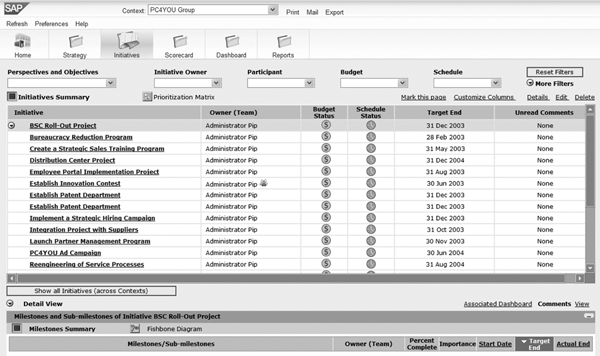
Figur 7
Review imported initiatives in SSM end user’s interface
Step 2. Update milestones. Click on the milestone link to bring up the Edit Milestone window (Figure 8). You may now adjust the title, description, importance, or responsible person for the initiative’s milestone. You can also add team members, change start dates or end dates, or set the milestone’s status or percentage of completion. Add or update data as desired and save your changes.
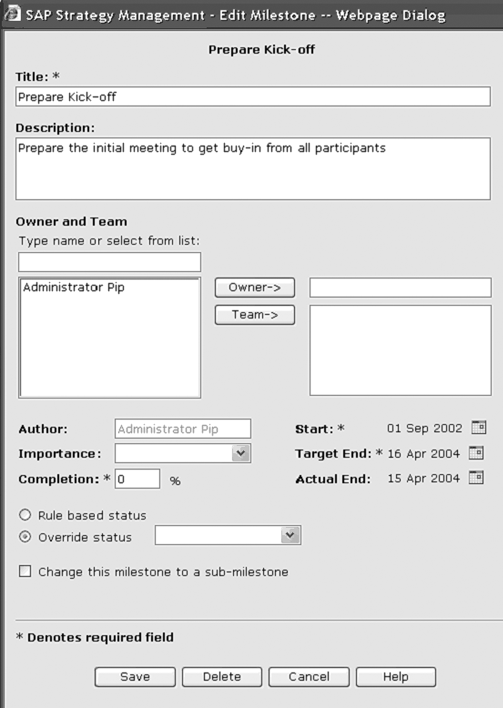
Figure 8
Edit milestones in the pop-up screen
Step 3. View and test the imported scorecards. Select the Scorecard tab, and use the Objectives and Key Performance Indicators views to see the imported and configured perspectives, objectives, and KPIs (Figure 7).
|
The migration utility converts the data shown in Table 1 automatically. As an example, KPI definitions and texts exist in SEM BSC as data objects called measures. The utility ensures that all the measure definitions that users maintain in SEM BSC migrate to SSM and automatically creates them within the correct SSM data object (in this case, using the KPI data object). Table 1 gives you an overview of the SSM data objects that the utility uses when converting the respective SEM BSC data.
| Scorecard hierarchy node |
Context. If the current SEM hierarchy node is empty (i.e., has no scorecard), the system maps the node to an empty SSM context. A user can delete an empty context manually in a later phase of the migration process. |
| Hierarchy node scorecard identifier |
The scorecard that is associated with the respective context |
| Hierarchy node nested level |
There is no real hierarchy of context node in SSM, but rather a flat list (e.g., Corporate, Americas, Europe). The system translates any hierarchical relationships from the SEM BSC hierarchy in SSM by inserting empty characters in the textual titles of context nodes. For example, the system translates a scorecard at a second hierarchy level in SEM into SSM as a context node in the flat list with one empty character at the beginning of its textual title, simulating a hierarchical relationship (e.g., Corporate, _Americas). |
| Scorecard |
Scorecard |
| Scorecard text |
Scorecard name |
| Scorecard perspective references |
Perspectives associated with the respective scorecard |
| Perspective text |
Perspective name |
| Perspective description |
Perspective description |
| Perspective objective references |
Objectives associated with the respective perspective |
| Objective text |
Objective name |
| Objective status calculation |
Objective performance calculation method, defining how the system determines the performance of an objective based on the performance of the underlying KPIs (e.g., the objective performance is an average of the KPI’s performance). There are three possible values of this property in SEM BSC that you can automatically translate in SSM, including average value, greatest value, and least value. The system ignores all other values. |
| Objective description |
Objective description |
| Objective measure references |
KPIs associated with the respective objective |
| Objective initiatives |
Initiatives associated with the respective objective |
| Measure global text |
KPI name |
| Measure description |
KPI description |
| Initiative |
Initiative |
| Initiative text |
Initiative name |
| Initiative duration from |
Initiative start date |
| Initiative duration to |
Initiative target end date |
| Initiative milestone list |
Milestones associated with the respective initiative |
| Milestone |
Milestone |
| Milestone text |
Milestone name |
| Milestone description |
Milestone description |
| Milestone due date |
Milestone target end date |
| Milestone end date |
Milestone actual end date |
| Perspective |
Central library perspectives |
| Objective |
Central library objectives |
| Measure |
Central library KPIs |
|
| Table 1 |
The utility migrates measure definitions from SEM BSC to SSM |
|
Dr. Karol Bliznak
Dr. Karol Bliznak is vice president of the Rapid Innovation Group (RIG) within the mobility division at SAP. He focuses on converging SAP’s strategic innovation categories, such as mobile solutions, SAP HANA, business analytics, and the cloud. He works at the SAP AG headquarters in Walldorf, Germany. He has more than 14 years of SAP experience in business intelligence, mobility and in-memory technologies, enterprise performance management, financial accounting, controlling, governance, risk, and compliance.
You may contact the author at karol.bliznak@sap.com.
If you have comments about this article or publication, or would like to submit an article idea, please contact the editor.