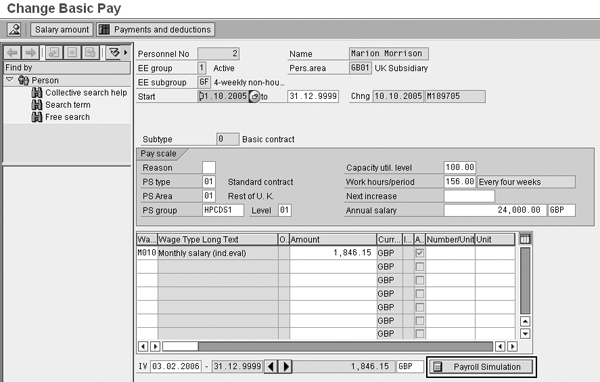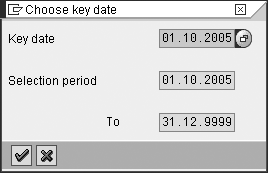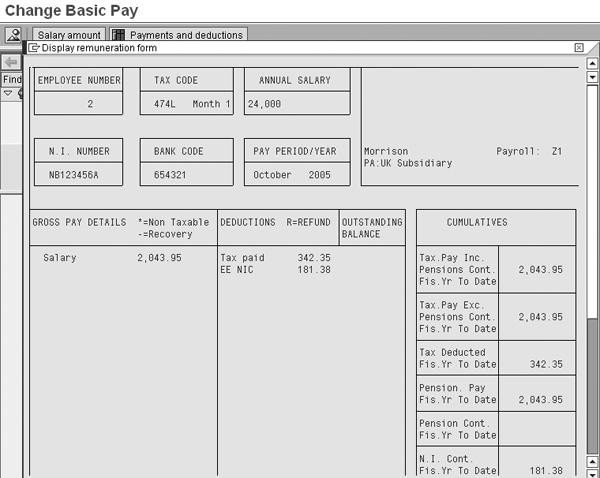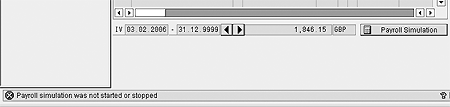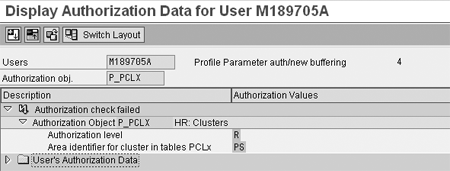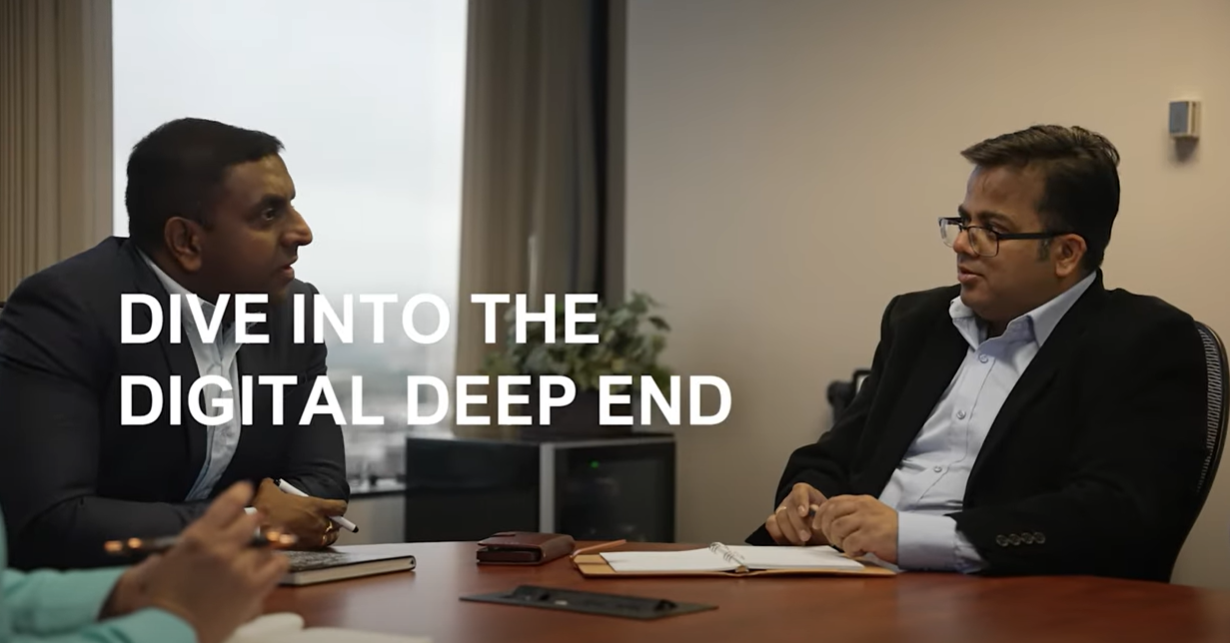By configuring feature PM004, you can run a payroll simulation for an employee directly from infotype 0008 (basic pay).
Key Concept
When viewing an employee’s infotype 0008 record or making any amendments to basic pay, it is often useful to run a payroll simulation to view the employee’s payslip. You can do so by configuring feature PM004 to place a button on the infotype 0008 screen in transactions PA20 and PA30, allowing you to run a payroll simulation directly from the infotype 0008 screen.
On many occasions when you are viewing an employee’s infotype 0008 (basic pay) screen or making changes to basic pay, you need to see how those changes would appear on the employee’s payslip. You need to confirm that your changes have the desired effect on the employee’s remuneration. The traditional way is to open another session and run a payroll simulation for the employee. However, SAP R/3 and mySAP ERP Central Component (ECC) provide a very easy method of running a payroll simulation directly from infotype 0008 screens.
I’ll show you how to configure feature PM004 to place a Payroll Simulation button on the infotype 0008 screen. Then I will examine the security implications in implementing the function.
Infotype 0008 Basic Pay Screen
As shown in Figure 1, you can configure your system to display a Payroll Simulation button at the bottom of the infotype 0008 screen. My example shows infotype 0008 in change mode in transaction PA30. However, the feature is also available in transaction PA20 (display).
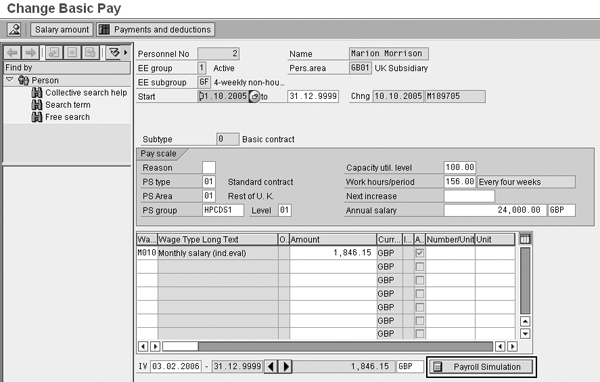
Figure 1
Infotype 0008 basic pay screen showing the Payroll Simulation button
When you click on the Payroll Simulation button, the system performs a number of security checks (which I will discuss later) and presents the screens shown in Figures 2 and 3.

Figure 2
Warning message
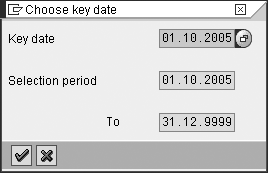
Figure 3
Simulation Key date
The first (Figure 2) is only shown from change mode and warns that the data for the payroll simulation is read directly from the database. Therefore, any changes that you make to infotype 0008 are not taken into account until you save the screen.
The next screen (Figure 3) asks you to supply a key date for the simulation. The default is the start date of the infotype 0008 record. This date determines the payroll period for which the simulation is run.
After you complete the two dialogs, the simulation runs and the system displays the payslip in a separate window, as shown in Figure 4.
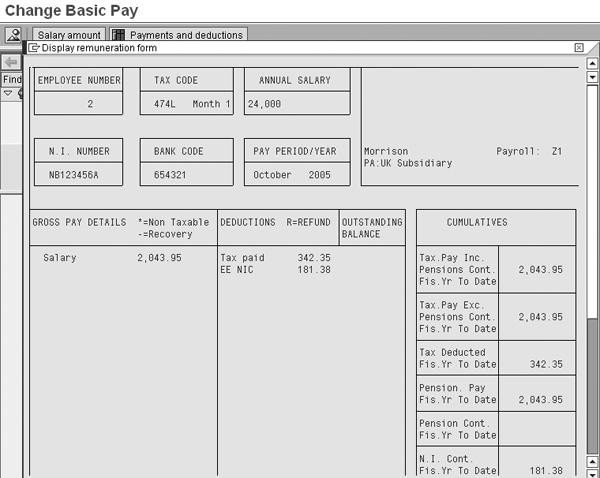
Configure Feature PM004
Feature PM004 controls whether the system displays the Payroll Simulation button and the remuneration statement. Within this feature, you specify a Payroll simulation variant that you created within the normal payroll simulation transaction. Optionally, you could also specify parameters that control the size and positioning of the payslip that the system displays from infotype 0008. Figure 5 shows an example.

Figure 5
Payroll simulation variant
Figure 6 shows an example of the configuration of feature PM004 in transaction PE03.

Figure 6
Customize feature PM004 to execute payslip simulation variant PAYSLIP DISP
Note
If the system is unable to run the simulation (for example, if the configured payroll simulation variant doesn’t exist or payroll rejects the employee), then the system produces a general error message “Payroll Simulation was not started or stopped.” To determine the cause of the error, you need to run a “real” simulation using the SAP standard method.
You can expand the SCODE (Simulation Code) IT (Basic Pay infotype) section by clicking on the + icon. This section controls the appearance of infotype 0008. It is then possible to make decisions based on a number of organizational fields to display different simulations for different groups of employees (weekly paid, monthly paid, retirees). The following fields are available for selection:
• SCODE: Simulation code
• PERSA: Personnel area
• BTRTL: Personnel subarea
• PERSG: Employee group
• PERSK: Employee subgroup
• ABKRS: Payroll area
Once you make the required decisions to identify a group of individuals, the feature returns up to six parameters in the following format: <n> / <Variant name> / x1 / y1 / x2 / y2. See Table 1 for a description of the values.
| Value |
Meaning |
| n |
Display button 1 = yes, 0 = no |
| Variant name |
Name of a payroll simulation variant up to 14 characters long (If the variant name is fewer than 14 characters and you are going to use subsequent parameters, you need to pad the variant name with spaces) |
| x1/y1 |
The position of the top left corner of the payslip (i.e., start row and column). You need to use the x1/y1 and x2/y2 parameters in conjunction and change both the position and size. |
| x2/y2 |
The position of the bottom right corner of the payslip |
|
| Table 1 |
Return values from feature PM004 |
When you have configured the correct decisions in PM004, save and generate the feature. Figure 7 shows the attributes for feature PM004. Note that the feature is available in all country versions.

Figure 7
Feature PM004 is available for all country versions
Security Implications of PM004
The system performs the normal security checks when a user tries to access the Payroll Simulation button. If a user has no access to run the Payroll simulation, then the system displays the message shown in Figure 8.
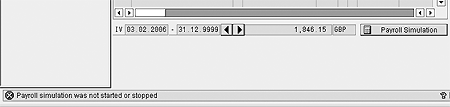
Figure 8
Payroll authorization security failure
If you access transaction SU53 immediately after a failure, you see the failed authorization checks, which are typically in the area of the Payroll clusters (Figure 9).
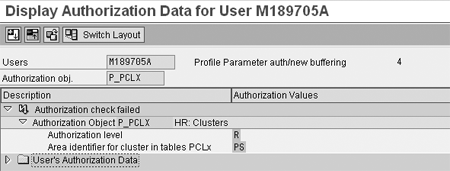
Figure 9
Reasons for failed authorization check
You need to have security access to the clusters as you would to run a normal simulation. The three essential cluster authorizations are read authorizations for:
• CA Archived Payroll results directory
• RG Results GB — or your country version (The failure above is a R[ead] on cluster PS)
• PS Schema
If a user has the normal security authorizations to run a payroll simulation — for example, to run transaction PC00_M08_CALC_SIMU for a GB Payroll simulation or PC00_M10_CALC_SIMU for a US simulation — then this functionality is allowed.
Ian Moogan
Ian Moogan has 15 years of SAP R/3 experience, covering configuration, ABAP, and Basis. For the past two years, he has worked as a consultant for ROC, providing HR and Payroll support to many clients in a variety of industries.
If you have comments about this article or publication, or would like to submit an article idea, please contact the editor.