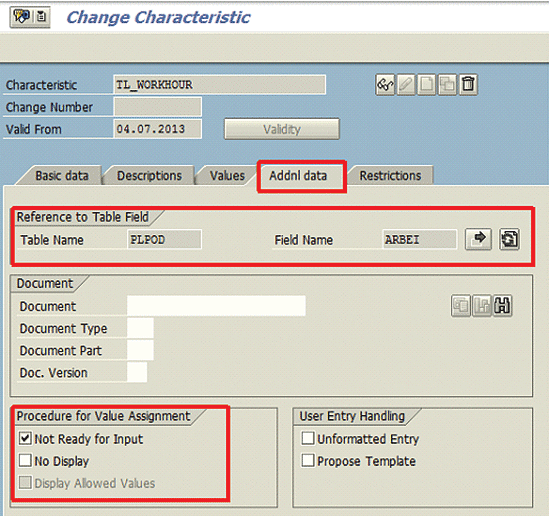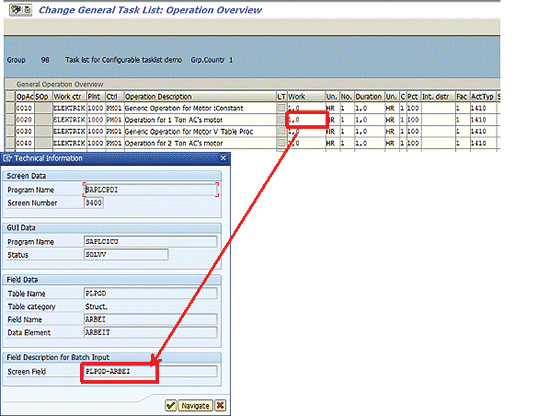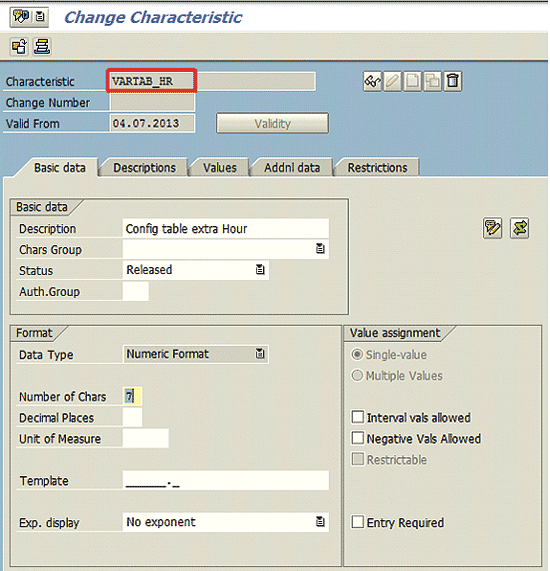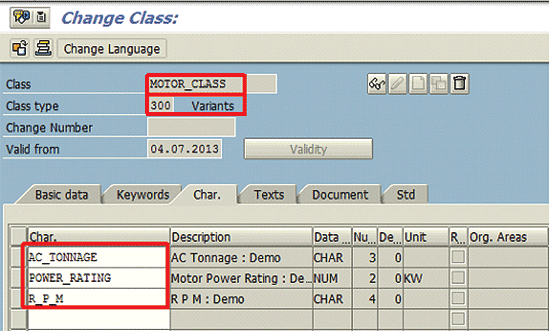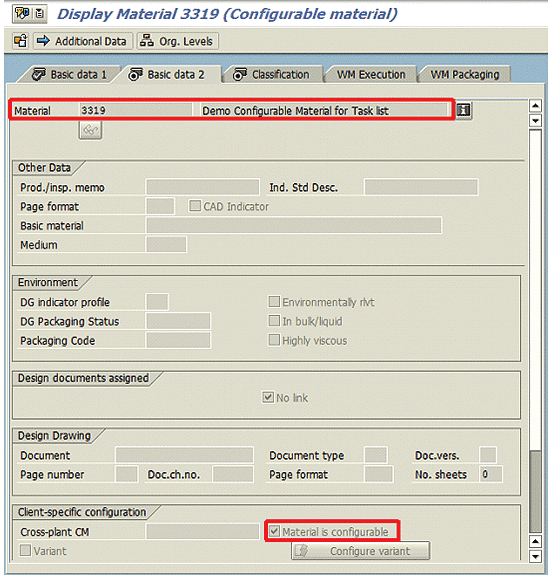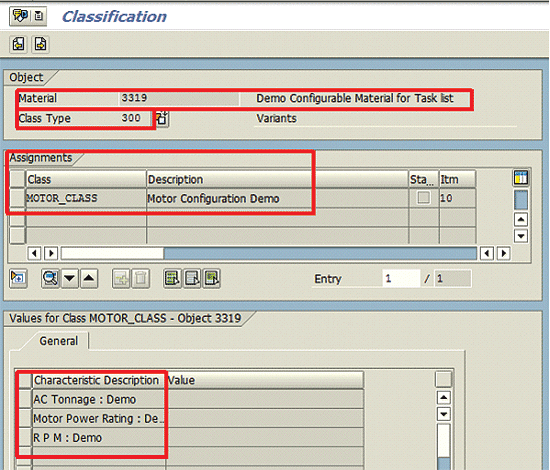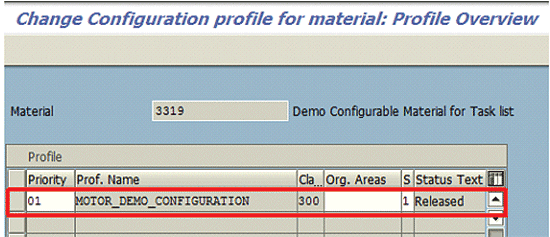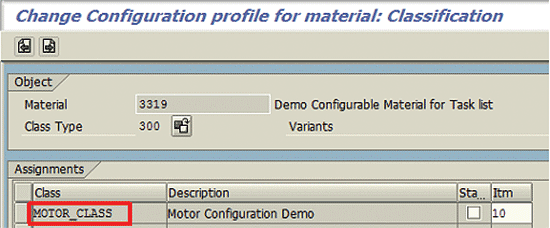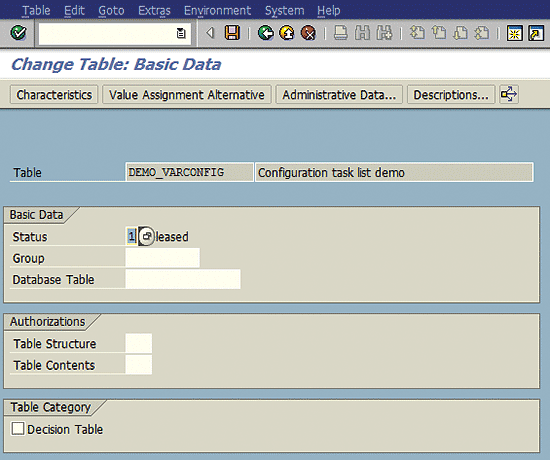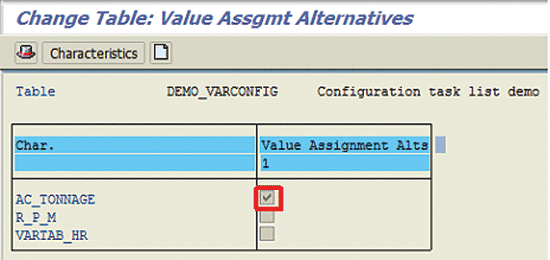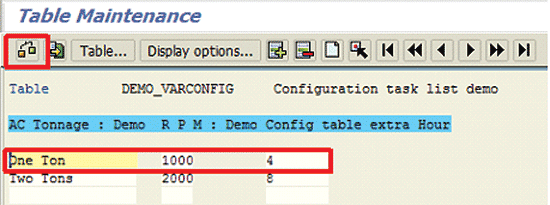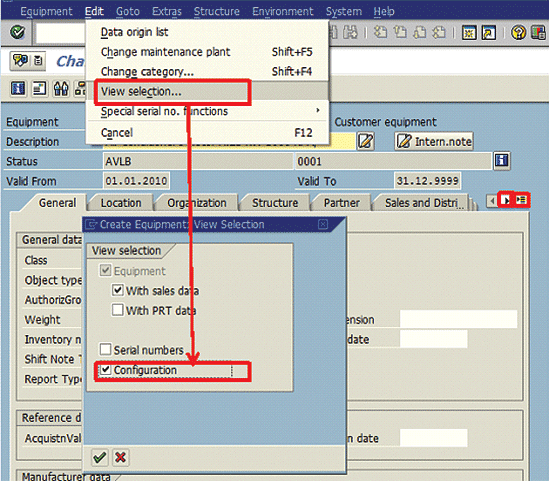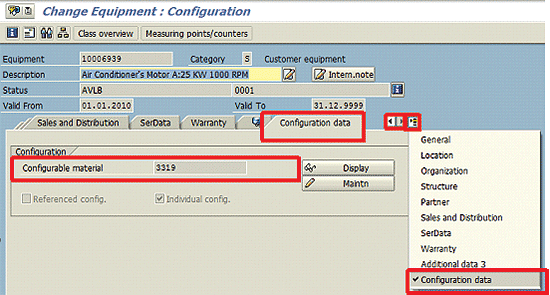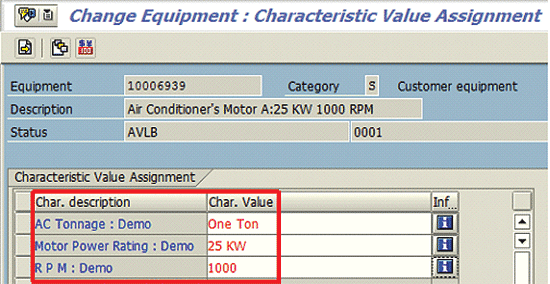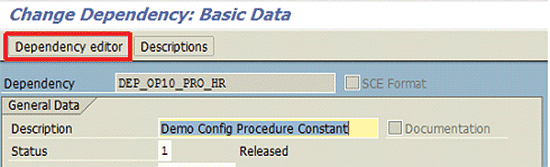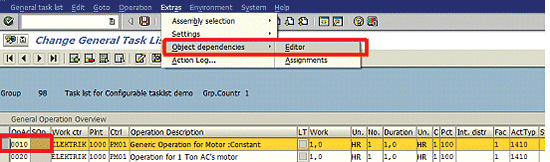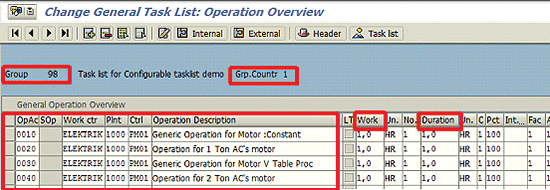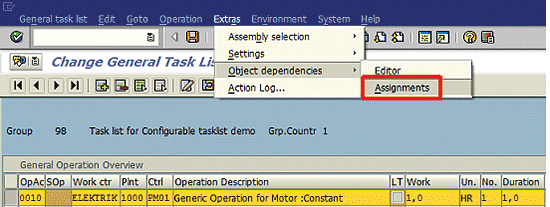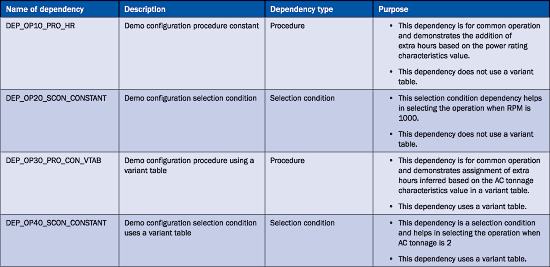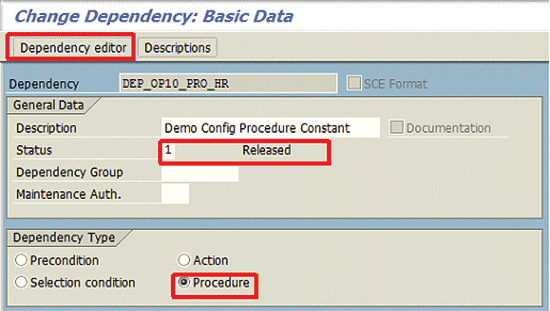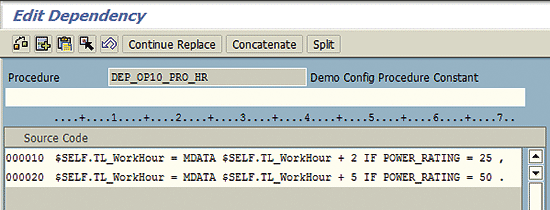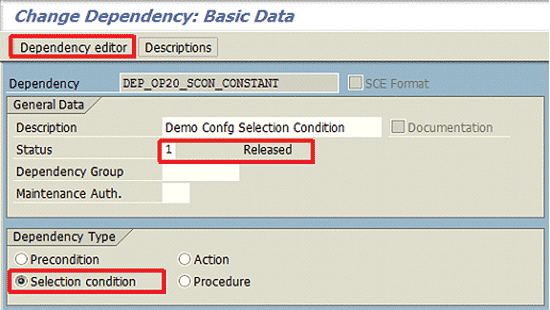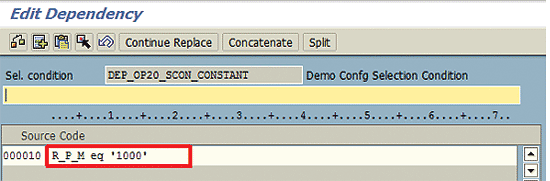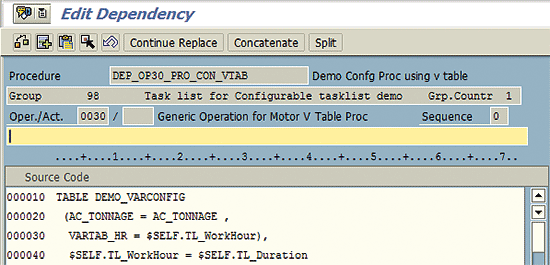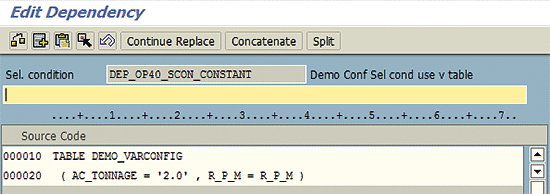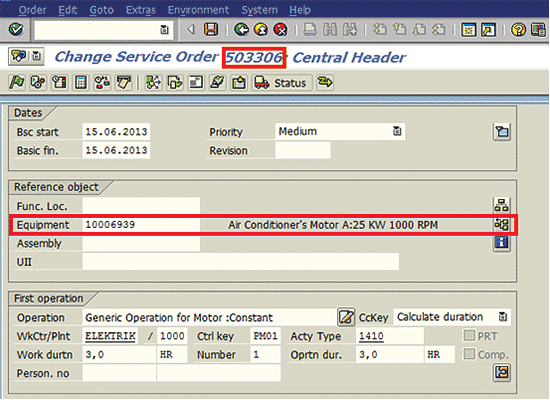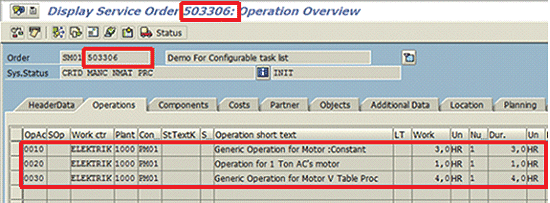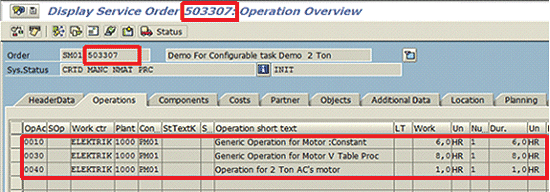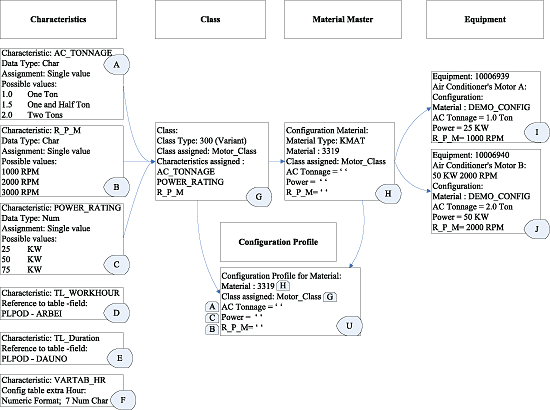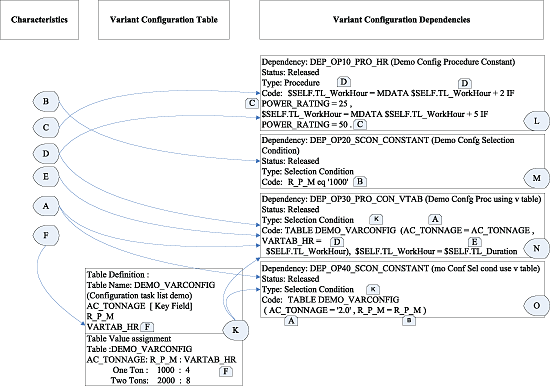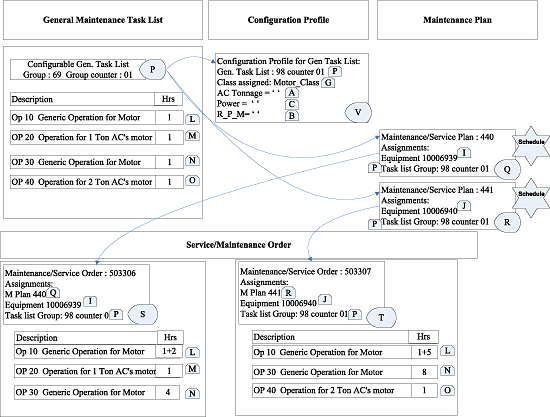Learn how to use a configurable general maintenance task list to perform sophisticated planning that can streamline operations. This solution enables companies with customer service or internal plant maintenance operations to minimize their master data and facilitate their administrative tasks.
Key Concept
Service or maintenance planners in customer service or plant maintenance operations often face the challenge of maintaining appropriate planning data (based on the requirements of individual pieces of equipment) while keeping master data at a minimum. You can maintain one comprehensive general maintenance task list that covers the requirements of all equipment in a device type (e.g., a motor or pump). You also can create and assign object dependencies to each operation in this task list. The task list serves as a group that covers the requirements of all possible variations of equipment.
Planning requirements for servicing or repairing equipment, such as the number of hours, the components, and the type of operation, may vary depending on features, use, and operating conditions. In such a situation, you usually use either a task list with a generic data set and adjust planning in each maintenance or service order later, or you create and manage multiple variants of a task list.
Instead of using this method, however, you can account for the requirements of all equipment using one comprehensive general maintenance task list with a classification system, variant configuration, and Plant Maintenance/Customer Service (PM/CS) maintenance plans and orders. I explain the following processes:
- Create the basic master data for the configuration solution
- Maintain the configurable general maintenance task list
- Apply the configurable general maintenance task list in the selection of required service or maintenance operations and planning data
I also explain the basic master data and configuration setup requirements for using configurable maintenance task lists, and how they work. Two sidebars introduce the basic process and coding:
- “An Introduction to PM/CS Preventive Maintenance”
- “A Brief Introduction to Object Dependency Syntax”
Sidebar: An Introduction to PM/CS Preventive Maintenance
Following are some common terms associated with the PM/CS business functions.
- Equipment master: Customer equipment or in-house equipment is maintained in the SAP system as an equipment master record with location, organizational, general, and structural data. The equipment master is configured in this process.
- Preventive maintenance: A preventive maintenance schedule is worked out based on calendar days elapsed or performance (such as the total hours of use of a motor). Figure A shows the process flow of preventive maintenance.
- General maintenance task list for PM/CS: The general maintenance task list specifies service or maintenance operations that are performed on equipment based on predefined intervals (e.g., monthly, yearly, or after every 1,000 hours of use). You can plan the components required and maintain the sequence of operations and planned hours.
- Maintenance plan: A maintenance plan is defined for equipment and a general maintenance task list is referenced. It determines the operations to be performed in each intervention.
- Maintenance/service order: When you schedule a maintenance plan, it generates maintenance/service orders for the equipment with a set of operations copied from the task list. Later, you release the order and perform labor/time and material/component confirmations. This puts the cost on the order.
You mark maintenance/service order technically complete after the operations are completed. Where relevant and depending on configuration, setting revenue can be posted directly via the service order or sales order.

Figure A
Preventive maintenance process flow
In my example scenario, there are two maintenance/service objects – electric motors that are installed in air conditioners (AC). These motors are defined as equipment masters. Motors used in a one-ton AC and a two-ton AC have different planned hour requirements for a common operation. Additionally, a special operation is required for each motor.
Create Basic Master Data for the Configuration Solution
The following list provides a summary and purpose of each master data object used in basic master data setup:
- Characteristics: Characteristics define the features of the motor such as AC tonnage. I create reference characteristics for table field work and duration (for example, planned hours). These help determine the value based on object dependencies. Additionally, I create a characteristic that is used in a variant table to store the value to be derived by object dependency.
- Variant class: A variant class holds characteristics. In my example, I assign the characteristics that define the features of the motor (for example, AC tonnage). I use standard configuration class type variant class 300 to create a variant class. It supports variant configuration and has the variant class type indicator set in customizing.
- Configurable material: I use configurable material type KMAT.
- Configuration profile for material: The configuration profile defines the central setting. In this profile, you assign the variant class created above. The class assignment creates a link in the configurable material and characteristics of the class.
- Equipment: An equipment master is a master data object in PM/CS. In my example motors are defined as equipment. I assign the configurable material to equipment (e.g., electric motors). This setting allows equipment to be configured based on characteristics in the variant class assigned to the material.
- Variant configuration table: The variant configuration table stores the allowed combination of characteristics values: for example, AC tonnage, rotations per minute (RPM), and extra planned hours for a common operation. You can use a variant configuration table in dependencies. This table helps you determine or check a value based on a characteristic value (e.g., four hours to be added in a common operation for a one-ton AC’s motor). One characteristic is maintained as a key field and other characteristics are used as data fields. Only AC tonnage is defined as a key field in this case.
- Variant configuration table combination value assignment: For the variant configuration table created above, I store the values for all combination possibilities. When I create a service order, the data field value (for example, an extra hour) is inferred (determined) based on the key field (AC tonnage in my example).
I now discuss the steps for creating master data for this solution.
Step 1. Create Characteristics
In the configuration solution you create characteristics for three purposes:
- Maintain characteristics (define features of the equipment [machine])
- Create reference characteristics (reference table and field names in characteristic definitions)
- Create characteristics for variant tables (maintain extra planned hours per AC tonnage)
To maintain the characteristics to define features, I use the characteristics AC tonnage, power rating, and RPM features for configuration purposes.
In this configuration solution, characteristics and their value assignment precisely describe the features of a machine or component. For example, AC tonnage values are one ton or two tons. You create characteristics by following SAP menu path Logistics > Central Functions > Variant Configuration > Environment > Classification > Master Data > Characteristics or use transaction code CT04. Click the Basic data tab, and then the Additional Data tab to go to
Figure 1.
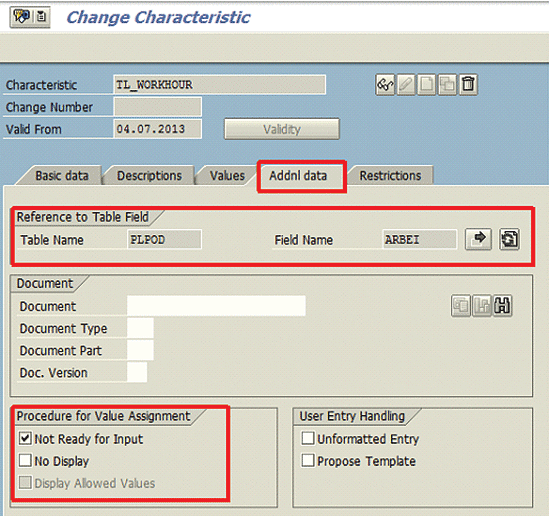
Figure 1
Reference characteristic
I use the reference characteristics TL_Duration and TL_Workhour. A reference characteristic does not need a direct value assignment by the user. It references a table and field name in the characteristic definition. In my example, these characteristics reference the Work (Field Technical Name PLPOD-ARBEI) and Duration (Field Technical Name PLPOD-DAUNO) fields, respectively. The Work field is shown in
Figure 1. (The procedure explained in this example also can be used to find the table and field name for the Duration field.) These fields are in the operations overview screen of a general maintenance task list.
As shown in
Figure 2,
you can find the table and field name by keeping the cursor in the field for which you want to create a reference characteristic. For example, keep the cursor in a field in the Work column or in a field in the Duration column. Press F1 on the keyboard or right click in the field and select Help from the list that appears. Click the Technical Information button on the new screen. Reference characteristics infer value from object dependencies.
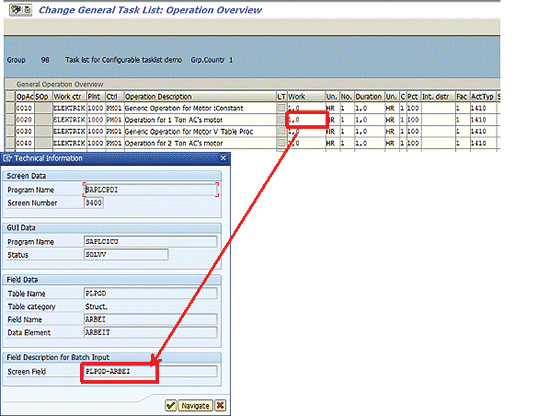
Figure 2
Finding table and field name details for reference characteristics
Characteristics for the variant table: I use another characteristic in the variant table, VARTAB_HR, as the field to maintain extra planned hours per AC tonnage. This characteristic is used to define the data field of a variant table. A data field of the variant table stores the value to be inferred. In my example I create the VARTAB_HR characteristic to specify the hour required for AC tonnage (
Figure 3).
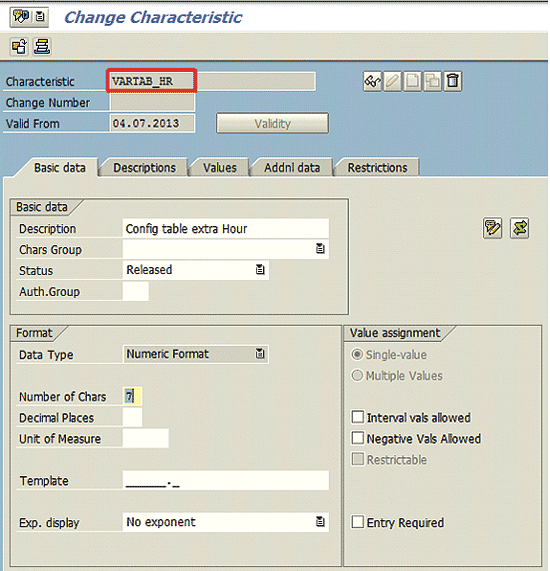
Figure 3
The variant table characteristic
A variant table has two types of fields: key and data. The system determines the data field value based on the key field value. For example, if the AC tonnage is one ton, and in the variant table corresponding to the one-ton value, the extra hours data field has four hours, the system drives four hours to the service/maintenance order. In this example the extra hour is the data field characteristic used in the variant table.
Step 2. Create the Variant Class
Class type 300 (class type for variants) supports variant configuration. Variant configuration helps the service or maintenance planners to set up motor specification (using characteristics of this variant class), operation selection, and planning data in a common operation based on the motor’s characteristic (AC tonnage in my example) while they create a service/maintenance order. In this process I create the class named Motor_Class and assign characteristics AC_Tonnage, R_P_M, and Power_Rating. To create Variant class Motor_Class of class type 300 follow menu path Logistics > Central Functions > Variant Configuration > Environment > Classification > Master Data > Classes or use transaction code CL01 (
Figure 4). These assigned characteristics describe configurations or features by linking the variant class to configurable materials.
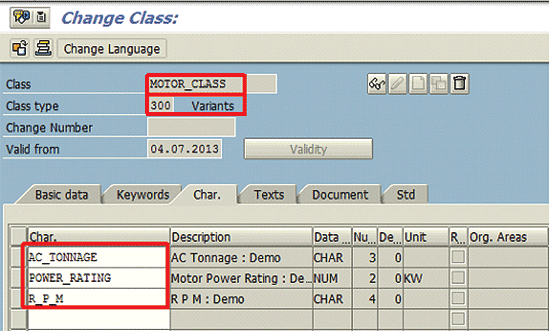
Figure 4
Variant class with characteristics assignment
Step 3. Create the Configurable Material
A configurable material can define materials with different possible variants. Variants are materials with differences in certain features only, such as color. In this solution the role of configurable material is to facilitate the definition of variants of equipment by its own assignment to the equipment master. As shown in
Figure 5, I use configurable material Demo Configurable Material for Task list with system-generated material number 3319, which describes material type KMAT (configurable material).
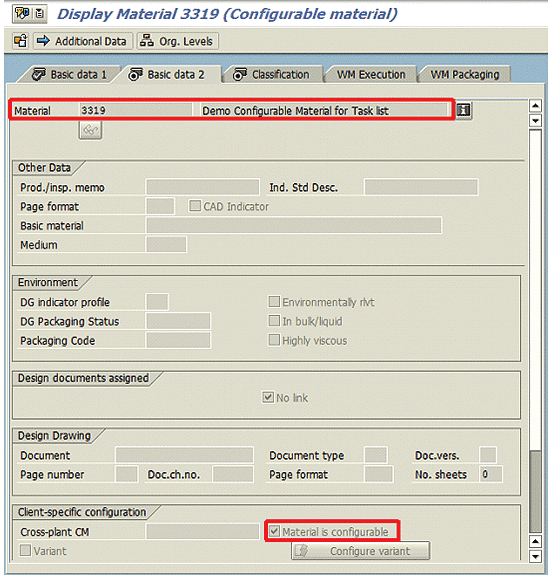
Figure 5
Configurable material with configurable check box set
Step 4. Maintain a Configuration Profile for the Material
To maintain the configuration profile, follow menu path Logistics > Central Functions > Variant Configuration > Configuration Profile > Create or use transaction code CU41. The configuration profile allows you to define the central settings for configuring.
In the configuration profile, I link configurable material to variant class Motor_Class as shown in
Figure 6. This connects this configurable material (in my example, material number 3319) to the characteristic of Class, making configuration possible.
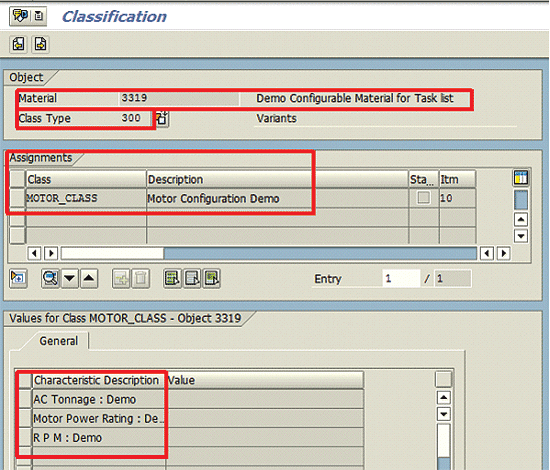
Figure 6
Characteristics linkage to configurable material via variant class
To use configuration functionality, I maintain the status as Released and assign a priority in the profile overview screen of the configuration profile (
Figure 7).
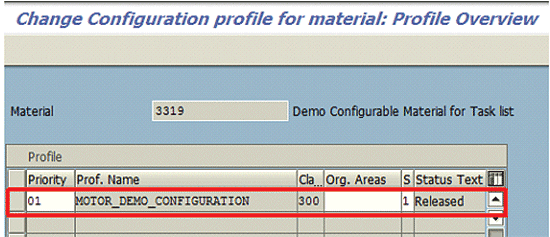
Figure 7
Assign priority and set release status for configuration profile for material
The variant class is assigned in the configuration profile as shown in
Figure 8.
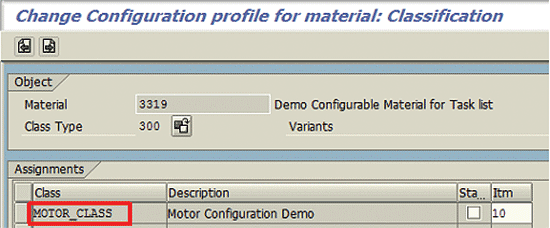
Figure 8
Class assignment in configuration profile for material
Step 5. Create a Variant Configuration Table
You create the variant configuration table using menu path Logistics > Central Functions > Variant Configuration > Tools > Table Structure > Create or use transaction code CU61 to store a predefined combination of characteristics values. For example, for the motor used in the one-ton AC, the labor requirement is four hours. You determine the number of labor hours based on AC_Tonnage in the service/maintenance order operation.
In the variant configuration table, you can assign the characteristics for which you want to maintain the characteristics value combination. You can save the table after marking the status of the table as Released in the Basic Data tab (
Figure 9). To mark the table’s status Released, click in the Status field and choose Released Status from the dropdown menu.
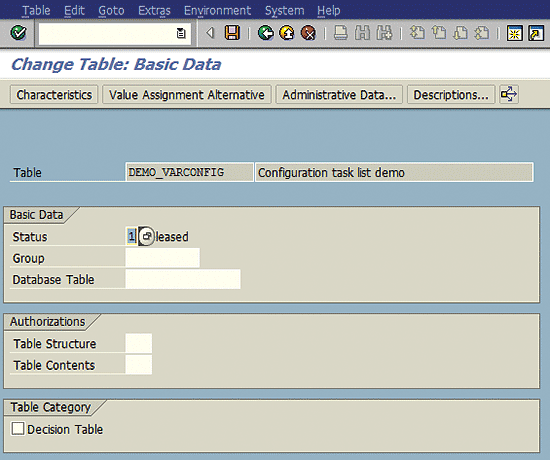
Figure 9
Basic data view of variant configuration table
Now click the Value Assignment Alternative tab. In this tab, assign three characteristics to the table DEMO_VARCONFIG. You can use single-value characteristics only in the variant table. A single-value characteristic can have only one value assignment at a time. For example, one AC device can have the tonnage value 1, 2, or 3. The characteristics used in the variant class can also be used in the variant table. For example, AC_Tonnage and R_P_M.
In Value Assignment Alternatives, characteristics are mentioned as key fields or data fields. In Figure 10, the check indicates a key field; others are data fields.
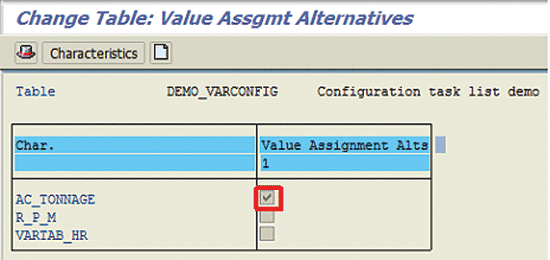
Figure 10
Variant table value assignment alternatives
Step 6. Assign Combination Values to the Configuration Table
In this step you define possible value combinations for each key characteristic. In my example, I define RPM and extra hours required for each AC tonnage. During maintenance/service order creation, dependencies in the general task list check the equipment characteristic value. For that particular value, dependencies further check the assigned combination values in the variant table and infer value or select the operation – for example four hours for one-ton AC and eight hours for a two-ton AC.
To maintain characteristics values combinations for the table created in earlier steps follow menu path Logistics > Central Functions > Variant Configuration > Tools > Table Contents > Maintain or use transaction code CU60.
Check the consistency of data entries via Table > Check or use the check icon. A consistency check prevents a combination of wrong entries. For example if there is an overlap in the combination of values in more than one table line, the system informs you that you need to correct the assignment.
In the DEMO_VARCONFIG variant table, the key field helps in inferring data-field values relevant to that table line. As shown in
Figure 10, AC_Tonnage is a key field. As shown in
Figure 11, one ton has four hours defined. Therefore, this table line value infers four hours in operation.
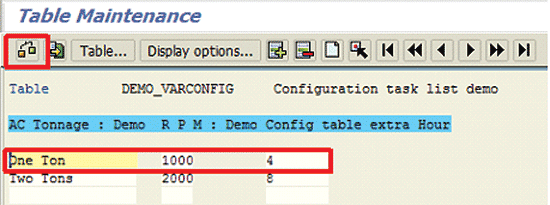
Figure 11
Variant table maintenance
Step 7. Configure the Equipment Master
In this step you add configurable material and later assign the characteristic values to configure this equipment. In the variant configuration process values are inferred or the operation selection happens based on the characteristic value assignment in the variant tab of equipment.
Go to the equipment change view by following menu path Logistics > Customer Service > Management of Technical Objects > Equipment > Change or use transaction code IE02. You can access an existing equipment master record that you need to configure. Add the Configuration tab in change equipment mode via Edit > View selection > Configuration (
Figure 12). Place a check mark in the Configuration box and then click the green check icon.
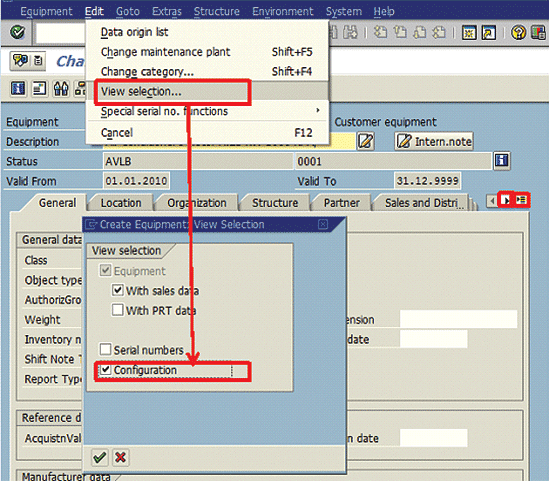
Figure 12
Add the configuration view
From here, navigate to the Configuration data tab by click on the forward pushbutton highlighted on the near right of
Figure 12 until the Configuration tab appears, or click on the Forward List button highlighted on the far right of
Figure 12. This displays all the tabs in the equipment master. Select Configuration data from the list of tabs.
In the Configuration data tab, go to the Configuration section (
Figure 13). Enter the number for the configurable material (in this example, internal no. 3319 for configurable material) and press Enter. This step makes the assignment of configurable material to equipment. After assigning the number for the material, maintain individual configuration values by clicking the Maintn button.
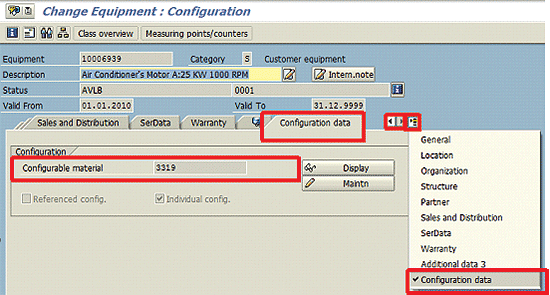
Figure 13
Navigation of configuration data view
After clicking Maintn button, the screen in
Figure 14 is displayed. The characteristics from variant class assigned to configurable material are listed here. I configure the equipment master 10006939 by assigning characteristics value relevant to 1 Ton AC Motor (1 Ton, 25 KW and 1000 R.P.M.) and save the equipment master changes. This way, I configure equipment master 10006939 (Air Conditioner's Motor A:25 KW 1000 RPM) first. I repeat the process to configure equipment master 10006940 (Air Conditioner’s Motor B: 50 KW 2000 RPM) in the same way, using configurable material 3319 and configurable characteristic value assignments (2 Tons, 50 KW and 2000 R.P.M.) and save the transaction.
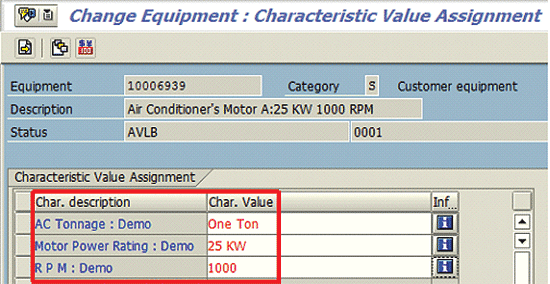
Figure 14
Maintain configuration characteristics values for equipment
Sidebar: A Brief Introduction to Object Dependency Syntax
Following is an overview of writing code in the dependency editor. A dependency editor provides a place to maintain dependencies using simple syntax. You can access the dependency editor from the create dependency transaction by following menu path Logistics > Central Functions > Variant Configuration > Dependency > Single Dependency > Create/Change or use transaction code CU01 or CU02. Then, on the Create/Change Dependency: Basic Data screen, click on Dependency Editor (
Figure A2).
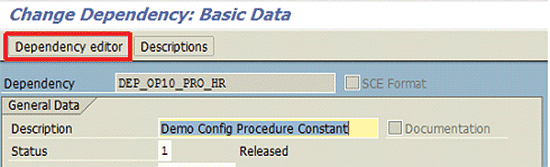
Figure A2
Navigation of dependency editor from object dependency create/change basic data view
Alternatively, you can access the dependency editor from the Create or Change General Maintenance Task list by following the menu path Plant Maintenance > Preventive Maintenance > Work Scheduling > Task Lists > General Maintenance Task Lists create or change (transaction codes IA05 or IA06 ). Then, from the task list operation view, choose Operation and click Extras > Object Dependencies > Editor (
Figure B2). After you reach the dependency editor, you can refer to Step 2- Maintain Object Dependencies in the next section, which describes writing code in the dependency editor for selection condition and procedure types of dependencies. In this sidebar, I discuss the general syntax rules.
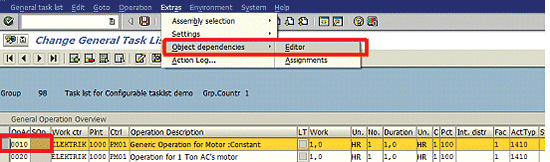
Figure B2
Navigation of dependency editor from task list
Following are the general rules for writing dependency syntax in the dependency editor:
- Write character values in single quotes. Example: R_P_M = ‘1000’
- In case your characteristic is defined as case sensitive, write the value in upper or lower case
- Write numeric values without single quotes. Example: Power_Rating = 25
- You can use basic arithmetic operations such as addition, subtraction, multiplication, and division
- You can also use functions such as sine, cosine, and absolute amount
- You can use operators for comparison or to define intervals: equal to (EQ), greater than (GT), greater than or equal to (GE), less than (LT), less than or equal to (LE), Not equal to (NE)
- You use object variables, such as $SELF or $PARENT, to describe configurable material in a multilevel configuration
- $SELF object variable, when preceding a characteristic in a dependency, infers values for material to which they are allocated. Example: $SELF.R_P_M = ‘1000’
- An MDATA expression before a reference characteristic facilitates the change of the master data field. In my example, TL_WorkHour is a reference characteristic.
I recommend readers refer to standard SAP help or variant configuration (LO-VC) documentation for more details on writing syntax of dependencies. This
SAP document link explains the variant configuration functionality in detail.
Maintain a Configurable General Maintenance Task List
Change the General Maintenance Task list by following menu path Plant Maintenance> Preventive Maintenance > Work Scheduling > Task Lists > General Maintenance Task Lists change (transaction codes IA06). Then, on the Change General Task list: initial screen, enter group, group counter (in this example, 98 and 1, respectively) and press Enter. The screen Change General Task list: Operation Overview (
Figure 15) is displayed. In my example, I use an existing general maintenance task list (group 98 and group counter 1) with four operations: 10, 20, 30, and 40. A general maintenance task list group (in my example, 98) can have more than one task list. A group counter (in my example, 1) identifies each individual instance. The group and group counter together uniquely identify a task list.
Operations 10 and 30 need work hours based on certain features of the motor in the service/maintenance order. Operations 20 and 40 are needed for motors of one ton and two tons AC, respectively. Based on the above requirements, I now configure this general task list.
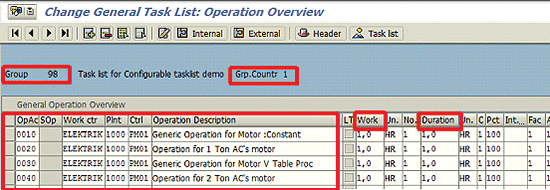
Figure 15
General task list operation overview
Step 1. Maintain the Configuration Profile for a General Maintenance Task List
The purpose of a configuration profile for a general maintenance task list is similar to configuration of configurable material discussed earlier. To create a configuration profile, follow menu path Logistics > Central Functions > Variant Configuration > Configuration Profile > Create or use transaction code CU41. A screen to select a configurable object appears (
Figure 16). Alternatively, if another object is already selected, you can click the Change configurable obj. button to select the general mainteance task list.

Figure 16
Select a configurable object
In the Select Configurable Object screen, click the General maintenance task list button. After you press Enter, you see the Create Configuration profile for general maintenance task list initial screen. Provide the task list group, group counter (in this example, task list group 98 and group counter 1), and validity start date (valid from date) of your general maintenance task list for which you want to create a configuration profile. After entering the details, press Enter.
In the next screen (
Figure 17), maintain a configuration profile for general maintenance task list similar to the configuration profile set up for material.

Figure 16
Select a configurable object
Note
You can also assign dependencies in the configuration profile. To do this, click the profile details icon

in the screen shown in
Figure 17. Click the dependency assignments icon

. In the next screen, enter dependencies using the procedure (refer to
Step 2. Maintain Object Dependencies, below) created previously.
Step 2. Maintain Object Dependencies
You write dependencies using special syntax in the dependency editor as discussed in the sidebar, “A Brief Introduction to Object Dependency Syntax.” You can create a dependency using menu path Logistics > Central Functions > Variant Configuration > Dependency > Single Dependency > Create/Change or transaction code CU01 or CU02. In the configurable task list, you can use dependencies to do the following:
- Control which operations are selected from a general task list in a service/maintenance order. To control selection of operations, use the selection condition dependency type.
- Change field values in an operation based on configuration. To change the field values, use the procedure dependency type.
You can create a global object dependency. In this example, I use global dependency to manage it centrally from the create/change dependency transaction. Global dependencies have user-defined nomenclature, and you can use them in multiple objects. You also can manage them centrally. You write a dependency in the dependency editor.
Alternatively, you can create a local dependency directly from the general task list change transaction itself. A local dependency is useful when you do not want to manage a dependency centrally or when it is created on a one-off basis specifically for a general task list’s requirement. To create a local dependency, when you are in the General Task list, change or create a view using menu path Logistics > Customer Service > Service Agreements > Maintenance Task Lists > Task Lists > General Maintenance Task Lists > Create or use transaction code IA05 or IA06. Choose the operation to which you want to assign dependency by selecting the operation line. To select an operation line, click on the button to the left of the operation number in the operation line. After clicking this, the entire row is highlighted. As an example, in
Figure 18 operation 0010 line is highlighted. After creating local dependency for one operation, you can create local dependency for another operation by deselecting the previous line (to deselect an operation, click on button to the left of an operation number in an operation line) and repeating the process of selecting the new operation and creating local dependency. Navigate via Extras > Object dependencies > Assignments (
Figure 18). In the new screen that is presented, enter the name of the dependency and create a local dependency similar to a global dependency.
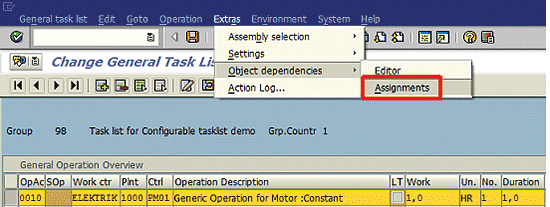
Figure 18
Dependency assignments in the General Maintenance task list
In my example, I use four global dependencies to illustrate the use of constants and variant tables for selection conditions and procedure dependency types, as shown in
Table 1.
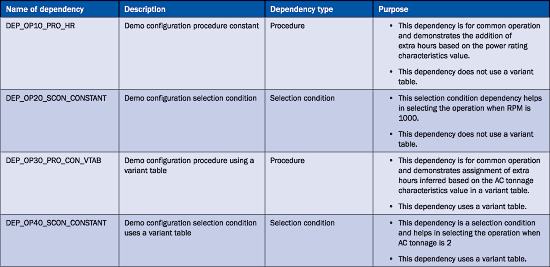
Table 1
Global dependencies used in the solution with their types and purposes
Dependency Procedure Using a Constant
As per requirements, Operation 10’s work hours need to be changed based on the power rating characteristic value of the motor. Create a dependency by using the menu path and details to create/change global dependency or local dependency presented earlier in this step and check the Procedure radio button (
Figure 19). This example does not use a variant table.
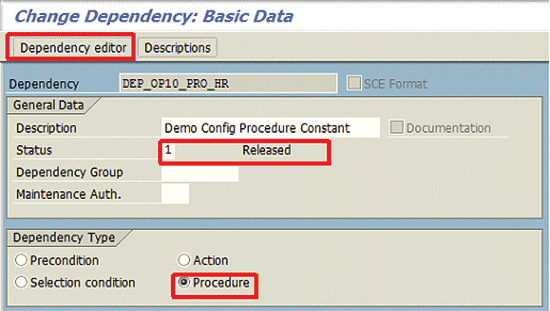
Figure 19
Create a dependency
Click the Depencency editor button. In the next screen (
Figure 20) you write the source code.
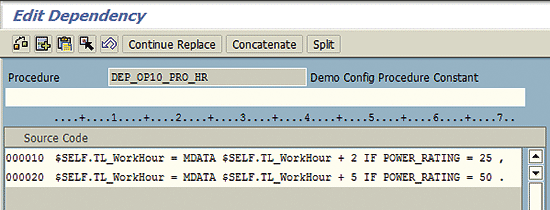
Figure 20
Dependency editor with code
The procedure in
Figure 20 checks the power rating characteristic value in the equipment master of the motor and adds the corresponding constant hours to the Work field in Operation 10 (
Figure 18).
Selection Condition Using Constant
Because Operation 20 needs to be selected only for the motor of the one-ton AC, I create the dependency with the dependency type Selection condition, as shown in
Figure 21. Click the Dependency editor button in
Figure 21.
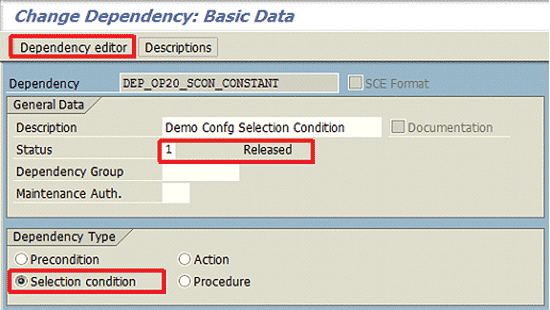
Figure 21
Selection condition basic data overview
In the next screen (
Figure 22), I use the RPM characteristic value 1000 to write this selection condition. In the dependency editor, you write code for this selection condition using a constant characteristic value. Because R_P_M characteristic’s data type is a character as discussed in the “General Rules for Writing Dependency Syntax” section, the value is written in single quote marks.
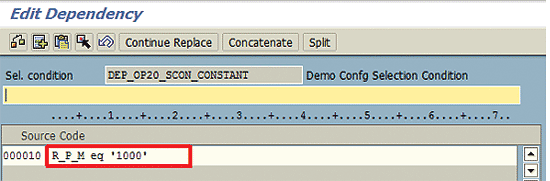
Figure 22
Selection condition syntax in dependency editor
Procedure Using Configuration Table
The Work field value of Operation 30 needs to be inferred based on the value specified in table DEMO_VARCONFIG. The code begins with a declaration of table. The procedure finds the table line in variant table DEMO_VARCONFIG for the key characteristic AC_tonnage’s value specified in the equipment configuration. Later, it infers Data field VARTAB_HR’s value. As shown in
Figure 23, the code also copies the Work field value calculated to the Duration field.
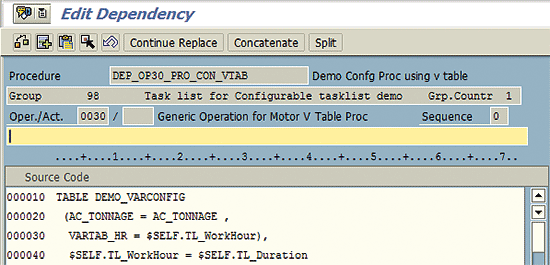
Figure 23
Selection condition using variant table
Selection Condition using Configuration Table
Because Operation 40 is selected only for two tons, I create a dependency type selection condition (
Figure 24). I write code with the table declaration, as in line 10, and specify the condition to select the operation line, as in line 20.
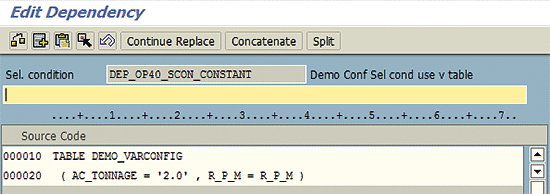
Figure 24
Selection condition using table
Step 3. Assign Dependencies to Task List Operations
As shown in
Figure 18, you can assign global dependencies to the concerned operation line. For this, choose the operation line and make the assignment via Extras > Object dependencies > Assignments. In the screen that is presented make the assignment of the dependency to the operation line. You can check the consistency of the task list or a dependency in particular and save.
Application of a Configurable General Maintenance Task List in the Selection of Required Service/Maintenance Operations and Planning Data
The configurable task list setup is now ready. You can run the business process to verify its function.
In my example, I create maintenance plan 440 for equipment 10006939 (AC Motor A:25 KW 1000 RPM) and maintenance plan 441 for10006940 (AC Motor B:50 KW 2000 RPM). Both of these maintenance plans use configurable general task list group 98 and counter 1.
To schedule maintenance plan 440, I run transaction schedule maintenance plan using menu path > Plant Maintenance > Preventive Maintenance > Maintenance Planning > Scheduling for Maintenance Plans > Schedule. Transaction IP10. In the Schedule Maintenance Plan: initial screen, I provide the maintenance plan number (440) to be scheduled and press Enter. In the case of first-time scheduling, I provide a start date to define when the system should start the maintenance plan and save the transaction.
Based on the maintenance plan’s scheduling parameters, a service order is created. In this example, service order 503306 is created for equipment 10006939 (
Figure 25)
as a result of the scheduling of the maintenance plan.
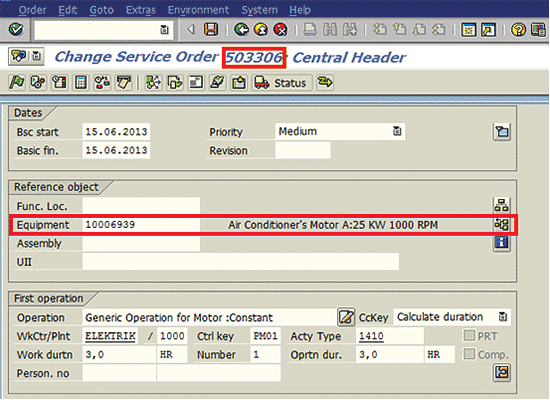
Figure 25
Service order header for one-ton AC motor
In this service order, as shown in Operation Overview screen in
Figure 26:
- Operation 10: Has two hours added to base one hour from task list in the Work field.
- Operation 20: Selected because as per selection conditions, R_P_M is 1000 for this equipment.
- Operation 30: Has four hours because the inferred value of data field VARTAB_HR from the variant table is four for the motor with key characteristic AC_tonnage value one ton.
- Operation 40: Not selected because the AC_tonnage value does not match.
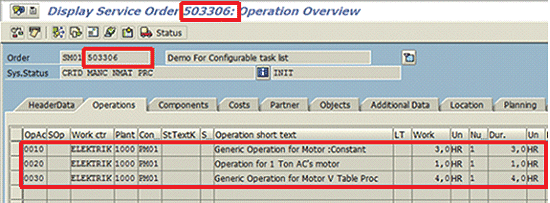
Figure 26
Service Order Operation Overview for one-ton AC motor
I follow the same procedure for scheduling maintenance plan 441. In this case, service order 503307 is created for equipment 10006940, as shown in
Figure 27.
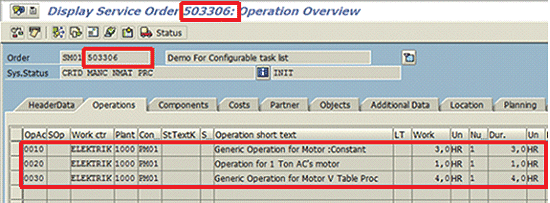
Figure 26
Service Order Operation Overview for one-ton AC motor
In this service order, as shown in the Operation Overview screen in
Figure 28:
- Operation 10: Has five hours added to base one hour from task list in the Work field.
- Operation 20: Not selected because, as per selection conditions, the RPM characteristic value 2000 for this equipment does not qualify.
- Operation 30: Has eight hours because the inferred value of data field VARTAB_HR from the variant table is eight for the motor with key characteristic AC_Tonnage value of two tons.
- Operation 40: Selected because the AC_tonnage value matches.
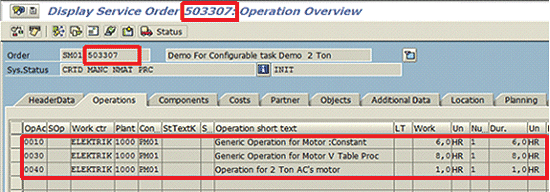
Figure 28
Service order operation overview for two-ton AC motor
As illustrated in the business process scenario, configurable task lists provide ample opportunities to improve planning in customer service or plant maintenance. It can help you minimize task list instances and provide a way to manage data centrally.
Note
Using configurable material in the PM/CS Order component tab for spare parts selection is not supported in the current release (SAP ERP Central Component [SAP ECC] 6.0 with enhancement pack 5). As a workaround, you can use selection condition dependency to select an operation line with the required components assignment in the configurable task list.
Figures 29 to 31 recapitulate setup and use of configurable task lists in business processes. You can follow the alphabet tags for master data objects and their use in subsequent transaction data records.
Figure 29 shows the basic master data setup for Characteristics, Class, Material Master, and configuring Equipment master and configuration profile for material. It demonstrates with the help of tag and arrow lines the use of each master data object in its higher data object; for example, Characteristics are used in Classes.
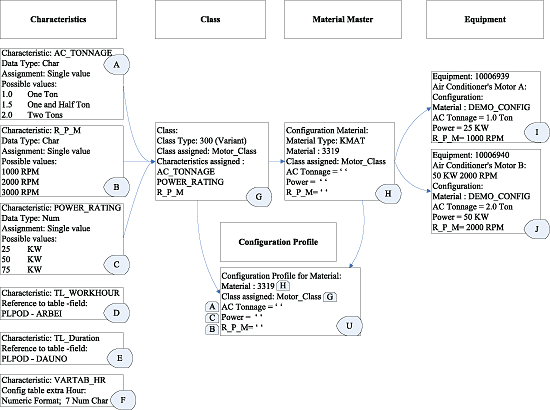
Figure 29
Prerequisite master data setup
Figure 30 shows the basic master data set up for Variant configuration table definition and assignment, Dependencies. It demonstrates with the help of tags and arrow lines the use of the predecessor master data object (e.g., Characteristics in the Variant configuration table and use of tables in defining dependencies).
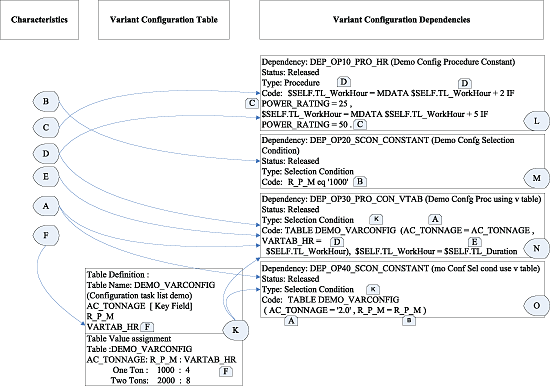
Figure 30
Variant configuration specific master data
Figure 31 shows the process of setting up the configurable general maintenance task list setup, assigning dependencies to operations of task list, maintaining configuration profile, and setting the maintenance plan. This figure also demonstrates that on scheduling maintenance plans the service orders are generated for each AC’s motor. The planned hours data and operation selection are based on the configuration value of the AC motor equipment and configurable task list and assigned dependencies.
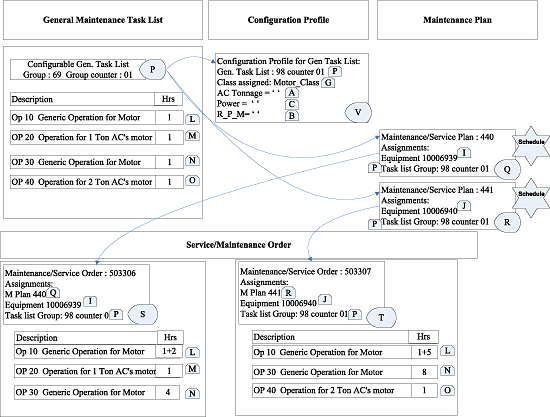
Figure 31
Application – use of configurable task list for operation selection and precise planning
Manish Parchure
Manish Parchure has been an expert functional consultant in SAP for more than 10 years. He has vast experience in Quality Management, Plant Maintenance, Materials Management, and Solution Manager. He has been involved in large SAP projects in different capacities and roles such as module consultant, functional analyst, lead, and project manager. He has worked on end-to-end implementations and support, rollout, enhancement, training, and IT solution consulting projects. Manish is currently a Lead Consultant at Infosys Technologies Limited. He holds a bachelor’s degree in engineering.
You may contact the author at
manpar007@yahoo.com.
If you have comments about this article or publication, or would like to submit an article idea, please contact the
editor.