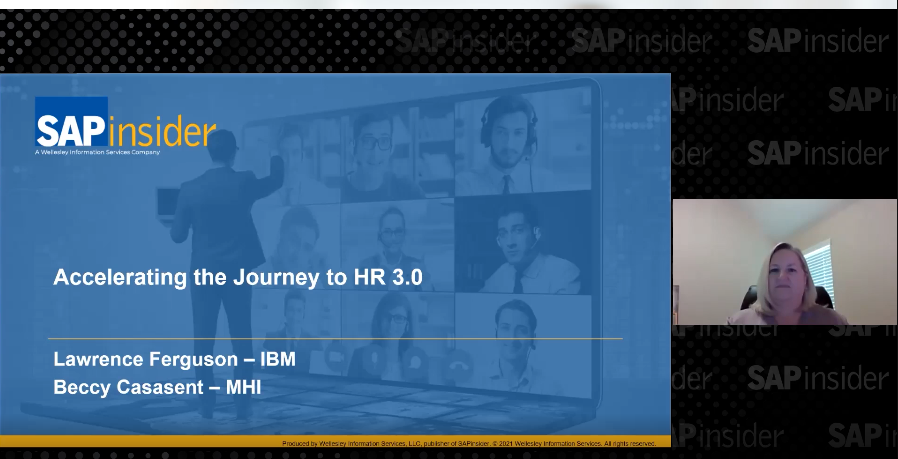Transitioning to SAP General Ledger profit center accounting (PCA) not only provides seamless integration with other FI modules but also makes drill-down reporting available for developing profit center reports. However, a major challenge while transitioning from classic PCA to SAP General Ledger PCA lies with making standard or customized profit center reports developed with Report Painter or Report Writer for classic PCA available to SAP General Ledger PCA. The two forms of PCA use completely different sets of tables.
Key Concept
Profit center accounting (PCA) is part of the additional functionality that SAP General Ledger offers. PCA offers several advantages, including availability of profit center balance sheets, the ability to balance an accounting document at the profit center level, and integration with subledgers such as accounts payable, accounts receivable, and fixed assets.
During earlier implementations of SAP General Ledger profit center accounting (PCA), all important reports developed with classic PCA were required to be redeveloped again in the SAP General Ledger PCA environment. However, SAP ERP Central Component (SAP ECC) enhancement package 3 provides a capability to copy Report Painter or Report Writer summary reports developed for classic PCA to the SAP General Ledger PCA.
In this article I familiarize you with the mechanism to copy classic PCA reports to SAP General Ledger PCA reports, using drill-down reporting to develop profit center reporting under the SAP General Ledger. Relevant SAP Notes or documentation for SAP General Ledger PCA reporting are included. The majority of SAP customers are making a transition from classic PCA — traditionally available under the managerial accounting (CO) module — to SAP General Ledger PCA. Two reasons why users are moving to the SAP General Ledger PCA are seamless integration with the general ledger and real-time balanced documents as a result of the document-splitting functionality.
The following explanations help you gain better familiarity with SAP General Ledger PCA reporting options. I also describe a procedure to migrate reports (standard SAP reports as well as custom reports) developed for classic PCA, with the help of reporting tools.
- The Report Painter and Report Writer library structure of classic PCA and SAP General Ledger PCA
- The need for custom libraries for SAP General Ledger PCA and steps to create custom libraries for SAP General Ledger PCA
- Familiarization with how to use transaction FAGL_RMIGR to migrate Report Painter and Report Writer reports available with classic PCA to SAP General Ledger PCA
- The limitation of transaction FAGL_RMIGR and options available to access such reporting details
- Additional SAP General Ledger PCA reporting features: Drill-down reporting and additional Report Painter and Report Writer features
Library Structure for Classic PCA and SAP General Ledger PCA
Classic PCA consists of Report Painter libraries 8A2, 8A3, 8A4, and 8A5. Classic PCA also consists of libraries 8A0 and 8A1, but they were created before SAP released the Report Painter functionality. Reports available with 8A0 and 8A1 are Report Writer reports. Classic PCA libraries are based on the classic PCA Totals table GLPCT. The SAP General Ledger consists of two libraries: 0FL and 0FS. Library 0FL (the SAP General Ledger library) is based on table FAGLFLEXT, the SAP General Ledger Totals table.
The classic PCA table GLPCT consists of the field STAGR for statistical key figures, whereas the FAGLFLEXT table does not contain this field. Because FAGLFLEXT does not have the field STAGR for statistical key figures, reports developed with the library 0FL cannot contain statistical key figures. Later, SAP made available another library called 0FS — FI-GL (New): Totals and StatKeyFigs. With 0FS, you can develop an SAP General Ledger report with a statistical key figure using Report Painter. 0FS is based on virtual table FAGLFLEXR, which SAP has designed specifically for developing statistical key figure-based reports for the SAP General Ledger using the Report Painter tool.
Note
I assume the reader is already acquainted with Report Painter and Report Writer tools and do not discuss how to develop reports with these tools.
How to Create a Custom Library
In SAP General Ledger reporting, 0FL and 0FS libraries are available. When you migrate classic PCA reports to SAP General Ledger PCA, you need to determine what should be the target library for the migration of the report (i.e., whether you should migrate the report to library 0FL or 0FS). SAP Note 1555535 lists all the standard Classic PCA reports and the target library of SAP General Ledger to which the report needs to be migrated.
I recommend copying the 0FL library to a new custom library because SAP does not allow changes to be made to any library that has a leading zero. Therefore, if you have to change or activate any characteristics or key figures within a library later, it is difficult to do so.
As a first step, copy library 0FL and 0FS to ZFL and ZFS, respectively. For creating a new Report Painter or Report Writer library, use transaction code GR21 or follow menu path Information System > Ad Hoc Reports > Report Painter > Report Writer > Library > Create. Here, I am creating a new library ZFL, which is a copy of 0FL. The screen in Figure 1 appears. Specify a library to be created (ZFL), and the reference library (0FL). Press the enter key.

Figure 1
Create a new library ZFL from source library 0FL
In Figure 2, you can see the reporting table for the ZFL library is FAGLFLEXT. Similarly, you can create another library called ZFS from reference library 0FS by following the same steps taken for creating the ZFL library. The reporting tables for 0FL and 0FS libraries are FAGLFLEXT and FAGLFLEXR.

Figure 2
Basic setup of library ZFL and an SAP reporting table for library ZFL
You can use libraries 0FL and 0FS for migrating standard reports available with classic profit center library 8A2. However, I recommend using custom libraries ZFL and ZFS for any custom reports developed for classic profit center accounting, as custom reports are subject to changes for any future requirements that may need to modify a library setup. Because 0FL and 0FS cannot be changed, I recommend creating ZFL and ZFS for developing new custom Report Painter and Report Writer reports, as well as migrating classic PCA custom Report Painter and Report Writer reports.
Migration of Classic PCA Report Painter and Report Writer Reports
With release 6.03 (enhancement package 3), SAP provides an option to migrate classic PCA Report Painter and Report Writer summary reports to a library of SAP General Ledger PCA. As mentioned in SAP Note 1490811, line item reports (reports from library 8A3) cannot be migrated to the SAP General Ledger PCA library because line item table GLPCA from classic PCA is not compatible with SAP General Ledger PCA line item table FAGLFLEXA. I discuss how you can access line item information from SAP General Ledger PCA reports in subsequent sections.
Note
An important prerequisite for migrating classic PCA Report Painter and Report Writer summary reports to SAP General Ledger PCA is to assign a profit center update scenario to at least one ledger in the SAP General Ledger.
Before I discuss the prerequisites and limitations of FAGL_RMIGR, I explain how transaction FAGL_RMIGR migrates existing classic PCA reports to SAP General Ledger PCA and familiarize you with important SAP Notes relevant to the migration of classic PCA Report Painter and Report Writer reports to SAP General Ledger PCA.
First, you migrate report 8A22-001 from classic PCA to SAP General Ledger PCA. After you run transaction FAGL_RMIGR, the screen in Figure 3 appears. As I explained earlier, SAP Note 1555535 lists the target SAP General Ledger library for each of the classic PCA standard Report Painter and Report Writer reports. The target library for report 8A22-001 is listed as 0FS, so you specify the Source library as 8A2, the report to be migrated as 8A22-001, and the Destination library as 0FS (Figure 3). To execute transaction FAGL_RMIGR in test mode select the Test Run option in the Processing Options section (Figure 3) and click the execute icon. Using the Test Run option captures any errors or issues before you migrate this report to the 0FS library in update mode.

Figure 3
Execute FAGL_RMIGR in test mode to migrate Classic PCA report 8A22-001 to SAP General Ledger PCA
Figure 4 indicates that the system sent out warning messages when you executed FAGL_RMIGR in test mode for migration of report 8A22-001 from classic PCA to SAP General Ledger PCA. For more details, click the question mark icon under the Messages column in Figure 4. A list of messages received appears (Figure 5).

Figure 4
FAGL_RMIGR test mode results with warning message (yellow light)

Figure 5
Details of notifications of 8A22-001 test mode migration with FAGL_RMIGR
Note
Aside from migrating the report to the new library, any dependent objects such as sets and variables are transferred as well (as indicated in the messages in Figure 5).
Figure 5 lists one warning message (the first one with the yellow triangle before it), whereas the remaining 11 are preceded by green boxes. These messages are just information about the migration. For issues related to RBUKRS, refer to SAP Note 1227350. As suggested in SAP Note 1227350, you first call transaction GRCT, and after the screen shown in Figure 6 appears, select table FAGLFLEXR (reporting table for library 0FS).

Figure 6
Update FAGLFLEXR with transaction GRCT
After selecting table FAGLFLEXR, click the Special Characteristics folder to access Report Painter and Report Writer characteristics pertaining to SAP table FAGLFLEXR (Figure 7). As suggested in SAP Note 1227350, select the field name RBURKS and delete the value 1 from the Typ column (Figure 8).

Figure 7
Deletion of the value 1 in the Typ column for the field RBUKRS (before change)

Figure 8
Deletion of the value 1 in the Typ column for the field RBUKRS (after change)
Upon making this change, execute report migration transaction FAGL_RMIGR again for the same report. Note that the warning message that was shown in Figure 5 disappears. The green status light is highlighted in Figure 9, compared with the yellow light appearing in Figure 4, after you carry out changes according to SAP Note 1227350. After clicking the question mark icon under the Messages column in Figure 9, you receive 11 green notification messages (Figure 10), but the warning message has disappeared.

Figure 9
FAGL_RMIGR test mode results with green light after transaction GRCT updates to the RBURKS field

Figure 10
Details of notifications of 8A22-001 test mode migration with FAGL_RMIGR after transaction GRCT updates (warning message has disappeared)
You no longer receive any error message or warning message, so execute the report migration in update mode. Before you migrate this report to 0FS, check library 0FS for any Report Painter and Report Writer report available below it. To view Report Painter reports under library 0FS, go to transaction GRR3 or follow menu path Information System > Ad Hoc Reports > Report Painter > Report > Display. You cannot see any report under library 0FS or 0FL (Figure 11). For Report Writer reports under library 0FS, go to transaction GR33 or follow Information System > Ad Hoc Reports > Report Painter > Report Writer > Report > Display. A pop-up screen with the fields Library and Report appears. Specify 0FS as the library and press F4 to populate any Report Writer reports available with this library. You receive the following message: No values for this selection (Figure 12).

Figure 11
No standard or custom Report Painter report under library 0FS (before migration)

Figure 12
No values for this selection
Note
Figures 12 and 13 are not related and are not in sequence. With Figures 11 and 12, I just want to show you that the 0FS library does not consist of any report before migration. With Figure 13, you run FAGL_RMIGR in update mode. Actual migration starts from Figure 13.
Now execute transaction FAGL_RMIGR in update mode for report 8A22-001 by clicking the clock icon (Figure 13). Select the line for Report 8A22-001 in Figure 14 by checking the box under the Transfer column and execute the report migration by clicking the clock icon. Figure 15 displays the log of the migration of various objects related to the report such as sets, variables, and the report itself. The green light against each of the objects indicates that reports and their dependent objects are migrated successfully to the target library of SAP General Ledger.

Figure 13
Execute FAGL_RMIGR in update mode

Figure 14
Execute FAGL_RMIGR upon selection of Report Lines

Figure 15
Log stating successful migration of 8A22-001 to SAP General Ledger library 0FS
Now go to library 0FS to see the newly migrated report FS22-001. To access this report, execute transaction GRR3 or access this transaction through IMG path Information System > Ad Hoc Reports > Report Painter > Report > Display. Now you can see report FS22-001 under library 0FS as shown in Figure 16. Classic PCA report 8A22-001 is migrated to SAP General Ledger PCA as FS22-001, which can be assigned to a report group. You can execute the report with the date stored in SAP General Ledger PCA tables.

Figure 16
Newly migrated report FS22-001 under library 0FS (post migration of 8A22-001)
Profit Center Line Item Standard Reports Available with SAP General Ledger
As I have mentioned before, according to SAP Note 1490811, FAGL_RMIGR can migrate only summary reports to SAP General Ledger PCA, not line item reports mainly from library 8A3. However, SAP General Ledger PCA has a variety of reports for which profit center is available as a selection field of the reports. This feature was not possible before SAP General Ledger PCA functionality was available.
Because you can generate standard SAP reports in SAP General Ledger, accounts payable, and accounts receivable for profit center, SAP provides more real-time and precise reporting for subledgers. Furthermore, customer, vendor, and other subledger data was not being updated in classic PCA in real time; instead, it was moved to classic PCA through period-end transactions. With the SAP General Ledger document-splitting function, you can receive accounting documents balanced at the profit center level using the profit center field as a splitting characteristic. Here is a sample list of reports that you can execute for a profit center:
- FAGLB03 — Display GL Balances (New)
- FAGLL03 — Display GL Line Items (New)
- S_AC0_52000887 — Receivables : Profit Center
- S_AC0_52000888 — Payables : Profit Center
- S_E38_98000091 — Profit Center Comparison : ROI
This list is just a very small, partial list, but the fact is that almost all reports in the SAP General Ledger are now enabled to execute with profit center as a selection field. Previously with classic PCA, not all balance sheet items were posted to the profit center, and no real-time data was available for a balance sheet. Therefore, return on investment (ROI)-type reporting for a profit center was not accurate or precise.
For example, I have executed report FAGLL03 with profit center as shown in Figures 17 to 19. Figure 17 displays the original selection criteria such as GL accounts, company codes, and ledger as well as open items/cleared items, or all items. SAP General Ledger PCA makes it possible to access financial reporting for a combination of ledger and profit center. After specifying the values for the selection fields available on the main screen, click the dynamic selection icon 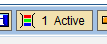 (Figure 17) to populate other selection fields. Profit center is one of the fields available with dynamic selection. I have selected the profit center field and specified the value of the profit center as TPC1 (Figure 18) to generate this report for this profit center. Save the selection value of profit center by clicking the save icon in Figure 18. After the screen in Figure 17 appears again, click the execute icon.
(Figure 17) to populate other selection fields. Profit center is one of the fields available with dynamic selection. I have selected the profit center field and specified the value of the profit center as TPC1 (Figure 18) to generate this report for this profit center. Save the selection value of profit center by clicking the save icon in Figure 18. After the screen in Figure 17 appears again, click the execute icon.

Figure 17
Report FAGLL03 for GL account line item display

Figure 18
The Profit Center field is selected from the various fields from Dynamic selections

Figure 19
FAGLL03 report for profit center TPC1
Note
Figures 16 and 17 are not related. From Figure 17 to 19, I show the standard reports that do not belong to the Report Painter tool. Those reports were not available earlier with classic PCA, but they are now available with the SAP General Ledger PCA. I provide one example of the reports I have mentioned previously in this section of the article.
Note that the limitation pertaining to line item reporting is just limited to migrating 8A3 library reports, owing to the different data structure of tables GLPCA and FAGLFLEXA. However, you can always develop new reports with SAP General Ledger libraries as well as use drill-down reporting functionality.
Additional Drill-Down Reporting Functionality
The drill-down reporting function available with SAP General Ledger enables you to generate a dialog-enabled information system. You can select the characteristics within the generated report to drill down to a specific reporting level. For example, imagine that you have generated a report for a range of company codes. Now within the report, you can drill down to a specific company code along with other characteristics such as profit center. Drill-down reporting was previously available only with Profitabiity Analysis (CO-PA) reporting.
Prior to the release of enhancement package 3 for SAP ERP Central Component (SAP ECC) 6.0, Report Painter and Report Writer reports developed with classic PCA were required to be developed from scratch owing to no migration path being available for classic PCA reports. With the advent of FAGL_RMIGR, it is now possible to bring Report Painter and Report Writer reports developed with classic PCA to SAP General Ledger PCA.
Chirag Chokshi
Chirag Chokshi is a solution architect for SAP Financials. He has worked on SAP Financials since 2001 and specializes in implementing the Financial Accounting (FI) and Controlling (CO) modules along with their integrated areas for companies in industries such as consumer products, the chemical process industry, pharmaceuticals, the public sector, industrial machinery, and component manufacturing. He has worked on various complex projects, including global rollouts, greenfield implementations, and SAP system upgrades. In addition, he has developed various preconfigured solutions with a focus on SAP Financials.
You may contact the author at chiragmchokshi@yahoo.com.
If you have comments about this article or publication, or would like to submit an article idea, please contact the editor.