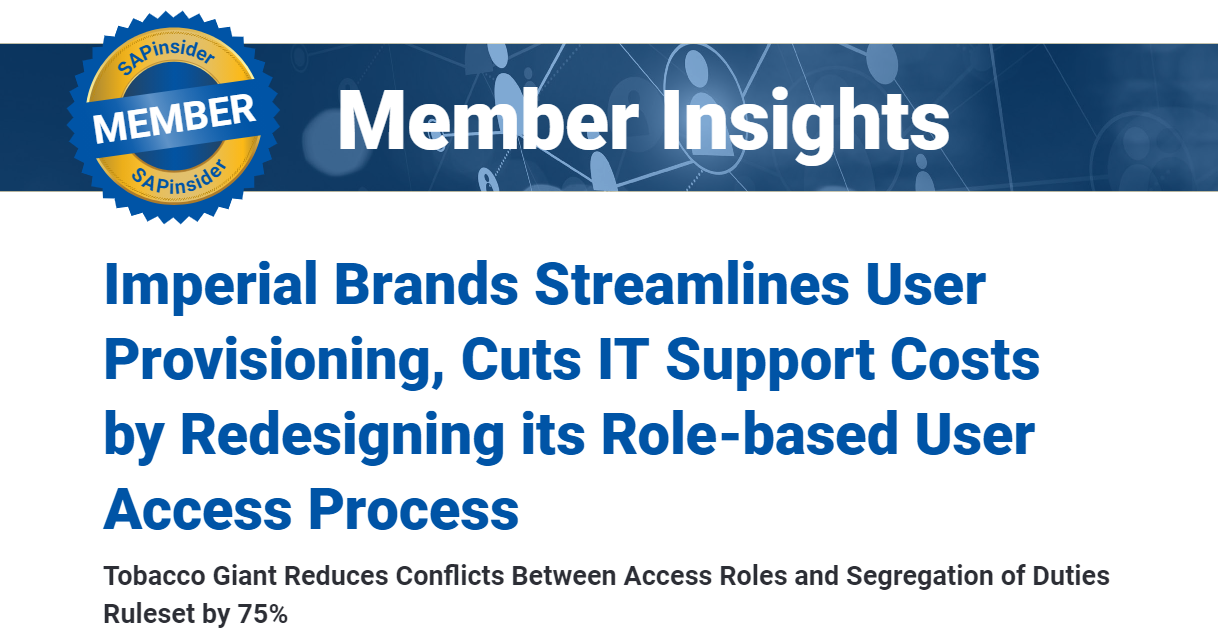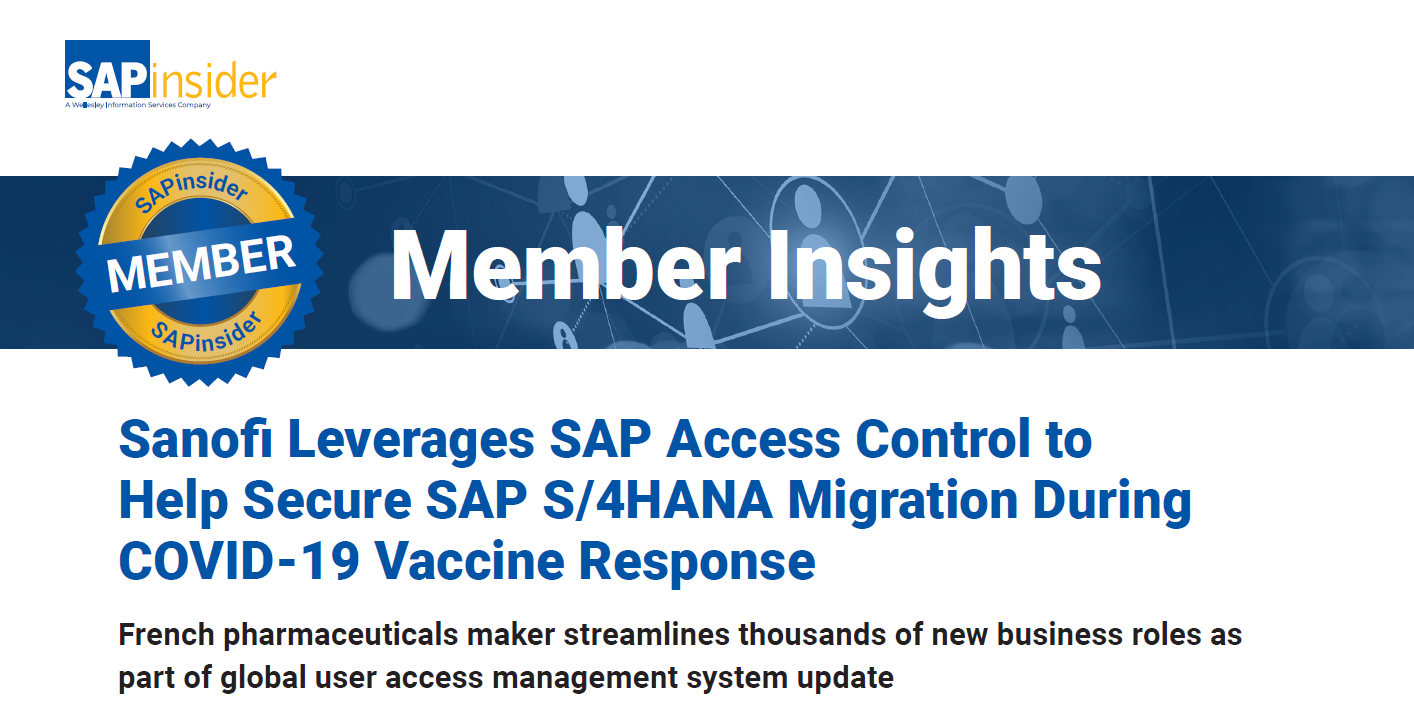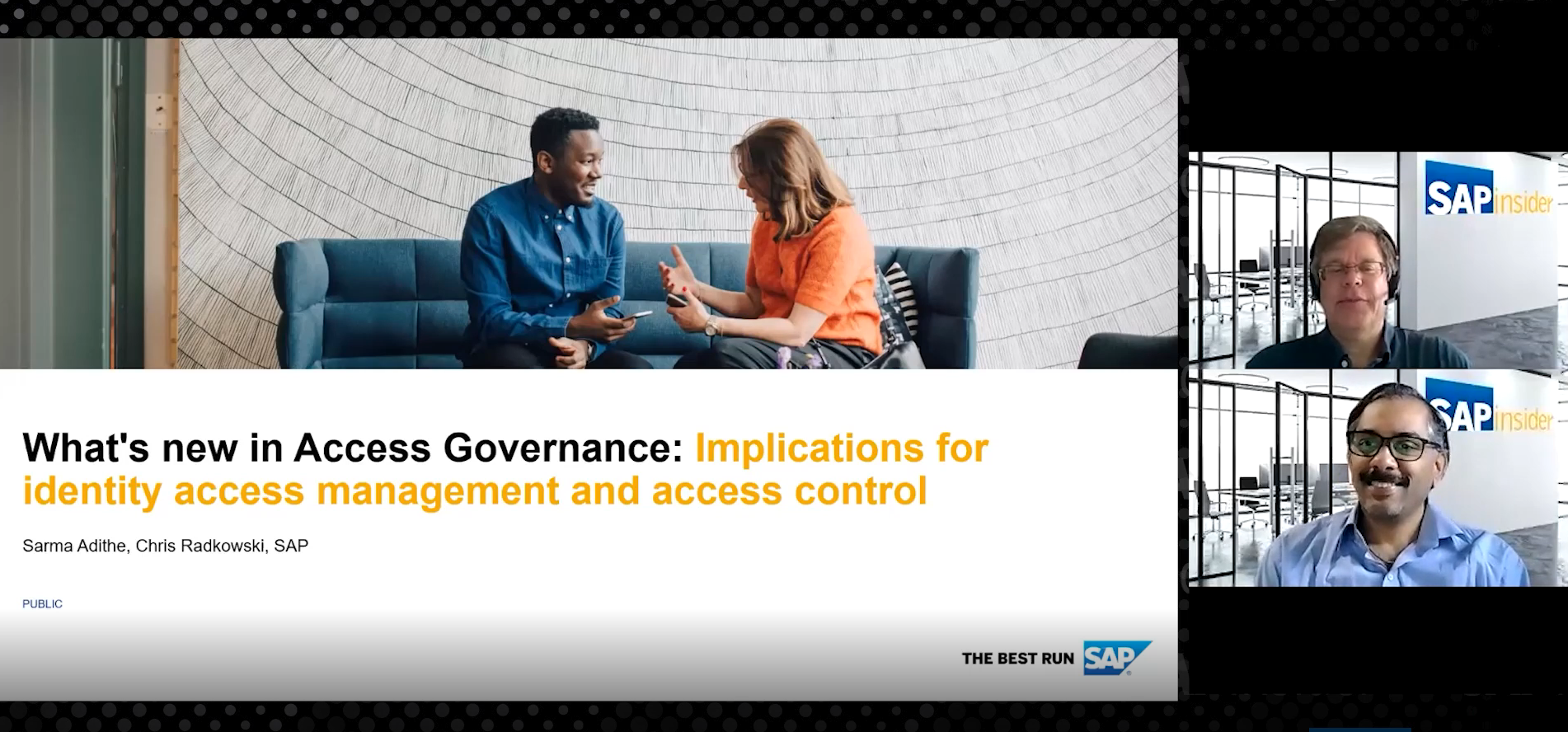Manage Invalid Mitigations in SAP Access Control 10.1
Learn about the different aspects and flexibility of risk mitigations in SAP Access Control 10.1. Access risk mitigation is used to mitigate access risk violations. It is applicable for all types of risks for different objects such as users, roles, profiles, and HR objects (job, org unit, and position) in SAP Access Control. Access risk...