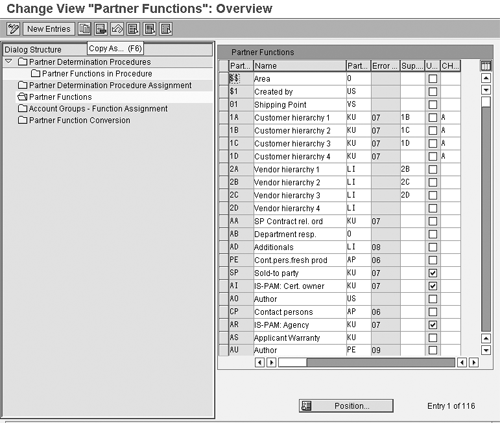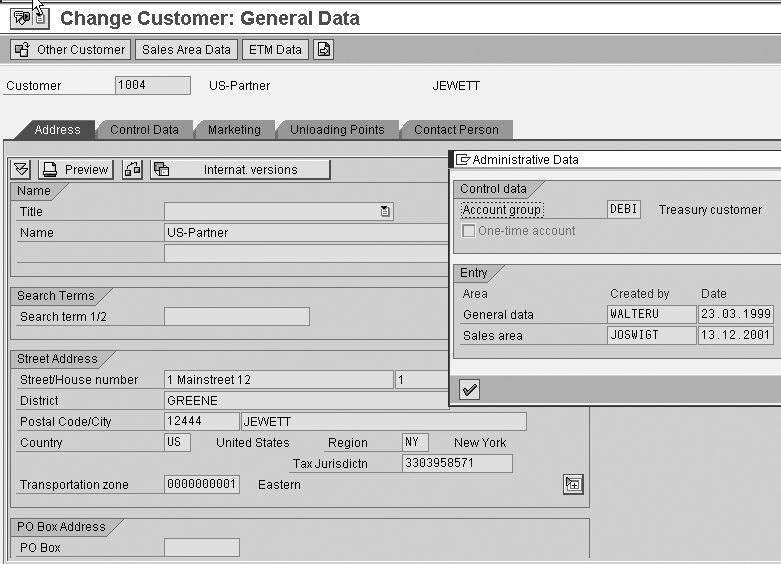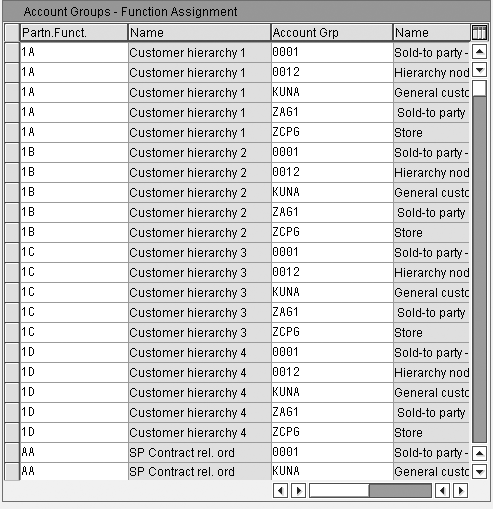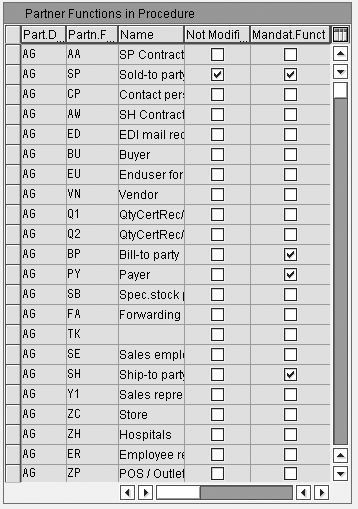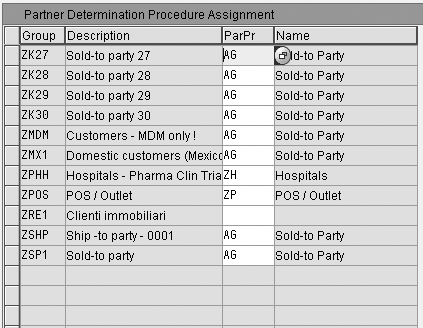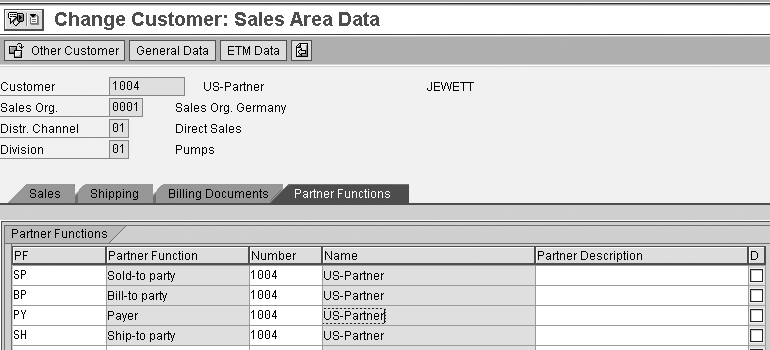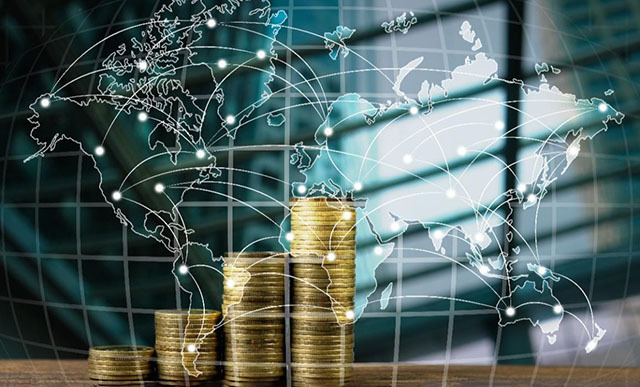Set up partner functions in your Sales and Distribution module so that the system automatically performs the partner determination process in both the master data and the sales document.
Key Concept
In R/3 and mySAP ERP, you classify business partners by partner type. A few examples of partner type are AP (contact person), KU (customer), LI (vendor), and PE (personnel).
While partner types allow you to distinguish among different business partners, partner functions represent the roles played by business partners within a business transaction. For example, one customer might order a part, another receive it, and a third person pay for it.
Partner determination is a set of rules that governs how the system works with business partners during transaction processing. For example, you can configure a partner determination process that enables the system to automatically assign partner type and partner function for a given business partner.
By default, the system provides you
with a standard set of configuration
for partner determination, but you may
need to change this configuration as
a result of new business requirements.
For example, to improve customer care,
you could assign a sales representative
to your key customers. The sales representative
would work closely with these customers
and make sure the relationship based
on the business transaction runs smoothly.
In this example, you associate your
employee (the sales representative) with
your customer (an employee-customer relationship),
so you must treat the sales representative
as a business partner. If the business
requirements change and you need to add
additional sales representatives, you
can configure your system so that you
can automatically define partner functions
in both the master data and the sales
document.
I will show you how to change the existing
setup to add a new business partner that
meets these requirements. The available
information about this process is not
well understood, so I will provide some
quick definitions and the background
of the partner concept. Then I will explain
the step-by-step process to create the
business partner determination procedure.
The Business Partner
Concept
SAP treats your customers, vendors,
employees, and contact people as business
partners. You might have different
business relationships with different
business partners, as shown in Table
1.
|
Vendor-customer
|
Vendor
acts as a forwarding agent
to the customer
|
Carrier
or freight forwarder
|
|
Contact
person-customer
|
Customer’s
company employs the contact
person, or the contact
person is the customer’s
consultant, but they don’t
work in the same company
|
Purchase
manager or person from
the customer account, who
you can contact for business
transactions or any other
information
|
|
Customer-customer
|
Sold-to
party and ship-to party
are different people
|
A customer
who orders an item and
has it shipped and billed
to a different customer.
Both might be part of the
same entity, but have different
functions. The sold-to
person is responsible for
ordering, the ship-to for
receiving.
|
|
Employee-contact
person
|
Contact
person is looked after
individually
|
A person
from your company who is
the dedicated contact person
for the customer. This
person takes care of the
customer’s requirements
or calls.
|
|
Employee-customer
|
Customer
manager
|
A sales
manager responsible for
a certain customer account
|
|
| Table
1 |
Examples
of business partner relationships |
Assigning partner functions in the
SD module determines the functions
of particular business partners in
the sales processes. One business partner
might take on several functions — for
example, sold-to-party (SP); ship-to-party
(SH); bill-to-party (BP); payer (PY);
forwarding agent (FA); and employee
responsible (ER). In the simplest case,
you would assign all the partner functions
within the customer partner type to
one business partner. In other words,
the same customer would be the sold-to
party, ship-to party, payer, and bill-to
party.
For example, a forwarding agent performs
transportation services, which include
organizing the shipment, delivering
and receiving goods, arranging carrier
services, and handling custom issues.
The vendor could perform this partner
function role, a type of partner function
external to the company.
SAP delivers a standard set of partner
functions, so before you create a new
one, check the existing ones. Access
the partner function configuration
via menu path Tools>Customizing>IMG>Edit
Project> Select SAP Reference IMG>Choose
Sales and Distribution>Basic Functions> Partner
Determination>Define Partner Functions.
By default, usually you can assign
only one partner to each partner function.
(The exception is when you create an
outline agreement of a sales document
type with partner functions for sold-to-party
[AA] and ship-to-party [AW].) With
customizing that I’ll explain
in the next section, you can assign
several partners to each partner function.
With the multiple-partner-allowed setting,
you can maintain multiple partners
for the same partner function. When
you maintain a sales order, a selection
list containing these partners appears.
You can also configure your system
so that you can change business partner
information at item level in the sales
documents. When you double-click on
the listed business partner, you can
change the business partner’s
address without affecting the master
record. You can also prohibit anyone
else from changing this information.
For example, with a miscellaneous
shipment, you could enter a one-time
address to use. Alternatively, you
could enter a one-time customer, but
that calls for entering detailed customer
information in the master data. Another
example would be when the business
partner has a new shipping address,
but the order entry folks don’t
have access to change the customer
master records. With this configuration,
they can change the address at the
transaction level for that shipment.
Create the Partner
Determination Procedure
With the partner determination procedure,
you configure the system to automatically
define the partner type and partner
functions for business partners according
to a set of rules that you define.
Partners appear in the system at different
levels, such as the customer master,
the sales document header, and the
sales document items. You can define
your own partner determination procedures
for each of the following levels:
• Customer master
• Sales document header
• Sales document item
• Delivery
• Billing header
• Sales activity
Now I’ll show you how to set
up the partner type, function, and
the partner determination process in
your SAP system. While partner types
allow you to distinguish between different
business partners, partner functions
represent the roles the business partners
play within the business transaction.
The partner determination process contains
the rules for partner types and partner
functions. The steps involved for the
customer master data and the sales
document are the same. Typically, the
functional team performs the steps
that follow.
Step 1. Create a partner
function to represent a business
partner in customizing. Take
the sample business problem I stated
in the beginning of the article.
The company would like to improve
its customer care by assigning sales
representatives to customers. Access
the customizing for partner function
via menu path Tools> Customizing>IMG>Edit
Project>Select Reference IMG>Sales
and Distribution> Basic Functions>Partner
Determination> Set up Partner
Determination>Set Up Partner Determination
for Customer Master (Figure 1).
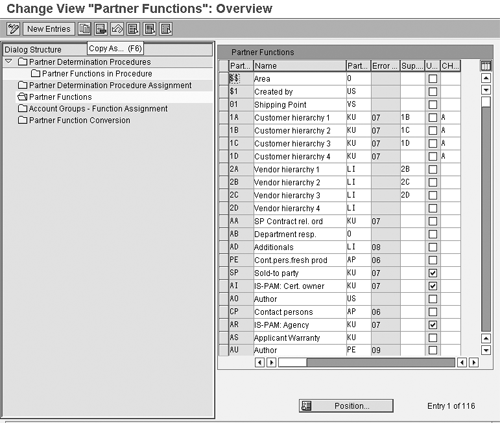
Figure 1
Partner functions available in the system
To create a new partner function,
I recommend that you first copy an
existing one so you do not tax the
system with too many new ones. Select
the partner function that is the closest
to your requirement, and click on the
copy as icon  or
press F6.
or
press F6.
Next, modify the copied partner function
to define the partner function that
represents your business partner. Click
on the display/change icon  ,
which toggles between change and display
options. If you have the appropriate
authorization, the system takes you
to the change view by default.
,
which toggles between change and display
options. If you have the appropriate
authorization, the system takes you
to the change view by default.
In this screen you need to change
several items that appear in the columns
on the right side of Figure 1: partner
type, the incompletion log, the supplementary
partner function, uniqueness, and the
customer hierarchy type. The partner
type (Part...) describes
what kind of business partner it is — customer,
vendor, or employee.
The incompletion procedure for error
log (the Error ... column)
lets you know when your sales document
is missing important data. When you
enter a sales document, the system
usually proposes much of the necessary
data from customer and material master
records. You can also enter additional
data or change the proposed data manually.
The sales document then forms the basis
for various subsequent functions, such
as delivery processing and billing.
With the supplementary partner function,
you specify which partner function
replaces the original one. Say the
system proposes a credit representative
partner function for a partner and
you also want to include the credit
manager function for this partner.
In this case, you can list the credit
manager partner function in the Sup…. column.
Uniqueness refers to whether you
can assign only one or multiple partners
to the partner function. The U… column
controls this setting. Selecting it
allows only one partner function per
partner, while deselecting it allows
multiple partners per partner function.
If you plan on using a customer hierarchy
in the partner determination, indicate
this in the CH… column.
If your customer has branches all over
the world with headquarters in the
US, you can maintain the customer hierarchy
to show the headquarters as the top
node and the rest of the branches in
the nodes below. You can then reference
this hierarchy for partner determination.
Step 2. Map the partner function
to the account group. Record
the account group from the customer
master for which you want to associate
this partner function. Display the
customer master data via menu path Logistics>Sales
and Distribution>Master Data>Business
partners>Customers>Change>Sales
and Distribution. Enter
the customer number, sales organization,
distribution channel, and division. Figure
2 displays the account group.
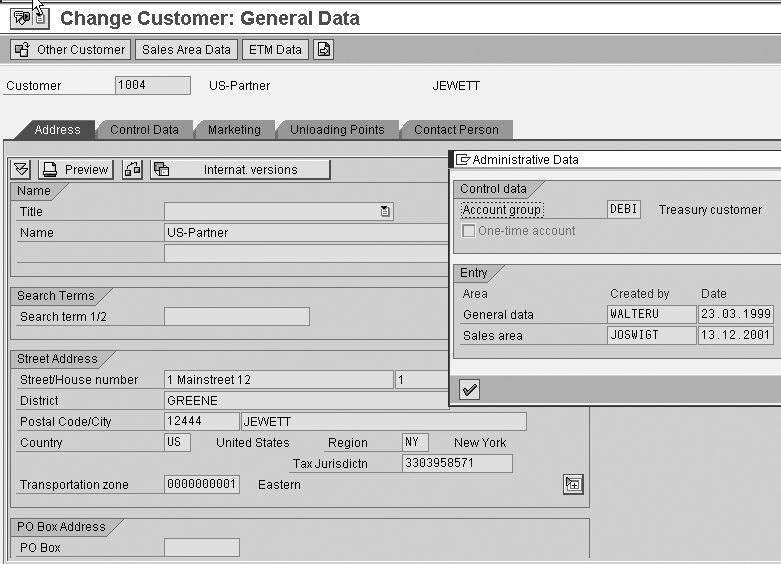
Figure 2
Account group click here to view a larger version of this image
Next, map the account group to the
partner function through the same menu
path as in step 2, but go to the folder Account
Groups – Function Assignment. Figure
3 displays the assignment
maintenance screen.
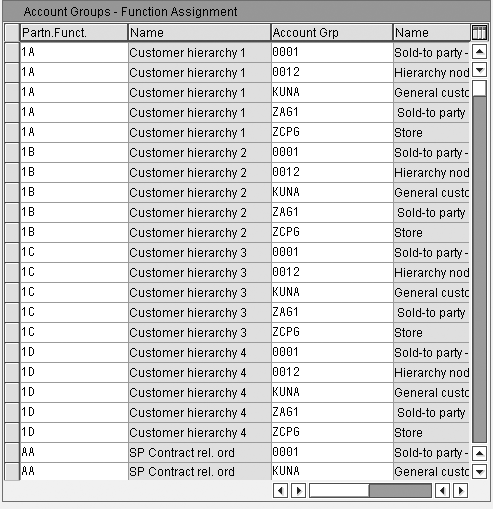
Figure 3
Map the account group
Step 3. Create partner determination
procedures. To automatically
determine the partner type and partner
function for the sales representative
in the customer master and sales
document, you need to create a partner
determination procedure. While you
are in the same customizing area
as in step 2, go to the folder Partner
Determination Procedures.
Create a new determination procedure
there to represent the new requirement. Figure
4 displays the screen with
a list of existing partner determination
procedures in the system. The steps
that follow provide the details for
this procedure.

Figure 4
Existing partner determination procedures
Step 4. List all the partner
functions in the procedure. After
you have created the partner function,
include all the business partners
you want the system to include in
the partner determination procedure.
Select the partner determination
procedure and click on the folder Partner
Functions in Procedure. Figure
5 displays the view of the
list of partner functions within
the partner determination procedure.
Click on the Not Modifi. check box if you do not want to allow
users to change partner functions
after they enter them in the system.
You can also indicate if this partner
function is mandatory for the document
by clicking on the Mandat.
Funct. check box.
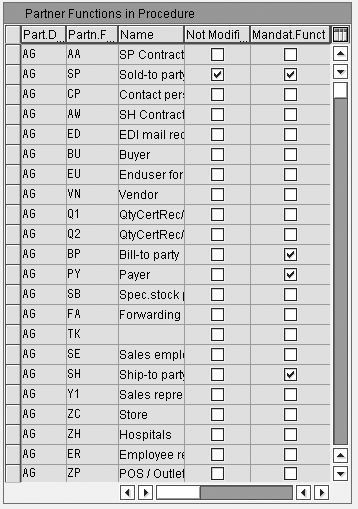
Figure 5
Assign the details of the Partner Functions in Procedure
Step 5. Assign the account
group to the partner determination
procedure. Assign the group
you researched earlier in step 2
to the new partner function created
in step 3. Find this step in the
same customizing step under the folder Partner
Determination Procedure Assignment. Figure
6 displays the group assignment
to the partner determination procedure.
The Partner Function Conversion folder
allows you to maintain the partner
function code displayed in the document
by language.
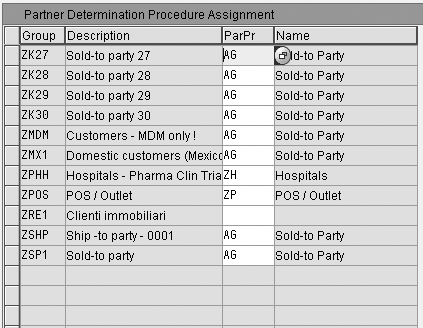
Figure 6
Assign the details of the Partner Functions in Procedure
The customer master record stores
several partner relationships. Figure
7 displays the partner functions
for the customer master record. Based
on the above settings, you should see
the new partner function appear. When
you create sales documents, the system
automatically copies business partners
from the customer master. Figure
8 displays a partner function
that is determined in a sales document
based on the sold-to party.
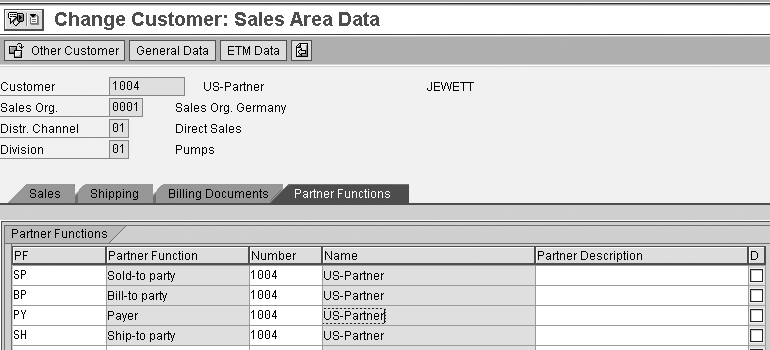
Figure 7
Partner functions for customer master record click here to view a larger version of this image

Figure 8
Partner function based on the sold-to party click here to view a larger version of this image
Rajen Iyer
Rajen Iyer is the cofounder and CTO at Krypt, Inc. Rajen has written several in-depth, best practice articles, white papers, patents, and best-selling books on SAP Logistics and SAP Global Trade Services, including Effective SAP SD and Implementing SAP BusinessObjects Global Trade Services. He is also an invited speaker at industry conferences.
You may contact the author at Rajen@kryptinc.com.
If you have comments about this article or publication, or would like to submit an article idea, please contact the editor.