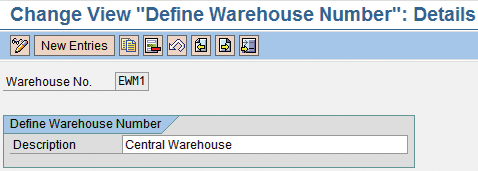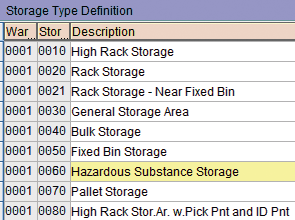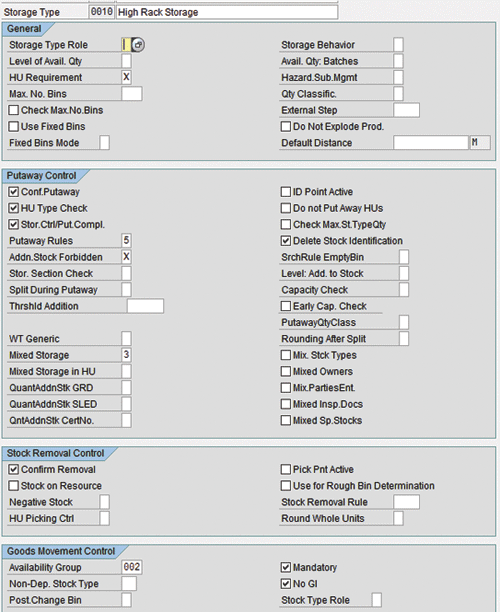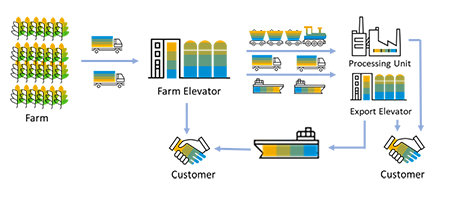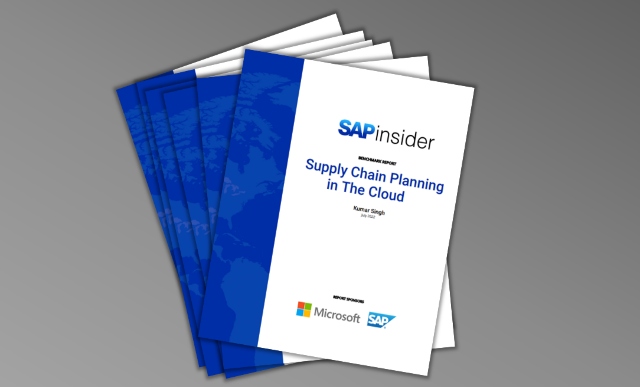Understand the warehouse structure in the new SAP SCM Extended Warehouse Management system. SAP has provided new functionality and components in the warehouse structure to manage everything from simple to complex warehouses.
Key Concept
The new SAP SCM Extended Warehouse Management (EWM) system has new structure elements in addition to the standard warehouse components available in previous versions (SAP ERP Central Component, EWM, or older). These new elements help scale the warehouse functionality from a simple layout warehouse to a complex processes-based warehouse. Some of the other new features include integrated task management, slotting, and labor management.
SAP SCM EWM Warehouse Structure
As you approach your warehouse mapping exercise, here are a few activities that help facilitate better design. First, work with an industrial engineer or similar person to develop an as-is layout of your facility using engineering tools such as AutoCAD. Second, map your existing areas on the drawing such as bulk, pick areas, and conveyors. Third, spend some time with business operations to understand the goods movement flow through the facility and the mapped areas. As you spend time doing these three activities you develop a goods movement flow that further enables you to determine warehouse structure components.
As I have mentioned above, the warehouse structure is a starting point of setting up your warehouse management system. Many people underestimate the requirement and functions of a warehouse structure and end up modifying it in realization phases of projects or after going live. I have always recommended warehouse layout workshops to fully understand the business operations and map product flow in the warehouse — for example, identifying primary putaway zones for fast-moving material with overflow areas.
Warehouse storage based on fast, medium, or slow movement of products is handled by the warehouse structure. Internal warehouse processes, such as special handling or quality inspection, and legal requirements such as hazmat handling or custom bond warehousing are also defined in a warehouse structure. After a business process is mapped to the physical structure and resources, you can design other functionalities. I will help you understand the warehouse structure in SAP SCM EWM so that you can organize the warehouse mapping workshops to kick off your SAP SCM EWM implementation.
The key components of warehouse structure in SAP SCM EWM are summarized in
Table 1 with some application examples. Examples mentioned in the table are from various industries and not specific to any particular business mode.
| Storage type |
Spatial organization of warehouse based on physical layout and material handling equipment |
In any warehouse the following can be separate storage types:
Pushback rack
Single select rack
Bulk storage
Drive-in rack |
| Storage section |
Grouping of bins with common characteristics (within storage type). Used for stock placement strategies. |
Pushback rack storage type can have two sections—one for double deep pushback and the other one for three deep pushback racks. Bulk can have multiple sections based on how many pallets locations can hold (five deep or ten deep or more). |
| Pick areas |
Grouping of bins with common characteristics (within a storage type). Used for stock removal strategies. |
Similar to logic used above for sections. When defining pick areas, you can optimize the pick path and pick density by correct mapping. For example, bulk storage type can have two pick areas— one for five-and seven-deep locations because they are together and another pick area for ten-deep bulk locations. |
| Storage bin |
Physical location where goods are stored. |
Several naming conventions can be used to name the storage bins. One of the most common is AA-BAY-LEVEL-LOC
016-101-A-1 (Aisle = 16, Bay = 101, Level = A, Location = 1) |
| Activity area |
Logical grouping of storage bins in or more storage types |
Activity areas can be used to focus warehouse workers in certain areas for activities such as picking or putaway. Pushback rack and single select rack can be defined as one activity area where certain operators process all picking tasks. |
|
| Table 1 |
A visual explanation of the warehouse structure |
In the next section I'll examine some configuration details of the warehouse structure elements, shown in
Figure 1. Follow menu path
Extended Warehouse Management>Master Data.

Figure 1
Warehouse structure in SAP SCM EWM
Step 1. Define warehouse numbers. Follow menu path
IMG>Extended Warehouse Management>Master Data>Define Warehouse Numbers (
Figure 2). Click on
Define Warehouse Number and then click on
New Entries. Enter a warehouse number and assign an appropriate description.
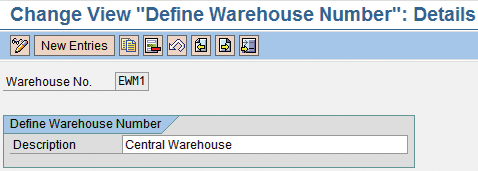
Figure 2
Warehouse EWM1 created for step 1
Step 2. Define the storage type. Follow menu path
IMG>Extended Warehouse Management>Master Data>Define Storage Type.
Figure 3 shows some storage types created for a demonstration system. You have to create your own storage types based on your business requirements and physical layout.
Note
In SAP SCM EWM, both warehouse numbers and storage types can now be four digits (alpha-numeric), as opposed to three digits in SAP ERP Central Component (SAP ECC) or older versions.
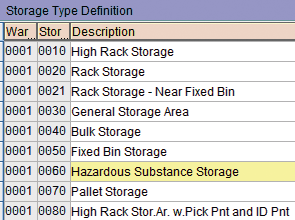
Figure 3
Some sample storage types for an SAP SCM EWM warehouse
To see the options available to configure a storage type, double-click on any storage type, such as
High Rack Storage, to open the detailed properties. Then, double-click on any of the storage types to open up the warehouse storage type configuration screen (
Figure 4). You must configure each section that you want for activities to perform in that storage type (such as putaway, replenishment, and picking).
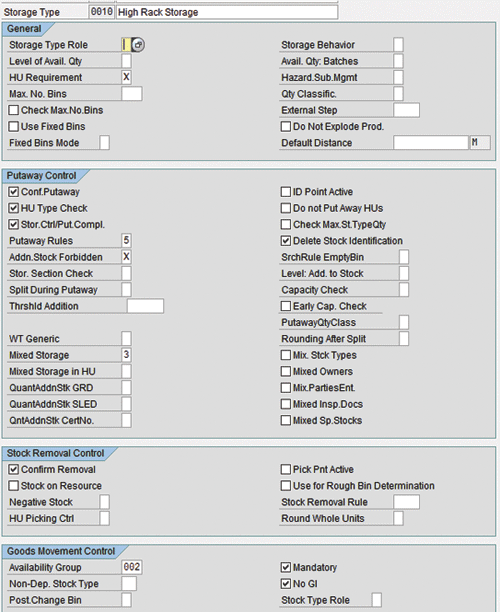
Figure 4
Storage type configuration
Enable the confirmation for
Putaway Control and
Stock Removal Control if you plan on using radio frequency devices to operate your warehouse. You can use mobile data entry screens to execute warehouse tasks. In the
Availability Group in
Goods Movement Control, you can define if the storage type is enabled for cross-docking.
Note
SAP SCM EWM offers more properties to configure a storage type. Go through the details of each section to make a final decision on how a storage type should operate in the system, such as the storage type role in the General section. In SAP SCM EWM, the storage type can be standard, pick point, staging area, doors, yard, or work center. There are new capacity check options as well.
Step 3. Define the storage section. Follow menu path
IMG>Extended Warehouse Management>Master Data>Define Storage Section. You can create one or more storage sections for a storage type. For example, you can create a section for fast-moving products and another for slow-moving products.
Step 4. Define storage bins. Follow menu path
IMG>Extended Warehouse Management>Master Data>Storage Bins. There are several substeps, as shown in
Figure 5.
- Define Storage Bin Types: Use this to define each bin type's maximum weight, maximum volume, maximum capacity, or length, width, or height
- Define Bin Access Types: This restricts certain product types to selected bin types only
- Define Storage Bin Structure: This is defined as aisle, stack, level, and storage bin subdivision. Note that you can create multiple storage bin sequences for each storage type.

Figure 5
Storage bin configuration
Step 5. Define activity areas. Follow menu path
IMG>Extended Warehouse Management>Master Data>Activity Areas. You need to define activities that are not covered in the scope of this article. You can find more information about setting up activities at
https://help.sap.com/saphelp_ewm2007/helpdata/en/5f/c69040bca2ef4ae10000000a1550b0/frameset.htm.
First, you must define different types of activities such as putaway, picking, inventory, or replenishment. Then, you need to create an activity area to which you can assign one of these activities. Then assign the storage bins to activity areas. You can assign storage bins from one or more storage types to an activity area. Activity areas provide another layer of warehouse organization to manage warehouse activities.
Make sure all the previous steps are complete to avoid any errors. Otherwise, the activity areas do not work. Follow menu path
Extended Warehouse Management>Master Data>Activity Areas>Activities>Assign Activities to Text Types. Go to activities such as deconsolidation, internal movement, packing, stock removal, and putaway by following
Activity Areas>Activities>Define Activities. Next, click on
Define Activity Area and assign the activities as planned for that area to a storage type. Then click on
Assign Storage Bins to Activity Areas and specify the start of an aisle, end of an aisle, stack, and level start and end. You can assign storage bins from multiple storage types to an activity area. Another good use of the activity areas is to provide a logical subdivision so that different warehouse operators can execute certain activities in that area.
Now it is time to introduce a few more warehouse structure elements. The first one is staging areas. Staging areas are interim areas in a warehouse to facilitate an organized flow of goods, especially for the goods' receiving and shipping processes. You can group staging areas together. Follow menu path
Extended Warehouse Management>Master Data>Staging Areas>Define Staging Areas.
In
Figure 6, two staging areas are defined: one for goods receipt (
GR) and one for goods issue (
GI). These both have a check mark in the check box. Assign the staging areas to one or more doors by using staging area and door determination groups.

Figure 6
Staging areas in SAP SCM EWM
The second element to look at is the
Work Center (
Figure 7). The work center is a physical area in the warehouse to perform special activities, such as packing, consolidation, deconsolidation, counting, and quality inspection.

Figure 7
Define work centers
Figure 8 shows a deconsolidation (i.e., an activity in which you sort mixed materials in a package and prepare them for individual putaway) work center with configuration details.
- External Step IB02 signifies a process step deconsolidation assigned to this work center
- Storage Type 8010 is the deconsolidation storage type
- Inbound and Outbnd Sections are assigned so that warehouse operators working in this work center can see the work assigned
- The Work Center Layout is also assigned to determine what types of activities will be performed to complete tasks at the center, such as packing the handling unit (HU), changing the HU, entering the differences, assigning the serial numbers, and confirming the warehouse tasks
You must assign each work center to a warehouse number, storage type, and storage bin. The selected storage type must have a storage type role
E (work center).

Figure 8
Deconsolidation work center

Ashish Saxena
Ashish Saxena is senior manager, supply chain execution, at Amazon. He was previously a senior director at Cognizant Technology Solutions and associate partner at IBM’s Supply Chain practice. He has more than 14 years of experience, including working in supply chain strategy, planning, execution, and technology in multiple industries.
An SAP SCM planning and execution subject matter expert, Ashish has been working with SAP for more than10 years, and has successfully delivered several large-scale global SAP projects. He has helped transform supply chains in wide range of industries, including automotive, retail, energy, consumer products, third-party logistics, and pharmaceutical sectors. His most recent focus is on supply chain digitization and analytics.
In addition to advising and contributing to SCM Expert, Ashish is a regular speaker at the SAPinsider SCM conference. For information on other SAPinsider conferences, click
here.
You may contact the author at
ashish.saxena@us.ibm.com.
If you have comments about this article or publication, or would like to submit an article idea, please contact the
editor.