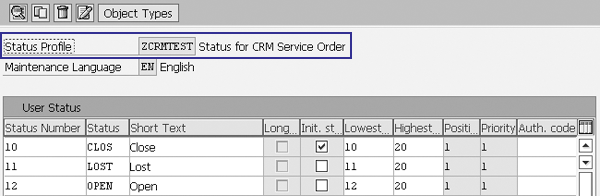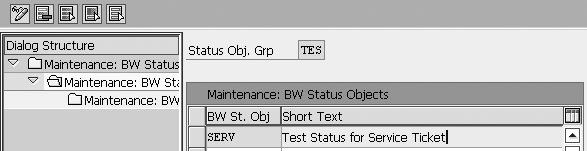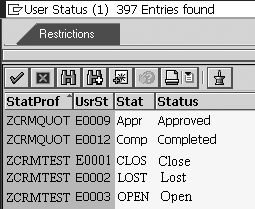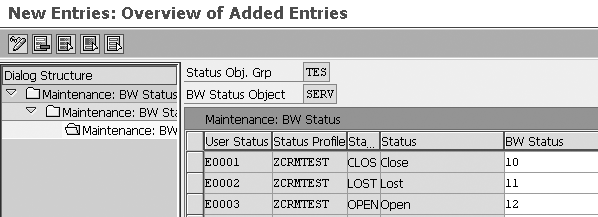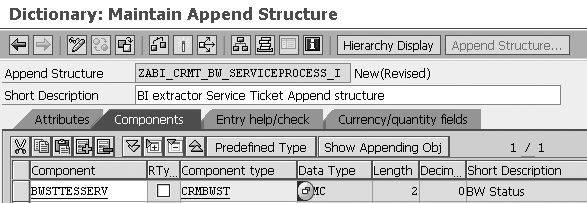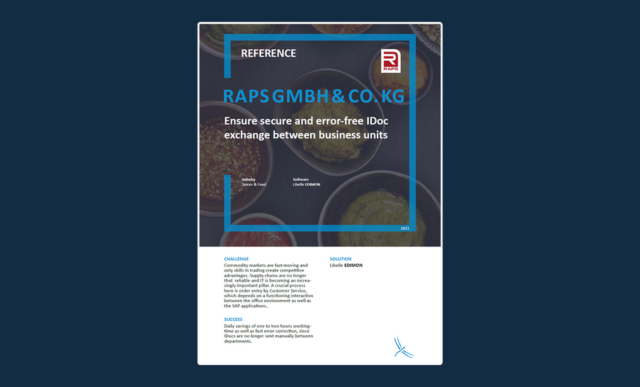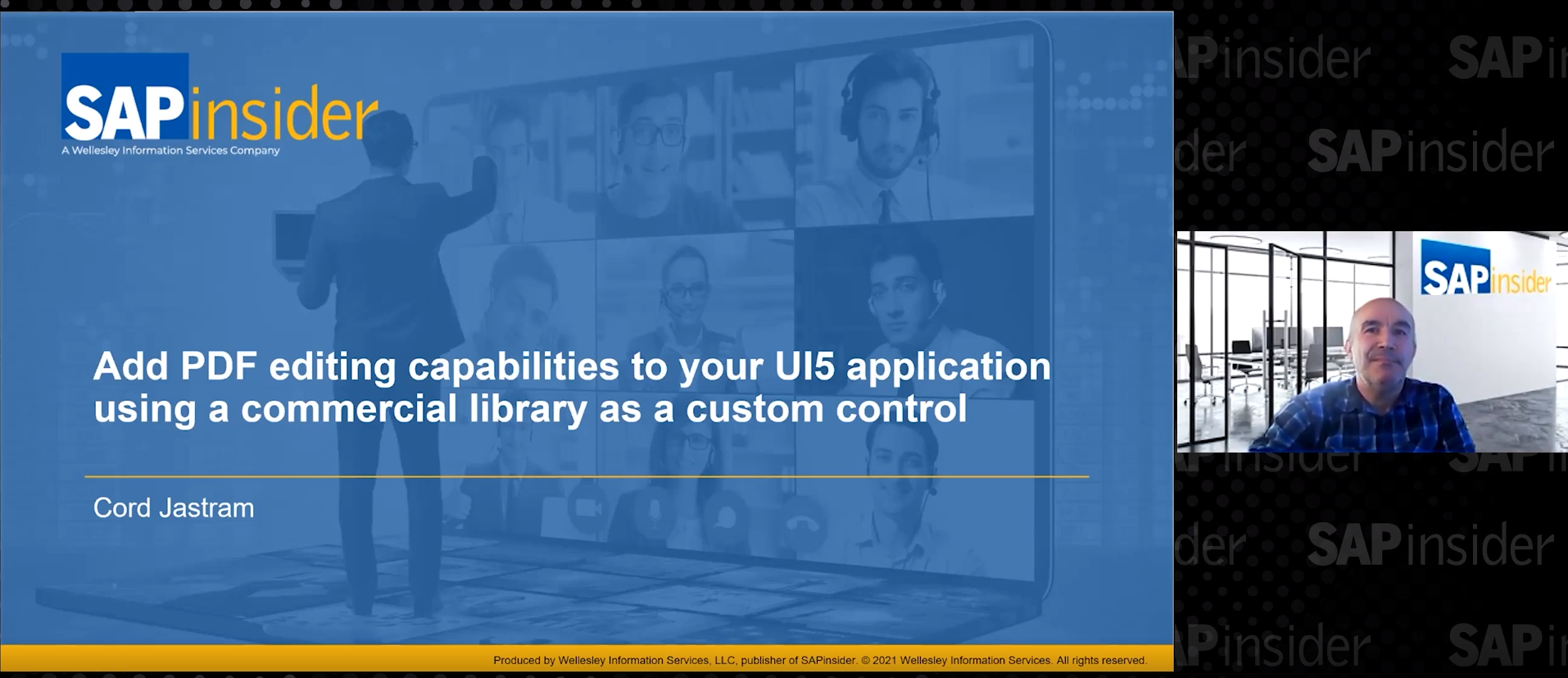Learn about a method you and your BI team can use to report on CRM transaction data with customized user status information in SAP NetWeaver Business Intelligence. With these five steps, which do not require custom coding, you can extract the CRM user-defined status along with CRM transactional data.
Key Concept
CRM user-defined statuses let you know the current processing state of an interaction, such as a service ticket. A group of statuses within SAP CRM makes up a status profile. To extract and transfer the item to SAP NetWeaver BI, you assign a BW status object. You can combine the BW status objects in BW status object groups to arrange them by application component, for example.
When creating reports, such as for an interaction center or a sales team, the status of interactions is an important factor for the report. For example, the status can provide key information about service ticket reopen rates, how many service tickets are closed within two days, and how many sales contracts are in process at the end of the business day.
In the case of a service ticket, you can use the Status field to see what’s happening with the ticket. A service ticket with a Close status indicates that the problem has been solved. Some companies add custom statuses for this field, such as In process, to represent the steps between opening and closing a ticket.
If you use custom statuses, you need to ensure that these texts also appear in your SAP NetWeaver BI system so that you can report on them. Typically your BI team would do this by enhancing the BW extractor using logic coded in a Business Add-In (BAdI) or user exit. This custom coding can be problematic when you upgrade SAP NetWeaver BI or SAP CRM.
Note
Although I am using SAP NetWeaver BI 7.0 in my examples, many screens still use the old SAP BW terminology, such as BW extractor, BW status object, and BW status object group.
However, I can show you a five-step process you can follow that does not involve any coding. Here is an overview of the five steps:
Step 1. Create a new BW status object group
Step 2. Create a new BW status object
Step 3. Generate a text DataSource for the BW status objects
Step 4. Add the status to the standard CRM transactional data extractor
Step 5. Update the SAP NetWeaver BI InfoCube with the status texts
Either the CRM or BI team may perform the first four steps in SAP CRM, depending on who is leading or available for the reporting activity. Your BI team needs to perform step 5, as this takes place in SAP NetWeaver BI. I use a service ticket for my example, but this process also applies to other SAP CRM transactions, such as sales orders, quotations, opportunities, leads, and service contracts. The example I use involves SAP CRM 2005 and SAP NetWeaver BI 7.0, but the technique also pertains to earlier versions of SAP CRM and SAP BW.
Check the Status Profile
Before you start the five-step process, you have to check the status profile configuration, which contains all the statuses in your CRM system. This lets the CRM team know which status profile to use to extract status texts to SAP NetWeaver BI. Follow menu path IMG>Customer Relationship Management>Transactions>Basic Setting>Status Management>Change Status Profile for User Status (Figure 1). In my example, the status profile for a service ticket is ZCRMTEST. Double-click on this line to view the available statuses (Figure 2). Note which statuses appear here.

Figure 1
Service ticket status profile ZCRMTEST
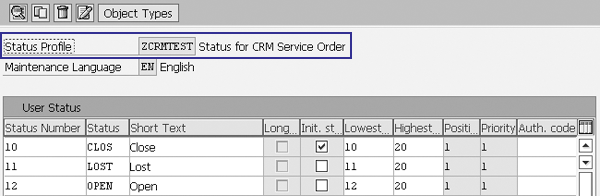
Figure 2
Service ticket statuses in the SAP CRM system
Next, use transaction RSA3 (Extractor Checker) to see if the standard BW extractor 0CRM_SRV_PROCESS_I for service tickets contains the statuses you viewed in Figure 2. If the custom statuses do not appear here, follow the five-step process to add them to the BW extractor.
Note
If you have trouble seeing the extract structure in transaction RSA3, refer to SAP Note 1027165 to see if you need to apply a correction to your SAP CRM system.
The Five-Step Process
Step 1. Create a new BW status object group. This links the BW status objects together — for example, you can group BW status objects by an application component, such as a service ticket. In SAP CRM use transaction SBIW and follow menu path Data Transfer to the SAP Business Information Warehouse>Setting for Application-Specific DataSources (PI Basis)>Status Concept for BP/Product/CRM Objects>Process User Status.
Click on the New Entries button to create a new BW status object group (Figure 3). Its name must have three characters. For my example, I entered TES in the Status Grp field with a description of TEST Status group in the Short Text field.

Figure 3
New BW status object group TES
Step 2. Create a new BW status object. Now you create a BW status object for the TES BW status object group. Click on the TES line in Figure 3, and then click on Maintenance: BW Status Object on the left side of the screen. Click on New Entries and in the screen that appears, enter the new BW status object name and a description (Figure 4). The name must be four characters. For my example, I entered SERV for the BW status object with the description Test Status for Service Ticket.
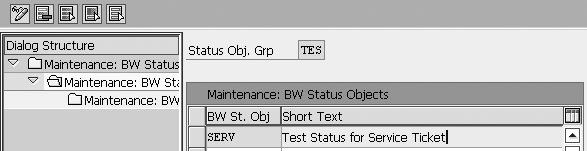
Figure 4
New BW status object SERV
Next, enter the details for the new BW status object. Click on the new line (in my example, SERV) and then click on Maintenance: BW User Statuses on the left side of the screen. In the screen that appears, click on the drop-down menu in the Status Profile field to see all the statuses available for the ZCRMTEXT status profile (Figure 5). Select the items you need. After you select an entry, it appears in the screen of Figure 6. You can then add the detail about each BW status object. For example, you can assign values that represent different statuses in the BW Status column, such as Closed, Lost, and Open. Save your settings.
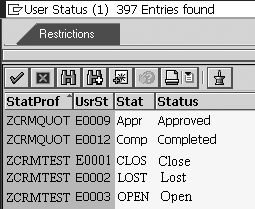
Figure 5
Available statuses for service tickets
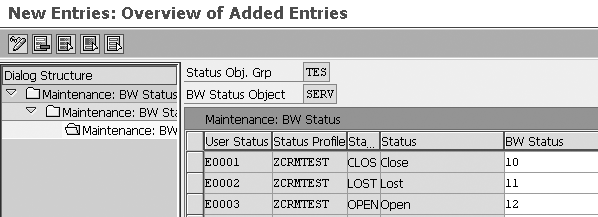
Figure 6
Enter the details for the BW status objects
Step 3. Generate a text DataSource for the BW status objects. This allows you to extract the CRM service ticket status texts into SAP NetWeaver BI. Use transaction SBIW and follow menu path CRM IMG>Settings for Application-Specific DataSources (PI Basis)>Status Concept for BP/Product/CRM Objects>Generate Text DataSource for BW Status Objects.
In the Generate DataSource for BW Status Object screen that appears, enter the BW status object group TES. Then enter the BW status object SERV that you created earlier (Figure 7). In the DataSource section, enter a description in the Text field, such as User Status Text for Service Ticket. Next, in the Applicatn Component field, enter 0CRM_SERVICE. Finally, click on the Generate button to create and save the status text DataSource.

Figure 7
Enter the information for the BW status object DataSource
To confirm that the system created the DataSource for the status text use transaction RSA6. Your new DataSource should appear under the 0CRM_SERVICE node.
Step 4. Add the status to the standard CRM transactional data extractor. Use transaction code RSA6 and double-click on the DataSource, which in my example is 0CRM_SRV_PROCESS_I for the service ticket. In the DataSource: Customer version Display screen that appears, double-click on CRMT_BW_SERVICEPROCESS_I, which is the extraction structure. Then follow menu path Goto>Append Structure to access the Maintain Append Structure screen shown in Figure 8.
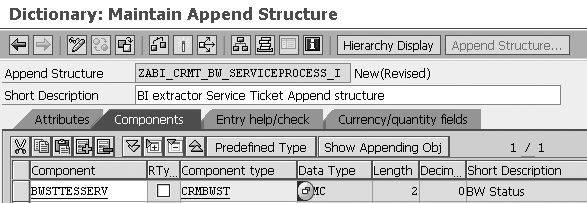
Figure 8
Add the status to the SAP CRM data extractor
In the Components tab, enter CRMBWST for the Component type. In the Component field, enter a technical name for the component type that follows the BWSTYYYXXXX pattern in which YYY represents the BW status object group and XXXX represents the BW status object. In my example, the field is BWSTTESSERV.
Next, in transaction RSA6 uncheck the Hide field option. Then use transaction RSA3 to make sure that the new component field appears in the extract structure and has the correct data.
Step 5. Update the SAP NetWeaver BI InfoCube with the status texts. You’ll probably need the help of your BW team for this step. Basically, it needs to do the following:
- Replicate the DataSource in SAP NetWeaver BI to include the enhanced DataSource, such as the service ticket and status text DataSource
- Map the service ticket status InfoObject in the InfoSource, and then map the transformation for the CRM transactional DataSource
- Create a transformation or flexible InfoSource to update the status text
- Load the data to the SAP NetWeaver BI-SAP CRM transactional InfoCube and status InfoObject
When you complete these five steps, you can look at the InfoCube data to see if the CRM status extracted correctly by comparing it with the CRM transactional data. If the status appears in both places, then you can use the custom status and report on it.
Liang Ma
Liang Ma is a specialist master in Deloitte’s SAP BI/BW practice, specializing in BI and data warehouse solutions in the SAP platform. She has more than 10 years of SAP experience including SAP NetWeaver BW, SAP BusinessObjects, and ABAP. Liang recently spoke at the SAP conferences SAP CRM 2011, SAP Reporting, Planning and Analytics 2010, SAP CRM 2009, SAP CRM 2010 and SAP Business Objects User 2009. In addition, she has also published articles in the following SAPexperts hubs: BI, CRM, and Financials.
Deloitte shall not be responsible for any loss sustained by any person who relies on this publication. As used in this document, “Deloitte” means Deloitte Consulting LLP, a subsidiary of Deloitte LLP. Please see www.deloitte.com/us/about for a detailed description of the legal structure of Deloitte LLP and its subsidiaries.
If you have comments about this article or publication, or would like to submit an article idea, please contact the editor.