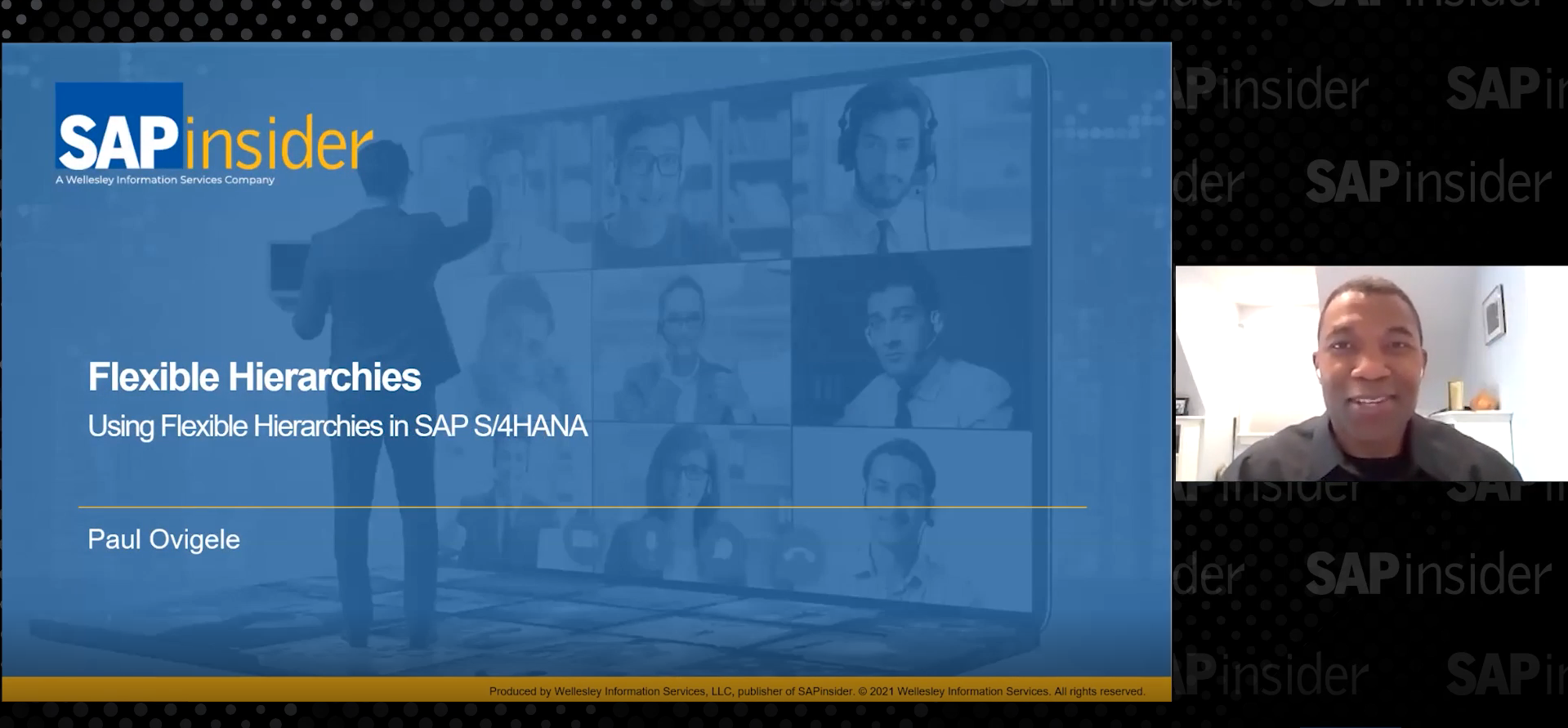Leverage BAdIs to Customize SAP HCM Performance Management
More than 50 Business Add-Ins (BAdIs) are available in SAP HCM Performance Management. However, with flexibility comes complexity. See what’s available and how to integrate BAdIs into your process. Key Concept Since R/3 Enterprise (4.7) Extension Set 1.1, SAP HCM supports the whole performance management process with objective setting and appraisals as well as development…