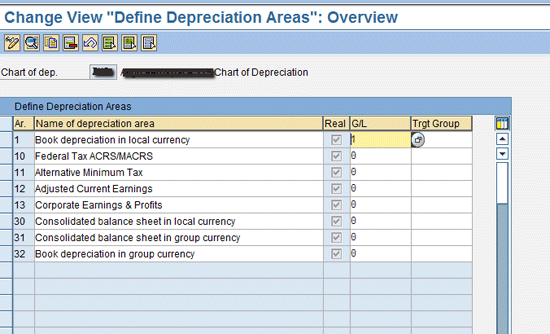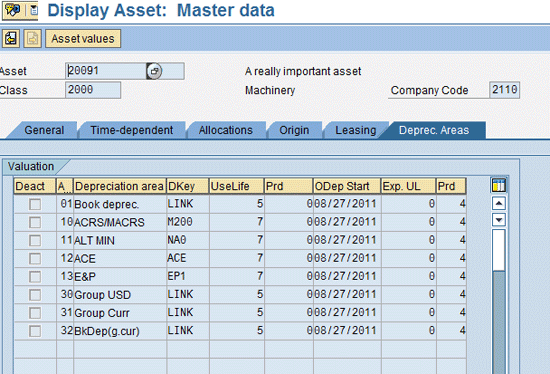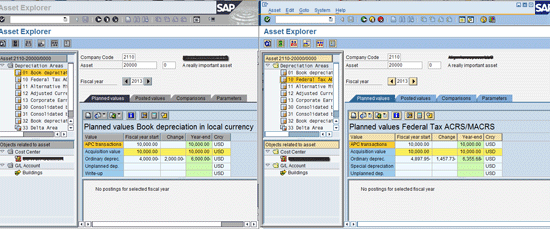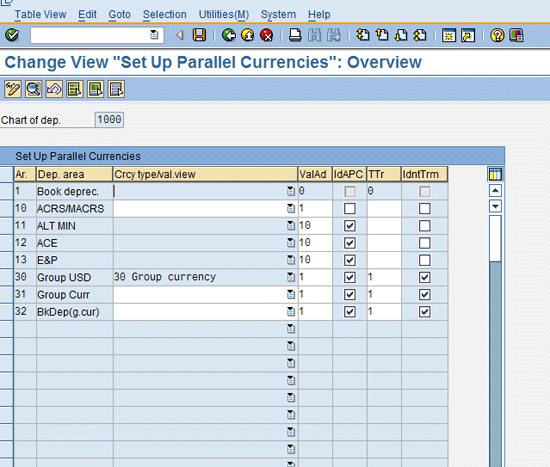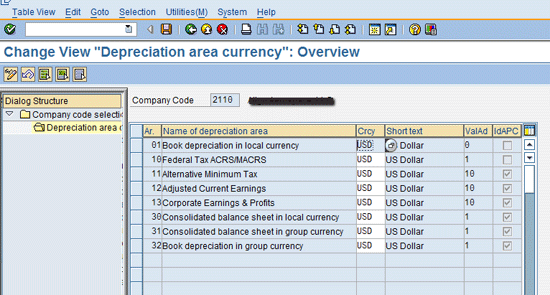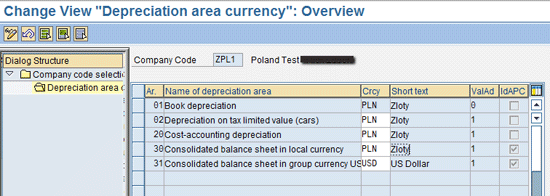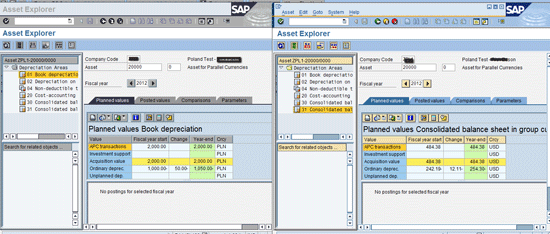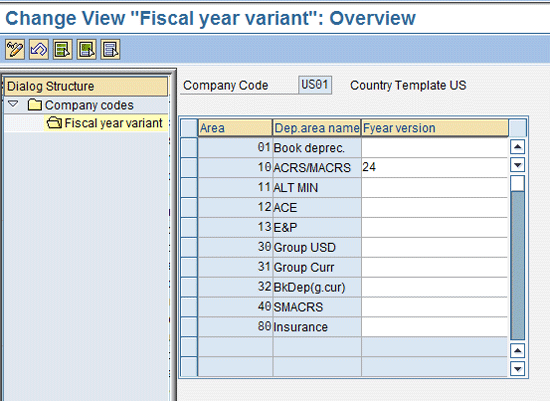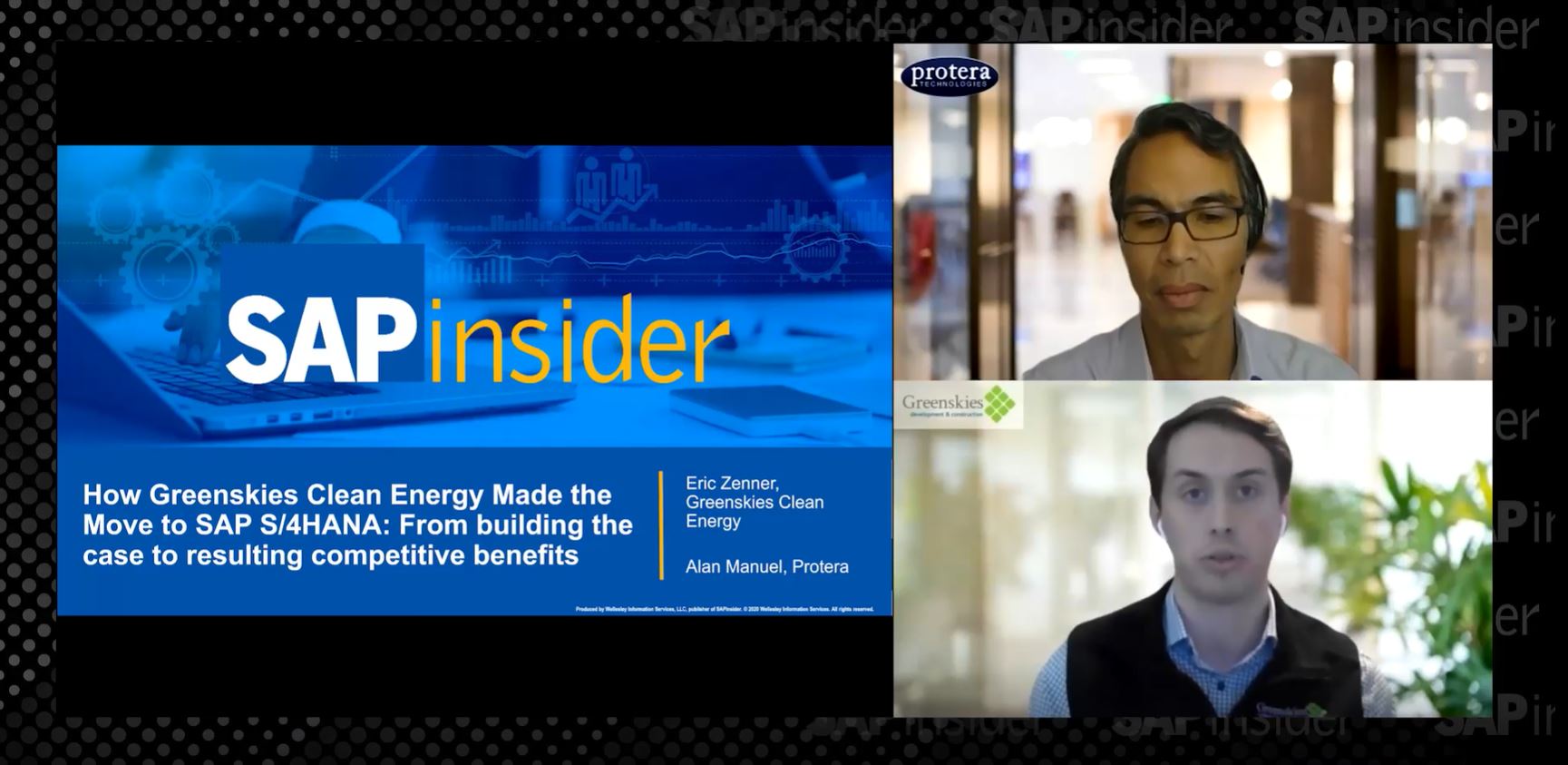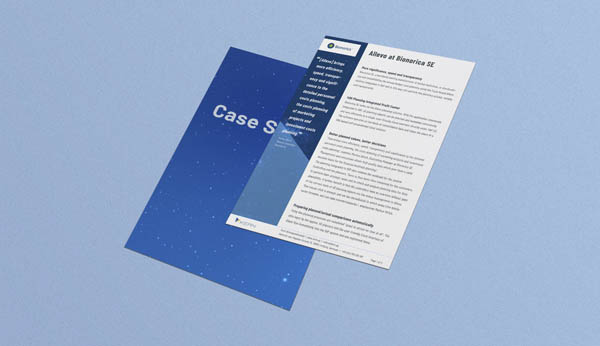Learn how to manage parallel values in SAP Asset Accounting using depreciation areas. Follow a discussion of parallel posting to the general ledger with the use of additional general ledger accounts.
Key Concept
SAP Asset Accounting (FI-AA) provides functionality to manage parallel asset values. In FI-AA, asset values are managed in parallel using a structure called the depreciation area. Parallel asset values can also be posted to the general ledger, either using additional general ledger accounts or using a parallel ledger within the SAP General Ledger.
SAP provides various techniques to maintain parallel values in Asset Accounting (FI-AA). These techniques help organizations to maintain asset values for various reporting requirements, including tax reporting, group reporting, and reporting in Generally Accepted Accounting Principles (GAAP).
I show you how to maintain parallel asset values in an SAP system. Specifically, I go through the configuration for maintaining parallel depreciation methods, parallel fiscal year variants, and parallel currencies. I then set up the system for parallel posting asset values to the general ledger using an additional accounts approach.
When showing the configuration, I discuss various options available for maintaining parallel fiscal year variants, parallel currencies, and parallel general ledger postings. In this way, you can make an appropriate design decision for your own business environment.
I assume that you already have the knowledge of FI-AA configuration and processes and that the following prerequisites, dependent on the parallel value scenario you want to implement, have already been met.
- A chart of depreciation is created and assigned to a company code.
- Different depreciation methods are defined.
- Fiscal year variants are maintained.
- Additional general ledger accounts are created.
The following configuration and processes are completed in SAP ERP Central Component (SAP ECC) 6.0. Note that prior SAP ERP versions may or may not provide the functionality that I discuss.
Chart of Depreciation
Copying a sample chart of depreciation defined for a country provides a sufficient structure to meet parallel value requirements for a company code defined in that country. Figure 1 shows that multiple depreciation areas are defined for various reporting purposes, including legal book reporting, tax reporting, and consolidation reporting as the name of each depreciation area suggests. You can reach this configuration using IMG menu path Financial Accounting (New) > Asset Accounting > Organizational Structures > Copy Reference Chart of Depreciation/Depreciation Areas. Select the activity Copy Reference Chart of Depreciation to copy a reference chart of depreciation.
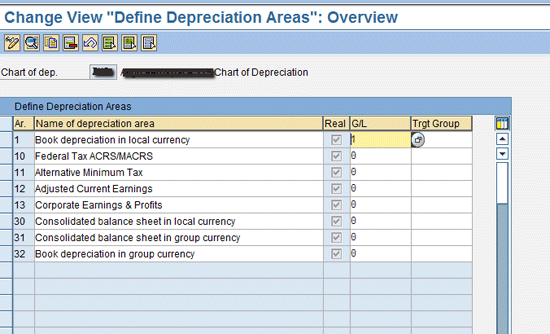
Figure 1
Overview of a chart of depreciation
When you assign a chart of depreciation to a company code, all depreciation areas defined under that chart of depreciation become available for managing parallel values of the fixed assets that belong to that company code. SAP recommends that you define all depreciation areas you might need before the system goes live and manage these depreciation areas on your assets in your production system.
Parallel Asset Values Due to Different Depreciation Methods
To explain how depreciation areas are used to manage parallel asset values, I start with the simplest scenario involving use of parallel depreciation rules. This scenario is encountered when, for example, asset values are required to be maintained for US GAAP and also for tax depreciation. Depreciation methods for US GAAP are generally different from tax depreciation methods. Therefore, you should be able to assign different depreciation methods to the assets in parallel so that depreciation amounts are calculated to meet the requirements of both US GAAP and tax reporting.
Parallel depreciation methods maintained in the asset master can be displayed in the depreciation area section of the asset master. You can access this transaction either using the SAP Menu Accounting > Financial Accounting > Fixed Assets > Asset > Display or using transaction code AS03.
As you can see in Figure 2, the depreciation method LINK is assigned to the depreciation area 01 (book depreciation) with a life of five years. A depreciation method (M200) is assigned to the tax depreciation area (ACRS/MACRS) with a life of seven years. With this assignment, you now maintain parallel asset values to meet both the US GAAP and ACRS/MACRS requirements.
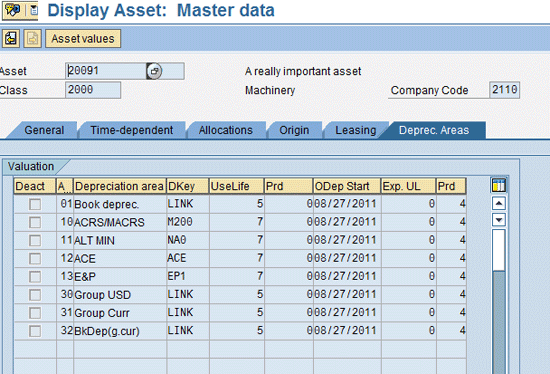
Figure 2
Assign depreciation methods
You can display parallel asset values using transaction code AW01N. Figure 3 illustrates that for an asset, different depreciation methods result in calculation of different planned depreciation amounts. The session on the left shows asset values for the book depreciation area. The session on the right shows asset values for the tax ACRS/MACRS depreciation area.
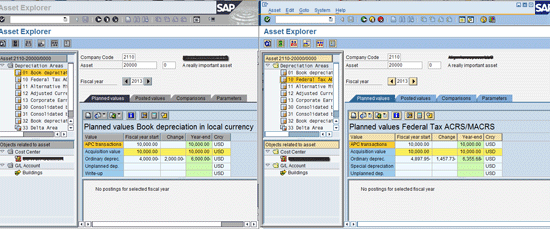
Figure 3
Display of parallel values in FI-AA
Parallel Asset Values Due to Parallel Currencies
The book depreciation area is always managed in the local currency. Other depreciation areas can be managed in any valid currency.
Parallel currencies in FI-AA are usually implemented for group consolidation purposes. In this case, the depreciation method and the acquisition cost are the same for group GAAP and local GAAP. SAP provides a solution to enable a scenario in which a company has the same depreciation method and acquisition cost both for the local currency and group currency. Before I discuss this solution, note that to manage parallel currencies in FI-AA, you need to complete the following configuration steps before you can assign a chart of depreciation to the company code.
Define parallel currencies in the SAP General Ledger for the company code using the IMG path Financial Accounting (New) > Financial Accounting Global Settings (New) > Ledger > Define Currencies of Leading Ledger. As shown in Figure 4, the group currency USD is defined as the second parallel currency with currency type 30 for group currency type.

Figure 4
Manage parallel currencies in a company code
After you have completed the preceding step, switch to asset accounting configuration using IMG menu path Financial Accounting (New) > Asset Accounting > Valuation > Currencies > Specify Use of Parallel Currencies. Specify a depreciation area to manage group currency type 30, currency USD (Figure 5). In my example, depreciation area 30 is used for the parallel currency. For this depreciation area, make sure that you define the book depreciation area as a reference area with identical depreciation terms and acquisition costs as indicated in Figure 5.
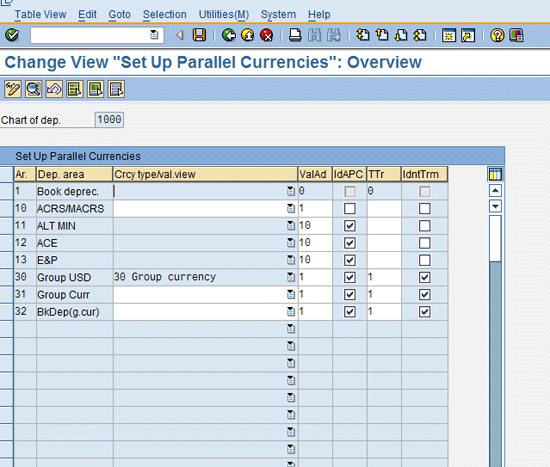
Figure 5
The depreciation area for parallel currency
Finally, use IMG menu path Financial Accounting (New) > Asset Accounting > Valuation > Currencies > Define Depreciation Areas for Foreign Currencies to make your currency specifications in the chart of depreciation as shown in Figure 6.
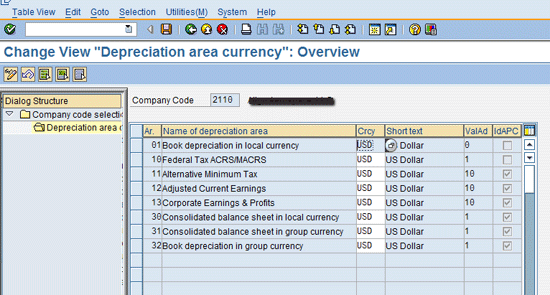
Figure 6
Assign currency to the depreciation area
To illustrate a parallel currency scenario with different local and group currencies, I use an example of another company code in which local currency Polish zloty (PLN) and a parallel currency USD is defined in FI. The parallel currency is a group currency type, and a legal valuation is specified. For a company code set up this way, you define currency specifications in FI-AA as shown in Figure 7. Note that the IMG menu path is the same as in the earlier step except the currency settings are different.
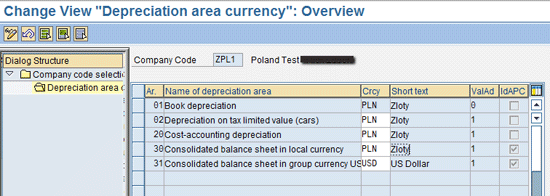
Figure 7
An example of different local and group currency
As a result of the preceding configuration, asset values are posted in multiple currencies in FI-AA. You can also update these asset values simultaneously in the FI document. The system supplies the corresponding accounting document with asset values from these depreciation areas. In this way, asset values in parallel currencies are updated in the general ledger online.
You can use transaction code AW01N to display asset values. Figure 8 shows asset values in parallel currencies. On the left, the asset values in depreciation area 01 are displayed in local currency PLN, whereas on the right side, the asset values in depreciation area 31 are displayed in group currency USD.
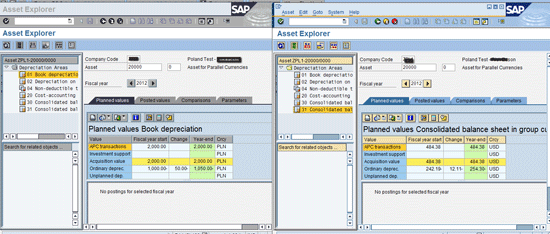
Figure 8
Display of parallel currencies
In addition to this scenario, SAP also supports parallel currencies that are not posted to the General Ledger online, but instead use a periodic posting. This feature is useful when the depreciation area for the parallel currency does not use the same depreciation method or the same acquisition cost as the local currency depreciation area.
Parallel Fiscal Year Variant
The fiscal year variant used in FI-AA is the same one that is used in FI. However, you can use a parallel fiscal year variant in FI-AA different from the one in FI. A parallel fiscal year variant can be specified either at the company code level or at the depreciation area level. The SAP system requires the start and end dates of the parallel fiscal year variant to be the same as the accounting fiscal year variant. More information on this topic can be found in these documents:
The parallel fiscal year variant is used primarily to define half periods to calculate tax depreciation for mid-quarter or mid-month rules in the US. You also use this type of variant if your accounting fiscal year variant has an odd number of periods (for example, 13) and you need to calculate depreciation using a half-year convention.
Note that if your fiscal periods correspond to calendar months, then instead of using a parallel fiscal year variant, you can use half-months for the company code. By activating this setting, you make the number of periods available for depreciation calculation 24, although the fiscal year version in FI has only 12 normal periods. In this way you can implement tax depreciation for a mid-quarter or mid-month rule without an additional fiscal year variant. To access this configuration, follow IMG menu path Financial Accounting (New) > Asset Accounting > Valuation > Fiscal Year > Use of Half Months in the Company Code.
However, if your accounting fiscal periods are non-calendar, you need to use a parallel fiscal year variant in FI-AA. You can specify the parallel fiscal year variant either at the company code level or at the individual depreciation area level.
In FI-AA, determination of the fiscal year variant takes the following priority:
- If there is a fiscal year variant specified at the depreciation area level, the system uses it.
- If not, the system uses the fiscal year variant in FI-AA at the company code level.
- If there is no fiscal year variant specified there either, the system uses the variant entered for the General Ledger.
Generally, the parallel fiscal year variant is assigned at a depreciation area level (Figure 9). Use IMG menu path Financial Accounting (New) > Asset Accounting > Valuation > Fiscal Year > Fiscal Year Variants > Specify Other Versions on Depreciation Area Level to specify the parallel fiscal year variant.
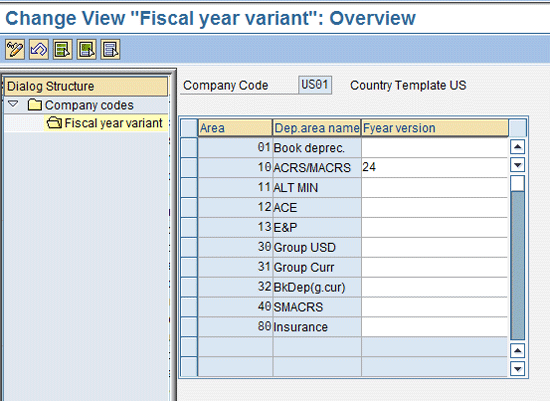
Figure 9
Half-period specification at the depreciation area
You can use the SAP standard fiscal year variant 24 as a parallel fiscal year variant. This variant is defined with 24 periods and can be used if the accounting fiscal year variant has start and end dates that match with the calendar year. If the start and end dates of the accounting fiscal year variant do not match the calendar year, you need to define a new fiscal year variant with 24 periods.
SAP has defined several standard period control keys for mid-quarter, mid-period, and mid-year purposes. You can use these keys or define your own period control keys to define the period control by using the parallel fiscal year variant.
Parallel Posting to the General Ledger
SAP allows real-time synchronous posting of asset transactions to the general ledger for only one depreciation area. Other depreciation areas can post asset transactions using either asynchronous or periodic processing method. Depreciation is always posted using periodic processing for all depreciation areas.
Parallel posting to the general ledger is required for various business purposes, including legal consolidation. You can specify if and how the depreciation area posts to the general ledger as shown in Figure 10. Use IMG path, Financial Accounting (New) > Asset Accounting > Integration with General Ledger Accounting > Define How Depreciation Area Post to General Ledger.

Figure 10
Specify type of general ledger posting
The indicator 0 is used for the depreciation area not relevant for general ledger posting, for example tax depreciation area. The book depreciation area 01 must use the indicator 1 Area Posts in Realtime, which SAP also refers to as online posting. This is a synchronous posting, meaning values in the asset sub-ledger and general ledger are either updated in both or none.
In addition, you can use the indicators 4 and 6 to choose what SAP refers to as virtual posting (V2 posting). This is an asynchronous posting which means, with V2 posting it is possible that sometimes posting to the general ledger can be delayed or in a rare occasion can be cancelled. In case there is a cancellation of posting to the general ledger, you need to do post-processing using transaction code ASKB. This option results in a significant volume of documents as one FI document is posted for an asset document.
Alternatively, you can use the indicators 2 or 5 to use periodic posting. Contrary to V2 posting, this option requires running of transaction code ASKB to generate FI postings. The benefit of using this process is that fewer FI postings are generated because the system generates collective accounting documents by fiscal year, period, account group, and affiliated company.
Once the parallel posting settings for the depreciation area 30 are saved, the depreciation area shows up in the account determination configuration (Figure 11). You can access this configuration using IMG menu path Financial Accounting (New) > Asset Accounting > Integration with General Ledger Accounting > Assign GL Accounts.

Figure 11
Depreciation areas for parallel GL accounts
You can then assign different general ledger accounts for parallel posting as shown in Figure 12 by selecting the account determination key from the left pane and then opening the folders below it.

Figure 12
Specify GL accounts
If you have set the indicators 2 or 5 in the depreciation area, to execute parallel general ledger postings, use transaction code ASKB. You can also follow menu path Financial Accounting > Fixed Assets > Periodic Processing > ASKB – APC Values Posting. After successful completion of the parallel posting process, the accounting document as displayed in Figure 13 is created.

Figure 13
An example of periodic general ledger posting
Parallel Posting to the SAP General Ledger
If you have activated the SAP General Ledger functionality, then instead of the additional general ledger accounts approach, you can also use a parallel ledger for parallel general ledger posting.
The additional accounts approach is easier to implement and can satisfy simpler parallel posting scenarios. Also, it can be implemented in the classic General Ledger and in the SAP General Ledger. However, it can make a chart of accounts unwieldy and can result in higher report development efforts. On the other hand, the parallel ledger approach may take more effort for the initial setup, but provides a scalable and transparent solution.
Sanjay Wagh
Sanjay Wagh has 28 years of professional experience in manufacturing, banking, and consulting in global companies. Sanjay started as a product engineer and corporate finance specialist and seamlessly transitioned to a consultant, assisting other companies in implementing software systems. Sanjay combines his experience in manufacturing and finance with consulting experience to help clients design and implement business processes using best practices in a cost-efficient, risk-free manner with a long-term perspective. Sanjay has 16 years of SAP software implementation experience in the areas of FI and CO along with several end-to-end SAP project life cycles. He has participated in conducting requirements gathering and business blueprinting workshops, realization, testing, end-user training preparation and delivery, and post-implementation support. He is a certified SAP solution consultant.
You may contact the author at wagh65@yahoo.com.
If you have comments about this article or publication, or would like to submit an article idea, please contact the editor.