Discover how to use two specific infotypes together with a standard task monitoring report to track expiration dates of employee documents, including passports, visas, and driver’s licenses.
Key Concept
Standard R/3 provides different infotypes to host passport, visa, and driver’s license details. These identification records are usually stored in infotype 0185; however, the standard functionality for monitoring of tasks uses a separate infotype (0019) to track task dates and maintain expiration (also known as expiry) dates. By using the two infotypes together with the standard monitoring report, you can track expiration dates, generate reports more efficiently, schedule tasks to perform automatically, and quickly identify employees with identification records requiring renewal.
HR departments are typically required to monitor and maintain identification records for each employee on a regular basis. This task has become more complex with the globalization of the workforce. For example, companies frequently recruit experts from around the world and must comply with legal standards for monitoring employee work permits, passports, and visa statuses, to name a few.
It is crucial that these identification records be current. To meet that requirement, some companies spend tedious hours manually generating reports to determine if such records are expired. Instead, you can configure R/3 and schedule your system to issue reports on visa, driver’s license, and passport renewals on the first day of every month. The method I’ll describe, which is based on my experience, applies to Releases 4.6B and higher.
Overview of Method
My method combines two standard infotypes to accurately and promptly generate reports. One infotype (0185) is used to store all the records and the other infotype (0019) generates the task list based on the data contained in the first infotype. Infotype 0019 (monitoring of tasks) is standard delivered and the user does not need to create it from scratch. It is different from other common infotypes because it is specifically used to store dates for pre-defined tasks. Standard reports are run based on the information stored in infotype 0019, which inherits the data stored in infotype 0185 via dynamic actions.
This method is especially useful when the HR department wants to maintain the task list in advance to initiate the processes to be carried out each month. If you use any other infotype to perform this function, you don’t have the flexibility of storing all the relevant details in one single screen and generating an ad hoc query that doesn’t require selecting several infotypes.
The information available in these reports enables users to store identification details, track expiration dates, and alert employees as well as the company’s legal and immigration departments to take necessary actions on time. To implement this functionality, perform four configuration steps:
Step 1. Activate infotype 0185 for your country grouping. For example, if you are implementing this for Great Britain, activate infotype 0185 for country grouping 08.
Step 2. Create the required subtypes in infotype 0185 to store visa, passport, and driver’s license details.
Step 3. Create the required date types in infotype 0019 to track expiration dates of the identification types in infotype 0185.
Step 4. Create the dynamic actions between infotypes 0185 and 0019.
When you have completed the configuration steps, carry out the following two testing processes to ensure a successful configuration and an accurate report:
- Test the scenario via transaction PA30 (maintain employee master data)
- Generate the task list for the HR department
Tip!
Keep your records up to date by scheduling routine reports to perform automatically at the same time each day, week, or month.
Configuration Steps in Detail
Step 1. Activate infotype 0185 for your country grouping. Execute transaction SPRO and follow the menu path Personnel management>Personnel administration>Customizing Procedures>Infotypes>Assign infotypes to countries. Click on the Assign infotypes to countries node in the IMG.
Click on the Position button shown in Figure 1 and enter 0185 in the pop-up window. The system shows the available entries with country grouping details.
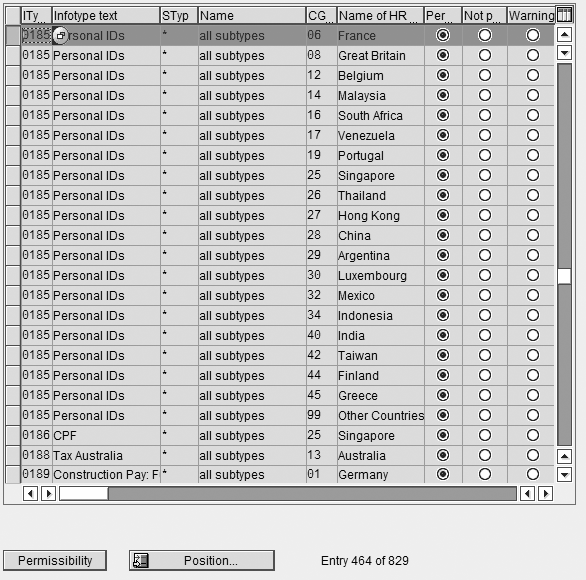
Figure 1
Activating infotype 0185 for a company’s country grouping (CG) details
Step 2. Create the required subtypes for infotype 0185. Execute transaction SPRO and follow menu path Personnel management>Personnel administration>Personal Data>Identification>Maintain types of identification.
Click on the Maintain types of identification node and create your own identification types (Figure 2). Perform this function by copying the available node, pasting it in the Description field, and renaming it, or by clicking on the New Entries button. This screen allows you to include an unlimited number of entries to accommodate your company’s business needs — Figure 2 shows three available options.

Figure 2
Insert the required identification type information
Step 3. Create the required date types in infotype 0019. Execute transaction SPRO and follow menu path Personnel management>Personnel administration>Evaluation Basis>Monitoring of Tasks>Determine Task Type.
Include the relevant task types for each subtype you created in infotype 0185. In my example (Figure 3), task type U9 is defined as a task type for subtype 03 (driving license details) in infotype 0185. Add entries either by copying the already available entries and renaming them or by clicking on the New Entries button.
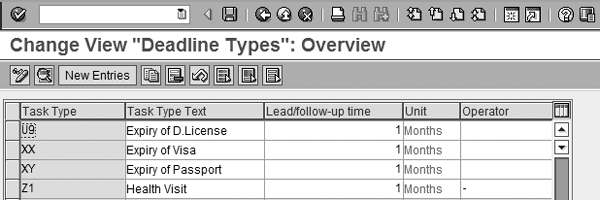
Figure 3
Specify the relevant task type for the subtypes you created in infotype 0185
The Task Type field is short code, the Task Type Text field is long text (description), and the Lead/follow-up time and Unit fields indicate the frequency of the follow-up, such as 1 per Months. Enter the Lead/follow-up time per your HR requirements.
The Lead/follow-up time and Unit fields indicate how far in advance of or how much after the expiration date you want the reminder to appear on the standard report. Leave the Operator field blank if you want the reminder to be generated before the task date, such as two weeks before a visa expires or two weeks before the HR department needs to take action. Enter a + if you want the reminder to be generated after the task date.
Inputting this information automatically creates the date in infotype 0019, which is based on expiration dates. Use these date ranges to generate reports that remind the HR department to perform certain monthly tasks.
Step 4. Create the required dynamic action between infotype 0185 and infotype 0019. This configuration helps the user create automatic records in infotype 0019 while saving infotype 0185, which is used to generate the standard report monitoring of tasks.
Execute transaction SPRO and follow menu path Personnel management>Personnel administration>Customizing Procedures>Dynamic Actions.
Click on the New Entries button and copy the code (data) highlighted in Figure 4. Make sure you highlight all the information pertaining to infotype 0185 in column ITy. Press F1 on your keyboard to access standard R/3 documentation to learn more about the basics of dynamic action codes.
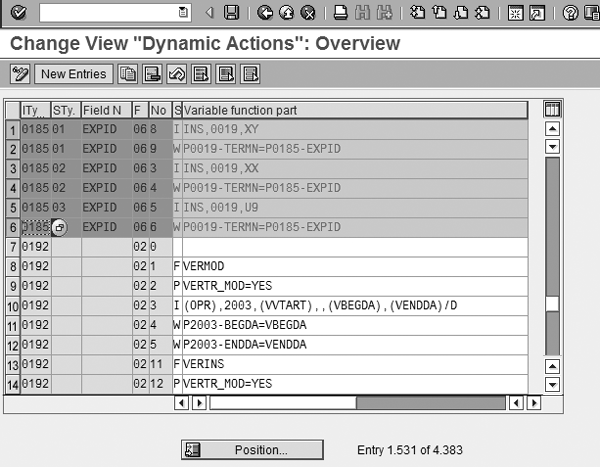
Figure 4
A list of the R/3 dynamic actions used to configure your HR system
Use the code (data) you highlighted in Figure 4 to perform the following:
- Default the infotype 0019 screen whenever the user creates or changes the input value (expiration date) in infotype 0185. The dynamic action only alerts you when the ID field of infotype 0185 for the specified subtype is created or changed and saves the screen.
- Default the relevant date types in infotype 0019 and copy the expiration dates in infotype 0185
- Default the relevant expiration dates from infotype 0185 and its subtypes to relevant date types in infotype 0019. For example, an Expiry of Visa will update Task Type XX.
The dynamic actions listed in Figure 4 are used in the following manner: row 1 signifies that whenever infotype 0185 or subtype 01 is created or changed with Field Name EXPID, the system must trigger the infotype 0019 screen using task type XY. The same process occurs for subtypes 02 and 03; however, the task types are usually different for each subtype. Row 2 specifies to copy the expiration date from infotype 0185 or subtype 01 and insert the date in the TERMN field of infotype 0019 with its specific task types.
Testing Procedure
Now you can test the success of your configuration by performing the following two processes:
Process 1. Evaluate the system’s response in the front end if the user creates an infotype 0185 record for the ID type of 02 Visa Details in the PA 30 front end (Figure 5).

Figure 5
Users create and view all fields related to Personal IDs
The screen shown in Figure 5 captures all the details pertaining to a particular Personal ID record, including ID number, Previous ID number, Author. (authority) who issued the ID, Date of issue, Valid to date (expiration date), and Country of issue.
Here, the Valid to date is 02.12.2007. The system creates a dynamic action entry in infotype 0019 based on the Valid to date, while saving this entry in infotype 0185.
In Figure 4, P0185-EXPID is in the Variable function part column for infotype 0185. The S column includes the write (W) command, which instructs the system to populate the P0019-TERMN field of infotype 0019 with the date input in the Valid to field in Figure 5. The date in the Valid to field (02.12.2007) represents the same expiration date contained in Variable function part P0185- EXPID in row 4 of Figure 4.
The system prompts the screen shown in Figure 6 and the user must save the screen once infotype 0185 is saved automatically. The default date from infotype 0185 then appears in infotype 0019.

Figure 6
Standard monitoring of tasks screen where users can store the date of tasks and their respective reminder dates
It is important to remember that the system only automates the entry in the Reminder Date field if the user presses the enter button on his or her keyboard. The Task Type field in Figure 6 is populated based on the insert (I) command entered in the S column in row 3 of Figure 4. Value I instructs the system to create a task type (XX) in infotype 0019. The dynamic action instructions in row 4 of Figure 4 automatically generate the Date of Task (02.12.2007) in Figure 6. Therefore, due to the dynamic action triggered, the Valid to date of infotype 0185 matches the Date of Task.
Process 2. Generate a standard report to retrieve a relevant task list for a particular task, such as visa expiration. Use transaction code S_PH0_48000450 to access the Task Monitoring report. Next, input the following information in the screen that appears (Figure 7):
- Enter relevant task type (in this case, XX)
- Enter relevant date range (in this case, 01.11.2007 to 30.11.2007)
- Select SAP List Viewer as the Output format
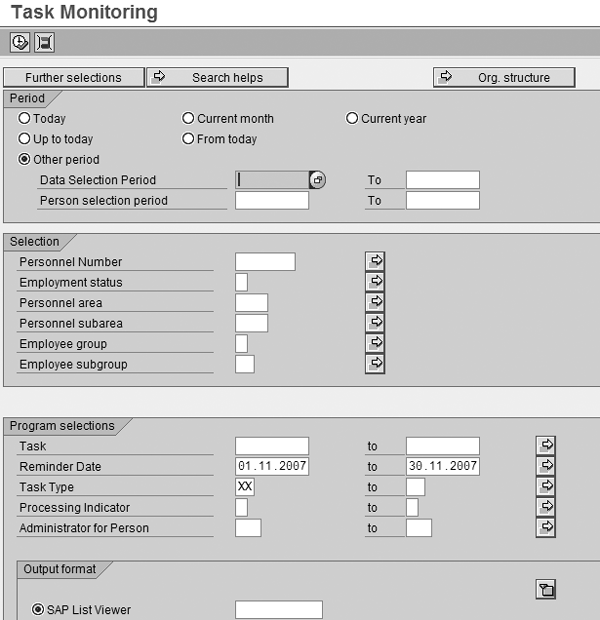
Figure 7
Standard monitoring of tasks screen where users can store the date of tasks and their respective reminder dates
The monitoring of tasks report is a standard report designed to meet the user’s requirements for retrieving data records. Similar to other standard R/3 reports, users generate the report based on country grouping, company code, personnel area, personnel subarea, employee group, or employee subgroup. Users can restrict the monitoring of tasks report (Figure 7) based on specified selection criteria, such as Employment status.
Click on the Execute button to view the output of the report (Figure 8). Figure 8 illustrates the standard monitoring of tasks report generated for the following information, specifically:
- Task types (expiration of visa)
- Dates (such as the task date and the reminder date)
- Personnel numbers
- Employee name
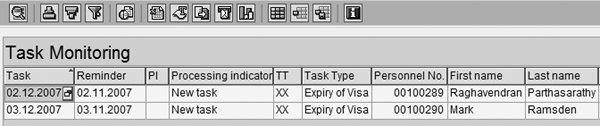
Figure 8
The output screen of the generated task report
Organizing your data output in this manner helps you capture all relevant HR tasks in your company, their deadlines, and scheduled reminder dates. Standard monitoring of tasks reports are frequently used by HR departments to initiate tasks related to tracking employee visa, passport, and driver’s license renewals.
This report is easily generated and distributed to specific departments within companies, such as legal, immigration, ID renewal, and labor office departments. Respective departments are then able to identify and maintain up-to- date records and perform required actions associated with each task.
Raghavendran Parthasarathy
Raghavendran Parthasarathy works for Hexaware Technologies as a Principal Consultant,where he manages SAP solution design for customers across the globe. He has worked in SAP ERP HCM for over 14 years in various capacities, including payroll projects in the Middle East, Europe, and Asia/Pacific. In addition to payroll, Raghavendran has experience in negative time management, personnel administration, and recruitment. He has also been a part of portal implementations. Currently, he is involved with cloud-based HCM applications such as SAP SuccessFactors and Workday.
You may contact the author at raghs99@yahoo.com.
If you have comments about this article or publication, or would like to submit an article idea, please contact the editor.






