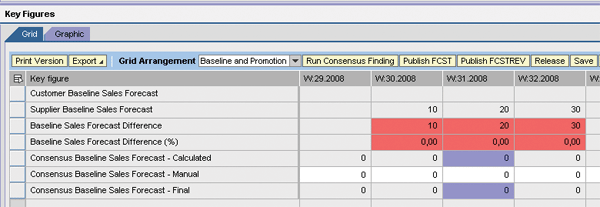Find out how you can establish a direct integration between Advanced Planning and Optimization Demand Planning and the Supply Network Collaboration sales forecast collaboration process. The integration leads to a combined forecast, an integration of data, and an improved total cost of ownership.
Key Concept
Supply Network Collaboration (SNC) allows business partners to align, share, and potentially improve their product sales forecast. The SNC component of SAP SCM provides the necessary tools and user interfaces required for efficient forecast collaboration.
In a typical SAP Supply Network Collaboration (SNC) sales forecast collaboration business process, two business partners share their product forecasts. When the forecasts are shared, differences inevitably appear. These differences must then be resolved manually to create a consensus forecast agreed on by both business partners, which can be a lengthy process.
With SNC 5.1, SAP provides software that streamlines and allows automation of sales forecast collaboration in which both business partners share their sales forecast data. Here, the initial supplier forecast is calculated in Advanced Planning and Optimization (APO) Demand Planning (DP) and shared with SNC. The consensus forecast can then be used in APO for further processing. This allows for a review of data by both parties and a calculation of the differences. By providing a more complete and higher quality view than using individual forecasts, overall forecast quality and total cost of ownership improve.
The Sales Forecast Collaboration Process
Before we begin, let's examine in greater detail the process involved in the sales forecast collaboration business process. First, we explain the usual scenario, and then we explain the process using our new method.
In the conventional method, the supplier, for example, uses SNC to calculate a forecast, while a customer calculates his forecast with his own tools. The customer then shares his forecast with the supplier by sending an XML message containing the forecast data to the supplier's SNC system. Once the data is shared, SNC displays it on a single user interface to both business partners. The two forecasts differ due to potentially different data sources, assumptions, and forecasting models or software packages. To resolve these differences and define a consensus forecast agreed on by both business partners, multiple methods are applied. These methods include direct discussion and manual alignment, applying predefined consensus rules, or a combination of both . The standard SNC sales forecast collaboration assumes that the process continues with replenishment and is executed in SNC. Therefore, a release process, transferring the consensus forecast to SNC short-term forecasting and from there to SNC replenishment, is available. At the same time, the consensus forecast can be sent out as an XML message to the customer (
Figure 1 ).

Figure 1
Standard SNC sales forecast collaboration process
Note
SNC replenishment focuses on the external relationship and replenishment of inventory at the customers' locations. It differs from APO Supply Network Planning (SNP) in that it does not plan for dependent demands. In addition, SNC replenishment has special features not found in APO such as the separation of baseline and promotion quantities, the creation of direct shipments based on truck loading rules, and the batch execution via the Planning Service Manager
Note
For a more detailed description of the available SNC functionality, see the SAP documentation at
https://help.sap.com . Follow menu path
SAP Business Suite>SAP Supply Chain Management>SAP Supply Network Collaboration>Demand>Collaborative Sales Forecasting .
In the enhanced scenario, the supplier initially calculates his forecast in APO DP instead of SNC and then passes it to SNC for sharing with the customer and consensus finding. Once the partners reach a consensus, the consensus forecast is sent back to APO as input for downstream replenishment processes and upstream-dependent DP processes. Variations of this scenario are possible. For example, the consensus forecast could be used in APO and in SNC simultaneously, allowing for upstream planning in APO and downstream planning in SNC. See
Figure 2 for a diagram of the enhanced scenario.

Figure 2
Enhanced sales forecast collaboration process
We will show you how to create the enhanced sales forecast collaboration scenario, which improves the integration between APO and SNC. SNC 5.1 allows for two different deployment options, either as a standalone application or as part of the SCM server. In both options, the standard integration between APO and SNC is based on XML messages. The supplier uses the ProductForecastNotification (PFN) XML message to transfer the forecast from APO to SNC. In case the supplier wants to release the consensus forecast to APO for further processing, it uses transaction
/SCA/FCST_OUT, which sends out the PFN XML message from SNC to APO DP.
In this article, we focus on the SCM server implementation, and not the XML integration, as the direct integration between the APO planning book and SNC Time Series Data Management (TSDM) is an option that is new to SCM 5.1. It does not apply for the standalone version in which APO and SNC are installed on different servers. In the SCM server deployment option, the system can benefit from a direct data exchange between SNC and APO DP, in which certain key figures from APO DP can be linked to SNC and vice-versa for an instant transfer of data between these two software components. This direct integration reduces the total cost of ownership by removing the XML messaging component in the integration between APO and SNC. However, to realize this process, you must make minor enhancements to the standard integration.
Note that the standard integration between APO and SNC for the collaboration process is through SAP NetWeaver Process Integration (PI), which is the new name for SAP NetWeaver Exchange Infrastructure (XI). By making minor enhancements to a standard functionality, you can achieve the collaboration process without SAP NetWeaver PI. As stated earlier, this is only possible with the server implementation model where SNC and APO are on the same server. First, we explain the enhanced process in detail and then we describe the technical implementation.
Step-by-Step Enhanced Process in SAP Systems
Step 1. Display the data view in APO planning book. Use menu path
SAP Menu>APO >DP >Planning>Interactive Demand Planning.
Figure 3 shows the view of the planning book we defined for this example. It shows the key figures linked to SNC by storing them in TSDM. The forecast calculated in APO is stored in the
Forecast key figure. The other key figure,
Consensus, stores consensus forecasts coming back from SNC. Use this second key figure as the forecast input for further upstream and downstream planning processes in APO. The supplier uses the aforementioned menu path to create a weekly forecast in APO.
Note
TSDM is an SCM component specifically designed to handle and store time series data not in liveCache but on the database.

Figure 3
Supplier's forecast data in APO
Step 2 .
Display data on SNC Collaborative Forecast Web User Interface (UI). Use menu path
SNC Web UI>Demand>Collaborative Sales Forecasting>Sales Forecast Details - Product View (Supplier). The SNC collaborative forecast screen instantly shows the supplier forecast values (
Figure 4). The key figure used for the supplier forecast is the
Supplier Baseline Sales Forecast. This is possible because the DP key figure is linked via TDSM with the SNC key figure. The enhancements described in step 4 of the technical implementation section establish this link.
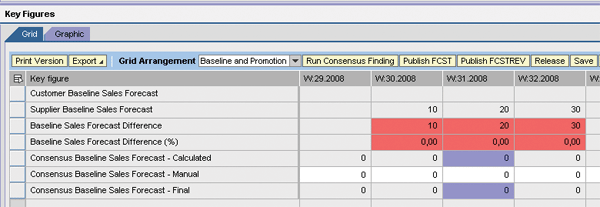
Figure 4
Supplier's forecast data in the SNC Web UI
Step 3. Customer sends the forecast. The customer provides its forecast data either by sending a PFN XML message or by manually entering the data on the Web user interface (UI) through menu path
SNC Web UI>Demand>Collaborative Sales Forecasting>Sales Forecast Details - Product View (Customer) .
Step 4. Determine consensus. Use menu path
SNC Web UI>Demand>Collaborative Sales Forecasting>Sales Forecast Details - Product View (Supplier). The system automatically computes the absolute and percentage difference between the two forecasts. Based on the standard threshold defined in the profile at the location product, the system marks the values in different colors (
Figure 5). The definition of the thresholds in the profile is the standard SNC setup.

Figure 5
Automatic absolute and percentage difference calculation
When the supplier clicks on the
Run Consensus Finding button, the system calculates a proposed consensus forecast. However, if you prefer to enter your own numbers, you can manually overwrite them by adding entries into the key figure
Consensus Baseline Sales Forecast - Manual (
Figure 6). The manually entered values overwrite the calculated consensus values, resulting in a final consensus forecast.

Figure 6
Consensus sales forecast determination
Step 5. Release the final consensus forecast. Use menu path
SNC Web UI>Demand>Collaborative Sales Forecasting>Sales Forecast Details - Product View (Supplier). Multiple iterations might occur until the customer and supplier have agreed on a common final consensus forecast. Once this is achieved, the supplier clicks on the
Release button to release the consensus forecast to APO for further processes. This transfer is handled by the enhancement described in step 5 of the “Technical Implementation” section.
Step 6. Display consensus data in APO. Use menu path
SAP Menu>APO>DP>Planning>Interactive Demand Planning. Once the system releases the consensus forecast, it shows up as a
Consensus key figure in the APO planning book (
Figure 7). The consensus forecast can be used for further processing such a release to SNP and the planning of dependent demands.

Figure 7
Display of consensus data in APO
Technical Implementation
Step 1. Configure TSDM parameters in the IMG. Use menu path
IMG>SCM Basis>Configure Parameters. Maintain the link between the TSDM parameters and InfoObject here. In APO, we use InfoObjects
9AADDKF4 and
9AADDKF5 for the holding forecast and the consensus forecast respectively. In
Figure 8, InfoObject
9AADDKF4 is linked to
FORECAST (SNC TSDM supplier forecast key figure) and
9AADDKF5 is linked to
CORFCST (SNC TSDM supplier corrected forecast key figure, which holds the final consensus).

Figure 8
APO InfoObjects to SNC TSDM key figure linkage
Step 2. Define a planning area that can handle TSDM key figures. Use menu path
SAP Menu>APO>DP>Environment>Administration of Demand Planning & Supply Network Planning.
Figure 9 depicts the way the
Planning Area is enabled to link TSDM key figures by selecting the check box labeled
TSDM at Location Product Level on the
Info tab of planning area definition. The current example uses the
TSDM Time Ser. Type VMIW1.

Figure 9
APO Planning Area definitions, enabling a link to TSDM
The
Key Figs tab of the planning area definition maintains the linked InfoObjects (
9AADDKF4 and
9AADDKF5 ) for this planning area (
Figure 10). The
Semantic for these key figures is defined as
999, which represents the TSDM
Semantic.

Figure 10
Maintain TSDM key figures for APO planning area
Step 3. Define a planning book and data view for the planning area. Use menu path
SAP Menu>APO>DP>Environment>Current Settings>Define Planning book. The planning book uses the key figures
9AADDKF4 (forecast) and
9AADDKF5 (consensus) as defined in the planning area in step 2.
Step 4. Use a Business Add-in (BAdI) implementation to add additional characteristic values. The SNC sales forecast collaboration UI requires additional characteristics such as the supplier, ship- from partner, and assigned partner to be stored with the forecast data. Implementing
BADI /SAPAPO/SDP_TSDM determines the additional characteristics and stores the forecast in time series type
DFC01. These characteristics are not defined in the planning book as usual because APO can only pass location and product to SNC. Even if you define additional characteristics in the planning book, APO doesn't pass them to SNC. Additionally, APO DP does not know (and does not need to know) the characteristics required by SNC. Therefore, these required characteristic values need to be determined and added on the SNC side.
The key figure used is called
SALESFCST. This way APO determines the supplier forecast and makes it visible in SNC sales forecast collaboration to both the supplier and the customer. The supplier forecast key figure in the sales forecast collaboration UI cannot be changed. The only way to change it is via an update in the APO planning book from which it originates. Download the file at the bottom of the article to view an example implementation of the BAdI used to update the sales forecast collaboration's supplier baseline sales forecast.
Note
In the example implementation, we store the supplier forecast twice. First, we use the standard integration between the planning book and TSDM to store the forecast data in time series type VMIW1 and key figure FORECAST . The standard integration, however, supports only location and product as characteristics. The SNC sales forecast collaboration uses time series type DFC01 and requires additional characteristics. Storing the data in time series type VMIW1 is not really required; however, it allows for a controlled release process, as shown in step 5.
Step 5. Release the consensus forecast back to APO. To make the final consensus forecast available to APO, we implemented a new function module
ZSAPCOE_CPFR_2_FCST. After you click on the
Release button, module
/SCA/FCST60_CPFR_2_STF_RELEASE executes. Inside this module, we implemented a call to the new module
ZSAPCOE_CPFR_2_FCST, transferring the consensus forecast back to time series type
VMI01 .
Module
ZSAPCOE_CPFR_2_FCST aggregates the final consensus forecast data into weekly buckets and stores this data in key figure
CORFCST of time series type
VMIW1. As mentioned before, this key figure is linked to the APO planning book, so the data becomes instantly available in the APO planning book key figure
CORFCST. In contrast to the
SALESFCST key figure, the consensus key figure is defined as non-changeable in the APO planning book, because it should only be changed by the consensus finding process in SNC.
By linking the planning book to time series type
VMIW1 instead of directly to time series type
DFC01, you keep the release step in place, ensuring that only the final consensus forecast is made available to further planning processes. If you link the
DFC01 time series type directly to the APO planning book instead, each entry change on the Forecast Collaboration UI is immediately available in the APO planning book. However, the collaboration between customer and supplier might have to go through multiple iterations, so that having these results available in APO too early might result in APO SNP planning with the wrong data. The implemented solution requires a conscious decision by the user, such as clicking on the
Release button to make the data available in APO.
In the regular SNC process, the release transfers the data to short-term forecasting. This also happens after customer and supplier have agreed on the forecast. In the current example, we changed this behavior and passed the data back to APO instead.
Appendixes 1 and 2 feature the codes written exclusively for this article. To access them, go to the
Downloads section of the SCM knowledgebase at
www.SCMexpertOnline.com .
V. Krishna Anaparthi
V. Krishna Anaparthi has vast experience in the field of enterprise consulting. Playing the roles of project manager and solution architect, he is instrumental in the successful implementation of multiple SAP projects across the consumer goods, pharmaceutical, and high-tech industries. He is currently serving as the process architect at SAP Labs India Pvt. Ltd. and is a part of the SAP Business By Design development team.
Krishna holds an MBA from NITIE, Mumbai, India. He has PMP, CPIM, and CSCP certifications and is proficient in supply chain and project management processes.
You may contact the author at
v.krishna.anaparthi@sap.com.
If you have comments about this article or publication, or would like to submit an article idea, please contact the
editor.

Christian Butzlaff
Dr. Christian Butzlaff is responsible for SAP Value Prototyping services at SAP America. Before that he held various positions in the SAP Development Organization. In particular, he was Development Manager for SAP Supply Network Collaboration (SAP SNC). In his current role he works with customers on prototype engagements, for example, in the area of SAP Integrated Business Planning.
Christian holds a PhD from the University of Hamburg, Germany. He is PMI certified and is currently pursuing a specialization in machine learning.
You may contact the author at
c.butzlaff@sap.com.
If you have comments about this article or publication, or would like to submit an article idea, please contact the
editor.