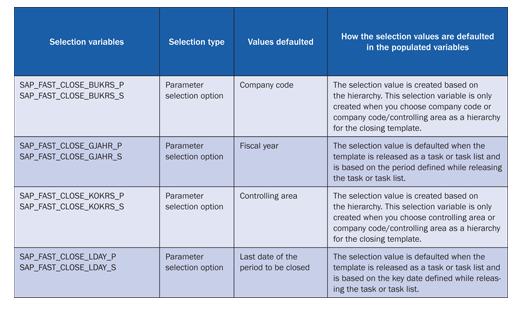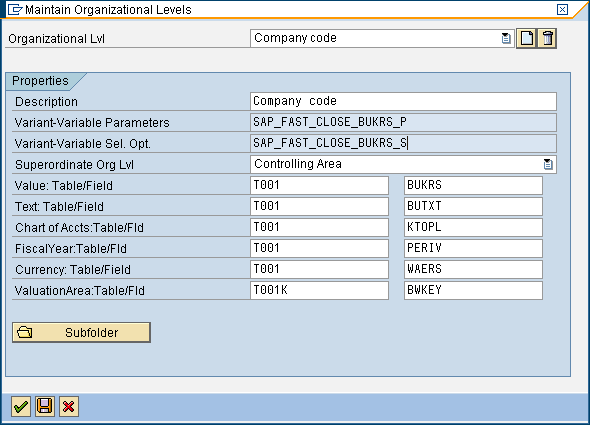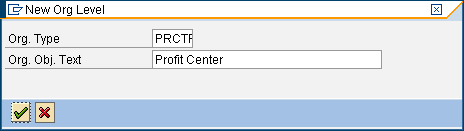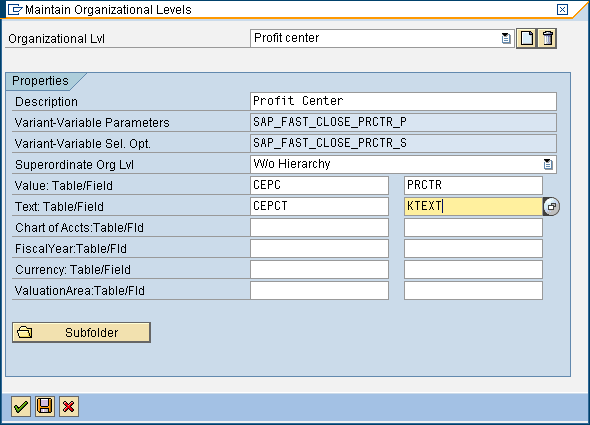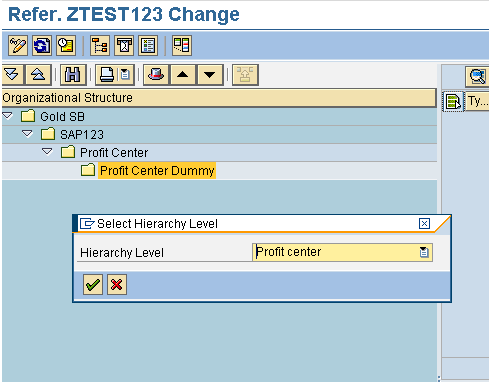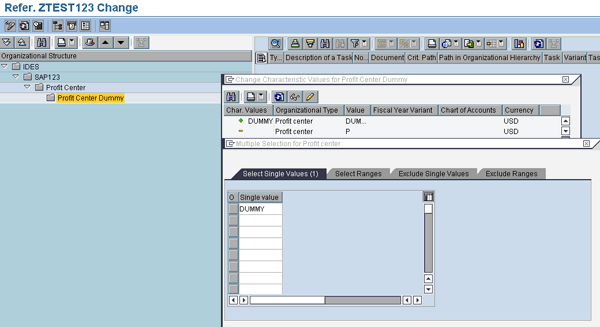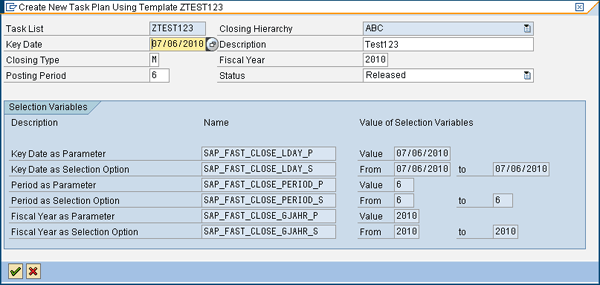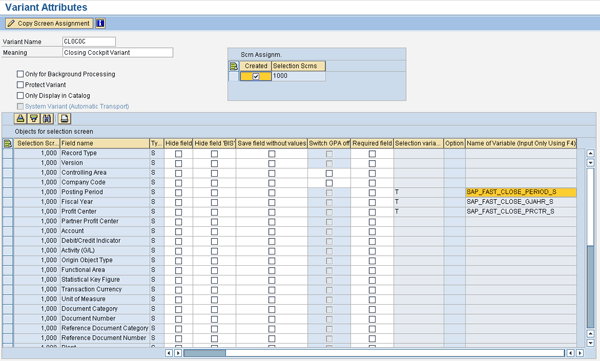Explore the use of selection variables provided by SAP Financial Closing cockpit. If used correctly in the closing process, selection variables reduce the steps of maintaining the variants in various programs and thus help speed up the closing task. For example, if a business has 100 company codes and wants to schedule the depreciation run for all company codes, it has to either create 100 different variants or create one variant and change the value in the variant for an individual run. Using SAP Financial Closing cockpit, you can create one variant and selection variables then automatically update key parameters in any program based on the closing hierarchy and the key date of the task list in the closing template.
Key Concept
Organizational hierarchy organizes the closing process into an organizational structure. Standard SAP organizational hierarchies are controlling area, company code, and controlling area/company code. Organizational hierarchy can have more than one organizational level. Based on the organizational level assigned to a closing hierarchy, the system derives corresponding values for the parameters and selection options. These values are generated automatically in table TVARV.
SAP Financial Closing cockpit provides the ability to monitor and control the closing processes across the corporate structure. Apart from managing and monitoring the closing steps, SAP Financial Closing cockpit allows you to schedule jobs more easily and efficiently. By using it, you can reduce work effort and risks related to updating variants for month-end jobs and programs by automating these programs. For more about the business reasons behind using SAP Financial Closing cockpit, see Gary Fullmer’s article “SAP Closing Cockpit in mySAP ERP Automates Fast Close.”
When you create a closing template, the system generates various variables with parameters. You can use these variables in a variant to default parameter values (on a report or program) that are assigned in SAP Financial Closing cockpit. SAP Financial Closing cockpit includes the predefined selection variables shown in Table 1.
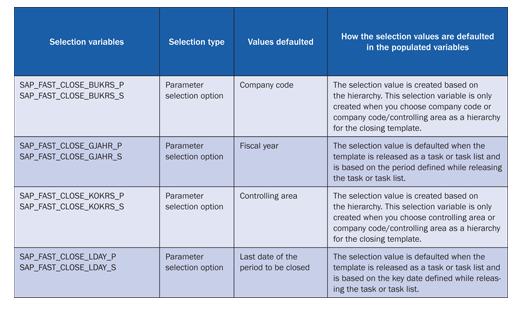
Table 1
Predefined selection values
Apart from the selection variables defined above, the system generates additional new variables when you create a new organizational hierarchy. For example, if you create a hierarchy called Profit Center, the system creates two new variables: SAP_FAST_CLOSE_PRCTR_P and SAP_FAST_CLOSE_PRCTR_S.
Selection Variables Created While Defining the Organizational Hierarchy
The system provides default selection variables for SAP Financial Closing cockpit. You can view the selection variables by displaying the organizational level. Figure 1 shows the variables defined for organizational level Company code. Use transaction CLOCOC and on the menu bar follow Template/Task List > Organizational Hierarchies > Organizational Level.
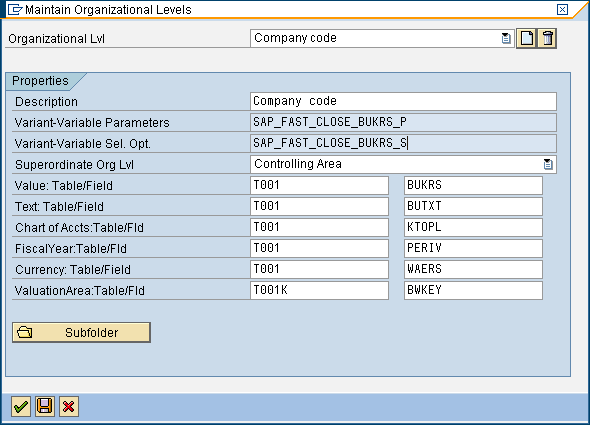
Figure 1
Variables defined for the organizational level Company code
When you create a new organizational level, the system creates new variant variables. To explain this concept, I am going to create a new organizational level called Profit Center. From the screen in Figure 1, click the create icon next to the Organizational Lvl field. After creating the new organizational level in Figure 2, click the execute icon to return the Maintain Organizational Levels screen in which you can view the new variable in the Profit center organizational level (Figure 3). You can use this organizational level to create a new organizational hierarchy.
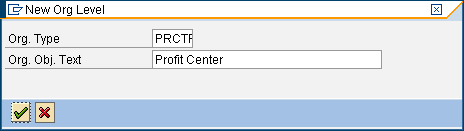
Figure 2
Create a new organizational level Profit Center
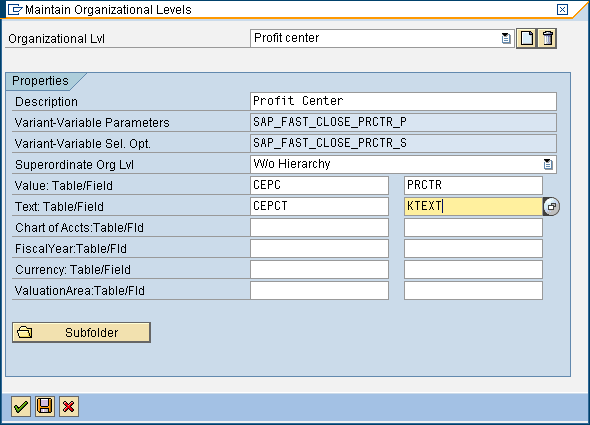
Figure 3
Display variables for the Profit Center organizational level
When you create a new template and a folder within the template, you can define the organizational level for the new folder. In the example for controlling area SAP123, I have created a folder called Profit Center Dummy (Figure 4). To do this, go to transaction CLOCOC and right-click the folder Profit Center Dummy, then select Change Hierarchy Level. I have changed the hierarchy level for the folder to Profit center.
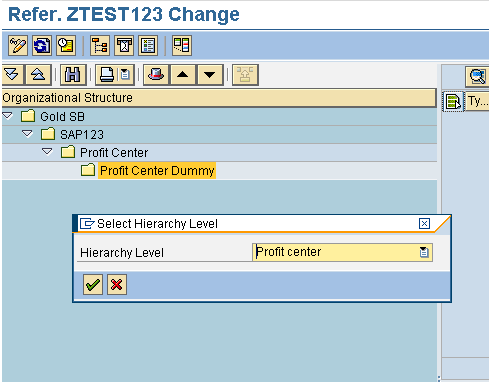
Figure 4
Define the hierarchy level on the folder for the SAP Financial Closing cockpit
I can now add values to the Profit Center Dummy folder by right-clicking the Profit Center Dummy folder and selecting Change Values (Figure 5). For example, you can assign a profit center to the folder (Figure 6).

Figure 5
Add values to the profit center hierarchy node
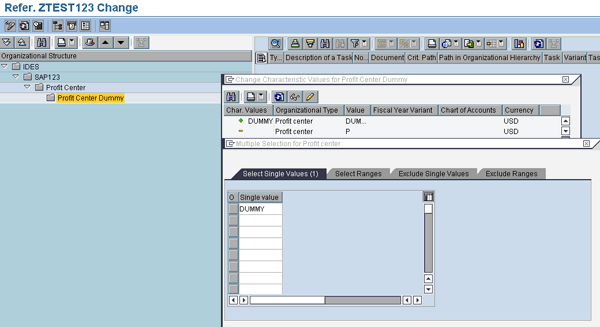
Figure 6
Add default values for the folders
Next, add a new task under the Profit Center Dummy folder. Right-click the folder and select Add Task …. The task I add in this example is to run the profit center line item report in transaction KE5Z. After you add the new task, release the template and execute the task.
Then use transaction KE5Z and create a variant. Figure 7 shows my example, where I created a variant and assigned the selection variable on the Profit Center field, which was generated when creating the organizational level.

Figure 7
Assign closing variables in the variant
Now execute the task using transaction CLOCO and you can select the variant created (Figure 8). Select the task list to be executed, right-click it, and select Execute Transaction. This produces the screen in Figure 9, with the values populated automatically from what you did in Figure 6.

Figure 8
Select Execute Transaction

Figure 9
Execute the task in SAP Financial Closing cockpit using the variant created
The Profit Center value DUMMY was automatically defaulted from the Profit Center Dummy folder. The benefit of using this process is that you just need to create one variant and the values for the profit center automatically default from the variable selection. In a similar way, you can default values for other organizational objects such as the company code, controlling area, and operating concern.
Selection Variables Created When Releasing a Template
When you release a template from SAP Financial Closing cockpit, the selection variables shown in Figure 10 are populated with values. To get to Figure 10, use transaction CLOCOC, click Template/Task list > Create task list. This process is described in more detail in Gary’s article that I referenced above.
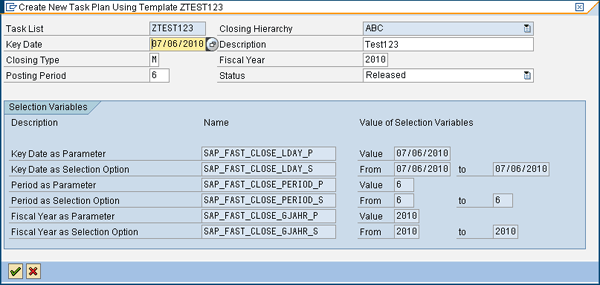
Similar to the way you assigned the profit center variable to the variant for transaction KE5Z, you can assign the different variables to the variant and the values are picked up when you execute the task. Figure 11 shows the selection variable generated as part of releasing the template to create a task list. It uses the variable created in Figure 10. When you assign the transaction code with this variant and then assign it as a task in SAP Financial Closing cockpit, you can execute the task list and the fields automatically populate this way.
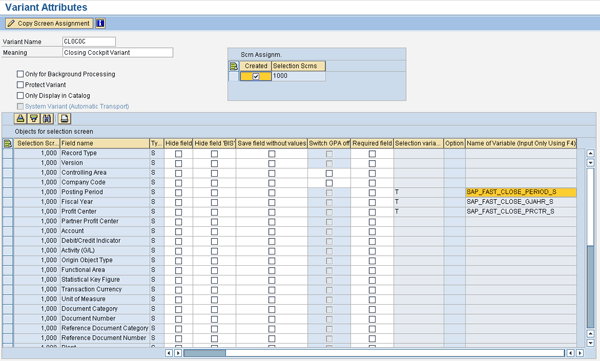
The use of selection variables is even more effective when you define a program and a variant as the task and let it schedule automatically. Using the SAP Financial Closing cockpit-delivered selection variant reduces time for updating variants in programs and reports. This also reduces the risk of forgetting to update the variants in crucial programs during closing.
Rajan D Karki
Rajan D. Karki is a senior FI/CO consultant working with Quality Systems & Software (www.QSandS.com). Rajan has been working for the last seven years in the field of SAP Financials specializing in various FI and CO submodules.
You may contact the author at Rajan.Karki@QSandS.com.
If you have comments about this article or publication, or would like to submit an article idea, please contact the editor.